ConvertMySearch (Simple Removal Guide) - Free Instructions
ConvertMySearch Removal Guide
What is ConvertMySearch?
ConvertMySearch is a potentially unwanted program designed to redirect your searches and show you ads
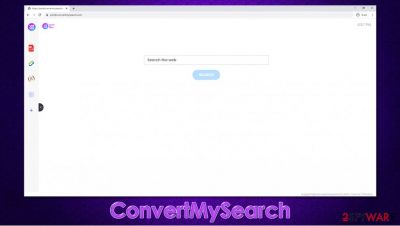
ConvertMySearch is a browser hijacker that spreads as an extension/add-on, although it can also be related to a potentially unwanted application installed on your Windows or Mac operating system. While the app might be installed by users themselves, most commonly, it shows up on computers without asking for direct permission – this is because deceptive distribution methods, such as software bundling or misleading advertisements, are used.
Once installed, the ConvertMySearch browser hijacker modifies the settings of Google Chrome, Mozilla Firefox, MS Edge, Safari, or another used browser – it sets the homepage and new tab address to feed.convertmysearch.com or portal.convertmysearch.com. It applies a customized search engine, which pulls all results from Yahoo. Despite this, the results are not organic, and several sponsored links are shown at the top. Besides, ConvertMySearch also collects a certain amount of information about its users, some of which might be shared with third-parties for profits.
| Name | ConvertMySearch |
| Type | Browser hijacker, potentially unwanted program |
| Distribution | Most of browser hijackers are distributed via software bundle packages, official websites (such as Chrome Store), or misleading advertisements |
| Symptoms | ConvertMySearch extension or a program installed on the computer; homepage and new tab address is set to feed.convertmysearch.com or portal.convertmysearch.com; all the searches are redirected to Yahoo; search results are filled with sponsored links and ads; overall increased amount of advertisements |
| Risks | Installation of other potentially unwanted programs, privacy risks due to information gathering practices, financial losses |
| Elimination | You can uninstall the extension by accessing web browser settings; to eliminate the installed program that might be related to the unwanted browser activities, seek guidance below. Alternatively, some security applications could detect PUPs automatically – we recommend using SpyHunter 5Combo Cleaner or Malwarebytes |
| Optional steps | If you scanned your machine with anti-malware, it might have found additional threats. Besides eliminating them, you should also reset your web browsers and repair possible system damage with FortectIntego |
As a general rule, users do not install potentially unwanted programs on their systems intentionally. After all, nobody wants to see ads and sponsored links on a regular basis. However, some users might not even be aware that the app is a browser hijacker due to its seemingly useful features that are added “for free.”
ConvertMySearch is that type of an application, as it promotes seemingly useful features at its start page, some of which include:
- Currency converter
- PDF converter
- Crypto converter
- Calculator
After seeing these, some people would consider not to remove ConvertMySearch from their web browsers and continue using it. However, there are plenty of reasons why this potentially unwanted application should not be kept installed on the system, some of which might not be that apparent straight away.
ConvertMySearch belongs to one of the larger browser hijacking application groups. Previously-released browser extensions include SearchTheConverter, SearchProConverter, StreamBrosSearch, SearchZone, and many others – the names are not the only qualities that unities these apps, however. Essentially, these extensions are identical, and the only difference that separates them is the icon and the name.
Otherwise, ConvertMySearch is identical to its predecessors and serves the same purpose – to monetize users' clicks. For that, developers employ various ways to deliver sponsored content, one of the most prevalent ones being search redirects to Yahoo. Despite being a legitimate search provider, Yahoo often uses an affiliate program, which allows browser hijackers to use its engine for their own purposes, which means that the search results are no genuine.
For this reason, when users affected by ConvertMySearch hijack would search for a keyword, they would be presented with an array of ads instead of results that would be shown by the original Yahoo search engine. Each time users click on sponsored links, PUP developers receive a small commission. The more users have the extension installed, the more financial benefits ConvertMySearch developers receive.
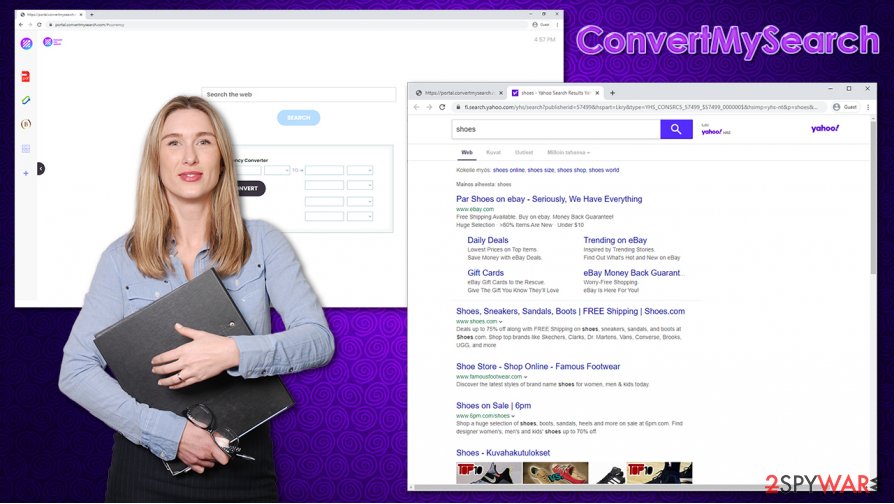
Misleading search results and difficulty finding relative information is not the only reason for ConvertMySearch removal, however. The displayed links and ads are not random at all, as the extension authors employ cookies, web beacons, and other technologies to track users' online behavior – this is clearly stated in the Privacy Policy:
Non-Personal Information may be automatically transmitted by the user's device. When using our Service, we assign your device with a log file, a cookie (session or persistent), web beacons or other related technologies, to collect Non-Personal Information with respect to your activity in connection with our Service.
To get rid of the hijack, you need to uninstall the extension – just access your browser's settings section. Nonetheless, if browser changes and ads do not disappear after that, there should be another program installed on the system – we provide the instruction of deletion below. Additionally, you should reset your web browsers and scan the machine with anti-malware, as well as repair software (FortectIntego) for the best results.
It is easy to prevent potentially unwanted programs from accessing your computer without permission
Potentially unwanted programs are called so for a reason: they gain access to users' machines without asking for direct permission, and their functionality is usually questionable. There are a few different ways of how PUPs get installed on thousands of users' systems; they include:
- Software bundles
- Fake Flash Player updates
- Deceptive advertisements
Software bundles are the most common distribution technique that deems to be extremely successful, as thousands of users flood third-party websites to download freeware. However, during these installations, users don't spot optional components offered, and end up installing them unintentionally.
To prevent such events, you should always pick advanced or custom installation settings when prompted, decline all the offers, deselect ticks, read the fine print and, most importantly, never rush through steps.
Fake and deceptive popups that users can encounter on various sites can also result in PUP infiltration (in many cases, this is also the method that malware uses to infect users' machines). If you receive a Flash Player update prompt, keep in mind that it is fake, as the plugin is embedded within the browser's functionality. Besides, Flash is known to be suffering from dozens of vulnerabilities [1], so running unpatched software might result in a complete computer takeover by cybercriminals.
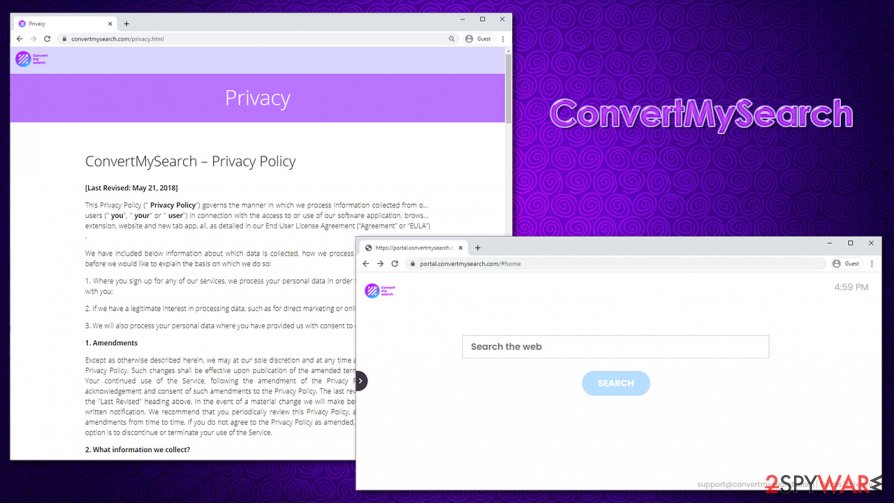
Get rid of ConvertMySearch and other PUPs
In most cases, ConvertMySearch removal should not be complicated, as all you have to do is eliminate the extension that is attached to Google Chrome, Mozilla Firefox, or another web browser. So, access the extensions sections via your browser settings, find the unwanted one, and delete it. Unfortunately, this might not go as planned, as other browser hijackers from this family are known to apply the “Managed by your organization” status to the browser, which prevents users from deleting extensions. Additionally, the hijacker might not disappear even after you remove ConvertMySearch virus successfully.
In such a case, we highly advise you to take further steps to secure your computer and ensure appropriate ConvertMySearch uninstall methods. You should scan your device with powerful anti-malware such as SpyHunter 5Combo Cleaner or Malwarebytes (which would also eliminate other PUPs and invisible malware if such is present), reset the installed web browsers, and fix your machine with repair software if required. You can find how to perform these steps below – follow the guide carefully.
You may remove virus damage with a help of FortectIntego. SpyHunter 5Combo Cleaner and Malwarebytes are recommended to detect potentially unwanted programs and viruses with all their files and registry entries that are related to them.
Getting rid of ConvertMySearch. Follow these steps
Uninstall from Windows
To uninstall applications from Windows systems, please follow these steps:
Instructions for Windows 10/8 machines:
- Enter Control Panel into Windows search box and hit Enter or click on the search result.
- Under Programs, select Uninstall a program.

- From the list, find the entry of the suspicious program.
- Right-click on the application and select Uninstall.
- If User Account Control shows up, click Yes.
- Wait till uninstallation process is complete and click OK.

If you are Windows 7/XP user, proceed with the following instructions:
- Click on Windows Start > Control Panel located on the right pane (if you are Windows XP user, click on Add/Remove Programs).
- In Control Panel, select Programs > Uninstall a program.

- Pick the unwanted application by clicking on it once.
- At the top, click Uninstall/Change.
- In the confirmation prompt, pick Yes.
- Click OK once the removal process is finished.
Delete from macOS
If your macOS seems to be infected with a PUP, proceed with these instructions:
Remove items from Applications folder:
- From the menu bar, select Go > Applications.
- In the Applications folder, look for all related entries.
- Click on the app and drag it to Trash (or right-click and pick Move to Trash)

To fully remove an unwanted app, you need to access Application Support, LaunchAgents, and LaunchDaemons folders and delete relevant files:
- Select Go > Go to Folder.
- Enter /Library/Application Support and click Go or press Enter.
- In the Application Support folder, look for any dubious entries and then delete them.
- Now enter /Library/LaunchAgents and /Library/LaunchDaemons folders the same way and terminate all the related .plist files.

Remove from Microsoft Edge
Delete unwanted extensions from MS Edge:
- Select Menu (three horizontal dots at the top-right of the browser window) and pick Extensions.
- From the list, pick the extension and click on the Gear icon.
- Click on Uninstall at the bottom.

Clear cookies and other browser data:
- Click on the Menu (three horizontal dots at the top-right of the browser window) and select Privacy & security.
- Under Clear browsing data, pick Choose what to clear.
- Select everything (apart from passwords, although you might want to include Media licenses as well, if applicable) and click on Clear.

Restore new tab and homepage settings:
- Click the menu icon and choose Settings.
- Then find On startup section.
- Click Disable if you found any suspicious domain.
Reset MS Edge if the above steps did not work:
- Press on Ctrl + Shift + Esc to open Task Manager.
- Click on More details arrow at the bottom of the window.
- Select Details tab.
- Now scroll down and locate every entry with Microsoft Edge name in it. Right-click on each of them and select End Task to stop MS Edge from running.

If this solution failed to help you, you need to use an advanced Edge reset method. Note that you need to backup your data before proceeding.
- Find the following folder on your computer: C:\\Users\\%username%\\AppData\\Local\\Packages\\Microsoft.MicrosoftEdge_8wekyb3d8bbwe.
- Press Ctrl + A on your keyboard to select all folders.
- Right-click on them and pick Delete

- Now right-click on the Start button and pick Windows PowerShell (Admin).
- When the new window opens, copy and paste the following command, and then press Enter:
Get-AppXPackage -AllUsers -Name Microsoft.MicrosoftEdge | Foreach {Add-AppxPackage -DisableDevelopmentMode -Register “$($_.InstallLocation)\\AppXManifest.xml” -Verbose

Instructions for Chromium-based Edge
Delete extensions from MS Edge (Chromium):
- Open Edge and click select Settings > Extensions.
- Delete unwanted extensions by clicking Remove.

Clear cache and site data:
- Click on Menu and go to Settings.
- Select Privacy, search and services.
- Under Clear browsing data, pick Choose what to clear.
- Under Time range, pick All time.
- Select Clear now.

Reset Chromium-based MS Edge:
- Click on Menu and select Settings.
- On the left side, pick Reset settings.
- Select Restore settings to their default values.
- Confirm with Reset.

Remove from Mozilla Firefox (FF)
Remove dangerous extensions:
- Open Mozilla Firefox browser and click on the Menu (three horizontal lines at the top-right of the window).
- Select Add-ons.
- In here, select unwanted plugin and click Remove.

Reset the homepage:
- Click three horizontal lines at the top right corner to open the menu.
- Choose Options.
- Under Home options, enter your preferred site that will open every time you newly open the Mozilla Firefox.
Clear cookies and site data:
- Click Menu and pick Settings.
- Go to Privacy & Security section.
- Scroll down to locate Cookies and Site Data.
- Click on Clear Data…
- Select Cookies and Site Data, as well as Cached Web Content and press Clear.

Reset Mozilla Firefox
If clearing the browser as explained above did not help, reset Mozilla Firefox:
- Open Mozilla Firefox browser and click the Menu.
- Go to Help and then choose Troubleshooting Information.

- Under Give Firefox a tune up section, click on Refresh Firefox…
- Once the pop-up shows up, confirm the action by pressing on Refresh Firefox.

Remove from Google Chrome
Reset Google Chrome if you are unable to eliminate ConvertMySearch of another extension from it:
Delete malicious extensions from Google Chrome:
- Open Google Chrome, click on the Menu (three vertical dots at the top-right corner) and select More tools > Extensions.
- In the newly opened window, you will see all the installed extensions. Uninstall all the suspicious plugins that might be related to the unwanted program by clicking Remove.

Clear cache and web data from Chrome:
- Click on Menu and pick Settings.
- Under Privacy and security, select Clear browsing data.
- Select Browsing history, Cookies and other site data, as well as Cached images and files.
- Click Clear data.

Change your homepage:
- Click menu and choose Settings.
- Look for a suspicious site in the On startup section.
- Click on Open a specific or set of pages and click on three dots to find the Remove option.
Reset Google Chrome:
If the previous methods did not help you, reset Google Chrome to eliminate all the unwanted components:
- Click on Menu and select Settings.
- In the Settings, scroll down and click Advanced.
- Scroll down and locate Reset and clean up section.
- Now click Restore settings to their original defaults.
- Confirm with Reset settings.

Delete from Safari
Remove unwanted extensions from Safari:
- Click Safari > Preferences…
- In the new window, pick Extensions.
- Select the unwanted extension and select Uninstall.

Clear cookies and other website data from Safari:
- Click Safari > Clear History…
- From the drop-down menu under Clear, pick all history.
- Confirm with Clear History.

Reset Safari if the above-mentioned steps did not help you:
- Click Safari > Preferences…
- Go to Advanced tab.
- Tick the Show Develop menu in menu bar.
- From the menu bar, click Develop, and then select Empty Caches.

After uninstalling this potentially unwanted program (PUP) and fixing each of your web browsers, we recommend you to scan your PC system with a reputable anti-spyware. This will help you to get rid of ConvertMySearch registry traces and will also identify related parasites or possible malware infections on your computer. For that you can use our top-rated malware remover: FortectIntego, SpyHunter 5Combo Cleaner or Malwarebytes.
How to prevent from getting browser hijacker
Protect your privacy – employ a VPN
There are several ways how to make your online time more private – you can access an incognito tab. However, there is no secret that even in this mode, you are tracked for advertising purposes. There is a way to add an extra layer of protection and create a completely anonymous web browsing practice with the help of Private Internet Access VPN. This software reroutes traffic through different servers, thus leaving your IP address and geolocation in disguise. Besides, it is based on a strict no-log policy, meaning that no data will be recorded, leaked, and available for both first and third parties. The combination of a secure web browser and Private Internet Access VPN will let you browse the Internet without a feeling of being spied or targeted by criminals.
No backups? No problem. Use a data recovery tool
If you wonder how data loss can occur, you should not look any further for answers – human errors, malware attacks, hardware failures, power cuts, natural disasters, or even simple negligence. In some cases, lost files are extremely important, and many straight out panic when such an unfortunate course of events happen. Due to this, you should always ensure that you prepare proper data backups on a regular basis.
If you were caught by surprise and did not have any backups to restore your files from, not everything is lost. Data Recovery Pro is one of the leading file recovery solutions you can find on the market – it is likely to restore even lost emails or data located on an external device.
- ^ Vulnerability (computing). Wikipedia. The free encyclopedia.























