SearchProConverter (Removal Guide) - Free Instructions
SearchProConverter Removal Guide
What is SearchProConverter?
SearchProConverter is a potentially unwanted program that changes web browser settings to show various ads
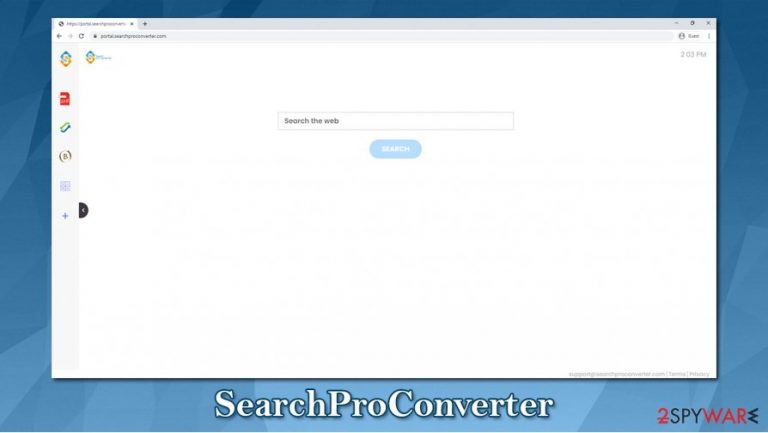
SearchProConverter is one of many browser hijackers[1] currently spreading around the web – typically as an optional component within software bundles. Once installed, the app changes web browser settings on Google Chrome, Mozilla Firefox, Safari, or another web browser. It sets the homepage/new tab address to feed.searchproconverter.com or portal.searchproconverter.com, which redirects all search results to Yahoo.
Unauthorized browser modifications and questionable distribution tactics are not the only issues with the so-called SearchProConverter virus. In the background, the application collects a variety of information about users' online activities and uses that data to feed them with relevant ads, generating revenue in the process. Additionally, the fake search engine also injects sponsored links at the top of search results every time they look for information online, tricking some to click on ads rather than genuine links.
| Name | SearchProConverter |
| Type | Potentially unwanted program, browser hijacker |
| Infiltration | While potentially unwanted apps can be downloaded from legitimate websites, most users find them on their computers after the installation of freeware; alternatively, fake updates or attractive ads are used for the distribution |
| Symptoms | SearchProConverter extension or an application is installed on the web browser/computer; homepage and new tab address are set to feed.searchproconverter.com or portal.searchproconverter.com; all searches lead to search.yahoo.com; sponsored links are shown at the top of search results |
| Risks | In some cases, users might encounter less than secure websites or ads due to various ad campaigns. As a result, they might expose their personal data to unknown parties, install other potentially unwanted applications, or face monetary losses due to scams |
| Elimination | You can uninstall PUPs manually (we provide guidelines for the process below) or scan the machine with anti-malware software that detects unwanted apps – we recommend SpyHunter 5Combo Cleaner pr Malwarebytes |
| Optional checks | If you continue to see ads and face redirects, you should reset all the installed browsers and see if that helps. Also, to fix the invisible system issues after the infection, experts[2] recommend using FortectIntego |
Potentially unwanted programs are developed in high volumes each day – thousands of developers want to distribute their creation as widely as possible for a quick buck. While some users download apps naturally, it is not the main way how PUPs are distributed.
In most cases, SearchProConverter finds its way into users' computers via software bundle packages that are downloaded from third-party websites – the technique is extremely prevalent and results in thousands of unwanted installations each day. In addition, users might also find the app after installing a fake Flash Player update or after being tricked by another deceptive ad encountered online.
Even if the app gets installed without asking for direct permission, the SearchProConverter hijack can be seen straight away. The changes to the homepage and new tab are apparent. Even if users attempt to use the omnibar to search – they will still be rerouted to Yahoo. The only way to stop such activity is to remove SearchProConverter from the system.
SearchProConverter is just one of many browser hijackers that are a virtual copy of one another, e.g., SearchZone, TiktokSearches, SearchConvertor, FunSearchToday, and many others. The developers of these apps continue to change the icon and the name of the extension so that they could release it as a new product. In the meantime, all the functions of the app remain the same and include a currency converter, calculator, and a few other features.
While these additions might seem useful initially, it is important not to forget what the main purpose of the SearchProConverter hijacker is, and it does not fall under the interest of users who were tricked into installing it. The primary goal of a browser hijacker is to monetize users' clicks by showing them alternative search results and intrusive ads.
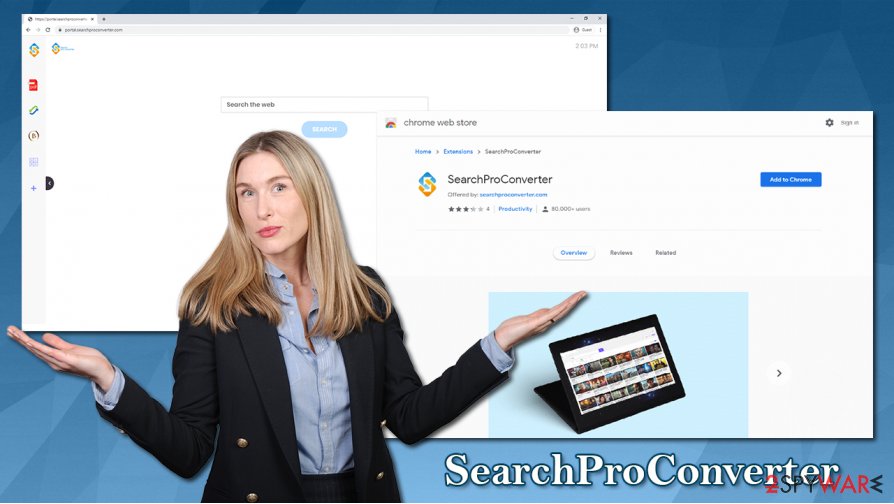
Advertisements are not random, however, as PUP developers are using all possible techniques in order to make users click on these links. Thus, one of the main hijacker features that increase its profits greatly is information gathering, which is performed with the help of cookies, web beacons,[3] and other tracking technologies. SearchProConverter Privacy Policy explains:
Non-Personal Information may be automatically transmitted by the user's device. When using our Service, we assign your device with a log file, a cookie (session or persistent), web beacons or other related technologies, to collect Non-Personal Information with respect to your activity in connection with our Service.
Besides the anonymous information, some types of personal data may also be collected, including IP addresses and contact information. In other words, if you value your privacy, you should not delay SearchProConverter removal.
To uninstall SearchProConverter, you should first check the extensions of your browser. If nothing suspicious can be identified there, it means that there is a program installed on your computer. In such a case, follow our manual removal steps or perform a scan with SpyHunter 5Combo Cleaner or other security software. Finally, you can also reset your browsers and fix virus damage with a repair tool FortectIntego.
Pick correct settings during installation of freeware downloaded from third-party websites
Many users are baffled where potentially unwanted programs are coming from, as they find them on their browsers/computers seemingly out of nowhere. While it is partially true, PUPs are typicality installed by users themselves, as they install new applications carelessly.
Software bundling is a well-known technique that is used to offer users optional programs during the installation process of the initial application. The offer to try other programs is not initially evil in any way, although problems start when third-parties attempt to inject optional components without adequately informing users about it. Since people often rush the installation of new apps, they often skip pre-ticked boxes, misclick buttons, don't read the important information, and end up installing these PUPs unintentionally.
Thus, while the deception can not be justified, you should always make sure that you are installing software correctly. Here are a few tips that could help you with that:
- Install anti-malware software that detects potentially unwanted programs;
- If possible, download apps from official sources only;
- When launching the installation wizard, make sure you do not skip steps and do not rush the process;
- Always opt for Advanced/Custom mode instead of Recommended/Quick one if prompted;
- Remove all ticks from checkboxes that allow installation of additional apps;
- Read the fine print and decline all the offers on the way.
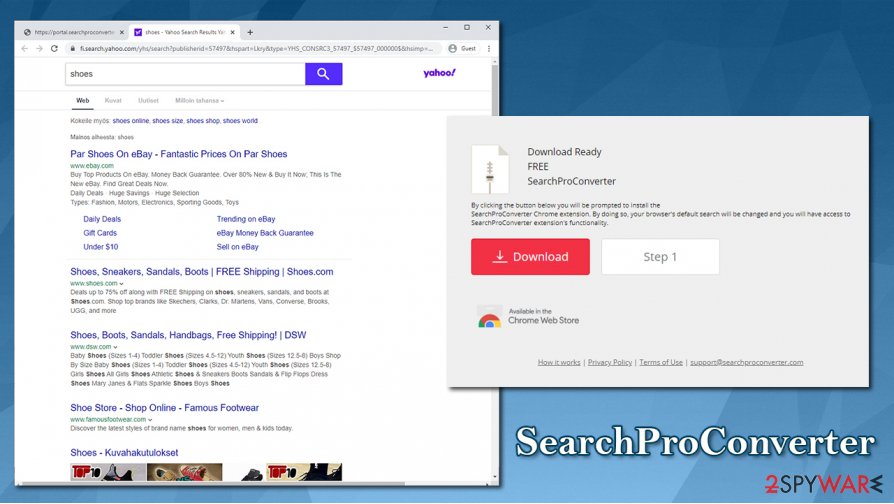
Eliminate SearchProConverter and other unwanted apps from your system
While browser hijackers are not major security threats, it is important to know that the main motive of the developers is to monetize on users' clicks on ads, all while providing minimal functionality in return. This point also stands since authors of this, and many other apps of the same kind simply rebrand them, without adding anything new. You should also remove SearchProConverter as soon as possible if the app ended up on your PC without asking for direct permission.
SearchProConverter removal should usually not be that complicated – all you have to do is right-click on the extension. Alternatively, you can also access the extensions section of your browser and terminate it from there.
Nonetheless, the unwanted browser activities such as ads and homepage changes might not disappear after you uninstall the SearchProConverter extension. In such a case, we highly advise you to reset all the installed browsers as mentioned below and then scan the device with anti-malware software to ensure that no invisible malicious programs are present on your device.
You may remove virus damage with a help of FortectIntego. SpyHunter 5Combo Cleaner and Malwarebytes are recommended to detect potentially unwanted programs and viruses with all their files and registry entries that are related to them.
Getting rid of SearchProConverter. Follow these steps
Uninstall from Windows
To uninstall potentially unwanted programs from Windows systems, proceed with the following instructions:
Instructions for Windows 10/8 machines:
- Enter Control Panel into Windows search box and hit Enter or click on the search result.
- Under Programs, select Uninstall a program.

- From the list, find the entry of the suspicious program.
- Right-click on the application and select Uninstall.
- If User Account Control shows up, click Yes.
- Wait till uninstallation process is complete and click OK.

If you are Windows 7/XP user, proceed with the following instructions:
- Click on Windows Start > Control Panel located on the right pane (if you are Windows XP user, click on Add/Remove Programs).
- In Control Panel, select Programs > Uninstall a program.

- Pick the unwanted application by clicking on it once.
- At the top, click Uninstall/Change.
- In the confirmation prompt, pick Yes.
- Click OK once the removal process is finished.
Delete from macOS
macOS users should eliminate PUPs as follows:
Remove items from Applications folder:
- From the menu bar, select Go > Applications.
- In the Applications folder, look for all related entries.
- Click on the app and drag it to Trash (or right-click and pick Move to Trash)

To fully remove an unwanted app, you need to access Application Support, LaunchAgents, and LaunchDaemons folders and delete relevant files:
- Select Go > Go to Folder.
- Enter /Library/Application Support and click Go or press Enter.
- In the Application Support folder, look for any dubious entries and then delete them.
- Now enter /Library/LaunchAgents and /Library/LaunchDaemons folders the same way and terminate all the related .plist files.

Remove from Microsoft Edge
Delete unwanted extensions from MS Edge:
- Select Menu (three horizontal dots at the top-right of the browser window) and pick Extensions.
- From the list, pick the extension and click on the Gear icon.
- Click on Uninstall at the bottom.

Clear cookies and other browser data:
- Click on the Menu (three horizontal dots at the top-right of the browser window) and select Privacy & security.
- Under Clear browsing data, pick Choose what to clear.
- Select everything (apart from passwords, although you might want to include Media licenses as well, if applicable) and click on Clear.

Restore new tab and homepage settings:
- Click the menu icon and choose Settings.
- Then find On startup section.
- Click Disable if you found any suspicious domain.
Reset MS Edge if the above steps did not work:
- Press on Ctrl + Shift + Esc to open Task Manager.
- Click on More details arrow at the bottom of the window.
- Select Details tab.
- Now scroll down and locate every entry with Microsoft Edge name in it. Right-click on each of them and select End Task to stop MS Edge from running.

If this solution failed to help you, you need to use an advanced Edge reset method. Note that you need to backup your data before proceeding.
- Find the following folder on your computer: C:\\Users\\%username%\\AppData\\Local\\Packages\\Microsoft.MicrosoftEdge_8wekyb3d8bbwe.
- Press Ctrl + A on your keyboard to select all folders.
- Right-click on them and pick Delete

- Now right-click on the Start button and pick Windows PowerShell (Admin).
- When the new window opens, copy and paste the following command, and then press Enter:
Get-AppXPackage -AllUsers -Name Microsoft.MicrosoftEdge | Foreach {Add-AppxPackage -DisableDevelopmentMode -Register “$($_.InstallLocation)\\AppXManifest.xml” -Verbose

Instructions for Chromium-based Edge
Delete extensions from MS Edge (Chromium):
- Open Edge and click select Settings > Extensions.
- Delete unwanted extensions by clicking Remove.

Clear cache and site data:
- Click on Menu and go to Settings.
- Select Privacy, search and services.
- Under Clear browsing data, pick Choose what to clear.
- Under Time range, pick All time.
- Select Clear now.

Reset Chromium-based MS Edge:
- Click on Menu and select Settings.
- On the left side, pick Reset settings.
- Select Restore settings to their default values.
- Confirm with Reset.

Remove from Mozilla Firefox (FF)
Remove dangerous extensions:
- Open Mozilla Firefox browser and click on the Menu (three horizontal lines at the top-right of the window).
- Select Add-ons.
- In here, select unwanted plugin and click Remove.

Reset the homepage:
- Click three horizontal lines at the top right corner to open the menu.
- Choose Options.
- Under Home options, enter your preferred site that will open every time you newly open the Mozilla Firefox.
Clear cookies and site data:
- Click Menu and pick Settings.
- Go to Privacy & Security section.
- Scroll down to locate Cookies and Site Data.
- Click on Clear Data…
- Select Cookies and Site Data, as well as Cached Web Content and press Clear.

Reset Mozilla Firefox
If clearing the browser as explained above did not help, reset Mozilla Firefox:
- Open Mozilla Firefox browser and click the Menu.
- Go to Help and then choose Troubleshooting Information.

- Under Give Firefox a tune up section, click on Refresh Firefox…
- Once the pop-up shows up, confirm the action by pressing on Refresh Firefox.

Remove from Google Chrome
If you are unable to eliminate SearchProConverter extension in a regular way, you should reset Google Chrome to regain control over it:
Delete malicious extensions from Google Chrome:
- Open Google Chrome, click on the Menu (three vertical dots at the top-right corner) and select More tools > Extensions.
- In the newly opened window, you will see all the installed extensions. Uninstall all the suspicious plugins that might be related to the unwanted program by clicking Remove.

Clear cache and web data from Chrome:
- Click on Menu and pick Settings.
- Under Privacy and security, select Clear browsing data.
- Select Browsing history, Cookies and other site data, as well as Cached images and files.
- Click Clear data.

Change your homepage:
- Click menu and choose Settings.
- Look for a suspicious site in the On startup section.
- Click on Open a specific or set of pages and click on three dots to find the Remove option.
Reset Google Chrome:
If the previous methods did not help you, reset Google Chrome to eliminate all the unwanted components:
- Click on Menu and select Settings.
- In the Settings, scroll down and click Advanced.
- Scroll down and locate Reset and clean up section.
- Now click Restore settings to their original defaults.
- Confirm with Reset settings.

Delete from Safari
Remove unwanted extensions from Safari:
- Click Safari > Preferences…
- In the new window, pick Extensions.
- Select the unwanted extension and select Uninstall.

Clear cookies and other website data from Safari:
- Click Safari > Clear History…
- From the drop-down menu under Clear, pick all history.
- Confirm with Clear History.

Reset Safari if the above-mentioned steps did not help you:
- Click Safari > Preferences…
- Go to Advanced tab.
- Tick the Show Develop menu in menu bar.
- From the menu bar, click Develop, and then select Empty Caches.

After uninstalling this potentially unwanted program (PUP) and fixing each of your web browsers, we recommend you to scan your PC system with a reputable anti-spyware. This will help you to get rid of SearchProConverter registry traces and will also identify related parasites or possible malware infections on your computer. For that you can use our top-rated malware remover: FortectIntego, SpyHunter 5Combo Cleaner or Malwarebytes.
How to prevent from getting browser hijacker
Do not let government spy on you
The government has many issues in regards to tracking users' data and spying on citizens, so you should take this into consideration and learn more about shady information gathering practices. Avoid any unwanted government tracking or spying by going totally anonymous on the internet.
You can choose a different location when you go online and access any material you want without particular content restrictions. You can easily enjoy internet connection without any risks of being hacked by using Private Internet Access VPN.
Control the information that can be accessed by government any other unwanted party and surf online without being spied on. Even if you are not involved in illegal activities or trust your selection of services, platforms, be suspicious for your own security and take precautionary measures by using the VPN service.
Backup files for the later use, in case of the malware attack
Computer users can suffer from data losses due to cyber infections or their own faulty doings. Ransomware can encrypt and hold files hostage, while unforeseen power cuts might cause a loss of important documents. If you have proper up-to-date backups, you can easily recover after such an incident and get back to work. It is also equally important to update backups on a regular basis so that the newest information remains intact – you can set this process to be performed automatically.
When you have the previous version of every important document or project you can avoid frustration and breakdowns. It comes in handy when malware strikes out of nowhere. Use Data Recovery Pro for the data restoration process.
- ^ What is a Browser Hijacker?. Avast. Security blog.
- ^ Novirus. Novirus. Cybersecurity news and malware insights.
- ^ Web beacon. Wikipedia. The free encyclopedia.
