CostMin pop-up virus (Removal Guide) - updated May 2017
CostMin pop-up virus Removal Guide
What is CostMin pop-up virus?
CostMin – a virus which is still active and can cause a serious havoc
CostMin is an adware-type program which is responsible for displaying sponsored notifications on different websites. Typically, these ads are labeled as “Ads by CostMin,” “RocketTab powered by CostMin,” “Powered by CostMin,“ “Ads powered by CostMin,“ “Brought to you by CostMin,“ etc. If you have been suffering from such pop-up ads for a while, you need to search your computer for a potentially unwanted program which was found in 2015. However, our experts decided to repeat the research of this adware[1] and found it to be capable of tracking its users[2] and causing other issues. To start with, it’s important to stress the fact that the adware is distributed with the help of bundling, what means that people can download this app unintentionally along with another free software. That’s why it has been listed as a PUP and is sometimes even considered to be a virus. In addition, people are not directly informed about CostMin ads and that not all of them can be trusted. Close analysis of the app has shown that almost each of its the ads is sponsored, what means that they are prepared by third parties who may have suspicious intentions. Keeping in mind the fact that these ads can make you visit unreliable websites, we would recommend you to remove CostMin. It can also hide under the CouponSupport name.
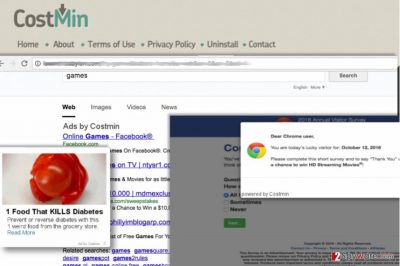
The main reason why users are bothered by these ads is a desire to promote affiliate sites which are trying to increase their popularity. However, you cannot be sure that each of these websites is safe. Besides, we would also like to draw your attention to the fact that CostMin virus uses cookies to know more about its victim. As soon as it settles down on a target system, it not only corrupts registries, Windows startup, and settings on each web browser. It can also activate tracking cookies and start collecting information about user’s web browsing habits. There is no doubt that there are lots of people who are not keen on sharing PC’s location, email address[3], search queries, web pages viewed, and similar information with third parties, so if you are one of them, we would recommend installing FortectIntego and running a full system scan with it. This way, you will take care of CostMin removal from the system and will ensure its full protection. NOTE: don’t forget to update your anti-spyware regularly[4].

How can I avoid this adware?
CostMin can by avoided by monitoring installation of every download you make. Make sure you start reading the Privacy Policy, End User’s Agreement, and similar information before clicking the “Download” button and installing a specific program. Then, you need to check every window which is displayed to you during the installation of the program. Usually, you need to unmark the check box claiming that you want to install additional components on your system. For that, you should always choose “Custom” or “Advanced” installation methods because it’s the only way to see these check boxes. We highly recommend being very careful when downloading Zoom Downloader, Superfish, Window Shopper, Yontoo and FB Photo Zoom applications because they have been known to be related to this adware. If this program enters the system, it can easily hijack[5] each of your web browsers, change their settings and then start displaying its ads as soon as you enter your favorite website.
CostMin removal procedure
In case this adware already ended up on your PC’s system, you should not wait until it starts causing issues like redirects, slowdowns, and advertising. To get rid of these inconveniences, you need to follow manual removal guidelines that are given down below or remove CostMin virus with the help of professional software. Programs that we recommend using are given below. However, make sure you update them before running a full system scan to be sure that all components of this adware and other adware-type apps that you might have installed on your computer along are eliminated. If you are not willing to use automatic uninstall option, you can always follow manual removal guide prepared to you by 2-spyware experts.
You may remove virus damage with a help of FortectIntego. SpyHunter 5Combo Cleaner and Malwarebytes are recommended to detect potentially unwanted programs and viruses with all their files and registry entries that are related to them.
Getting rid of CostMin pop-up virus. Follow these steps
Uninstall from Windows
To eliminate this adware from Windows OS, you need to follow the steps below. Make sure you get rid of CouponSupport entry as well.
Instructions for Windows 10/8 machines:
- Enter Control Panel into Windows search box and hit Enter or click on the search result.
- Under Programs, select Uninstall a program.

- From the list, find the entry of the suspicious program.
- Right-click on the application and select Uninstall.
- If User Account Control shows up, click Yes.
- Wait till uninstallation process is complete and click OK.

If you are Windows 7/XP user, proceed with the following instructions:
- Click on Windows Start > Control Panel located on the right pane (if you are Windows XP user, click on Add/Remove Programs).
- In Control Panel, select Programs > Uninstall a program.

- Pick the unwanted application by clicking on it once.
- At the top, click Uninstall/Change.
- In the confirmation prompt, pick Yes.
- Click OK once the removal process is finished.
Delete from macOS
To remove CostMin from Mac OS X, use these instructions. Make sure you get rid of every suspicious application that might be related to the virus, including CouponSupport and similar apps that belong to the same developer.
Remove items from Applications folder:
- From the menu bar, select Go > Applications.
- In the Applications folder, look for all related entries.
- Click on the app and drag it to Trash (or right-click and pick Move to Trash)

To fully remove an unwanted app, you need to access Application Support, LaunchAgents, and LaunchDaemons folders and delete relevant files:
- Select Go > Go to Folder.
- Enter /Library/Application Support and click Go or press Enter.
- In the Application Support folder, look for any dubious entries and then delete them.
- Now enter /Library/LaunchAgents and /Library/LaunchDaemons folders the same way and terminate all the related .plist files.

Remove from Microsoft Edge
Delete unwanted extensions from MS Edge:
- Select Menu (three horizontal dots at the top-right of the browser window) and pick Extensions.
- From the list, pick the extension and click on the Gear icon.
- Click on Uninstall at the bottom.

Clear cookies and other browser data:
- Click on the Menu (three horizontal dots at the top-right of the browser window) and select Privacy & security.
- Under Clear browsing data, pick Choose what to clear.
- Select everything (apart from passwords, although you might want to include Media licenses as well, if applicable) and click on Clear.

Restore new tab and homepage settings:
- Click the menu icon and choose Settings.
- Then find On startup section.
- Click Disable if you found any suspicious domain.
Reset MS Edge if the above steps did not work:
- Press on Ctrl + Shift + Esc to open Task Manager.
- Click on More details arrow at the bottom of the window.
- Select Details tab.
- Now scroll down and locate every entry with Microsoft Edge name in it. Right-click on each of them and select End Task to stop MS Edge from running.

If this solution failed to help you, you need to use an advanced Edge reset method. Note that you need to backup your data before proceeding.
- Find the following folder on your computer: C:\\Users\\%username%\\AppData\\Local\\Packages\\Microsoft.MicrosoftEdge_8wekyb3d8bbwe.
- Press Ctrl + A on your keyboard to select all folders.
- Right-click on them and pick Delete

- Now right-click on the Start button and pick Windows PowerShell (Admin).
- When the new window opens, copy and paste the following command, and then press Enter:
Get-AppXPackage -AllUsers -Name Microsoft.MicrosoftEdge | Foreach {Add-AppxPackage -DisableDevelopmentMode -Register “$($_.InstallLocation)\\AppXManifest.xml” -Verbose

Instructions for Chromium-based Edge
Delete extensions from MS Edge (Chromium):
- Open Edge and click select Settings > Extensions.
- Delete unwanted extensions by clicking Remove.

Clear cache and site data:
- Click on Menu and go to Settings.
- Select Privacy, search and services.
- Under Clear browsing data, pick Choose what to clear.
- Under Time range, pick All time.
- Select Clear now.

Reset Chromium-based MS Edge:
- Click on Menu and select Settings.
- On the left side, pick Reset settings.
- Select Restore settings to their default values.
- Confirm with Reset.

Remove from Mozilla Firefox (FF)
Remove dangerous extensions:
- Open Mozilla Firefox browser and click on the Menu (three horizontal lines at the top-right of the window).
- Select Add-ons.
- In here, select unwanted plugin and click Remove.

Reset the homepage:
- Click three horizontal lines at the top right corner to open the menu.
- Choose Options.
- Under Home options, enter your preferred site that will open every time you newly open the Mozilla Firefox.
Clear cookies and site data:
- Click Menu and pick Settings.
- Go to Privacy & Security section.
- Scroll down to locate Cookies and Site Data.
- Click on Clear Data…
- Select Cookies and Site Data, as well as Cached Web Content and press Clear.

Reset Mozilla Firefox
If clearing the browser as explained above did not help, reset Mozilla Firefox:
- Open Mozilla Firefox browser and click the Menu.
- Go to Help and then choose Troubleshooting Information.

- Under Give Firefox a tune up section, click on Refresh Firefox…
- Once the pop-up shows up, confirm the action by pressing on Refresh Firefox.

Remove from Google Chrome
To fix Google Chrome web browser after CostMin hijack, make sure you remove every questionable extension on this web browser. Resetting Google Chrome is also recommended.
Delete malicious extensions from Google Chrome:
- Open Google Chrome, click on the Menu (three vertical dots at the top-right corner) and select More tools > Extensions.
- In the newly opened window, you will see all the installed extensions. Uninstall all the suspicious plugins that might be related to the unwanted program by clicking Remove.

Clear cache and web data from Chrome:
- Click on Menu and pick Settings.
- Under Privacy and security, select Clear browsing data.
- Select Browsing history, Cookies and other site data, as well as Cached images and files.
- Click Clear data.

Change your homepage:
- Click menu and choose Settings.
- Look for a suspicious site in the On startup section.
- Click on Open a specific or set of pages and click on three dots to find the Remove option.
Reset Google Chrome:
If the previous methods did not help you, reset Google Chrome to eliminate all the unwanted components:
- Click on Menu and select Settings.
- In the Settings, scroll down and click Advanced.
- Scroll down and locate Reset and clean up section.
- Now click Restore settings to their original defaults.
- Confirm with Reset settings.

Delete from Safari
Remove unwanted extensions from Safari:
- Click Safari > Preferences…
- In the new window, pick Extensions.
- Select the unwanted extension and select Uninstall.

Clear cookies and other website data from Safari:
- Click Safari > Clear History…
- From the drop-down menu under Clear, pick all history.
- Confirm with Clear History.

Reset Safari if the above-mentioned steps did not help you:
- Click Safari > Preferences…
- Go to Advanced tab.
- Tick the Show Develop menu in menu bar.
- From the menu bar, click Develop, and then select Empty Caches.

After uninstalling this potentially unwanted program (PUP) and fixing each of your web browsers, we recommend you to scan your PC system with a reputable anti-spyware. This will help you to get rid of CostMin pop-up registry traces and will also identify related parasites or possible malware infections on your computer. For that you can use our top-rated malware remover: FortectIntego, SpyHunter 5Combo Cleaner or Malwarebytes.
How to prevent from getting adware
Access your website securely from any location
When you work on the domain, site, blog, or different project that requires constant management, content creation, or coding, you may need to connect to the server and content management service more often. The best solution for creating a tighter network could be a dedicated/fixed IP address.
If you make your IP address static and set to your device, you can connect to the CMS from any location and do not create any additional issues for the server or network manager that needs to monitor connections and activities. VPN software providers like Private Internet Access can help you with such settings and offer the option to control the online reputation and manage projects easily from any part of the world.
Recover files after data-affecting malware attacks
While much of the data can be accidentally deleted due to various reasons, malware is one of the main culprits that can cause loss of pictures, documents, videos, and other important files. More serious malware infections lead to significant data loss when your documents, system files, and images get encrypted. In particular, ransomware is is a type of malware that focuses on such functions, so your files become useless without an ability to access them.
Even though there is little to no possibility to recover after file-locking threats, some applications have features for data recovery in the system. In some cases, Data Recovery Pro can also help to recover at least some portion of your data after data-locking virus infection or general cyber infection.
- ^ What is Adware?. Kaspersky Lab. Cyber Security Resource Center for Threats & Tips.
- ^ Eric Limer. Reminder: Your Browser Extensions Have Absurd Access To Everything You Do Online. Popular Mechanics. New Technology News.
- ^ Adam Levin. 5 Reasons You Shouldn't Give Your Email Out Like Candy. Yahoo Finance. Business Finance, Stock Market, Quotes, News.
- ^ Reasons to update your security software right now. eSolutions. News about IT Security.
- ^ Watch out for the latest in browser hijackers – Qtipr.com, Motious.com and Launchpage.org. eSolutions. News about IT Security.























