Counterflix ads (virus) - Improved Guide
Counterflix ads Removal Guide
What is Counterflix ads?
Counterflix is an ad-supported program which supposedly offers DNS services

Counterflix is a potentially unwanted program (PUP)[1] that claims to help users access websites that are prohibited in their country. Developers advertise these DNS services as trustworthy and reliable as they may help visit Netflix, Pandora, or Hulu sites without any restrictions.
However, they also note that this program neither effective nor safe to use. In fact, it generates intrusive ads which may appear as pop-ups or banners and make browsing unbearable. Additionally, this PUP can sneak into a user's computer without permission and start data tracking activities.
| SUMMARY | |
| Name | Counterflix |
|---|---|
| Type | Adware |
| Related adware | RocketTab,Wajam |
| Developer | Epikai Ltd |
| Symtoms | Intrusive advertisements in various forms |
| Main dangers | Malware infections, sensitive data leak, removal problems |
| Distribution | Software bundling, official website |
| Compatible browsers | Google Chrome, Internet Explorer, Mozilla Firefox, Safari, Opera, etc. |
| Elimination | You can get rid of adware quickly with security tools such as SpyHunter 5Combo Cleaner |
| System fix | If you notice that your system is slow or is delivering errors, apps not opening, or you suffer from similar problems, employ FortectIntego to fix it quickly for you |
From first sight, the app might look like an amazing utility since it grants the ability to reach your favorite channel or domain, which is usually prohibited for users living in specific regions. In other words, CounterFlix is a DNS[2] service which lets you bypass geographical restrictions.
However, before you install it, you should know that it can cause an enormous amount of pop-up notifications on your web browsers. Users can see the following when they try to load any website online:
- Ads by Counterflix;
- RocketTab powered by Counterflix;
- Powered by Counterflix, etc.
Typically, these warnings appear on each of these ads and offer price comparisons, information about sales, and similar deals. As a result, using this application for a longer period can result in redirects to unknown domains which are filled with misleading information. Due to quite suspicious activity that users spotted on their browsers, the term “virus” showed up next to the name of this program.
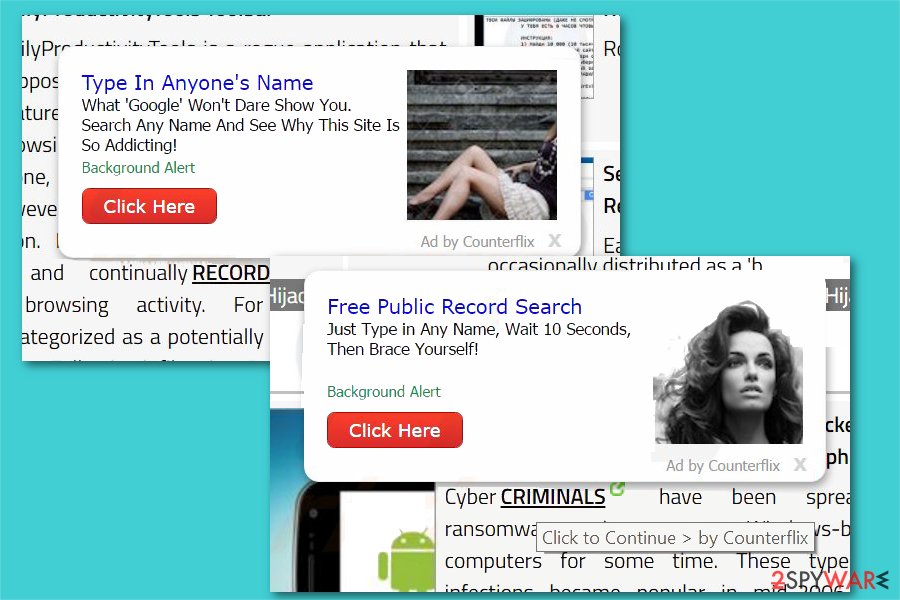
Beware that it has already been noticed promoting tech support scams and similar viruses. Therefore, we advise you to choose a professional application for DNS services if you want to protect your system and avoid financial losses. Besides, as we have already notified you, this suspicious VPN utility[3] can also modify your DNS settings what, later on, might result in series of elimination issues.
Just as many other adware programs, Counterflix also collects a variety of non-personally identifiable information[4], including technical, software/hardware data is all harvested and sent to app's developer Epikai. What is worse, this information is shared with third-parties, as described on the official web page:
We share Anonymous Information with third parties, when this is required in order to provide, maintain or improve the Services and for the purposes detailed above <…>
Anonymous information may be shared with other third parties (including retailers, ad networks, advertising companies, service providers, media and other interested parties) in any of the above circumstances, as well as for the purpose of developing or delivering advertising.
As it is mentioned before, this application is tricky enough when it comes to uninstalling it. Beware that, while trying to perform the elimination, you might not find this app but in Programs panel but in other locations which are not common for regular PC applications.
Therefore, manual elimination may take some time because you will have to find a program which could be related to this adware. If you can't find the virus, please, try looking for such names as Wajam, and similar apps without the publisher.
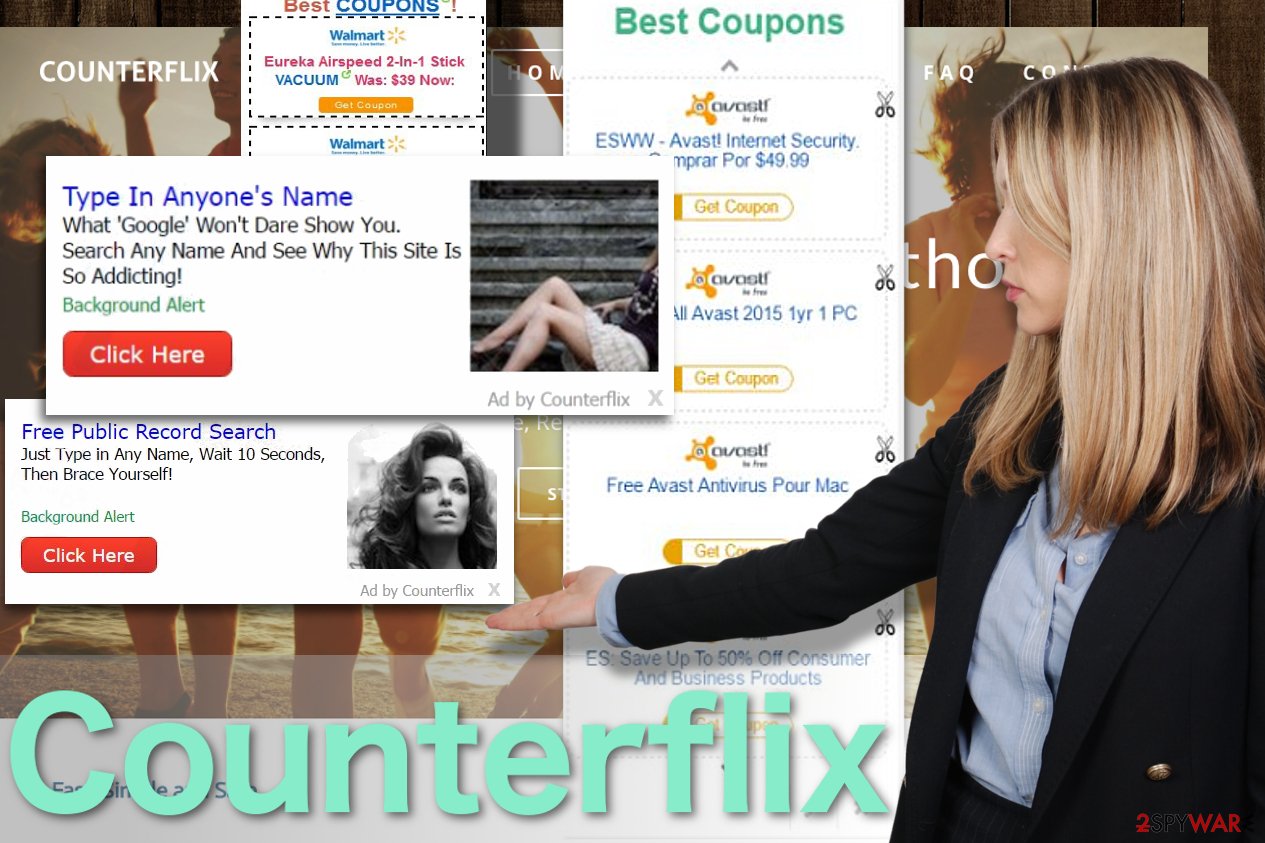
If you have been dealing with problems related to the ones mentioned above, you can learn how to remove this app by following our step-by-step guide, provided at the end of this article. The guide was designed by experienced security experts and is completely free.
Likewise, those who wonder how to uninstall it from Windows 10 and other operating systems faster should definitely choose the automatic termination procedure. For that, you will need professional security software, such as SpyHunter 5Combo Cleaner. Also, cleaning the web browsers correctly is immensely important – you can choose FortectIntego for a quick solution or follow the instructions below this post.
Users on Reddit report about elimination issues on Google Chrome
If you browse through online forums, like Reddit, you would see plenty of posts about this app. Users create new posts about issues which are related to this so-called DNS service. In fact, most of them say that they have tried all online tutorials showing how to remove CounterFlix and none of them helped.
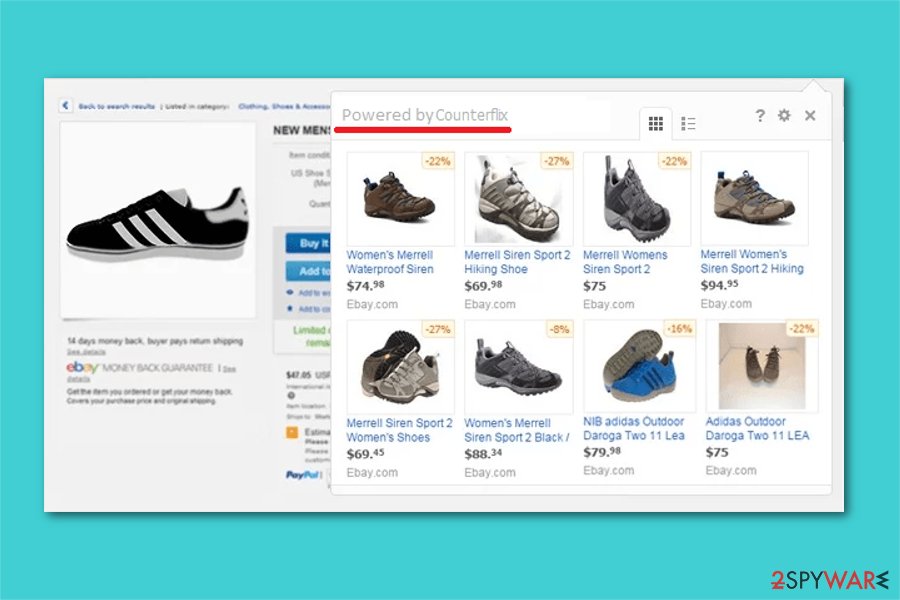
Therefore, it is common for computer users to refer to this program as a virus that usually targets Google Chrome. However, this application falls more under the categorization of adware, which means that your browser might be crammed with ads and other commercial offers. They are usually pay-per-click ads trying to attract as many users as possible. Depending on the number of views, owners receive income, while users get only irritating ads.
The developers promote an ad-free premium version for fishing for more potential users. Nonetheless, Reddit users say that it does not guarantee that when you purchase the full version, you will be excused from seeing various popup ads. Also, this adware gets access to your DNS settings which is quite a strong reason to start thinking about its removal as soon as possible.
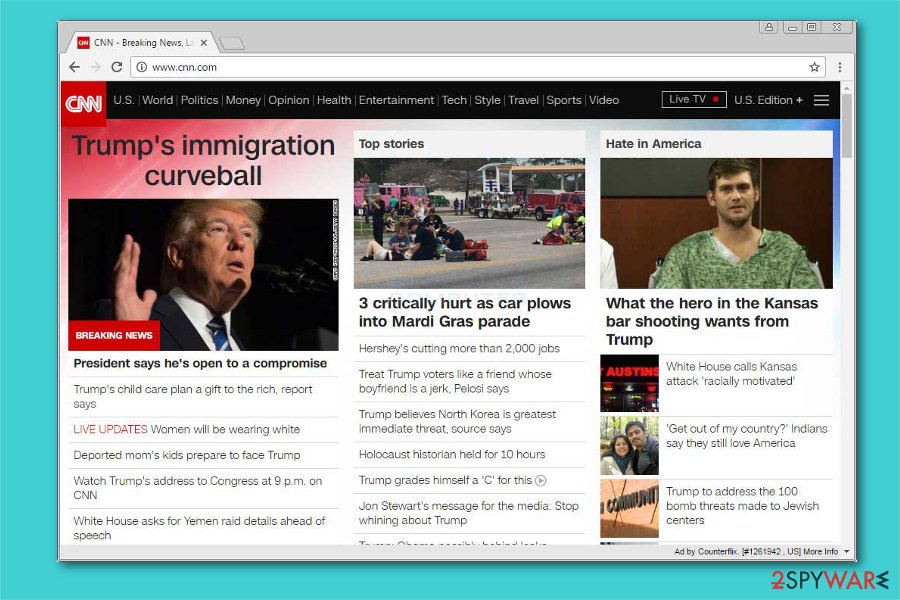
Consequently, Reddit posts are reporting that you might be forcefully misled to unknown websites. Likewise, these redirects might increase the probability of getting malware into your operating system. Additionally, adware tracks your online activities by employing the following utilities:
- Cookies;
- Pixels;
- Beacons;
- Etc.
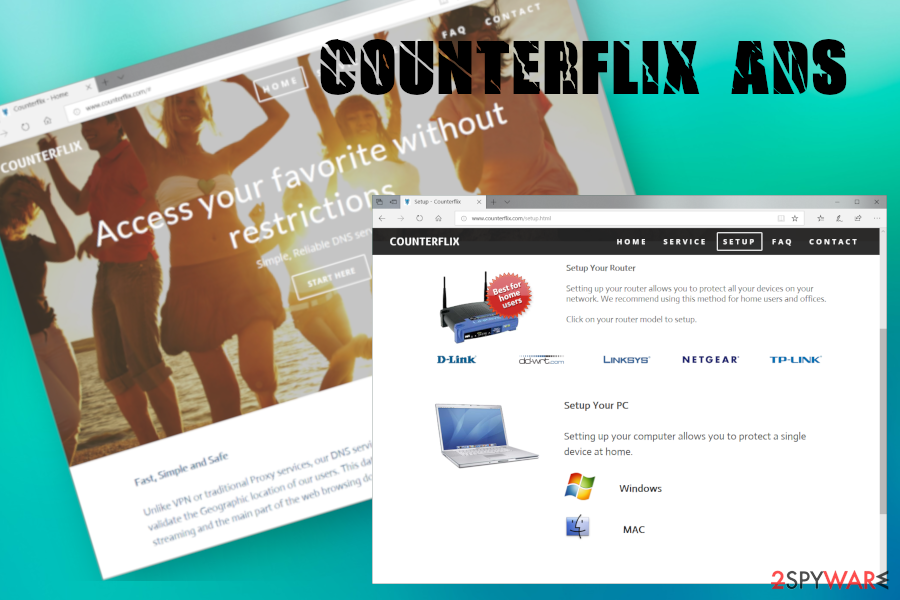
According to the privacy policy, it might transfer the collected “anonymous” information to the retailers and partners of the app. However, such data might contain your email address. Consequently, be prepared for a load of spam in your Inbox. We would like to warn you not open them recklessly as they might disguise infected attachments.
Keep in mind that highly severe ransomware threats assault users via spam attached files. Though the redirect websites are rarely infected with highly aggressive viruses, but slow browsing and PC processing are not preferred by users. Unfortunately, there is no official CounterFlix blocker. Thus, adware removal is the only option to get rid of annoying ads.
Adware programs are promoted on the official website or bundled with third-party programs
Developers of potentially unwanted programs rethink their distribution techniques attentively to affect as many computer users as possible. Likewise, adware is promoted not only as a legitimate tool on the official website but might also come injected as an additional component in the installer of third-party software.
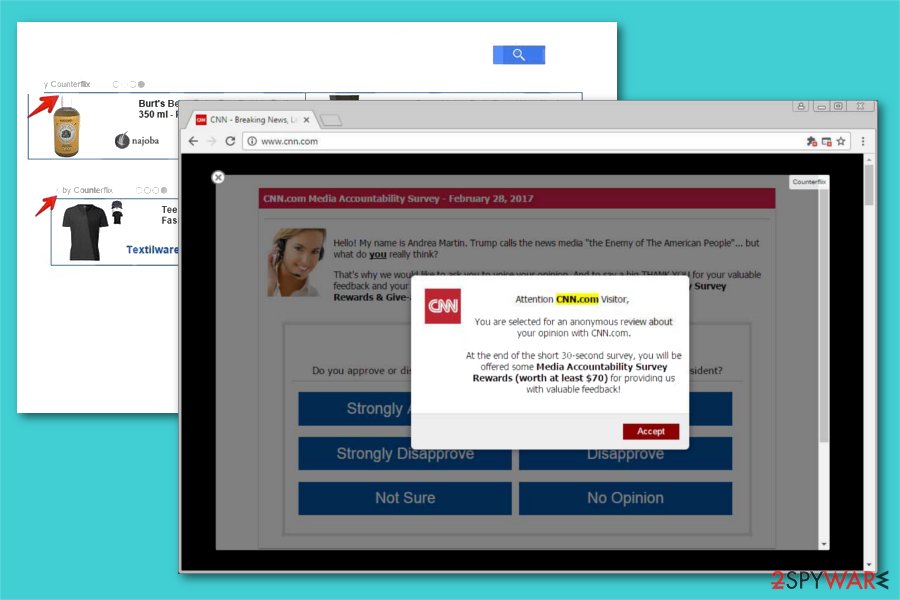
This distribution method is called bundling. It is a popular marketing scheme which relies on packing the adware together with free applications and offering as one. Note that developers do not disclose the information about the software-bundle and typically the adware is installed on the computer without user's permission.
To protect your computer from the PUP infiltration, it is important to opt for Custom/Advanced mode during the installation process. These settings will show the necessary information to identify the additional downloads which usually refer to potentially unwanted programs. Another vital step is not to forget to de-select checkboxes which give your permission to install the adware together with the free application.
Additionally, we want to point out that you should avoid installing software with Recommended/Quick settings. These parameters hide the potentially unwanted programs in the optional components and skip many other vital steps during the procedure.
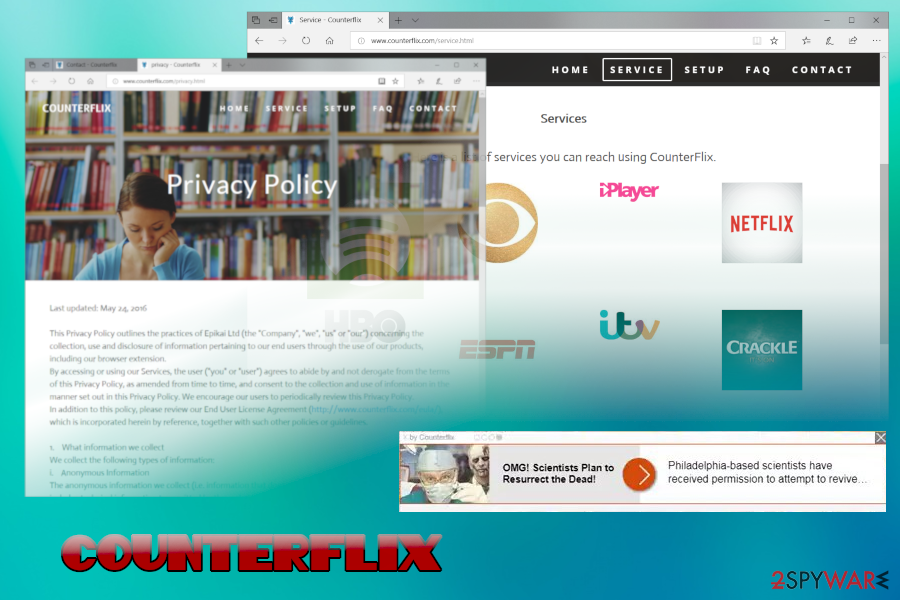
Counterflix removal guide and DNS reset instructions
Those who are eager to remove adware quickly should rely on professional security tools. It experts have worked hard to develop tools which can uninstall the potentially unwanted program along with all its components. Note that it takes merely a few minutes to complete the scan.
Have in mind that this is a long-run investment since it can ward off not only minor threats but more aggressive viruses, such as computer worms, trojans, and even ransomware. Likewise, having an antivirus on your computer not only helps you remove the intrusive ads but also grants full-time protection from various dangerous cyber infections in the future.
However, if you're willing to dedicate some time for manual PUP removal, you can use the instructions below which will guide you through the procedure. However, VirusActivity[5] team warns that less experienced computer users are advised to use the automatic elimination technique to avoid damaging their systems in case of lack of IT skills.
WARNING! Once you uninstall this adware from the system, make sure you reset your DNS settings as well. For that, follow these steps:
- Open Control Panel and go to Network Connections (Windows 7 users should go to Network and Sharing Center).
- Right-click your current connection and choose Properties.
- Click Properties and select Internet Protocol (TCP/IP). Click Properties.
- Select Obtain IP address automatically and Obtain DNS Server Automatically options.
- Use Windows search to find Command Prompt. Right-click the right result and choose Run as Administrator. Now, you need to run two commands. Simply type one command at a time into Command Prompt and press Enter:
- ipconfig /flushdns
- ipconfig /release
- ipconfig /renew
You may remove virus damage with a help of FortectIntego. SpyHunter 5Combo Cleaner and Malwarebytes are recommended to detect potentially unwanted programs and viruses with all their files and registry entries that are related to them.
Getting rid of Counterflix ads. Follow these steps
Uninstall from Windows
Instructions for Windows 10/8 machines:
- Enter Control Panel into Windows search box and hit Enter or click on the search result.
- Under Programs, select Uninstall a program.

- From the list, find the entry of the suspicious program.
- Right-click on the application and select Uninstall.
- If User Account Control shows up, click Yes.
- Wait till uninstallation process is complete and click OK.

If you are Windows 7/XP user, proceed with the following instructions:
- Click on Windows Start > Control Panel located on the right pane (if you are Windows XP user, click on Add/Remove Programs).
- In Control Panel, select Programs > Uninstall a program.

- Pick the unwanted application by clicking on it once.
- At the top, click Uninstall/Change.
- In the confirmation prompt, pick Yes.
- Click OK once the removal process is finished.
Delete from macOS
To get rid of adware from Mac OS X, use instructions given below:
Remove items from Applications folder:
- From the menu bar, select Go > Applications.
- In the Applications folder, look for all related entries.
- Click on the app and drag it to Trash (or right-click and pick Move to Trash)

To fully remove an unwanted app, you need to access Application Support, LaunchAgents, and LaunchDaemons folders and delete relevant files:
- Select Go > Go to Folder.
- Enter /Library/Application Support and click Go or press Enter.
- In the Application Support folder, look for any dubious entries and then delete them.
- Now enter /Library/LaunchAgents and /Library/LaunchDaemons folders the same way and terminate all the related .plist files.

Remove from Microsoft Edge
Delete unwanted extensions from MS Edge:
- Select Menu (three horizontal dots at the top-right of the browser window) and pick Extensions.
- From the list, pick the extension and click on the Gear icon.
- Click on Uninstall at the bottom.

Clear cookies and other browser data:
- Click on the Menu (three horizontal dots at the top-right of the browser window) and select Privacy & security.
- Under Clear browsing data, pick Choose what to clear.
- Select everything (apart from passwords, although you might want to include Media licenses as well, if applicable) and click on Clear.

Restore new tab and homepage settings:
- Click the menu icon and choose Settings.
- Then find On startup section.
- Click Disable if you found any suspicious domain.
Reset MS Edge if the above steps did not work:
- Press on Ctrl + Shift + Esc to open Task Manager.
- Click on More details arrow at the bottom of the window.
- Select Details tab.
- Now scroll down and locate every entry with Microsoft Edge name in it. Right-click on each of them and select End Task to stop MS Edge from running.

If this solution failed to help you, you need to use an advanced Edge reset method. Note that you need to backup your data before proceeding.
- Find the following folder on your computer: C:\\Users\\%username%\\AppData\\Local\\Packages\\Microsoft.MicrosoftEdge_8wekyb3d8bbwe.
- Press Ctrl + A on your keyboard to select all folders.
- Right-click on them and pick Delete

- Now right-click on the Start button and pick Windows PowerShell (Admin).
- When the new window opens, copy and paste the following command, and then press Enter:
Get-AppXPackage -AllUsers -Name Microsoft.MicrosoftEdge | Foreach {Add-AppxPackage -DisableDevelopmentMode -Register “$($_.InstallLocation)\\AppXManifest.xml” -Verbose

Instructions for Chromium-based Edge
Delete extensions from MS Edge (Chromium):
- Open Edge and click select Settings > Extensions.
- Delete unwanted extensions by clicking Remove.

Clear cache and site data:
- Click on Menu and go to Settings.
- Select Privacy, search and services.
- Under Clear browsing data, pick Choose what to clear.
- Under Time range, pick All time.
- Select Clear now.

Reset Chromium-based MS Edge:
- Click on Menu and select Settings.
- On the left side, pick Reset settings.
- Select Restore settings to their default values.
- Confirm with Reset.

Remove from Mozilla Firefox (FF)
Remove dangerous extensions:
- Open Mozilla Firefox browser and click on the Menu (three horizontal lines at the top-right of the window).
- Select Add-ons.
- In here, select unwanted plugin and click Remove.

Reset the homepage:
- Click three horizontal lines at the top right corner to open the menu.
- Choose Options.
- Under Home options, enter your preferred site that will open every time you newly open the Mozilla Firefox.
Clear cookies and site data:
- Click Menu and pick Settings.
- Go to Privacy & Security section.
- Scroll down to locate Cookies and Site Data.
- Click on Clear Data…
- Select Cookies and Site Data, as well as Cached Web Content and press Clear.

Reset Mozilla Firefox
If clearing the browser as explained above did not help, reset Mozilla Firefox:
- Open Mozilla Firefox browser and click the Menu.
- Go to Help and then choose Troubleshooting Information.

- Under Give Firefox a tune up section, click on Refresh Firefox…
- Once the pop-up shows up, confirm the action by pressing on Refresh Firefox.

Remove from Google Chrome
Delete malicious extensions from Google Chrome:
- Open Google Chrome, click on the Menu (three vertical dots at the top-right corner) and select More tools > Extensions.
- In the newly opened window, you will see all the installed extensions. Uninstall all the suspicious plugins that might be related to the unwanted program by clicking Remove.

Clear cache and web data from Chrome:
- Click on Menu and pick Settings.
- Under Privacy and security, select Clear browsing data.
- Select Browsing history, Cookies and other site data, as well as Cached images and files.
- Click Clear data.

Change your homepage:
- Click menu and choose Settings.
- Look for a suspicious site in the On startup section.
- Click on Open a specific or set of pages and click on three dots to find the Remove option.
Reset Google Chrome:
If the previous methods did not help you, reset Google Chrome to eliminate all the unwanted components:
- Click on Menu and select Settings.
- In the Settings, scroll down and click Advanced.
- Scroll down and locate Reset and clean up section.
- Now click Restore settings to their original defaults.
- Confirm with Reset settings.

Delete from Safari
Remove unwanted extensions from Safari:
- Click Safari > Preferences…
- In the new window, pick Extensions.
- Select the unwanted extension and select Uninstall.

Clear cookies and other website data from Safari:
- Click Safari > Clear History…
- From the drop-down menu under Clear, pick all history.
- Confirm with Clear History.

Reset Safari if the above-mentioned steps did not help you:
- Click Safari > Preferences…
- Go to Advanced tab.
- Tick the Show Develop menu in menu bar.
- From the menu bar, click Develop, and then select Empty Caches.

After uninstalling this potentially unwanted program (PUP) and fixing each of your web browsers, we recommend you to scan your PC system with a reputable anti-spyware. This will help you to get rid of Counterflix registry traces and will also identify related parasites or possible malware infections on your computer. For that you can use our top-rated malware remover: FortectIntego, SpyHunter 5Combo Cleaner or Malwarebytes.
How to prevent from getting adware
Protect your privacy – employ a VPN
There are several ways how to make your online time more private – you can access an incognito tab. However, there is no secret that even in this mode, you are tracked for advertising purposes. There is a way to add an extra layer of protection and create a completely anonymous web browsing practice with the help of Private Internet Access VPN. This software reroutes traffic through different servers, thus leaving your IP address and geolocation in disguise. Besides, it is based on a strict no-log policy, meaning that no data will be recorded, leaked, and available for both first and third parties. The combination of a secure web browser and Private Internet Access VPN will let you browse the Internet without a feeling of being spied or targeted by criminals.
No backups? No problem. Use a data recovery tool
If you wonder how data loss can occur, you should not look any further for answers – human errors, malware attacks, hardware failures, power cuts, natural disasters, or even simple negligence. In some cases, lost files are extremely important, and many straight out panic when such an unfortunate course of events happen. Due to this, you should always ensure that you prepare proper data backups on a regular basis.
If you were caught by surprise and did not have any backups to restore your files from, not everything is lost. Data Recovery Pro is one of the leading file recovery solutions you can find on the market – it is likely to restore even lost emails or data located on an external device.
- ^ Margaret Rouse. PUP (potentially unwanted program). TechTarget. SearchSecurity.
- ^ How the Domain Name System (DNS) works. Verisign. Is A Leader In Domain Names And Internet Security.
- ^ What is VPN?. WhatismyIPaddress. IP Address Tools and More.
- ^ Non (Personally Identifiable Information) PII Data. LatentView Analytics. Digital analytics firm.
- ^ VirusActivity. VirusActivity. The Latest News about Virus Activity.
