CrazyCrypt ransomware (Virus Removal Instructions) - Bonus: Decryption Steps
CrazyCrypt virus Removal Guide
What is CrazyCrypt ransomware?
CrazyCrypt ransomware is a cryptovirus based on other threats, that releases three new versions in the span of a week
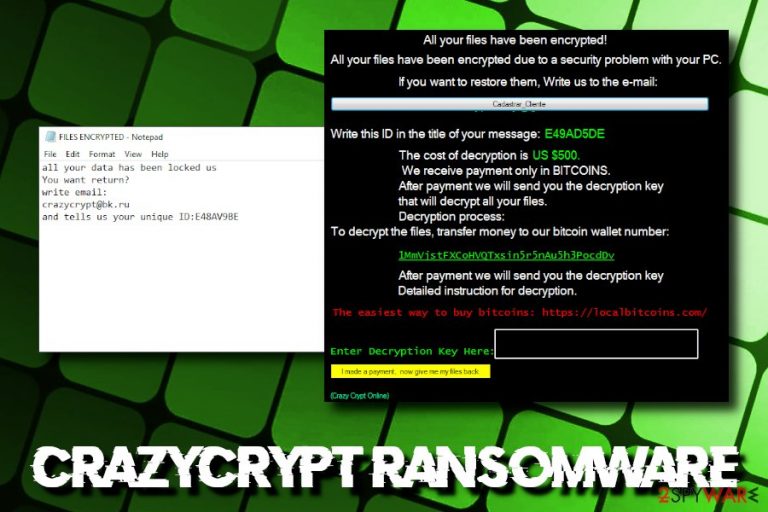
CrazyCrypt is a cryptovirus that was first spotted by security researchers in late February 2019. It is based on a variety of other notorious viruses, including Dharma, HiddenTear, Stupid and Jigsaw. The authors borrowed various parts of these viruses and mixed them up into a new string. CrazyCrypt ransomware uses AES-256[1] for the encryption and appends .crazy file extension to databases, documents, pictures, videos, etc., which prevents victims from accessing the data. Malware then drops ransom note FILES ENCRYPTED.txt, as well as a pop-up window which includes a message from the authors. They ask users to pay $500 in Bitcoin for file decryption tool. Soon after the initial release, CrazyCrypt 2.1 ransomware was released, using a slightly different pop-up window, and crazydecrypt@horsefxxker.org (censored) contact email. Also a few days after the first discovery CrazyCrypt 3.19 sample was spotted by malware researchers in MalwareHunterTeam. Same emails as the first variant and other features, but this time the payment window is slightly different. According to some reports, the virus is spread from Brazil, mostly with the help of fake Flash player or Shockwave updates. During the past few days, researchers have discovered another variant of this infamous ransomware virus, known as CrazyCrypt 4.1. Crooks provide the buykey@decryptionsales.online email message to make contact and talk about data recovery options. These people also urge Bitcoin[2] as the type of currency for the ransom price.
| Name | CrazyCrypt |
| Also known as | Crazy Crypt Online |
| Type | Ransomware |
| Based on | Dharma, HiddenTear, Stupid and Jigsaw |
| Versions | CrazyCrypt 2.1, CrazyCrypt 3.19, CrazyCrypt 4.1 |
| Related files | HAPUBWS.exe, Administrator.exe, Shockwave.exe |
| Encryption algorithm | AES-256 |
| File extension | .id.victims_ID.[e-mail].crazy |
| Ransom note | FILES ENCRYPTED.txt |
| Contact | Buykey@decryptionsales.online, Decryptcrazy@gmail.com, crazycrypt@bk.ru, crazydecrypt@horsefxxker.org (censored) |
| Ransom size | $500 in BTC, may vary |
| Distribution | Fake updates for Flash Player and Shockwave Flash, spam emails, brute-force attacks, etc. |
| Elimination | Use FortectIntego for CrazyCrypt ransomware removal |
CrazyCrypt ransomware can also be spread with the help of other methods, including spam emails,[3] unprotected RDP, re-packed installers, torrent files, etc. For prevention tips, check out the second part of the article. As for now, you should focus on CrazyCrypt ransomware removal process.
Upon infiltration, CrazyCrypt shuts down several processes, including:
- VBoxService
- TiGeR-Firewall
- CodeReflect
- Sandboxie Control
- regedit
- msconfig
- SbieCtrl, etc.
It is not unusual for ransomware to perform various system modifications, such as shutting down processes, spawning new ones, uploading files, downloading files, modifying Windows registry, deleting shadow volume copies, etc. CrazyCrypt virus performs these procedures to ensure persistence and increased evasion. Nevertheless, the initial release, as well as CrazyCrypt 2.1, are both recognized by more than 40 anti-virus vendors.
However, regardless of the strange numeric pattern of these versions, the third variant CracyCrypt 3.19 came soon after the previous two. This time only 24 out of 66 AV engines are indicating this virus as malicious. Although not many things have been changed from the first version since the virus delivers the same FILES ENCRYPTED.txt ransom note to the desktop, payment window looks slightly different.
The red Crazy Crypt 3.19 program window delivers a ransom message. Virus developers require payment in Bitcoin and offer free decryption of one file. The email addresses displayed on these samples are the same as previously, f.e buykey@decryptionsales.online.
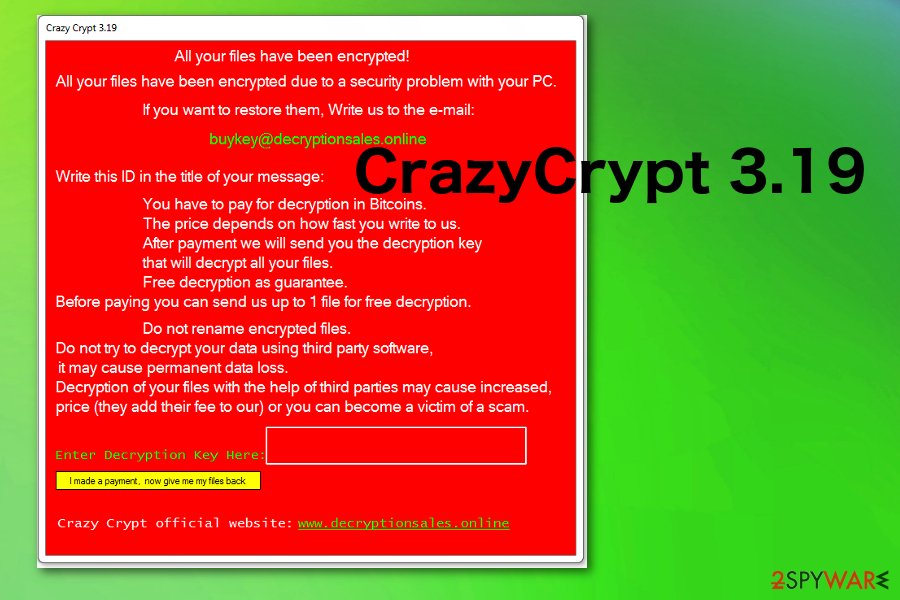
Then, CrazyCrypt ransomware drops a brief ransom note which states:
all your data has been locked us
You want return?
write email:
crazycrypt@bk.ru
and tells us your unique ID:
Talking about the most reason ransomware version, known as CrazyCrypt 4.1, it also provides a ransom message where crooks urge Bitcoin as the type of currency. This cryptocurrency is extremely popular and used worldwide as it secures all transfers but does not require any personal details. Additionally, criminals include their official website in the note: www.decryptionsales.online.
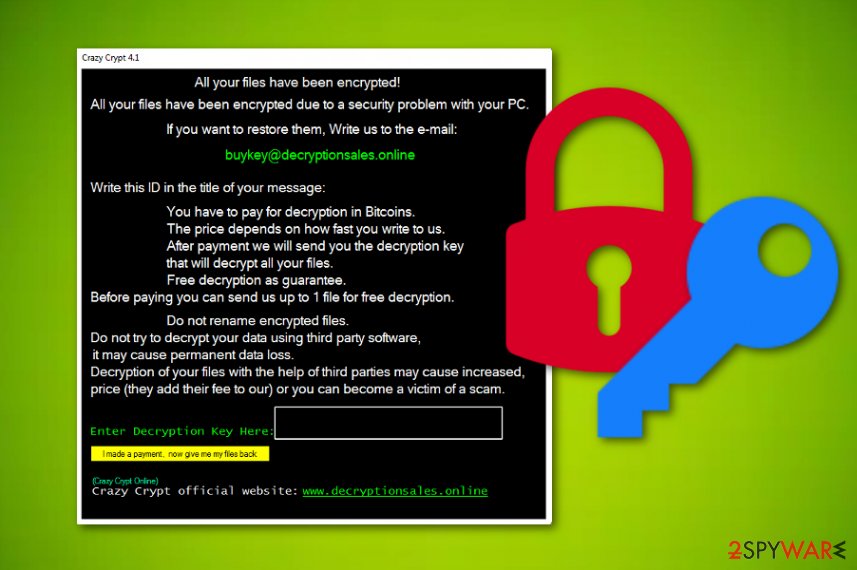
Experts[4] do not recommend contacting criminals or paying a ransom, as the link “I made a payment, now give me my files back,” located in the pop-up window, does not work. Thus, paying ransom will not do anything, and you will only end up losing your money.
If you did not have backups, you should instead make use of alternative recovery methods below. But first, you have to delete the virus from your system. For complete CrazyCrypt ransomware removal, we recommend using one of the anti-virus engines that recognize the threat, such as FortectIntego (based on Avira).[5]
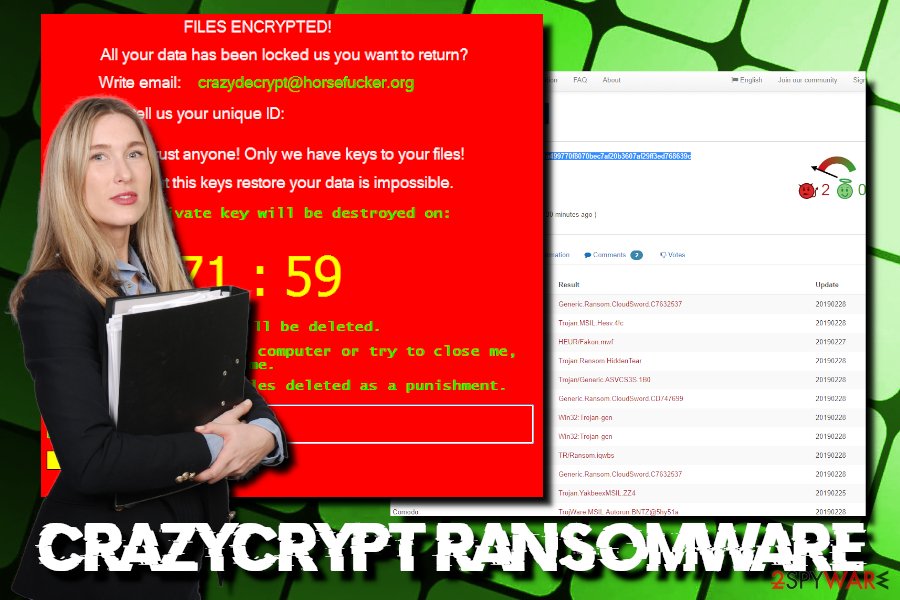
Ways to avoid devastating ransomware infection
Ransomware is one of the most devastating malware one can infect the computer with. While the infection itself can be removed relatively easily in most cases, the destruction of the threat lies in what ransomware virus leaves behind – the locked up files do not get decrypted, as a unique decryption key is required to unlock data. Imagine it to be like a password that only works for one victim.
The access to the decryptor is only available to cybercriminals, so, technically, only they can provide the key to locked files. However, as practice shows, it is not what usually happens, and users are left with empty pockets after being scammed. For that reason, it is best not to get infected with ransomware in the first place. Here's how you can decrease the infection chance to a minimum:
- Employ reputable security application and keep it updated;
- Regularly patch your system and software with security updates;
- Use strong passwords when using such services as RDP;
- Employ other tools that can help improve online safety: ad-blocker, VPN, Firewall, etc.;
- Beware that spam emails pose a great hazard, as attachments or hyperlinks are often malicious and lead to ransomware or other malware infections;
- Stay away from high-risk websites, such as porn, gambling, torrent, and similar;
- Scan all unknown files or URLs with tools like Virus Total.
Terminate CrazyCrypt ransomware and only then proceed with file recovery attempts
To remove CrazyCrypt ransomware, you should immediately download and install anti-malware software that detects the threat. Beware that AV engines use different databases, so it is normal that not all of them detect different viruses.
Once you install the security tool like FortectIntego, SpyHunter 5Combo Cleaner, or Malwarebytes, enter Safe Mode with Networking so that malware would not interfere with the program's operation. Safe Mode is an environment where troubleshooting of various problems can be solved appropriately.
When you complete CrazyCrypt ransomware removal, you can then attempt file recovery. As we already mentioned, the safest way to recover your data is by using backups.
Unfortunately, not many victims have such backups prepared and often end up without recovery solutions. However, you should not lose hope, as some third-party software or some Windows features might help you under certain conditions. Follow the guide below.
Getting rid of CrazyCrypt virus. Follow these steps
Manual removal using Safe Mode
To remove CrazyCrypt virus safely, enter Safe Mode with Networking as explained below:
Important! →
Manual removal guide might be too complicated for regular computer users. It requires advanced IT knowledge to be performed correctly (if vital system files are removed or damaged, it might result in full Windows compromise), and it also might take hours to complete. Therefore, we highly advise using the automatic method provided above instead.
Step 1. Access Safe Mode with Networking
Manual malware removal should be best performed in the Safe Mode environment.
Windows 7 / Vista / XP
- Click Start > Shutdown > Restart > OK.
- When your computer becomes active, start pressing F8 button (if that does not work, try F2, F12, Del, etc. – it all depends on your motherboard model) multiple times until you see the Advanced Boot Options window.
- Select Safe Mode with Networking from the list.

Windows 10 / Windows 8
- Right-click on Start button and select Settings.

- Scroll down to pick Update & Security.

- On the left side of the window, pick Recovery.
- Now scroll down to find Advanced Startup section.
- Click Restart now.

- Select Troubleshoot.

- Go to Advanced options.

- Select Startup Settings.

- Press Restart.
- Now press 5 or click 5) Enable Safe Mode with Networking.

Step 2. Shut down suspicious processes
Windows Task Manager is a useful tool that shows all the processes running in the background. If malware is running a process, you need to shut it down:
- Press Ctrl + Shift + Esc on your keyboard to open Windows Task Manager.
- Click on More details.

- Scroll down to Background processes section, and look for anything suspicious.
- Right-click and select Open file location.

- Go back to the process, right-click and pick End Task.

- Delete the contents of the malicious folder.
Step 3. Check program Startup
- Press Ctrl + Shift + Esc on your keyboard to open Windows Task Manager.
- Go to Startup tab.
- Right-click on the suspicious program and pick Disable.

Step 4. Delete virus files
Malware-related files can be found in various places within your computer. Here are instructions that could help you find them:
- Type in Disk Cleanup in Windows search and press Enter.

- Select the drive you want to clean (C: is your main drive by default and is likely to be the one that has malicious files in).
- Scroll through the Files to delete list and select the following:
Temporary Internet Files
Downloads
Recycle Bin
Temporary files - Pick Clean up system files.

- You can also look for other malicious files hidden in the following folders (type these entries in Windows Search and press Enter):
%AppData%
%LocalAppData%
%ProgramData%
%WinDir%
After you are finished, reboot the PC in normal mode.
Remove CrazyCrypt using System Restore
System Restore can also be used to eliminate the threat:
-
Step 1: Reboot your computer to Safe Mode with Command Prompt
Windows 7 / Vista / XP- Click Start → Shutdown → Restart → OK.
- When your computer becomes active, start pressing F8 multiple times until you see the Advanced Boot Options window.
-
Select Command Prompt from the list

Windows 10 / Windows 8- Press the Power button at the Windows login screen. Now press and hold Shift, which is on your keyboard, and click Restart..
- Now select Troubleshoot → Advanced options → Startup Settings and finally press Restart.
-
Once your computer becomes active, select Enable Safe Mode with Command Prompt in Startup Settings window.

-
Step 2: Restore your system files and settings
-
Once the Command Prompt window shows up, enter cd restore and click Enter.

-
Now type rstrui.exe and press Enter again..

-
When a new window shows up, click Next and select your restore point that is prior the infiltration of CrazyCrypt. After doing that, click Next.


-
Now click Yes to start system restore.

-
Once the Command Prompt window shows up, enter cd restore and click Enter.
Bonus: Recover your data
Guide which is presented above is supposed to help you remove CrazyCrypt from your computer. To recover your encrypted files, we recommend using a detailed guide prepared by 2-spyware.com security experts.According to research, file decryption is not possible when contacting the crooks. Therefore, try other recovery methods instead.
If your files are encrypted by CrazyCrypt, you can use several methods to restore them:
Data Recovery Pro might recover your files encrypted by ransomware
To retrieve access to your files, use Data Recovery Pro. While it is initially was designed for corrupted or accidentally deleted files, it sometimes also helps ransomware-affected files.
- Download Data Recovery Pro;
- Follow the steps of Data Recovery Setup and install the program on your computer;
- Launch it and scan your computer for files encrypted by CrazyCrypt ransomware;
- Restore them.
Employ Windows Previous Versions Feature
This method will only be useful if you had System Restore enabled before the ransomware struck your PC.
- Find an encrypted file you need to restore and right-click on it;
- Select “Properties” and go to “Previous versions” tab;
- Here, check each of available copies of the file in “Folder versions”. You should select the version you want to recover and click “Restore”.
In some cases, ShadowExplorer can get all your files back
In case CrazyCrypt failed to delete Shadow Volume Copies, this tool should be able to recover all of the encrypted files.
- Download Shadow Explorer (http://shadowexplorer.com/);
- Follow a Shadow Explorer Setup Wizard and install this application on your computer;
- Launch the program and go through the drop down menu on the top left corner to select the disk of your encrypted data. Check what folders are there;
- Right-click on the folder you want to restore and select “Export”. You can also select where you want it to be stored.
No decryptor is currently available
Finally, you should always think about the protection of crypto-ransomwares. In order to protect your computer from CrazyCrypt and other ransomwares, use a reputable anti-spyware, such as FortectIntego, SpyHunter 5Combo Cleaner or Malwarebytes
How to prevent from getting ransomware
Stream videos without limitations, no matter where you are
There are multiple parties that could find out almost anything about you by checking your online activity. While this is highly unlikely, advertisers and tech companies are constantly tracking you online. The first step to privacy should be a secure browser that focuses on tracker reduction to a minimum.
Even if you employ a secure browser, you will not be able to access websites that are restricted due to local government laws or other reasons. In other words, you may not be able to stream Disney+ or US-based Netflix in some countries. To bypass these restrictions, you can employ a powerful Private Internet Access VPN, which provides dedicated servers for torrenting and streaming, not slowing you down in the process.
Data backups are important – recover your lost files
Ransomware is one of the biggest threats to personal data. Once it is executed on a machine, it launches a sophisticated encryption algorithm that locks all your files, although it does not destroy them. The most common misconception is that anti-malware software can return files to their previous states. This is not true, however, and data remains locked after the malicious payload is deleted.
While regular data backups are the only secure method to recover your files after a ransomware attack, tools such as Data Recovery Pro can also be effective and restore at least some of your lost data.
- ^ Advanced Encryption Standard. Wikipedia. The Free Encyclopedia.
- ^ Beginners Guide: What is Bitcoin?. Coin central. About cryptocurrency.
- ^ Margaret Rouse. Email spam. Search Security. Tech Target.
- ^ Losvirus. Losvirus. Cybersecurity researchers.
- ^ 5b9fee8a999bd50608b7204a499770f8070bec7af20b3607af29ff3ed768639c. Virus Total. File and URL analyzer.







