CrushArcade ads (Removal Instructions) - updated Apr 2017
CrushArcade ads Removal Guide
What is CrushArcade ads?
Should I install CrushArcade in order to play Premium games?
Be careful and do not agree to install CrushArcade virus when exploring websites that provide free online games. Our team discovered that this potentially unwanted program[1] (PUP) is being pushed to children and whoever wants to play online games. The website has a “More” page, which promises to provide exclusive games for those willing to install ad-supported software on their computers. If you received a suggestion to do so, better quit that website immediately. In fact, we can assure you that you can find the same “exclusive” games on other websites and play them for free. The software provided on that website installs a standalone program as well as extensions to Chrome, Firefox, and Safari. It has been developed by ArcadeYum LLC, which is a well-known company that has already released such gaming platforms as Astro Arcade and Arcade Yum. Well, of course, if you are a ‘game fanatic’, you may agree to install the adware on your computer. Unfortunately, if you decide to do so, be aware that you automatically agree to disclose information about your browsing habits. That’s because this app uses cookies and may store such information as your PC’s IP address, location, email address, search terms, websites visited, data entered in them, clicks and so on.
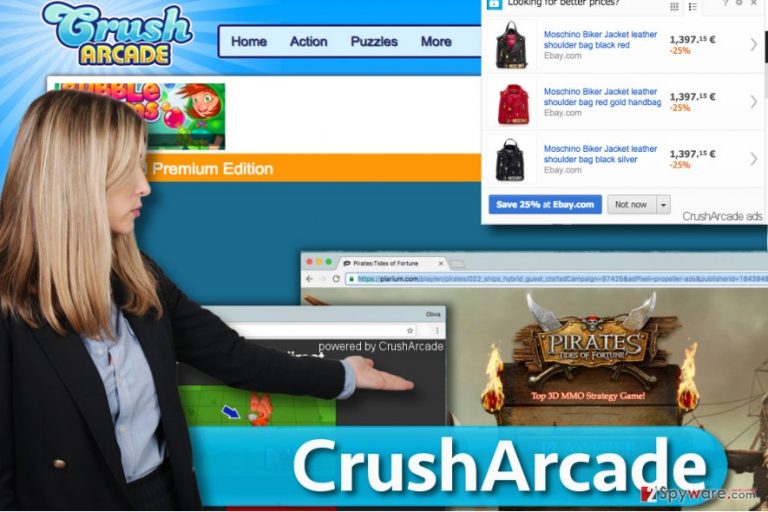
In addition to that, by choosing to play games via this platform you unconsciously agree to receive sponsored advertisements. Placement of third-party ads is what generates revenue for developers of adware and allows them to provide online games for free. Unfortunately, those ads may show up not only when using this gaming portal, but also when you visit other, absolutely unrelated websites. No matter what content CrushArcade ads may be filled with, you should never click on them since they can make you visit suspicious websites that you certainly do not want visiting[2]. In the worst case scenario, those ads may expose your machine to unsafe websites where you may catch another computer infection[3]. We believe that you do not want this to happen, so if someone ever suggest you to install the described adware in exchange to access to “premium games,” do not agree to do so. If it infiltrates the system behind your back, you should scan your PC with a reliable anti-spyware, such as FortectIntego and remove this app right away.
Things you should know if you want to avoid installing adware and other PUPs
Unfortunately, but security experts have labeled CrushArcade as an adware and a potentially unwanted program (PUP). It has the official website and can be installed right there. However, its developers more frequently apply ‘bundling’ distribution method[4] to make people install this gaming platform without even realizing that. Be aware that redirects and ads are used to force people visit predetermined websites and increase their rank. Unfortunately, you can be rerouted to suspicious websites and tricked into installing other PUPs. Therefore, we highly recommend you to prevent infiltration of this dubious program. In order to do that, you have to remember several things. First of all, you should always select Advanced or Custom installation option (instead of Quick or Basic). After that, you should check everything step-by-step and find out if your selected freeware carries ‘optional downloads’. If you find a suspicious browser add-on, plug-in, toolbar or extension set by default, make sure that you unmark ticks claiming that you agree to install it[5]. Otherwise, you may start receiving deceptive ‘Ads by CrushArcade’.
Block CrushArcade ads by yourself using this easy guide
You shouldn’t allow this really bothersome piece of software to bother you during browsing sessions. Sadly, users report that it is hard to remove CrushArcade virus. In our opinion, it can be hard to remove this program if you are unfamiliar with all computer directories and places where programs usually store their core components. However, if you use instructions prepared by our support team, you should complete CrushArcade removal shortly. If you have any questions about this program, do not hesitate and send them to our support team.
You may remove virus damage with a help of FortectIntego. SpyHunter 5Combo Cleaner and Malwarebytes are recommended to detect potentially unwanted programs and viruses with all their files and registry entries that are related to them.
Getting rid of CrushArcade ads. Follow these steps
Uninstall from Windows
First of all, you should go to Control Panel and find “Programs and Features” or “Add/Remove Programs” section here. Use the instructions given below to find these directories. Once here, locate CrushArcade application, right-click on it and select Uninstall.
Instructions for Windows 10/8 machines:
- Enter Control Panel into Windows search box and hit Enter or click on the search result.
- Under Programs, select Uninstall a program.

- From the list, find the entry of the suspicious program.
- Right-click on the application and select Uninstall.
- If User Account Control shows up, click Yes.
- Wait till uninstallation process is complete and click OK.

If you are Windows 7/XP user, proceed with the following instructions:
- Click on Windows Start > Control Panel located on the right pane (if you are Windows XP user, click on Add/Remove Programs).
- In Control Panel, select Programs > Uninstall a program.

- Pick the unwanted application by clicking on it once.
- At the top, click Uninstall/Change.
- In the confirmation prompt, pick Yes.
- Click OK once the removal process is finished.
Delete from macOS
In Mac OS, find an application called CrushArcade and move it to Trash.
Remove items from Applications folder:
- From the menu bar, select Go > Applications.
- In the Applications folder, look for all related entries.
- Click on the app and drag it to Trash (or right-click and pick Move to Trash)

To fully remove an unwanted app, you need to access Application Support, LaunchAgents, and LaunchDaemons folders and delete relevant files:
- Select Go > Go to Folder.
- Enter /Library/Application Support and click Go or press Enter.
- In the Application Support folder, look for any dubious entries and then delete them.
- Now enter /Library/LaunchAgents and /Library/LaunchDaemons folders the same way and terminate all the related .plist files.

Remove from Microsoft Edge
Delete unwanted extensions from MS Edge:
- Select Menu (three horizontal dots at the top-right of the browser window) and pick Extensions.
- From the list, pick the extension and click on the Gear icon.
- Click on Uninstall at the bottom.

Clear cookies and other browser data:
- Click on the Menu (three horizontal dots at the top-right of the browser window) and select Privacy & security.
- Under Clear browsing data, pick Choose what to clear.
- Select everything (apart from passwords, although you might want to include Media licenses as well, if applicable) and click on Clear.

Restore new tab and homepage settings:
- Click the menu icon and choose Settings.
- Then find On startup section.
- Click Disable if you found any suspicious domain.
Reset MS Edge if the above steps did not work:
- Press on Ctrl + Shift + Esc to open Task Manager.
- Click on More details arrow at the bottom of the window.
- Select Details tab.
- Now scroll down and locate every entry with Microsoft Edge name in it. Right-click on each of them and select End Task to stop MS Edge from running.

If this solution failed to help you, you need to use an advanced Edge reset method. Note that you need to backup your data before proceeding.
- Find the following folder on your computer: C:\\Users\\%username%\\AppData\\Local\\Packages\\Microsoft.MicrosoftEdge_8wekyb3d8bbwe.
- Press Ctrl + A on your keyboard to select all folders.
- Right-click on them and pick Delete

- Now right-click on the Start button and pick Windows PowerShell (Admin).
- When the new window opens, copy and paste the following command, and then press Enter:
Get-AppXPackage -AllUsers -Name Microsoft.MicrosoftEdge | Foreach {Add-AppxPackage -DisableDevelopmentMode -Register “$($_.InstallLocation)\\AppXManifest.xml” -Verbose

Instructions for Chromium-based Edge
Delete extensions from MS Edge (Chromium):
- Open Edge and click select Settings > Extensions.
- Delete unwanted extensions by clicking Remove.

Clear cache and site data:
- Click on Menu and go to Settings.
- Select Privacy, search and services.
- Under Clear browsing data, pick Choose what to clear.
- Under Time range, pick All time.
- Select Clear now.

Reset Chromium-based MS Edge:
- Click on Menu and select Settings.
- On the left side, pick Reset settings.
- Select Restore settings to their default values.
- Confirm with Reset.

Remove from Mozilla Firefox (FF)
In Firefox, find and uninstall an extension named identically as the website that provides free games. A guide on how to do it is provided below.
Remove dangerous extensions:
- Open Mozilla Firefox browser and click on the Menu (three horizontal lines at the top-right of the window).
- Select Add-ons.
- In here, select unwanted plugin and click Remove.

Reset the homepage:
- Click three horizontal lines at the top right corner to open the menu.
- Choose Options.
- Under Home options, enter your preferred site that will open every time you newly open the Mozilla Firefox.
Clear cookies and site data:
- Click Menu and pick Settings.
- Go to Privacy & Security section.
- Scroll down to locate Cookies and Site Data.
- Click on Clear Data…
- Select Cookies and Site Data, as well as Cached Web Content and press Clear.

Reset Mozilla Firefox
If clearing the browser as explained above did not help, reset Mozilla Firefox:
- Open Mozilla Firefox browser and click the Menu.
- Go to Help and then choose Troubleshooting Information.

- Under Give Firefox a tune up section, click on Refresh Firefox…
- Once the pop-up shows up, confirm the action by pressing on Refresh Firefox.

Remove from Google Chrome
Chrome browser will be set free after removing CrushArcade extension. Here’s where you should look for it:
Delete malicious extensions from Google Chrome:
- Open Google Chrome, click on the Menu (three vertical dots at the top-right corner) and select More tools > Extensions.
- In the newly opened window, you will see all the installed extensions. Uninstall all the suspicious plugins that might be related to the unwanted program by clicking Remove.

Clear cache and web data from Chrome:
- Click on Menu and pick Settings.
- Under Privacy and security, select Clear browsing data.
- Select Browsing history, Cookies and other site data, as well as Cached images and files.
- Click Clear data.

Change your homepage:
- Click menu and choose Settings.
- Look for a suspicious site in the On startup section.
- Click on Open a specific or set of pages and click on three dots to find the Remove option.
Reset Google Chrome:
If the previous methods did not help you, reset Google Chrome to eliminate all the unwanted components:
- Click on Menu and select Settings.
- In the Settings, scroll down and click Advanced.
- Scroll down and locate Reset and clean up section.
- Now click Restore settings to their original defaults.
- Confirm with Reset settings.

Delete from Safari
Safari can get infected with this suspicious adware as well. To eliminate it, remove all extensions that you cannot remember installing.
Remove unwanted extensions from Safari:
- Click Safari > Preferences…
- In the new window, pick Extensions.
- Select the unwanted extension and select Uninstall.

Clear cookies and other website data from Safari:
- Click Safari > Clear History…
- From the drop-down menu under Clear, pick all history.
- Confirm with Clear History.

Reset Safari if the above-mentioned steps did not help you:
- Click Safari > Preferences…
- Go to Advanced tab.
- Tick the Show Develop menu in menu bar.
- From the menu bar, click Develop, and then select Empty Caches.

After uninstalling this potentially unwanted program (PUP) and fixing each of your web browsers, we recommend you to scan your PC system with a reputable anti-spyware. This will help you to get rid of CrushArcade registry traces and will also identify related parasites or possible malware infections on your computer. For that you can use our top-rated malware remover: FortectIntego, SpyHunter 5Combo Cleaner or Malwarebytes.
How to prevent from getting adware
Do not let government spy on you
The government has many issues in regards to tracking users' data and spying on citizens, so you should take this into consideration and learn more about shady information gathering practices. Avoid any unwanted government tracking or spying by going totally anonymous on the internet.
You can choose a different location when you go online and access any material you want without particular content restrictions. You can easily enjoy internet connection without any risks of being hacked by using Private Internet Access VPN.
Control the information that can be accessed by government any other unwanted party and surf online without being spied on. Even if you are not involved in illegal activities or trust your selection of services, platforms, be suspicious for your own security and take precautionary measures by using the VPN service.
Backup files for the later use, in case of the malware attack
Computer users can suffer from data losses due to cyber infections or their own faulty doings. Ransomware can encrypt and hold files hostage, while unforeseen power cuts might cause a loss of important documents. If you have proper up-to-date backups, you can easily recover after such an incident and get back to work. It is also equally important to update backups on a regular basis so that the newest information remains intact – you can set this process to be performed automatically.
When you have the previous version of every important document or project you can avoid frustration and breakdowns. It comes in handy when malware strikes out of nowhere. Use Data Recovery Pro for the data restoration process.
- ^ PUPs - Potentially Unwanted Programs - Basics. McAfee Communities. Information about Security Online and Help Forums.
- ^ Wendy Boswell. How do I avoid dangerous websites?. Lifewire. Tech Untangled.
- ^ Erik Eckel. 10 ways to avoid viruses and spyware. TechRepublic. News, Tips, and Advice for Technology Professionals.
- ^ Liam Tung. Google: Unwanted bundled software is way more aggressive than malware. ZDNet. Technology News, Analysis, Comments and Product Reviews.
- ^ Lowell Heddings. Here’s What Happens When You Install the Top 10 Download.com Apps. How-To Geek. For Geeks, By Geeks.
