CrY-TrOwX ransomware (Virus Removal Guide) - Decryption Methods Included
CrY-TrOwX virus Removal Guide
What is CrY-TrOwX ransomware?
CrY-TrOwX – another HiddenTear-based virus
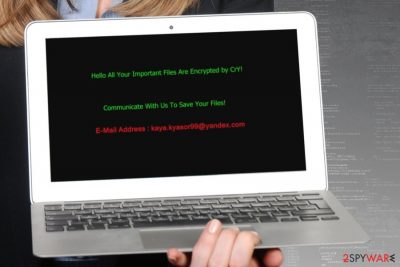
CrY-TrOwX (also known as CrY ransomware) is a ransomware virus that uses AES cryptography to lock files with .locked file extension. Once the encryption is over, it delivers a ransom note in READ_AND_CRY_.txt file where victims are asked to contact criminals via kaya.kyasor99@yandex.com email in order to get back access to the encrypted files.
Developers of the ransomware are rarely known. However, author of the CrY-TrOwX virus is identified as “ismail.” Judging from the ransom note, a hacker is not a native English speaker. However, it did not prevent from using HiddenTear’s[1] code to create a file-encrypting virus.
Once CrY-TrOwX ransomware gets into the system, it modifies Windows registry and starts data encryption procedure. When all files are corrupted with .locked extension, malware generates a ransom note that gives only a short message:
Hello All Your Important Files Are Encrypted by CrY!
Communicate With Us To Save Your Files!
E-Mail Address : kaya.kyasor99@yandex.com
However, wasting your time and chatting with a hacker is not recommended. Malware researchers tell that ransomware is poorly written. Thus, you might be able to restore using third-party tools, or the official decryptor will be released soon. Hence, you should focus on CrY-TrOwX removal.
Despite the fact that it’s a weak example of ransomware, it still makes the system vulnerable. Thus, you have to clean your PC as soon as you find out about the inability to open particular documents. The safest way to do it – scan the system with reputable security tool.
We do not recommend trying to remove CrY-TrOwX manually. Ransomware viruses always consist of numerous components that might be injected into legit processes or hidden deep in the system. Thus, it doesn’t matter that this ransomware cannot be called the most dangerous one, you should still remove it properly with FortectIntego, Malwarebytes or your preferred malware removal tool.

Malware executable might be sent to your inbox
Malicious emails are the main way how ransomware viruses are being spread.[2] Thus, CrY crypto-virus is most likely to trick you into opening infected document attached to the email. Payload might be included in Word, PDF, Zip or another legitimate file. Additionally, the content of the email might tell about serious issues and urge to open the document.
Additionally, malware might enter the system using other methods:
- malvertising;
- bogus downloads;
- fake updates;
- exploit kits.
Thus, the security team from dieviren.de[3] remind to update all programs installed on your PC and Windows OS, obtain professional antivirus protection, and avoid visiting questionable sites. Of course, you have to avoid unknown download sources and be critical with popped up ads.
Termination guide for the CrY-TrOwX ransomware virus
To remove CrY-TrOwX from the computer, you have to run a full system scan with reputable malware removal program. Numerous tools offer to clean your PC from the most hazardous cyber threats. However, we recommend completing this task with FortectIntego or Malwarebytes. These programs are capable of finding and deleting all malicious components.
To make CrY-TrOwX removal smooth, you should reboot the device to Safe Mode with Networking first. This step helps to disable the virus and prevent it from blocking security software. You can find detailed instructions below.
Getting rid of CrY-TrOwX virus. Follow these steps
Manual removal using Safe Mode
To remove CrY-TrOwX ransomware using anti-malware software, follow these steps:
Important! →
Manual removal guide might be too complicated for regular computer users. It requires advanced IT knowledge to be performed correctly (if vital system files are removed or damaged, it might result in full Windows compromise), and it also might take hours to complete. Therefore, we highly advise using the automatic method provided above instead.
Step 1. Access Safe Mode with Networking
Manual malware removal should be best performed in the Safe Mode environment.
Windows 7 / Vista / XP
- Click Start > Shutdown > Restart > OK.
- When your computer becomes active, start pressing F8 button (if that does not work, try F2, F12, Del, etc. – it all depends on your motherboard model) multiple times until you see the Advanced Boot Options window.
- Select Safe Mode with Networking from the list.

Windows 10 / Windows 8
- Right-click on Start button and select Settings.

- Scroll down to pick Update & Security.

- On the left side of the window, pick Recovery.
- Now scroll down to find Advanced Startup section.
- Click Restart now.

- Select Troubleshoot.

- Go to Advanced options.

- Select Startup Settings.

- Press Restart.
- Now press 5 or click 5) Enable Safe Mode with Networking.

Step 2. Shut down suspicious processes
Windows Task Manager is a useful tool that shows all the processes running in the background. If malware is running a process, you need to shut it down:
- Press Ctrl + Shift + Esc on your keyboard to open Windows Task Manager.
- Click on More details.

- Scroll down to Background processes section, and look for anything suspicious.
- Right-click and select Open file location.

- Go back to the process, right-click and pick End Task.

- Delete the contents of the malicious folder.
Step 3. Check program Startup
- Press Ctrl + Shift + Esc on your keyboard to open Windows Task Manager.
- Go to Startup tab.
- Right-click on the suspicious program and pick Disable.

Step 4. Delete virus files
Malware-related files can be found in various places within your computer. Here are instructions that could help you find them:
- Type in Disk Cleanup in Windows search and press Enter.

- Select the drive you want to clean (C: is your main drive by default and is likely to be the one that has malicious files in).
- Scroll through the Files to delete list and select the following:
Temporary Internet Files
Downloads
Recycle Bin
Temporary files - Pick Clean up system files.

- You can also look for other malicious files hidden in the following folders (type these entries in Windows Search and press Enter):
%AppData%
%LocalAppData%
%ProgramData%
%WinDir%
After you are finished, reboot the PC in normal mode.
Remove CrY-TrOwX using System Restore
-
Step 1: Reboot your computer to Safe Mode with Command Prompt
Windows 7 / Vista / XP- Click Start → Shutdown → Restart → OK.
- When your computer becomes active, start pressing F8 multiple times until you see the Advanced Boot Options window.
-
Select Command Prompt from the list

Windows 10 / Windows 8- Press the Power button at the Windows login screen. Now press and hold Shift, which is on your keyboard, and click Restart..
- Now select Troubleshoot → Advanced options → Startup Settings and finally press Restart.
-
Once your computer becomes active, select Enable Safe Mode with Command Prompt in Startup Settings window.

-
Step 2: Restore your system files and settings
-
Once the Command Prompt window shows up, enter cd restore and click Enter.

-
Now type rstrui.exe and press Enter again..

-
When a new window shows up, click Next and select your restore point that is prior the infiltration of CrY-TrOwX. After doing that, click Next.


-
Now click Yes to start system restore.

-
Once the Command Prompt window shows up, enter cd restore and click Enter.
Bonus: Recover your data
Guide which is presented above is supposed to help you remove CrY-TrOwX from your computer. To recover your encrypted files, we recommend using a detailed guide prepared by 2-spyware.com security experts.If you have backups, you can restore files from them as soon as you remove the virus. Additionally, you can try additional third-party tools.
If your files are encrypted by CrY-TrOwX, you can use several methods to restore them:
Data Recovery Pro might bring back some of your files
Nevertheless, Data Recovery Pro is designed to restore corrupted files; it might be helpful after the CrY-TrOwX attack as well.
- Download Data Recovery Pro;
- Follow the steps of Data Recovery Setup and install the program on your computer;
- Launch it and scan your computer for files encrypted by CrY-TrOwX ransomware;
- Restore them.
Try Windows Previous Versions feature
If System Restore was enabled before ransomware attack, this Windows feature might help you to access previously saved versions of individual files. Follow these steps:
- Find an encrypted file you need to restore and right-click on it;
- Select “Properties” and go to “Previous versions” tab;
- Here, check each of available copies of the file in “Folder versions”. You should select the version you want to recover and click “Restore”.
ShadowExplorer might restore files from shadow copies
CrY-TrOwX does not seem to delete Shadow Volume Copies of the targeted files. Thus, ShadowExplorer might recover files with .locked extension.
- Download Shadow Explorer (http://shadowexplorer.com/);
- Follow a Shadow Explorer Setup Wizard and install this application on your computer;
- Launch the program and go through the drop down menu on the top left corner to select the disk of your encrypted data. Check what folders are there;
- Right-click on the folder you want to restore and select “Export”. You can also select where you want it to be stored.
CrY-TrOwX decryptor is not available.
Finally, you should always think about the protection of crypto-ransomwares. In order to protect your computer from CrY-TrOwX and other ransomwares, use a reputable anti-spyware, such as FortectIntego, SpyHunter 5Combo Cleaner or Malwarebytes
How to prevent from getting ransomware
Stream videos without limitations, no matter where you are
There are multiple parties that could find out almost anything about you by checking your online activity. While this is highly unlikely, advertisers and tech companies are constantly tracking you online. The first step to privacy should be a secure browser that focuses on tracker reduction to a minimum.
Even if you employ a secure browser, you will not be able to access websites that are restricted due to local government laws or other reasons. In other words, you may not be able to stream Disney+ or US-based Netflix in some countries. To bypass these restrictions, you can employ a powerful Private Internet Access VPN, which provides dedicated servers for torrenting and streaming, not slowing you down in the process.
Data backups are important – recover your lost files
Ransomware is one of the biggest threats to personal data. Once it is executed on a machine, it launches a sophisticated encryption algorithm that locks all your files, although it does not destroy them. The most common misconception is that anti-malware software can return files to their previous states. This is not true, however, and data remains locked after the malicious payload is deleted.
While regular data backups are the only secure method to recover your files after a ransomware attack, tools such as Data Recovery Pro can also be effective and restore at least some of your lost data.
- ^ Hidden Tear Project: Forbidden Fruit Is the Sweetest. Tripwire. Advanced threat detection and file integrity monitoring.
- ^ Spam, BEC, Ransomware: The Continuing Abuse of Email by Old and New Threats. Trend Micro. Enterprise cyber security solutions.
- ^ DieViren. DieViren. Cyber security news.





















