Crypt000 ransomware (Removal Guide) - Improved Instructions
Crypt000 virus Removal Guide
What is Crypt000 ransomware?
Crypt000 ransomware – dangerous crypto-virus which belongs to the Scarab family
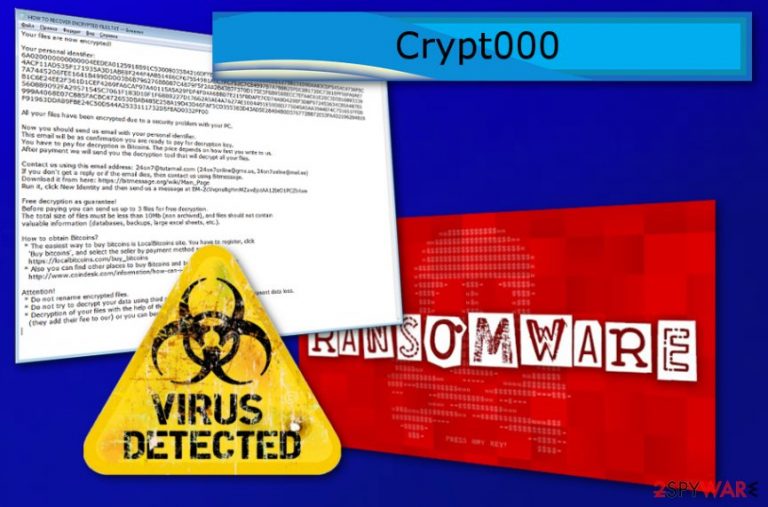
Crypt000 ransomware is a dangerous crypto-virus that can permanently lock your data and demand a certain amount of money to restore it. It uses AES-256 encryption method to make victim's files unusable and then adds .crypt000 file extension to mark modified files among the untouched ones. When infected with this ransomware, you can lose your photos, videos, text files or even archives. Just like any other version of Scarab ransomware, Scarab-Crypt000 ransomware virus is asking Bitcoins as the main currency to pay for the specific decryption key which is used to recover locked data. While you can recover your files from back up, you need to get rid of the ransomware at first to start this procedure.
| Name | Crypt000 ransomware |
|---|---|
| Type | Ransomware |
| Family | Scarab |
| Extension | .crypt000 file extension |
| similar versions | Scarab-Oblivion, Leen Ransomware, Dan ransomware, Scarab-Bomber |
| Effects | Various important files are locked up and become useless. The only way to restore them is a decryption key which is typically saved on hackers' servers |
| Ransom note | HOW TO RECOVER ENCRYPTED FILES.txt |
| Distribution | Spreads through spam emails or bundled software. |
| Elimination | Delete the cyberthreat by using FortectIntego. |
Once Crypt000 ransomware is onto the system, it initiates the harmful activity, such as dropping malicious files and encrypting most important victim's files. After that, a warning message is pasted in each of the existing folders. The message usually shows up as a text file HOW TO RECOVER ENCRYPTED FILES.txt and it includes an announcement about the invasion of ransomware and the encryption of user's files. The ransom amount is also described in the text message. Usually, the money has to be transferred in a form of cryptocurrency. Cybercriminals[1] often choose one of the most popular currencies – Bitcoin.
We want to warn you that emptying your pockets in order to pay the cybercriminals is not a good idea. According to the research of IT tech experts[2], victims usually are scammed as the owners of the virus run off with the money leaving people desperate with no way to decrypt their important data.
The best thing you could do is to remove Crypt000 ransomware from your computer system. For that, you will need to download an anti-malware tool such as FortectIntego. It will help you deal with the serious infection that entered your PC.
Furthermore, we advise keeping your important files in remote services (e.g. a USB drive) as you might not be able to restore your documents after the ransomware infiltration. The Crypt000 ransomware removal might take a while but will help you get rid of the cyberthreat for good.
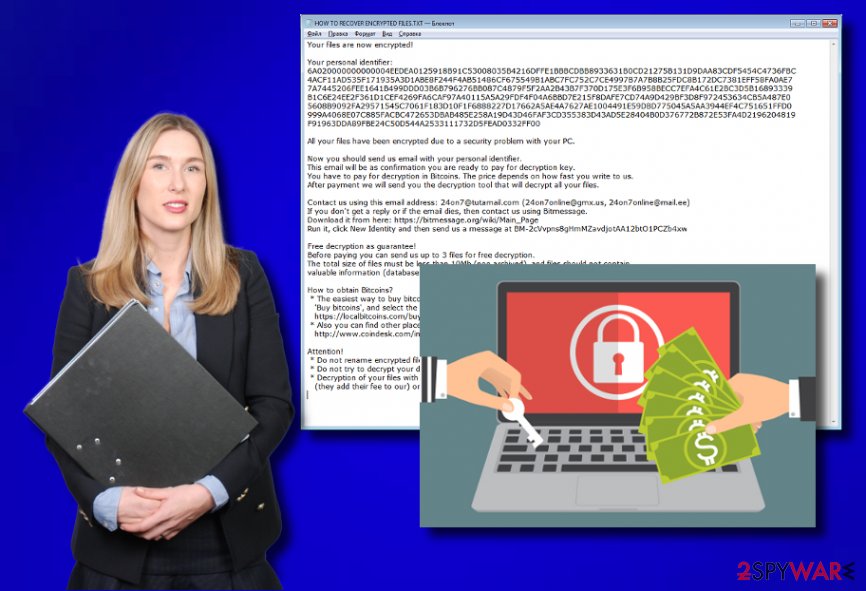
Ransomware often spreads via spam emails
One of the main ways for a ransomware-type virus to spread is by spam messages.[3] People might get dubious-looking emails which are assigned to the spam section. These kinds of letters might include virus-related content. If you get a spam email – do not open it. It is better to send such messages to the trash section and delete them permanently in order to avoid accidental opens.
Furthermore, ransomware spreads through freeware bundles. Third-party downloaders/installers might include malicious programs within them. You have to stay cautious while searching for software to download.
Remember, your computer safety is in your hands almost all the time. So, if you do not have an anti-malware installed, consider getting one. It is one of the main protection ways, which will detect the threats if some occur, and display warnings.
Anti-malware – professional virus removal help
To remove Crypt000 ransomware you will need to install an anti-malware tool. We suggest using one of these: FortectIntego, SpyHunter 5Combo Cleaner, or Malwarebytes. The instructions are shown below.
The Crypt000 virus removal requires professional help as it is considered a very dangerous computer infection. Try not to waste time and get rid of the cyber threat as soon as possible.
After the deletion is finished, do some system backups. It will ensure you that no additional harmful components, which could have been produced by the ransomware-type virus, are left.
Getting rid of Crypt000 virus. Follow these steps
Manual removal using Safe Mode
Rebooting your system in Safe Mode with networking should help you remove ransomware:
Important! →
Manual removal guide might be too complicated for regular computer users. It requires advanced IT knowledge to be performed correctly (if vital system files are removed or damaged, it might result in full Windows compromise), and it also might take hours to complete. Therefore, we highly advise using the automatic method provided above instead.
Step 1. Access Safe Mode with Networking
Manual malware removal should be best performed in the Safe Mode environment.
Windows 7 / Vista / XP
- Click Start > Shutdown > Restart > OK.
- When your computer becomes active, start pressing F8 button (if that does not work, try F2, F12, Del, etc. – it all depends on your motherboard model) multiple times until you see the Advanced Boot Options window.
- Select Safe Mode with Networking from the list.

Windows 10 / Windows 8
- Right-click on Start button and select Settings.

- Scroll down to pick Update & Security.

- On the left side of the window, pick Recovery.
- Now scroll down to find Advanced Startup section.
- Click Restart now.

- Select Troubleshoot.

- Go to Advanced options.

- Select Startup Settings.

- Press Restart.
- Now press 5 or click 5) Enable Safe Mode with Networking.

Step 2. Shut down suspicious processes
Windows Task Manager is a useful tool that shows all the processes running in the background. If malware is running a process, you need to shut it down:
- Press Ctrl + Shift + Esc on your keyboard to open Windows Task Manager.
- Click on More details.

- Scroll down to Background processes section, and look for anything suspicious.
- Right-click and select Open file location.

- Go back to the process, right-click and pick End Task.

- Delete the contents of the malicious folder.
Step 3. Check program Startup
- Press Ctrl + Shift + Esc on your keyboard to open Windows Task Manager.
- Go to Startup tab.
- Right-click on the suspicious program and pick Disable.

Step 4. Delete virus files
Malware-related files can be found in various places within your computer. Here are instructions that could help you find them:
- Type in Disk Cleanup in Windows search and press Enter.

- Select the drive you want to clean (C: is your main drive by default and is likely to be the one that has malicious files in).
- Scroll through the Files to delete list and select the following:
Temporary Internet Files
Downloads
Recycle Bin
Temporary files - Pick Clean up system files.

- You can also look for other malicious files hidden in the following folders (type these entries in Windows Search and press Enter):
%AppData%
%LocalAppData%
%ProgramData%
%WinDir%
After you are finished, reboot the PC in normal mode.
Remove Crypt000 using System Restore
Anotther method is System Restore feature, look thru these guidelines:
-
Step 1: Reboot your computer to Safe Mode with Command Prompt
Windows 7 / Vista / XP- Click Start → Shutdown → Restart → OK.
- When your computer becomes active, start pressing F8 multiple times until you see the Advanced Boot Options window.
-
Select Command Prompt from the list

Windows 10 / Windows 8- Press the Power button at the Windows login screen. Now press and hold Shift, which is on your keyboard, and click Restart..
- Now select Troubleshoot → Advanced options → Startup Settings and finally press Restart.
-
Once your computer becomes active, select Enable Safe Mode with Command Prompt in Startup Settings window.

-
Step 2: Restore your system files and settings
-
Once the Command Prompt window shows up, enter cd restore and click Enter.

-
Now type rstrui.exe and press Enter again..

-
When a new window shows up, click Next and select your restore point that is prior the infiltration of Crypt000. After doing that, click Next.


-
Now click Yes to start system restore.

-
Once the Command Prompt window shows up, enter cd restore and click Enter.
Bonus: Recover your data
Guide which is presented above is supposed to help you remove Crypt000 from your computer. To recover your encrypted files, we recommend using a detailed guide prepared by 2-spyware.com security experts.If your files are encrypted by Crypt000, you can use several methods to restore them:
Data Recovery Pro – professional help will be provided in order to get back important files.
This program will guide you thru the restoring process and will do the decryption. It might also help recover your accidentally deleted:
- Download Data Recovery Pro;
- Follow the steps of Data Recovery Setup and install the program on your computer;
- Launch it and scan your computer for files encrypted by Crypt000 ransomware;
- Restore them.
Windows Previous Versions feature can recover your individual files
This method might work if you want to restore a few files at the time. But in this case, System Restore feature should be enabled beforehand:
- Find an encrypted file you need to restore and right-click on it;
- Select “Properties” and go to “Previous versions” tab;
- Here, check each of available copies of the file in “Folder versions”. You should select the version you want to recover and click “Restore”.
ShadowExplorer can recover your encrypted files
If ransomware left Shadow Volume Copies untouched you can use ShadowExplorer for data recovery:
- Download Shadow Explorer (http://shadowexplorer.com/);
- Follow a Shadow Explorer Setup Wizard and install this application on your computer;
- Launch the program and go through the drop down menu on the top left corner to select the disk of your encrypted data. Check what folders are there;
- Right-click on the folder you want to restore and select “Export”. You can also select where you want it to be stored.
Decryption method is not available
Finally, you should always think about the protection of crypto-ransomwares. In order to protect your computer from Crypt000 and other ransomwares, use a reputable anti-spyware, such as FortectIntego, SpyHunter 5Combo Cleaner or Malwarebytes
How to prevent from getting ransomware
Stream videos without limitations, no matter where you are
There are multiple parties that could find out almost anything about you by checking your online activity. While this is highly unlikely, advertisers and tech companies are constantly tracking you online. The first step to privacy should be a secure browser that focuses on tracker reduction to a minimum.
Even if you employ a secure browser, you will not be able to access websites that are restricted due to local government laws or other reasons. In other words, you may not be able to stream Disney+ or US-based Netflix in some countries. To bypass these restrictions, you can employ a powerful Private Internet Access VPN, which provides dedicated servers for torrenting and streaming, not slowing you down in the process.
Data backups are important – recover your lost files
Ransomware is one of the biggest threats to personal data. Once it is executed on a machine, it launches a sophisticated encryption algorithm that locks all your files, although it does not destroy them. The most common misconception is that anti-malware software can return files to their previous states. This is not true, however, and data remains locked after the malicious payload is deleted.
While regular data backups are the only secure method to recover your files after a ransomware attack, tools such as Data Recovery Pro can also be effective and restore at least some of your lost data.
- ^ Ben Gibney. Massive email campaign spreads Scarab ransomware. Forcepoint. Security labs.
- ^ Uirusu JP. Virus removal experts.
- ^ Email spam. Wikipedia. The free encyclopedia.







