CryptConsole 3 ransomware (Virus Removal Guide) - Decryption Steps Included
CryptConsole 3 virus Removal Guide
What is CryptConsole 3 ransomware?
CryptConsole 3 — ransomware virus that demands 50 USD for decrypting modified files
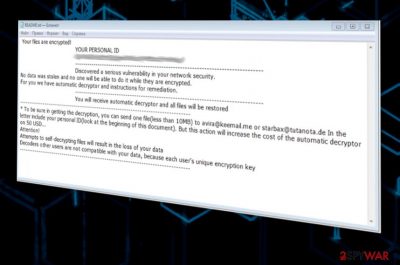
CryptConsole 3 is a dangerous crypto-virus hailing from CryptConsole ransomware family. This ransomware is based on money extortion,[1] so it starts its activity by encrypting victim's files and then displaying a ransom note, usually called Readme.txt, asking to pay the money in exchange for a special decryption key. People who are hiding behind this virus claim that they are the only ones who can decrypt your files, but this might be not true. You can easily recover your files encrypted by CryptConsole3 ransomware. Encrypted files are usually marked using heineken@tuta.io_ [hex], sequre@tuta.io_ [hex], sequre@tuta.io_ [random_0-9A-Z] or [ransom_email] _ [0-9A-Z] pattern.
| Name | CryptConsole 3 |
|---|---|
| Also known | CryptConsole-2018 |
| Type | Ransomware |
| Family | CryptConsole |
| Ransom note | README.txt |
| Danger level | High. Can lead to permanent data or money loss |
| avira@keemail.me; starbax@tutanota.de; heineken@tuta.io | |
| Ransom amount | $50 |
| Extension | heineken@tuta.io_ [hex] |
| Distribution | Insecure spam email attachments |
| Elimination | FortectIntego is the best tool for ransomware removal |
To convince people into paying, ransomware developers suggest their victims to add a few files to test their decryption service. This one also advises you to contact these criminals and send one file for a quick decryption. However, you should not contact them in any way because these guys are cyber criminals. It is known that sometimes, after the payment is done, hackers disappear and ignore their victims.[2] This means that you can lose your data and your money.
CryptConsole 3.0 developers can also hide additional tools or programs on your computer. It is possible that this ransomware is spreading around in a bundle with cryptocurrency miners, such as JS:Cryptonight or JS:Miner-C. To get rid of this malware pack and consequences that it can lead you to, you need to take care of virus elimination. Only then you should worry about files' decryption and recovery. At the moment, security experts are not offering a safe-to-use decryption tool, so you need to rely on your files' backups or other methods mentioned below while trying to recover your data.
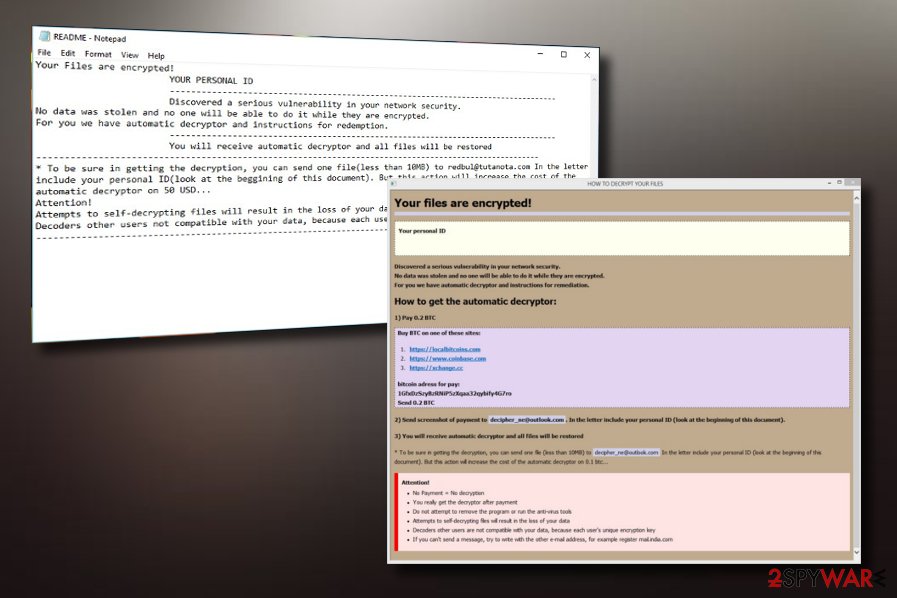
The best and the most trustworthy way for data recovery is replacing your files encrypted by CryptConsole3 from backup. That's why you should always keep extra copies of your files saved on the external hard drive (it should be disconnected from the machine to avoid encryption), CD or similar device. However, you need to take care of virus elimination before trying file recovery methods.
To remove CryptConsole 3 ransomware from the system, you need only a reliable anti-malware tool which is professional and up-to-date. You shouldn't try performing manual removal on the system as it may lead you to unexpected problems related to this process. Besides, as we have mentioned, the virus is spreading in a bundle with other apps that should be eliminated as well.
For a full CryptConsole 3 removal, we recommend using FortectIntego or tools that are provided in the end of this article. Of course, you can choose any other reputable anti-virus that you have on your system. Just make sure that it is up-to-date and has a full database of virus definitions. However, if you decided to use P2P networks for downloading the removal software, keep in mind that you can get other malware on the system.[3]

The virus is mostly spread via misleading emails
While checking your emails, you should be aware that not every letter that comes to you is important and safe. Your inbox can often be filled with more than just intrusive and annoying commercial content. Note that letters from legitimate-looking companies can be not real, so you should double check each of them. Hackers who are working behind ransomware tend to use well known names so that they can trick people easier.
To avoid falling for fake email messages and malware which is hiding inside, double check every message that has a link, MS Word or Excel file attached. You should look at these signs, typically showing that there is a macro virus hiding inside:
- Company's name is not the same and an email address;
- You don't know the sender;
- Email message is full of typo and grammar mistakes;
- Email is actively asking to download the attachment;
- Message is asking to enable macros on your computer.
Typically, this is how malware like ransomware gets on your computer unknowingly. People from Avirus.hu[4] also note that it is vital to keep your antivirus software up-to-date to prevent unexpected appearance of ransomware in the future.
CryptConsole 3 ransomware elimination requires running a full system scan
To remove CryptConsole 3 ransomware, you need to rely on professional tools that could refresh your whole system. Additionally, patiently try all methods that are provided in our Data recovery section. No matter that files' recovery process may take some time, it is possible to recover at least some part of your data using Shadow Explorer, Data Recovery Pro and similar tools.
For a full CryptConsole 3 removal, we recommend FortectIntego, SpyHunter 5Combo Cleaner or Malwarebytes. These programs will help you find the ransomware and all related pieces just by launching them for a full system scan. If you see that the ransomware virus is blocking you and keeping you disabled while trying to launch programs given in this guide, use a step-by-step guide below. This will help you to clean your PC thoroughly.
Getting rid of CryptConsole 3 virus. Follow these steps
Manual removal using Safe Mode
To get rid of ransomware with the help of Safe Mode with Networking, following this guide in the first place:
Important! →
Manual removal guide might be too complicated for regular computer users. It requires advanced IT knowledge to be performed correctly (if vital system files are removed or damaged, it might result in full Windows compromise), and it also might take hours to complete. Therefore, we highly advise using the automatic method provided above instead.
Step 1. Access Safe Mode with Networking
Manual malware removal should be best performed in the Safe Mode environment.
Windows 7 / Vista / XP
- Click Start > Shutdown > Restart > OK.
- When your computer becomes active, start pressing F8 button (if that does not work, try F2, F12, Del, etc. – it all depends on your motherboard model) multiple times until you see the Advanced Boot Options window.
- Select Safe Mode with Networking from the list.

Windows 10 / Windows 8
- Right-click on Start button and select Settings.

- Scroll down to pick Update & Security.

- On the left side of the window, pick Recovery.
- Now scroll down to find Advanced Startup section.
- Click Restart now.

- Select Troubleshoot.

- Go to Advanced options.

- Select Startup Settings.

- Press Restart.
- Now press 5 or click 5) Enable Safe Mode with Networking.

Step 2. Shut down suspicious processes
Windows Task Manager is a useful tool that shows all the processes running in the background. If malware is running a process, you need to shut it down:
- Press Ctrl + Shift + Esc on your keyboard to open Windows Task Manager.
- Click on More details.

- Scroll down to Background processes section, and look for anything suspicious.
- Right-click and select Open file location.

- Go back to the process, right-click and pick End Task.

- Delete the contents of the malicious folder.
Step 3. Check program Startup
- Press Ctrl + Shift + Esc on your keyboard to open Windows Task Manager.
- Go to Startup tab.
- Right-click on the suspicious program and pick Disable.

Step 4. Delete virus files
Malware-related files can be found in various places within your computer. Here are instructions that could help you find them:
- Type in Disk Cleanup in Windows search and press Enter.

- Select the drive you want to clean (C: is your main drive by default and is likely to be the one that has malicious files in).
- Scroll through the Files to delete list and select the following:
Temporary Internet Files
Downloads
Recycle Bin
Temporary files - Pick Clean up system files.

- You can also look for other malicious files hidden in the following folders (type these entries in Windows Search and press Enter):
%AppData%
%LocalAppData%
%ProgramData%
%WinDir%
After you are finished, reboot the PC in normal mode.
Remove CryptConsole 3 using System Restore
Use System Restore feature to disable your virus:
-
Step 1: Reboot your computer to Safe Mode with Command Prompt
Windows 7 / Vista / XP- Click Start → Shutdown → Restart → OK.
- When your computer becomes active, start pressing F8 multiple times until you see the Advanced Boot Options window.
-
Select Command Prompt from the list

Windows 10 / Windows 8- Press the Power button at the Windows login screen. Now press and hold Shift, which is on your keyboard, and click Restart..
- Now select Troubleshoot → Advanced options → Startup Settings and finally press Restart.
-
Once your computer becomes active, select Enable Safe Mode with Command Prompt in Startup Settings window.

-
Step 2: Restore your system files and settings
-
Once the Command Prompt window shows up, enter cd restore and click Enter.

-
Now type rstrui.exe and press Enter again..

-
When a new window shows up, click Next and select your restore point that is prior the infiltration of CryptConsole 3. After doing that, click Next.


-
Now click Yes to start system restore.

-
Once the Command Prompt window shows up, enter cd restore and click Enter.
Bonus: Recover your data
Guide which is presented above is supposed to help you remove CryptConsole 3 from your computer. To recover your encrypted files, we recommend using a detailed guide prepared by 2-spyware.com security experts.If your files are encrypted by CryptConsole 3, you can use several methods to restore them:
Data Recovery Pro is a tool designed for restoring encrypted files
If your files got encrypted by CryptConsole 2018 ransomware, then you should use this program and recover separate files:
- Download Data Recovery Pro;
- Follow the steps of Data Recovery Setup and install the program on your computer;
- Launch it and scan your computer for files encrypted by CryptConsole 3 ransomware;
- Restore them.
To recover your individual files, use Windows Previous Versions feature
MB: This method can only work if System Restore feature was enabled before virus attack. If you think that it was, use the following guide:
- Find an encrypted file you need to restore and right-click on it;
- Select “Properties” and go to “Previous versions” tab;
- Here, check each of available copies of the file in “Folder versions”. You should select the version you want to recover and click “Restore”.
Use ShadowExplorer for files' recovery after ransomware attack
If this virus did not delete Shadow Volume Copies, you can rely on ShadowExplorer. To know how to use it, follow steps below:
- Download Shadow Explorer (http://shadowexplorer.com/);
- Follow a Shadow Explorer Setup Wizard and install this application on your computer;
- Launch the program and go through the drop down menu on the top left corner to select the disk of your encrypted data. Check what folders are there;
- Right-click on the folder you want to restore and select “Export”. You can also select where you want it to be stored.
Decryption tool is not available
Finally, you should always think about the protection of crypto-ransomwares. In order to protect your computer from CryptConsole 3 and other ransomwares, use a reputable anti-spyware, such as FortectIntego, SpyHunter 5Combo Cleaner or Malwarebytes
How to prevent from getting ransomware
Protect your privacy – employ a VPN
There are several ways how to make your online time more private – you can access an incognito tab. However, there is no secret that even in this mode, you are tracked for advertising purposes. There is a way to add an extra layer of protection and create a completely anonymous web browsing practice with the help of Private Internet Access VPN. This software reroutes traffic through different servers, thus leaving your IP address and geolocation in disguise. Besides, it is based on a strict no-log policy, meaning that no data will be recorded, leaked, and available for both first and third parties. The combination of a secure web browser and Private Internet Access VPN will let you browse the Internet without a feeling of being spied or targeted by criminals.
No backups? No problem. Use a data recovery tool
If you wonder how data loss can occur, you should not look any further for answers – human errors, malware attacks, hardware failures, power cuts, natural disasters, or even simple negligence. In some cases, lost files are extremely important, and many straight out panic when such an unfortunate course of events happen. Due to this, you should always ensure that you prepare proper data backups on a regular basis.
If you were caught by surprise and did not have any backups to restore your files from, not everything is lost. Data Recovery Pro is one of the leading file recovery solutions you can find on the market – it is likely to restore even lost emails or data located on an external device.
- ^ Extortion. Wikipedia. The free enccylopedia.
- ^ Jim Martin. Ransomware: to pay or not to pay to get your files back. Tech Advisor. Security.
- ^ James Cope. What is peer-to-peer network ?. IT and business .
- ^ Avirus. Avirus. Spyware news.





















