CryptoShield ransomware / virus (Decryption Methods Included) - Feb 2017 update
CryptoShield virus Removal Guide
What is CryptoShield ransomware virus?
CryptoShield becomes the new CryptoMix
CryptoShield ransomware is a product of the same developers as CryptoMix. Besides the altered name, the cyber infection possesses some significant updates. Previously, the threat exploited RSA-2048 algorithm to encode files and attached .lesli file extension to the corrupted data. Now, the newer version has changed its hijack tactics and other technical specifications. CryptoShield virus spreads with the assistance of Rig Exploit Kit which has also been used to infect systems with Cerber. To prevent these viruses, you must to review your security software and arm up only with the reputable one. One of the solutions to prevent these ransomware viruses is to install FortectIntego. It is also practical in CryptoShield removal process.
Recently detected by ProofPoint security researcher Kafeine, the malware seems to impersonate well-known file-encrypting threats. The previous version preferred the outlook of CryptoWall[1], the current version sympathizes with the creators of Locky[2] as the ransom message is identical to the one employed by the menacing threat. No matter that CryptoShield seems to work in a similar manner, the threat uses two types of encryption techniques. As common for these types of threats, the ransomware encodes personal files with the AES-256 algorithm. However, it also uses ROT-13[3] encryptor which is based on a simple coding pattern. The latter does not cause any problems of deciphering. Naturally, the virus leaves its mark in the system – all of the data contains .cryptoshield file extension. 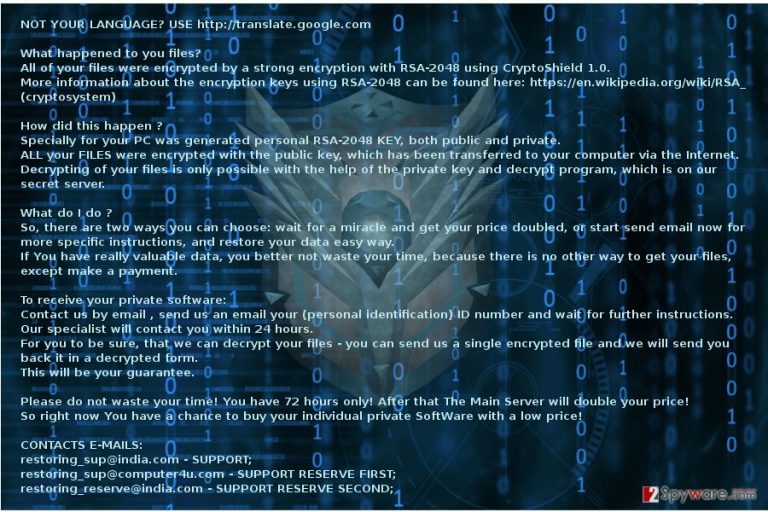
Despite the feature to use a plain coding technique, ROT-13, it might be futile to underestimate CryptoShield 1.0 malware. The previous version is capable of encoding more than 800 files within a short period of time. The current version aims to encrypt more than 50 file format types. CryptoShield ransomware presents the demands in # RESTORING FILES #.HTML and # RESTORING FILES #.TXT. In the ransom note, three email addresses are provided: restoring_sup@india.com, restoring_sup@computer4u.com, and restoring_reserve@india.com. It might be the case that the same gang of cyber villains which tend to use @india.com themed email domains, might be behind CryptoShield as well.
Some features of this cyber menace spark an interest. The threat disguises under explorer.exe file and initiates a fake error notification about the possibly crashed explorer. This counterfeited message with obvious typing and spelling tries to persuade to enable the following UAC (User Account Control) command. Though canceling the latter notification will hardly cease the execution of the ransomware, you should still opt for the termination. Additionally, you might try ending any suspicious task in the Task Manager. Unfortunately, the crooks also programmed the virus to access shadow volume copies and delete them. Despite these destructive specifications, it is futile to give in to the despair. Remove CryptoShield with the assistance of FortectIntego or Malwarebytes.
Distribution methods used by this ransomware
The new version of CryptMix fishes for new users in corrupted websites[4]. The latest one that has been found to spread this virus is called cedar(dot)igrooveweb(dot)com, so make sure you don’t visit it. Specifically, it operates via EITest element. It performs an intermediary role as it produces several attack chains on the vic because it victims which visited an infected web page. Later on, after locating crucial vulnerabilities, it serves RIG exploit kit to the operation system. Then it becomes only a matter of time when this malevolent tool downloads all components of the malware to complete CryptoShield hijack. If you are a website administrator or an ordinary user, update and ensure better protection of your monitored domain and the device.
What do I need to remove CryptoShield?
Firstly, it is necessary to employ to fully complete CryptoShield 1.0 removal even to consider data recovery to be effective. If your anti-virus application failed to block the threat, the anti-malware application might be a solution. Install it and update so that it could detect the infection. After the elimination, proceed to the data recovery steps. Since the virus deletes shadow volume copies from, some programs which operate based on these patterns might not work. As a result, you would need to opt for other alternatives. In case you encounter some problems which bother you to remove CryptoShield 1.0 virus fully, use the following guide. In addition, if you backed up your system before, you might succeed in retrieving the files[5].
Getting rid of CryptoShield virus. Follow these steps
Manual removal using Safe Mode
If the virus paralyzed your computer, use the following guidelines to recover the control of the device.
Important! →
Manual removal guide might be too complicated for regular computer users. It requires advanced IT knowledge to be performed correctly (if vital system files are removed or damaged, it might result in full Windows compromise), and it also might take hours to complete. Therefore, we highly advise using the automatic method provided above instead.
Step 1. Access Safe Mode with Networking
Manual malware removal should be best performed in the Safe Mode environment.
Windows 7 / Vista / XP
- Click Start > Shutdown > Restart > OK.
- When your computer becomes active, start pressing F8 button (if that does not work, try F2, F12, Del, etc. – it all depends on your motherboard model) multiple times until you see the Advanced Boot Options window.
- Select Safe Mode with Networking from the list.

Windows 10 / Windows 8
- Right-click on Start button and select Settings.

- Scroll down to pick Update & Security.

- On the left side of the window, pick Recovery.
- Now scroll down to find Advanced Startup section.
- Click Restart now.

- Select Troubleshoot.

- Go to Advanced options.

- Select Startup Settings.

- Press Restart.
- Now press 5 or click 5) Enable Safe Mode with Networking.

Step 2. Shut down suspicious processes
Windows Task Manager is a useful tool that shows all the processes running in the background. If malware is running a process, you need to shut it down:
- Press Ctrl + Shift + Esc on your keyboard to open Windows Task Manager.
- Click on More details.

- Scroll down to Background processes section, and look for anything suspicious.
- Right-click and select Open file location.

- Go back to the process, right-click and pick End Task.

- Delete the contents of the malicious folder.
Step 3. Check program Startup
- Press Ctrl + Shift + Esc on your keyboard to open Windows Task Manager.
- Go to Startup tab.
- Right-click on the suspicious program and pick Disable.

Step 4. Delete virus files
Malware-related files can be found in various places within your computer. Here are instructions that could help you find them:
- Type in Disk Cleanup in Windows search and press Enter.

- Select the drive you want to clean (C: is your main drive by default and is likely to be the one that has malicious files in).
- Scroll through the Files to delete list and select the following:
Temporary Internet Files
Downloads
Recycle Bin
Temporary files - Pick Clean up system files.

- You can also look for other malicious files hidden in the following folders (type these entries in Windows Search and press Enter):
%AppData%
%LocalAppData%
%ProgramData%
%WinDir%
After you are finished, reboot the PC in normal mode.
Remove CryptoShield using System Restore
System Recovery might help you remove the threat and recover the files.
-
Step 1: Reboot your computer to Safe Mode with Command Prompt
Windows 7 / Vista / XP- Click Start → Shutdown → Restart → OK.
- When your computer becomes active, start pressing F8 multiple times until you see the Advanced Boot Options window.
-
Select Command Prompt from the list

Windows 10 / Windows 8- Press the Power button at the Windows login screen. Now press and hold Shift, which is on your keyboard, and click Restart..
- Now select Troubleshoot → Advanced options → Startup Settings and finally press Restart.
-
Once your computer becomes active, select Enable Safe Mode with Command Prompt in Startup Settings window.

-
Step 2: Restore your system files and settings
-
Once the Command Prompt window shows up, enter cd restore and click Enter.

-
Now type rstrui.exe and press Enter again..

-
When a new window shows up, click Next and select your restore point that is prior the infiltration of CryptoShield. After doing that, click Next.


-
Now click Yes to start system restore.

-
Once the Command Prompt window shows up, enter cd restore and click Enter.
Bonus: Recover your data
Guide which is presented above is supposed to help you remove CryptoShield from your computer. To recover your encrypted files, we recommend using a detailed guide prepared by 2-spyware.com security experts.If your files are encrypted by CryptoShield, you can use several methods to restore them:
Data Recovery Pro method to recover files encrypted by CryptoShield
If CryptoShield ransomware infected your computer and encrypted your files, you should give this app a try. Your important files can be restored in several minutes.
- Download Data Recovery Pro;
- Follow the steps of Data Recovery Setup and install the program on your computer;
- Launch it and scan your computer for files encrypted by CryptoShield ransomware;
- Restore them.
Use ShadowExplorer to recover files encrypted by CryptoShield 1.0
If you are lucky enough to find out that your ransomware failed to remove Shadow Volume Copies of your files, you need to try ShadowExplorer to recover them. For that follow these steps:
- Download Shadow Explorer (http://shadowexplorer.com/);
- Follow a Shadow Explorer Setup Wizard and install this application on your computer;
- Launch the program and go through the drop down menu on the top left corner to select the disk of your encrypted data. Check what folders are there;
- Right-click on the folder you want to restore and select “Export”. You can also select where you want it to be stored.
CryptoMix/CryptoShield decrypter is not available yet.
Finally, you should always think about the protection of crypto-ransomwares. In order to protect your computer from CryptoShield and other ransomwares, use a reputable anti-spyware, such as FortectIntego, SpyHunter 5Combo Cleaner or Malwarebytes
How to prevent from getting ransomware
Protect your privacy – employ a VPN
There are several ways how to make your online time more private – you can access an incognito tab. However, there is no secret that even in this mode, you are tracked for advertising purposes. There is a way to add an extra layer of protection and create a completely anonymous web browsing practice with the help of Private Internet Access VPN. This software reroutes traffic through different servers, thus leaving your IP address and geolocation in disguise. Besides, it is based on a strict no-log policy, meaning that no data will be recorded, leaked, and available for both first and third parties. The combination of a secure web browser and Private Internet Access VPN will let you browse the Internet without a feeling of being spied or targeted by criminals.
No backups? No problem. Use a data recovery tool
If you wonder how data loss can occur, you should not look any further for answers – human errors, malware attacks, hardware failures, power cuts, natural disasters, or even simple negligence. In some cases, lost files are extremely important, and many straight out panic when such an unfortunate course of events happen. Due to this, you should always ensure that you prepare proper data backups on a regular basis.
If you were caught by surprise and did not have any backups to restore your files from, not everything is lost. Data Recovery Pro is one of the leading file recovery solutions you can find on the market – it is likely to restore even lost emails or data located on an external device.
- ^ David Strom. The Secret Keys to Cryptowall’s Success. SecurityIntelligence. Analysis and Insight to Information Security Professionals.
- ^ Locky virus launched a new distribution campaign on Facebook. Virus Activity Blog. IT news.
- ^ ROT-13 Encryptor . Decode. ROT encrypting and decrypting services.
- ^ Mark Samuels. Ad Fraud Generates Cash for Cybercriminals and Pain for Website Managers. SecurityIntelligence. Analysis and Insight to Information Security Professionals.
- ^ Lincoln Spector . How to create and restore an image backup in Windows 10. PCWorld. news, tips, and revoews from the experts on PCs, Windows, and more.







