CryptoShocker ransomware / virus (Simple Removal Guide)
CryptoShocker virus Removal Guide
What is CryptoShocker ransomware virus?
What can you expect from a new ransomware – CryptoShocker virus?
It seems that hackers do not take summer breaks. The last week has been an “ordinary” week with a few emerging major threats: one of them is – CryptoShocker virus. Unfortunately, it is yet another ransomware threat which is capable of encrypting personal files and then demanding ransom in exchange for them. Before the idea of paying the money occupies your mind, get acquainted with the virus and CryptoShocker removal options. One of them is to install FortectIntego.
The recent threats have been a fresh wave after the series of @india.com viruses terrorized the Internet community. The current virus seems to be the creation of different hacker group. Though the virus works the same as the rest of ransomware, there are a few differences. The main distinctive feature is that after CryptoShocker manages to lock out the data, it automatically opens up your browser and then redirects you to TOR site – ATTENTION.url. In the new tab, you see a message that all your files have been encrypted and instructs you how to make the payment of $200.
Another novelty is that it offers you a choice. You can select from multiple several exchange programs to make the transaction. Some of them: coinbase, liberytX, LocalBitcoins.com, etc. We would like to discourage you from wasting the money. Hackers are not obliged to return the data to you. Thus, purely relying on their conscience is a waste of time and energy. Speaking of the decryption techniques, while lT specialists have been searching for a free way to decode the files, you can try using data recovery programs, such as PhotoRec or R-studio.
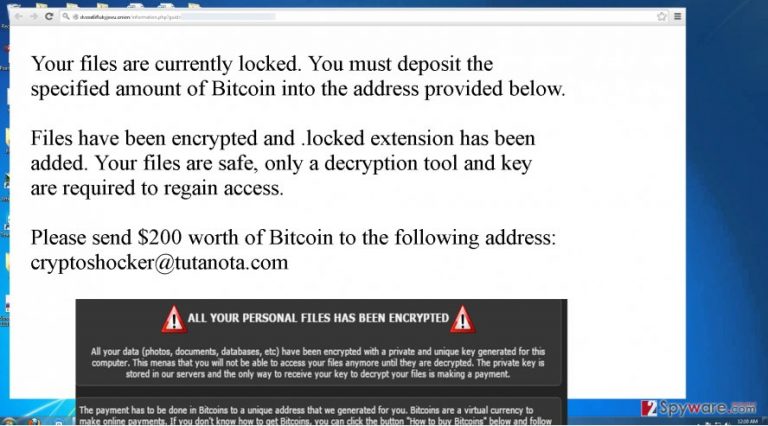
Another peculiar characteristic of CryptoShocker malware reflects in its ability to attach a .locked extension to the encoded information. There have been a few viruses which also possess this feature. One of them is .Locked virus. It is still unknown if the viruses are somehow interrelated. The primary suspicion reflects the idea that the hackers of both viruses might be the same. Furthermore, CryptoShocker ransomware does not stand out much. It also employs AES encryption techniques, specifically mathematically interrelated public and private keys. Lastly, when you get redirected to their website, it indicates cryptoshocker@tutanota.com address for victims to contact the hackers.
The distribution technique of the ransomware
It is necessary to know how this menace spreads in order to increase the chances of stopping it. It is still brand new virus, so IT experts can only guess of its capabilities. Currently, the virus prefers to infect computers via infected spam emails. Unfortunately, cyber criminals have greatly improved in developing persuasion techniques. Do not rush to open an email which is seemingly sent from Microsoft or tax institution. Usual fake emails containing CryptoShocker or any other ransomware within encourage you to review the details indicated in an attachment. Since the primary goal of this emails is to convince you into opening the attachment, the content of these emails may be highly persuasive. All in all, in the case of doubt, you can always contact the company directly before opening the attachment with the menace. Finally, let sus proceed to the section where we will tell you how to remove CryptoShocker.
How should I properly perform CryptoShocker removal?
We do not recommend you to get rid of this threat manually. Since any ransomware is usually a mix of complicated programming codes, trying to detect the source files of CryptoShocker virus on the registry might become too troublesome. Install an anti-spyware program to deal with this virus. The malware removal application will not only remove CryptoShocker, but it will ensure that there are no related files left. If you encounter difficulties launching the security program or opening necessary system applications, feel free to employ the recovery guidelines below.
Getting rid of CryptoShocker virus. Follow these steps
Manual removal using Safe Mode
Important! →
Manual removal guide might be too complicated for regular computer users. It requires advanced IT knowledge to be performed correctly (if vital system files are removed or damaged, it might result in full Windows compromise), and it also might take hours to complete. Therefore, we highly advise using the automatic method provided above instead.
Step 1. Access Safe Mode with Networking
Manual malware removal should be best performed in the Safe Mode environment.
Windows 7 / Vista / XP
- Click Start > Shutdown > Restart > OK.
- When your computer becomes active, start pressing F8 button (if that does not work, try F2, F12, Del, etc. – it all depends on your motherboard model) multiple times until you see the Advanced Boot Options window.
- Select Safe Mode with Networking from the list.

Windows 10 / Windows 8
- Right-click on Start button and select Settings.

- Scroll down to pick Update & Security.

- On the left side of the window, pick Recovery.
- Now scroll down to find Advanced Startup section.
- Click Restart now.

- Select Troubleshoot.

- Go to Advanced options.

- Select Startup Settings.

- Press Restart.
- Now press 5 or click 5) Enable Safe Mode with Networking.

Step 2. Shut down suspicious processes
Windows Task Manager is a useful tool that shows all the processes running in the background. If malware is running a process, you need to shut it down:
- Press Ctrl + Shift + Esc on your keyboard to open Windows Task Manager.
- Click on More details.

- Scroll down to Background processes section, and look for anything suspicious.
- Right-click and select Open file location.

- Go back to the process, right-click and pick End Task.

- Delete the contents of the malicious folder.
Step 3. Check program Startup
- Press Ctrl + Shift + Esc on your keyboard to open Windows Task Manager.
- Go to Startup tab.
- Right-click on the suspicious program and pick Disable.

Step 4. Delete virus files
Malware-related files can be found in various places within your computer. Here are instructions that could help you find them:
- Type in Disk Cleanup in Windows search and press Enter.

- Select the drive you want to clean (C: is your main drive by default and is likely to be the one that has malicious files in).
- Scroll through the Files to delete list and select the following:
Temporary Internet Files
Downloads
Recycle Bin
Temporary files - Pick Clean up system files.

- You can also look for other malicious files hidden in the following folders (type these entries in Windows Search and press Enter):
%AppData%
%LocalAppData%
%ProgramData%
%WinDir%
After you are finished, reboot the PC in normal mode.
Remove CryptoShocker using System Restore
-
Step 1: Reboot your computer to Safe Mode with Command Prompt
Windows 7 / Vista / XP- Click Start → Shutdown → Restart → OK.
- When your computer becomes active, start pressing F8 multiple times until you see the Advanced Boot Options window.
-
Select Command Prompt from the list

Windows 10 / Windows 8- Press the Power button at the Windows login screen. Now press and hold Shift, which is on your keyboard, and click Restart..
- Now select Troubleshoot → Advanced options → Startup Settings and finally press Restart.
-
Once your computer becomes active, select Enable Safe Mode with Command Prompt in Startup Settings window.

-
Step 2: Restore your system files and settings
-
Once the Command Prompt window shows up, enter cd restore and click Enter.

-
Now type rstrui.exe and press Enter again..

-
When a new window shows up, click Next and select your restore point that is prior the infiltration of CryptoShocker. After doing that, click Next.


-
Now click Yes to start system restore.

-
Once the Command Prompt window shows up, enter cd restore and click Enter.
Finally, you should always think about the protection of crypto-ransomwares. In order to protect your computer from CryptoShocker and other ransomwares, use a reputable anti-spyware, such as FortectIntego, SpyHunter 5Combo Cleaner or Malwarebytes
How to prevent from getting ransomware
Access your website securely from any location
When you work on the domain, site, blog, or different project that requires constant management, content creation, or coding, you may need to connect to the server and content management service more often. The best solution for creating a tighter network could be a dedicated/fixed IP address.
If you make your IP address static and set to your device, you can connect to the CMS from any location and do not create any additional issues for the server or network manager that needs to monitor connections and activities. VPN software providers like Private Internet Access can help you with such settings and offer the option to control the online reputation and manage projects easily from any part of the world.
Recover files after data-affecting malware attacks
While much of the data can be accidentally deleted due to various reasons, malware is one of the main culprits that can cause loss of pictures, documents, videos, and other important files. More serious malware infections lead to significant data loss when your documents, system files, and images get encrypted. In particular, ransomware is is a type of malware that focuses on such functions, so your files become useless without an ability to access them.
Even though there is little to no possibility to recover after file-locking threats, some applications have features for data recovery in the system. In some cases, Data Recovery Pro can also help to recover at least some portion of your data after data-locking virus infection or general cyber infection.







