Cube ransomware (Removal Instructions) - Bonus: Decryption Steps
Cube virus Removal Guide
What is Cube ransomware?
Cube ransomware – a ransom-demanding malware which uses symmetric or asymmetric cipher for data locking

Cube ransomware is a file-locking threat that uses unique ciphers to encrypt stored data. This malware has been first discovered by a well-known cybersecurity researcher named Michael Gillespie.[1] The purpose of this malicious program is to launch an encryption code on targeted files and leave them with the .cube appendix. Afterward, READ_ME.txt ransom message is displayed and urges a ransom in Bitcoins to be transferred in exchange for the data decryption tool. For evidence that the key truly exists, cybercriminals offer to send them one file for free unlocking. Additionally, two email addresses mikrotik@tutamail.com or paydear@aol.com are added as a way to show contact and discuss all matters.
| Name | Cube |
|---|---|
| Program type | Ransomware |
| Founder | Michael Gillespie |
| Appendix | .cube |
| Ransom note | READ_ ME.txt |
| Email addresses | mikrotik@tutamail.com or paydear@aol.com |
| Price | No particular details are given. However, Bitcoin is required |
| Features | File encryption. Might also delete Shadow Volume Copies, inject other malware modify the Windows Registry and Task Manager |
| Detection | FortectIntego software can spot malicious objects in your system |
Cube ransomware comes from the cryptolocker family but might carry not only encryption features. Some of these threats might have the capability of erasing Shadow Volume Copies,[2] injecting other malware, avoiding the detection of some antivirus programs, and even launching its malicious activities within every computer boot.
Take a look at the note that is provided by Cube ransomware for its identification:
ATENTION!!!
I am truly sorry to inform you that all your important files are crypted.
If you want to recover your encrypted files you need to follow a few steps.
You need to buy bitcoins and send them to the address you receive by mail.
How to obtain Bitcoins
The easiest way to buy bitcoins is LocalBitcoins site.You have to register, click 'Buy bitcoins', and select the seller by payment method and price.
hxxps://localbitcoins.com/buy_bitcoins
Also you can find other places to buy Bitcoins and beginners guide here:
hxxp://www.coindesk.com/information/how-can-i-buy-bitcoins/
write to Google how to buy Bitcoin in your country?
in order to guarantee the availability of our key
we can decrypt one file for free
the size of the files
other formats will not be free decryption
after payment we will send a decryption program
Do not try to decrypt your files with programs by the decoder,
you will only damage your data and lose them forever.
Only we can decrypt your data, write to the original mails specified in this file,
otherwise you will become a victim of scammers.
Contact email address mikrotik@tutamail.com or paydear@aol.com
Cube virus requires immediate elimination if you want to prevent the ransomware from spreading further. Malicious-looking objects can be detected in the system by using reputable programs such as FortectIntego. It is necessary to find all malware-laden components, otherwise, the ransomware might not leave your computer system.
Talking about the ransom price that is urged by Cube ransomware, there are no particular details given. However, it is known that such crooks are most likely to demand an amount of money between $500-$1500. Nevertheless, these people often scam the victims and leave them facing monetary losses without any decryption tool.
You need to remove Cube ransomware if you want to continue with data recovery techniques. Rather than contacting the criminals you should take a look at the file restoring steps that we have provided below this article. Make sure to choose the most suitable method regarding your computer and encrypted data conditions.
Continuously, you might find content that is related to Cube ransomware in different locations of your computer system. Mostly, you might see suspicious processes running in the Windows Task Manager. Also, ransomware injects malicious entries into locations such as the Registry which allows the threat to perform its activities.
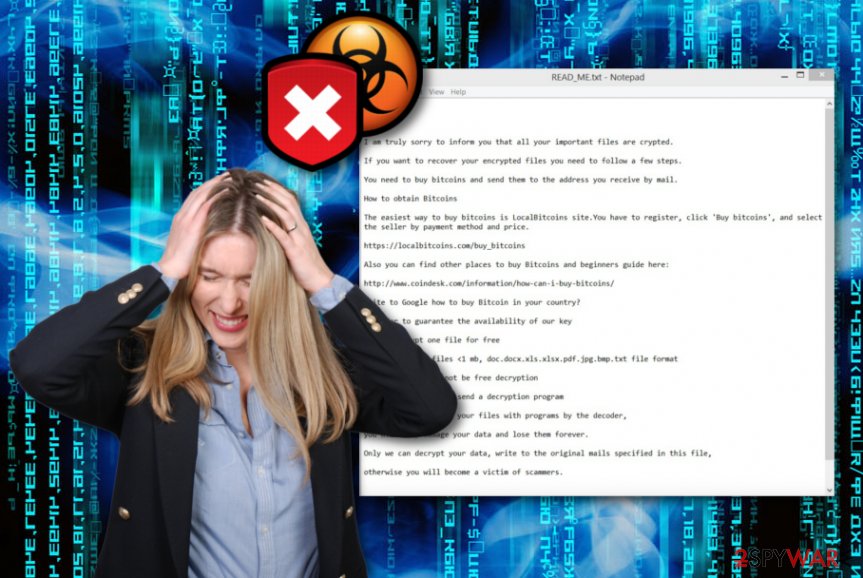
Ransomware uses stealth distribution techniques via malicious executables
According to technology experts from Virusai.lt,[3] ransomware viruses are mostly distributed via email spam and malicious files or links that come attached to these messages. Our suggestion would be to keep a distance from all questionable received content and avoid opening any suspicious email messages.
Additionally, ransomware and similar malware are capable of spreading via third-party networks such as peer-to-peer ones where malicious objects can easily be injected into downloading links and other directories. Always be careful while entering specific content on the Internet sphere, identify its safety level first.
Automatical software is also a necessary component for ensuring computer safety. If you regularly update these tools, they will prevent various threats from appearing on your machine and causing harm.
Cube ransomware can be eliminated with the help of reputable anti-malware
If you have spotted files with the .cube extension, note that it is time to perform the Cube ransomware removal on your Windows computer. For this purpose, choose only strong elimination tools. Additionally, you can download and install software such as FortectIntego, SpyHunter 5Combo Cleaner, or Malwarebytes to perform a full system scan and look for malware signs.
You should not try to remove Cube virus on your own as you might only cause more damage to your computer system. Reputable anti-malware is the only software that is capable of dealing with such threats safely. After the process, use portable drives to store your important information on them that it will not be reachable for other people.
Getting rid of Cube virus. Follow these steps
Manual removal using Safe Mode
Opting for the Safe Mode with Networking function might allow you to successfully stop the ransomware from spreading further:
Important! →
Manual removal guide might be too complicated for regular computer users. It requires advanced IT knowledge to be performed correctly (if vital system files are removed or damaged, it might result in full Windows compromise), and it also might take hours to complete. Therefore, we highly advise using the automatic method provided above instead.
Step 1. Access Safe Mode with Networking
Manual malware removal should be best performed in the Safe Mode environment.
Windows 7 / Vista / XP
- Click Start > Shutdown > Restart > OK.
- When your computer becomes active, start pressing F8 button (if that does not work, try F2, F12, Del, etc. – it all depends on your motherboard model) multiple times until you see the Advanced Boot Options window.
- Select Safe Mode with Networking from the list.

Windows 10 / Windows 8
- Right-click on Start button and select Settings.

- Scroll down to pick Update & Security.

- On the left side of the window, pick Recovery.
- Now scroll down to find Advanced Startup section.
- Click Restart now.

- Select Troubleshoot.

- Go to Advanced options.

- Select Startup Settings.

- Press Restart.
- Now press 5 or click 5) Enable Safe Mode with Networking.

Step 2. Shut down suspicious processes
Windows Task Manager is a useful tool that shows all the processes running in the background. If malware is running a process, you need to shut it down:
- Press Ctrl + Shift + Esc on your keyboard to open Windows Task Manager.
- Click on More details.

- Scroll down to Background processes section, and look for anything suspicious.
- Right-click and select Open file location.

- Go back to the process, right-click and pick End Task.

- Delete the contents of the malicious folder.
Step 3. Check program Startup
- Press Ctrl + Shift + Esc on your keyboard to open Windows Task Manager.
- Go to Startup tab.
- Right-click on the suspicious program and pick Disable.

Step 4. Delete virus files
Malware-related files can be found in various places within your computer. Here are instructions that could help you find them:
- Type in Disk Cleanup in Windows search and press Enter.

- Select the drive you want to clean (C: is your main drive by default and is likely to be the one that has malicious files in).
- Scroll through the Files to delete list and select the following:
Temporary Internet Files
Downloads
Recycle Bin
Temporary files - Pick Clean up system files.

- You can also look for other malicious files hidden in the following folders (type these entries in Windows Search and press Enter):
%AppData%
%LocalAppData%
%ProgramData%
%WinDir%
After you are finished, reboot the PC in normal mode.
Remove Cube using System Restore
Using the below-provided helping guide will allow you to correctly boot your machine in System Restore mode that can disable the ransomware:
-
Step 1: Reboot your computer to Safe Mode with Command Prompt
Windows 7 / Vista / XP- Click Start → Shutdown → Restart → OK.
- When your computer becomes active, start pressing F8 multiple times until you see the Advanced Boot Options window.
-
Select Command Prompt from the list

Windows 10 / Windows 8- Press the Power button at the Windows login screen. Now press and hold Shift, which is on your keyboard, and click Restart..
- Now select Troubleshoot → Advanced options → Startup Settings and finally press Restart.
-
Once your computer becomes active, select Enable Safe Mode with Command Prompt in Startup Settings window.

-
Step 2: Restore your system files and settings
-
Once the Command Prompt window shows up, enter cd restore and click Enter.

-
Now type rstrui.exe and press Enter again..

-
When a new window shows up, click Next and select your restore point that is prior the infiltration of Cube. After doing that, click Next.


-
Now click Yes to start system restore.

-
Once the Command Prompt window shows up, enter cd restore and click Enter.
Bonus: Recover your data
Guide which is presented above is supposed to help you remove Cube from your computer. To recover your encrypted files, we recommend using a detailed guide prepared by 2-spyware.com security experts.Spotting .cube files shouts out about the Cube ransomware infection that has somehow managed to infiltrate your computer system. Continue with the following techniques to restore some of your files back to their previous positions.
If your files are encrypted by Cube, you can use several methods to restore them:
Data Recovery Pro is file unlocking software:
By using this tool you slightly increase your chances of unlocking files and documents that have been encrypted or corrupted in other ways.
- Download Data Recovery Pro;
- Follow the steps of Data Recovery Setup and install the program on your computer;
- Launch it and scan your computer for files encrypted by Cube ransomware;
- Restore them.
Windows Previous Versions can be used for file restoring purposes:
If the System Restore mode has already been enabled on your computer, you can continue to unlock your files by performing all steps necessary.
- Find an encrypted file you need to restore and right-click on it;
- Select “Properties” and go to “Previous versions” tab;
- Here, check each of available copies of the file in “Folder versions”. You should select the version you want to recover and click “Restore”.
Use Shadow Explorer to unlock encrypted data:
This third-party software is created for data recovery purposes of these files which did not have their Shadow Volume Copies deleted or damaged.
- Download Shadow Explorer (http://shadowexplorer.com/);
- Follow a Shadow Explorer Setup Wizard and install this application on your computer;
- Launch the program and go through the drop down menu on the top left corner to select the disk of your encrypted data. Check what folders are there;
- Right-click on the folder you want to restore and select “Export”. You can also select where you want it to be stored.
There has been no official decryption tool for Cube ransomware released recently.
Finally, you should always think about the protection of crypto-ransomwares. In order to protect your computer from Cube and other ransomwares, use a reputable anti-spyware, such as FortectIntego, SpyHunter 5Combo Cleaner or Malwarebytes
How to prevent from getting ransomware
Stream videos without limitations, no matter where you are
There are multiple parties that could find out almost anything about you by checking your online activity. While this is highly unlikely, advertisers and tech companies are constantly tracking you online. The first step to privacy should be a secure browser that focuses on tracker reduction to a minimum.
Even if you employ a secure browser, you will not be able to access websites that are restricted due to local government laws or other reasons. In other words, you may not be able to stream Disney+ or US-based Netflix in some countries. To bypass these restrictions, you can employ a powerful Private Internet Access VPN, which provides dedicated servers for torrenting and streaming, not slowing you down in the process.
Data backups are important – recover your lost files
Ransomware is one of the biggest threats to personal data. Once it is executed on a machine, it launches a sophisticated encryption algorithm that locks all your files, although it does not destroy them. The most common misconception is that anti-malware software can return files to their previous states. This is not true, however, and data remains locked after the malicious payload is deleted.
While regular data backups are the only secure method to recover your files after a ransomware attack, tools such as Data Recovery Pro can also be effective and restore at least some of your lost data.
- ^ Michael Gillespie. Michael Gillespie. Status. Twitter. Social network.
- ^ Shadow Copy. Wikipedia. The free encyclopedia.
- ^ Virusai.lt. Virusai.lt. Spyware news.







