Cyber Police ransomware / virus (Decryption Steps Included) - Easy Removal Guide
Cyber Police virus Removal Guide
What is Cyber Police ransomware virus?
Cyber Police ransomware makes files inaccessible and asks to pay the ransom
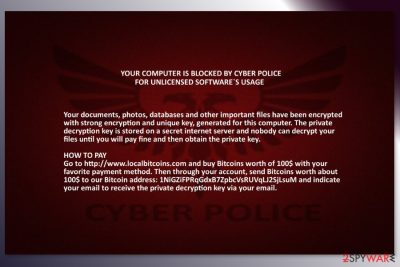
Cyber Police ransomware is a file-encrypting virus that appends .locked file extension to the encrypted files. The virus is based on HiddenTear open source code.[1] Thus, it uses AES cryptography to encrypt data on the targeted device. Once it’s done, the virus changes computer’s wallpaper and downloads READ_IT.txt file on the desktop.
Cyber Police virus targets the most popular file extensions, including .doc(x), .xls(x), .pdf, .png, etc. Additionally, it might delete Shadow Volume Copies[2] by executing vssadmin.exe delete shadows /all /Quiet command. Thus, this feature makes data recovery using third-party software complicated.
Following data encryption, the virus delivers a ransom note that claims that victim’s computer has been blocked by Cyber Police “for unlicensed software’s usage.” In order to solve the problem, users are asked to pay $100 in Bitcoins. You can read the full text of the ransom note below:
YOUR COMPUTER IS BLOCKED BY CYBER POLICE
FOR UNLICENSED SOFTWARE’S USAGE
Your documents, photos, databases and other important files have been encrypted with strong encryption and unique key, generated for this computer. The private decryption key is stored on a secret internet server and nobody can decrypt your files until you will pay fine and then obtain the private key.
HOW TO PAY
Go to http://www.localbitcoins.com and buy Bitcoins worth of 100$ with your favorite payment method. Then through your account, send Bitcoins worth about 100$ to our Bitcoin address: [deleted] and indicate your email to receive the private decryption key via your email.
We want to point out that this alert is not sent by any law enforcement agency. It’s a criminals’ trick to swindle the money from naive computer users. However, transferring the money might just expand your loss. You might not only lose your data but money as well. Authors of Cyber Police ransomware are not reliable and might not provide working decryption key.
Additionally, there’s still hope that files are decryptable with HiddenTear decryptor. Therefore, you should remove Cyber Police malware from the computer and give this free tool a try. If some of the files remain inaccessible due to the .locked file extension, you can try additional recovery methods presented at the end of the article.
However, before you start data recovery procedure, you have to get rid of the virus. We recommend using FortectIntego for Cyber Police removal. However, you can use other security software too. But please, do not try to delete virus-related components manually!
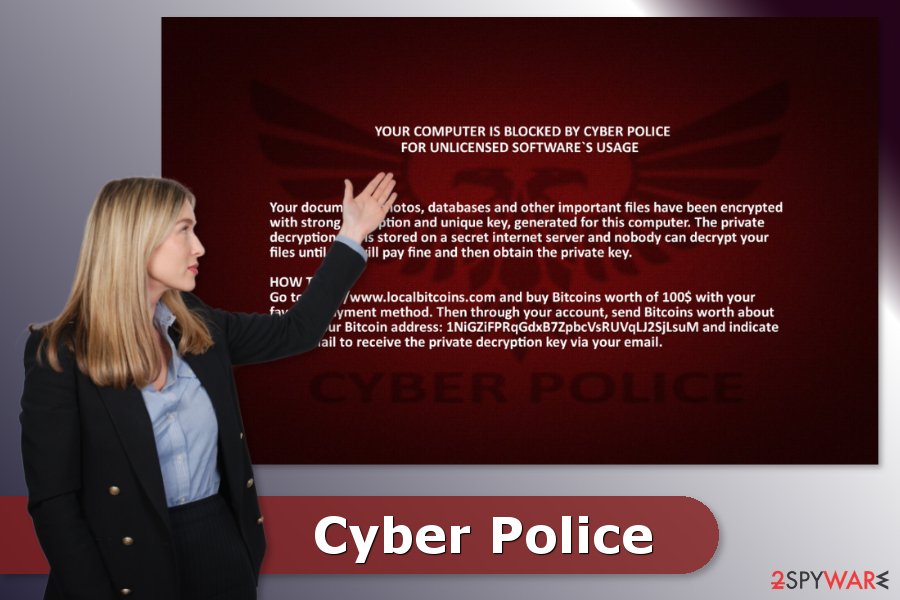
Strategies used for spreading the crypto-malware
The majority of ransomware-type cyber threats spreads using the same methods, such as:
- malicious spam emails,
- malvertising,
- bogus software updates or downloads,
- illegal downloads,
- exploit kits.
The Cyber Police malware is most likely to enter the system with the help of obfuscated email attachment. Usually, it is presented as a legit document, but actually, it includes malware payload. Once the infected file is opened, the executable is downloaded on the system.
Security experts from Die Viren[3] also warn that users should be careful with all clickable content online. Ads, links, and downloads might be dangerous. Thus, you should always make sure that the content you want to watch, download or play is legit and can be trusted. If you don’t watch your steps online, even the best security software won’t protect you from ransomware attack.
Deletion of the Cyber Police ransomware virus
Security experts do not recommend manual Cyber Police ransomware removal. The virus might inject malicious code into a legit process or install numerous harmful files to the system. Thus, you might accidentally delete wrong files and damage the system even more.
In order to remove Cyber Police ransomware safely, you should run a full system scan with FortectIntego, Malwarebytes or another malware removal tool. However, if the virus blocks access to the security software, you should check the guide below and solve the problem.
Getting rid of Cyber Police virus. Follow these steps
Manual removal using Safe Mode
If Cyber Police virus prevents from installing or running security software, follow these steps to disable the virus:
Important! →
Manual removal guide might be too complicated for regular computer users. It requires advanced IT knowledge to be performed correctly (if vital system files are removed or damaged, it might result in full Windows compromise), and it also might take hours to complete. Therefore, we highly advise using the automatic method provided above instead.
Step 1. Access Safe Mode with Networking
Manual malware removal should be best performed in the Safe Mode environment.
Windows 7 / Vista / XP
- Click Start > Shutdown > Restart > OK.
- When your computer becomes active, start pressing F8 button (if that does not work, try F2, F12, Del, etc. – it all depends on your motherboard model) multiple times until you see the Advanced Boot Options window.
- Select Safe Mode with Networking from the list.

Windows 10 / Windows 8
- Right-click on Start button and select Settings.

- Scroll down to pick Update & Security.

- On the left side of the window, pick Recovery.
- Now scroll down to find Advanced Startup section.
- Click Restart now.

- Select Troubleshoot.

- Go to Advanced options.

- Select Startup Settings.

- Press Restart.
- Now press 5 or click 5) Enable Safe Mode with Networking.

Step 2. Shut down suspicious processes
Windows Task Manager is a useful tool that shows all the processes running in the background. If malware is running a process, you need to shut it down:
- Press Ctrl + Shift + Esc on your keyboard to open Windows Task Manager.
- Click on More details.

- Scroll down to Background processes section, and look for anything suspicious.
- Right-click and select Open file location.

- Go back to the process, right-click and pick End Task.

- Delete the contents of the malicious folder.
Step 3. Check program Startup
- Press Ctrl + Shift + Esc on your keyboard to open Windows Task Manager.
- Go to Startup tab.
- Right-click on the suspicious program and pick Disable.

Step 4. Delete virus files
Malware-related files can be found in various places within your computer. Here are instructions that could help you find them:
- Type in Disk Cleanup in Windows search and press Enter.

- Select the drive you want to clean (C: is your main drive by default and is likely to be the one that has malicious files in).
- Scroll through the Files to delete list and select the following:
Temporary Internet Files
Downloads
Recycle Bin
Temporary files - Pick Clean up system files.

- You can also look for other malicious files hidden in the following folders (type these entries in Windows Search and press Enter):
%AppData%
%LocalAppData%
%ProgramData%
%WinDir%
After you are finished, reboot the PC in normal mode.
Remove Cyber Police using System Restore
System Restore might also help to disable the virus and run automatic elimination:
-
Step 1: Reboot your computer to Safe Mode with Command Prompt
Windows 7 / Vista / XP- Click Start → Shutdown → Restart → OK.
- When your computer becomes active, start pressing F8 multiple times until you see the Advanced Boot Options window.
-
Select Command Prompt from the list

Windows 10 / Windows 8- Press the Power button at the Windows login screen. Now press and hold Shift, which is on your keyboard, and click Restart..
- Now select Troubleshoot → Advanced options → Startup Settings and finally press Restart.
-
Once your computer becomes active, select Enable Safe Mode with Command Prompt in Startup Settings window.

-
Step 2: Restore your system files and settings
-
Once the Command Prompt window shows up, enter cd restore and click Enter.

-
Now type rstrui.exe and press Enter again..

-
When a new window shows up, click Next and select your restore point that is prior the infiltration of Cyber Police. After doing that, click Next.


-
Now click Yes to start system restore.

-
Once the Command Prompt window shows up, enter cd restore and click Enter.
Bonus: Recover your data
Guide which is presented above is supposed to help you remove Cyber Police from your computer. To recover your encrypted files, we recommend using a detailed guide prepared by 2-spyware.com security experts.If your files are encrypted by Cyber Police, you can use several methods to restore them:
Data Recovery Pro: useful tool to restore damaged files
This professional software is designed to restore corrupted or accidentally deleted files. Additionally, it might help to restore some files after ransomware attack:
- Download Data Recovery Pro;
- Follow the steps of Data Recovery Setup and install the program on your computer;
- Launch it and scan your computer for files encrypted by Cyber Police ransomware;
- Restore them.
Windows Previous Versions feature: useful method to copy individual files
In order to travel back in computer's time using Windows Previous Versions feature, you should have enabled the System Restore before the Cyber Police ransomware attack.
- Find an encrypted file you need to restore and right-click on it;
- Select “Properties” and go to “Previous versions” tab;
- Here, check each of available copies of the file in “Folder versions”. You should select the version you want to recover and click “Restore”.
HiddenTear decryptor: the last hope to restore data with .locked file extension
HiddenTear-based viruses might be decryptable with the official decryptors. However, it might have problems with restoring files encrypted by the latest variants of the virus. But you should still try these tools:
Finally, you should always think about the protection of crypto-ransomwares. In order to protect your computer from Cyber Police and other ransomwares, use a reputable anti-spyware, such as FortectIntego, SpyHunter 5Combo Cleaner or Malwarebytes
How to prevent from getting ransomware
Do not let government spy on you
The government has many issues in regards to tracking users' data and spying on citizens, so you should take this into consideration and learn more about shady information gathering practices. Avoid any unwanted government tracking or spying by going totally anonymous on the internet.
You can choose a different location when you go online and access any material you want without particular content restrictions. You can easily enjoy internet connection without any risks of being hacked by using Private Internet Access VPN.
Control the information that can be accessed by government any other unwanted party and surf online without being spied on. Even if you are not involved in illegal activities or trust your selection of services, platforms, be suspicious for your own security and take precautionary measures by using the VPN service.
Backup files for the later use, in case of the malware attack
Computer users can suffer from data losses due to cyber infections or their own faulty doings. Ransomware can encrypt and hold files hostage, while unforeseen power cuts might cause a loss of important documents. If you have proper up-to-date backups, you can easily recover after such an incident and get back to work. It is also equally important to update backups on a regular basis so that the newest information remains intact – you can set this process to be performed automatically.
When you have the previous version of every important document or project you can avoid frustration and breakdowns. It comes in handy when malware strikes out of nowhere. Use Data Recovery Pro for the data restoration process.
- ^ Khyati Jain. Script Kiddies can Now Create their Own Ransomware using This Kit. The Hacker News. Cyber security and hacking news.
- ^ Shadow Copy. Wikipedia. The free encyclopedia.
- ^ Die Viren. Die Viren. Security and spyware news.





















