Cyron ransomware / virus (Removal Guide) - Decryption Methods Included
Cyron virus Removal Guide
What is Cyron ransomware virus?
Cyron ransomware reminds us old good Ukash viruses
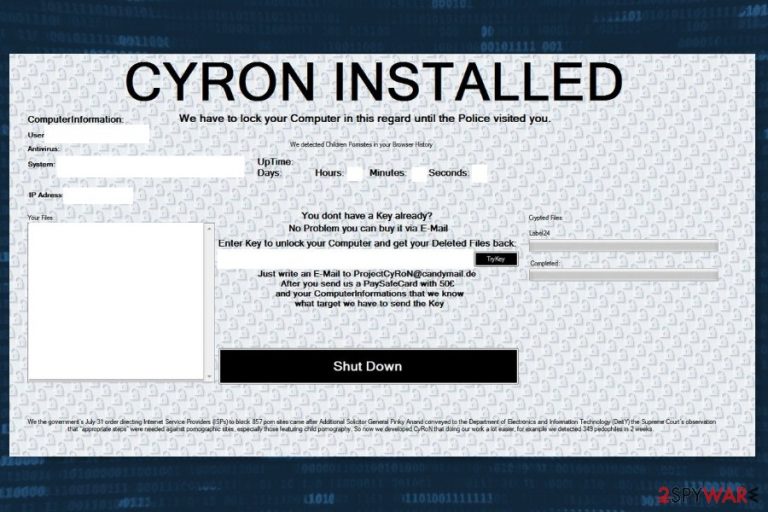
Cyron ransomware virus was first discovered on August 2017. However, its methods used for scamming PC users and stealing their money could remind us 2015 when cyber world was attacked by Ukash virus.
These threats were also considered to be ransomware-type viruses, but all what they did was blocking computer system. Once their scared their victim that he or she was noticed viewing pornographic content or similar material, hackers presented themselves as Police representatives or similar governmental authorities and required to pay a ransom.
As soon as Cyron virus infiltrates the system, it appends .CYRON file extension to the targeted data. Of course, it also uses AES encryption and Victims are asked to pay 50 euros via PaySafeCard[1] in order to get back access to the encrypted data.
Cyron ransomware is being distributed via malicious spam emails.[2] When a user opens an infected link or an attachment, malware payload is dropped on the system. Then it connects to Command and Control (C&C) server and downloads other malicious files in order to affect or stop particular Windows processes.
Malware might also delete Shadow Volume Copies to make data recovery impossible. However, Cyron virus might fail to do this task because of doing that it needs to get administrative privileges on the affected device.
Before starting data encryption, it also modifies or creates new entries in Windows registry to run on system startup. It is expected to target Run and RunOnce keys that are located in these locations:
- HKEY_LOCAL_MACHINE\Software\Microsoft\Windows\CurrentVersion\Run
- HKEY_CURRENT_USER\Software\Microsoft\Windows\CurrentVersion\Run
- HKEY_LOCAL_MACHINE\Software\Microsoft\Windows\CurrentVersion\RunOnce
- HKEY_CURRENT_USER\Software\Microsoft\Windows\CurrentVersion\RunOnce
When Cyron settles in, it starts data encryption procedure using a sophisticated AES cryptography and locks files with .CYRON file extension. Furthermore, it delivers a lock-screen ransom note that claims that computer is locked by Police which supposedly detected children porn sites in user’s browser’s history.
Victims are expected to contact criminals via ProjectCyRoN@candymail.com email address and pay 50 euros using PaySafeCard. Nevertheless, they claim that it’s the only way to restore files; you should not believe in them. This demand is provided not by police but cyber criminals that are not reliable, so you have to remove Cyron and do not even think about following their demands.
For Cyron removal, you will need a reputable antivirus or malware removal program because it’s the only safe way to get rid of the virus safely and quickly. We recommend choosing FortectIntego for this task.
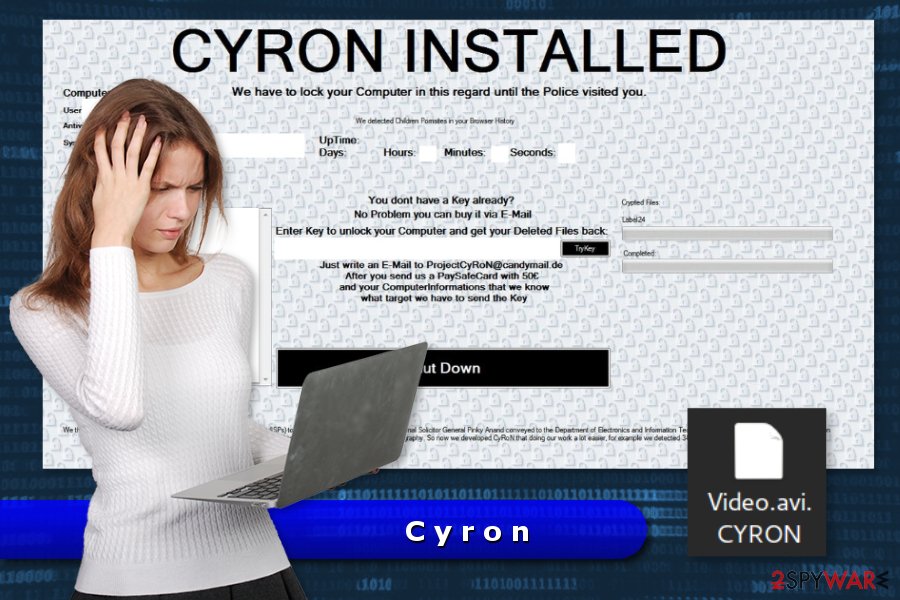
You can get infected by falling for spam
Authors of crypto-malware take advantage of the most popular, and unfortunately, effective ransomware distribution method – malspam. They send numerous misleading emails that include either malicious links or infected attachments.
Cyron most likely is downloaded and activated when a user activates Macros in Microsoft Office documents. These files are presented as important documents, such as bank statements, invoices and similar.
Therefore, you should be careful with received spam emails. Keep in mind that if you do not know the sender or do not expect to get an email from government, bank or delivery service, it might be sent by cyber criminals. Thus, stay away from them!
Removal of Cyron ransomware
Cyron removal requires obtaining reputable and powerful security software. IT experts from Finland[3] warn that attempts to locate and terminate ransomware-related files manually are a straight way to computer damage. The file-encrypting virus often affects legitimate system process, so it’s easy to delete safe files instead of malicious.
In order to remove Cyron automatically, you may need to start your PC with Safe Mode with Networking first. It helps to disable the virus and install/run malware removal tools. We recommend FortectIntego, SpyHunter 5Combo Cleaner or Malwarebytes for virus elimination.
Getting rid of Cyron virus. Follow these steps
Manual removal using Safe Mode
Follow these steps to disable Cyron ransomware in order to install or run security software:
Important! →
Manual removal guide might be too complicated for regular computer users. It requires advanced IT knowledge to be performed correctly (if vital system files are removed or damaged, it might result in full Windows compromise), and it also might take hours to complete. Therefore, we highly advise using the automatic method provided above instead.
Step 1. Access Safe Mode with Networking
Manual malware removal should be best performed in the Safe Mode environment.
Windows 7 / Vista / XP
- Click Start > Shutdown > Restart > OK.
- When your computer becomes active, start pressing F8 button (if that does not work, try F2, F12, Del, etc. – it all depends on your motherboard model) multiple times until you see the Advanced Boot Options window.
- Select Safe Mode with Networking from the list.

Windows 10 / Windows 8
- Right-click on Start button and select Settings.

- Scroll down to pick Update & Security.

- On the left side of the window, pick Recovery.
- Now scroll down to find Advanced Startup section.
- Click Restart now.

- Select Troubleshoot.

- Go to Advanced options.

- Select Startup Settings.

- Press Restart.
- Now press 5 or click 5) Enable Safe Mode with Networking.

Step 2. Shut down suspicious processes
Windows Task Manager is a useful tool that shows all the processes running in the background. If malware is running a process, you need to shut it down:
- Press Ctrl + Shift + Esc on your keyboard to open Windows Task Manager.
- Click on More details.

- Scroll down to Background processes section, and look for anything suspicious.
- Right-click and select Open file location.

- Go back to the process, right-click and pick End Task.

- Delete the contents of the malicious folder.
Step 3. Check program Startup
- Press Ctrl + Shift + Esc on your keyboard to open Windows Task Manager.
- Go to Startup tab.
- Right-click on the suspicious program and pick Disable.

Step 4. Delete virus files
Malware-related files can be found in various places within your computer. Here are instructions that could help you find them:
- Type in Disk Cleanup in Windows search and press Enter.

- Select the drive you want to clean (C: is your main drive by default and is likely to be the one that has malicious files in).
- Scroll through the Files to delete list and select the following:
Temporary Internet Files
Downloads
Recycle Bin
Temporary files - Pick Clean up system files.

- You can also look for other malicious files hidden in the following folders (type these entries in Windows Search and press Enter):
%AppData%
%LocalAppData%
%ProgramData%
%WinDir%
After you are finished, reboot the PC in normal mode.
Remove Cyron using System Restore
-
Step 1: Reboot your computer to Safe Mode with Command Prompt
Windows 7 / Vista / XP- Click Start → Shutdown → Restart → OK.
- When your computer becomes active, start pressing F8 multiple times until you see the Advanced Boot Options window.
-
Select Command Prompt from the list

Windows 10 / Windows 8- Press the Power button at the Windows login screen. Now press and hold Shift, which is on your keyboard, and click Restart..
- Now select Troubleshoot → Advanced options → Startup Settings and finally press Restart.
-
Once your computer becomes active, select Enable Safe Mode with Command Prompt in Startup Settings window.

-
Step 2: Restore your system files and settings
-
Once the Command Prompt window shows up, enter cd restore and click Enter.

-
Now type rstrui.exe and press Enter again..

-
When a new window shows up, click Next and select your restore point that is prior the infiltration of Cyron. After doing that, click Next.


-
Now click Yes to start system restore.

-
Once the Command Prompt window shows up, enter cd restore and click Enter.
Bonus: Recover your data
Guide which is presented above is supposed to help you remove Cyron from your computer. To recover your encrypted files, we recommend using a detailed guide prepared by 2-spyware.com security experts.While the official decrypter is not released, you can recover your files from backups only. Of course, additional recovery methods can help you as well. But we cannot promise any good results.
If your files are encrypted by Cyron, you can use several methods to restore them:
Data Recovery Pro might help to restore corrupted data
Data Recovery Pro is not an official Cyron decryptor, but it can still help to restore some of the encrypted files. This third-party tool has already helped numerous victims of the ransomware to get back the most important files.
- Download Data Recovery Pro;
- Follow the steps of Data Recovery Setup and install the program on your computer;
- Launch it and scan your computer for files encrypted by Cyron ransomware;
- Restore them.
Windows Previous Versions feature can let you access files before ransomware attack
If System Restore has been enabled on your PC before ransomware attack, you are lucky. By following these steps you can travel back in computer's time and copy individual files:
- Find an encrypted file you need to restore and right-click on it;
- Select “Properties” and go to “Previous versions” tab;
- Here, check each of available copies of the file in “Folder versions”. You should select the version you want to recover and click “Restore”.
ShadowExplorer might helps if Shadow Volume Copies were not deleted
Sometimes ransomware does not delete Shadow Volume Copies because it does not get administrative rights to the computer. In this case, ShadowExplorer will help you.
- Download Shadow Explorer (http://shadowexplorer.com/);
- Follow a Shadow Explorer Setup Wizard and install this application on your computer;
- Launch the program and go through the drop down menu on the top left corner to select the disk of your encrypted data. Check what folders are there;
- Right-click on the folder you want to restore and select “Export”. You can also select where you want it to be stored.
Cyron Decryptor is not available yet.
Finally, you should always think about the protection of crypto-ransomwares. In order to protect your computer from Cyron and other ransomwares, use a reputable anti-spyware, such as FortectIntego, SpyHunter 5Combo Cleaner or Malwarebytes
How to prevent from getting ransomware
Do not let government spy on you
The government has many issues in regards to tracking users' data and spying on citizens, so you should take this into consideration and learn more about shady information gathering practices. Avoid any unwanted government tracking or spying by going totally anonymous on the internet.
You can choose a different location when you go online and access any material you want without particular content restrictions. You can easily enjoy internet connection without any risks of being hacked by using Private Internet Access VPN.
Control the information that can be accessed by government any other unwanted party and surf online without being spied on. Even if you are not involved in illegal activities or trust your selection of services, platforms, be suspicious for your own security and take precautionary measures by using the VPN service.
Backup files for the later use, in case of the malware attack
Computer users can suffer from data losses due to cyber infections or their own faulty doings. Ransomware can encrypt and hold files hostage, while unforeseen power cuts might cause a loss of important documents. If you have proper up-to-date backups, you can easily recover after such an incident and get back to work. It is also equally important to update backups on a regular basis so that the newest information remains intact – you can set this process to be performed automatically.
When you have the previous version of every important document or project you can avoid frustration and breakdowns. It comes in handy when malware strikes out of nowhere. Use Data Recovery Pro for the data restoration process.
- ^ What is PaySafeCard?. PaySafeCard. The official website.
- ^ Estelle Derouet. 10 Tips on How to Identify a Phishing or Spoofing Email. Return Path Blog. The official comapny's blog.
- ^ Virukset. Virukset. Security news for Finish computer users.







