Dablio ransomware (Free Guide) - Decryption Methods Included
Dablio virus Removal Guide
What is Dablio ransomware?
Dablio ransomware is a cryptovirus written in Python programming language
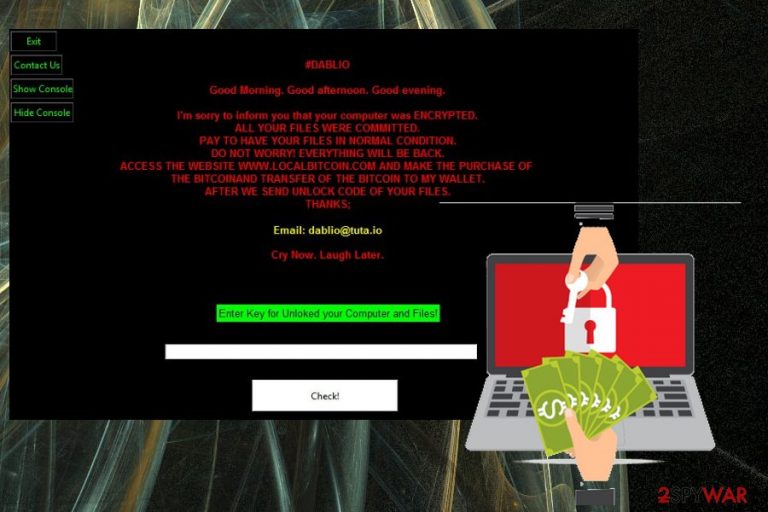
Dablio ransomware is yet another cyber threat that makes files useless for demanding payment in cryptocurrency. This virus is similar to other threats written in the same Python programming language, and it seems to be almost identical to HolyCrypt virus because of the same “(encrypted)” word added at the beginning of every name of encoded data to make it unusable. However, malware researcher Karsten Hahn, who discovered Dablio ransomware virus, is stating that the virus is possibly decryptable, so you shouldn't consider the ransom payment. Unfortunately, paying the ransom gives no guarantee that your files could be decrypted and contacting hackers may lead to permanent money or data loss. The best solution is virus removal and file recovery by using backups.
| Name | Dablio ransomware |
|---|---|
| Type | Cryptovirus |
| Related | HolyCrypt virus |
| Based on | Python programming language |
| File marker | (encrypted) before the original file name |
| Ransom message | Displayed on a lock screen |
| Contact email | dablio@tuta.io |
| Distribution | Spam email attachments filled with macros |
| Elimination | Use anti-malware like FortectIntego and remove Dablio ransomware |
Dablio ransomware virus is written in Phyton[1] and is similar to other ransomware threats like that, but typical ransomware appends files and uses file extensions as a marker after the encryption process. In this case, files get “(encrypted)” before the original name and file extension. For example, your file Birthday.jpg after encryption cannot be opened, and the name is changed to (encrypted)Birthday.jpg.
Unfortunately, Dablio ransomware is not only encrypting your files. This virus also affects the performance of your computer with additional changes to the system. This cyber threat starts the infiltration process with a system scan that reveals various details about the device or even user:
- device information;
- location;
- credentials stored on the system;
- email address;
- full name;
- phone number.
Then Dablio ransomware is set to change the parts of a system responsible for the state of security and antivirus functions. Also, Windows Registry keys get altered to ensure the persistence of this threat. Various files can also be removed with the purpose of making later recovery difficult.
You need to remove Dablio ransomware because of the additional malware installation possibility. Such cyber threats can be added as malicious distributors or direct trojans and viruses. A full system scan with antivirus tools can detect all malicious files related to the main ransomware or other potential infections.
When your files get locked Dablio ransomware presents a lock screen with the message to victims. This pop-up window displays the ransom note that reads the following:
#DABLIO
Good Morning. Good afternoon. Good evening.
I'm sorry to inform you that your computer was ENCRYPTED.
ALL YOUR FILES WERE COMMITED.
PAY TO HAVE YOUR FILES IN NORMAL CONDITION.
DO NOT WORRY! EVERYTHING WILL BE BACK.
ACCESS THE WEBSITE WWW.LOCALBITCOIN.COM AND MAKE THE PURCHASE OF
THE BITCOINAND TRANSFER OF THE BITCOIN TO MY WALLET.
AFTER WE SEND UNLOCK CODE OF YOUR FILES.
THANKS;Email: dablio@tuta.io
Cry Now. Laugh Later.
Enter Key for Unlocked your Computer and Files!
You need to perform Dablio ransomware removal instead of contacting these people via provided dablio@tuta.io email or paying the ransom. The best solution for the virus damage elimination is to scan the device entirely using FortectIntego or any similar anti-malware program that detects dangerous programs on the system.
Thirty-eight antivirus tools can detect the particular Dablio ransomware virus from 69.[2] This is not a cyber threat that can be easily identified and deleted, so make sure to use reputable programs and try rebooting the machine in Safe Mode before the system scan.
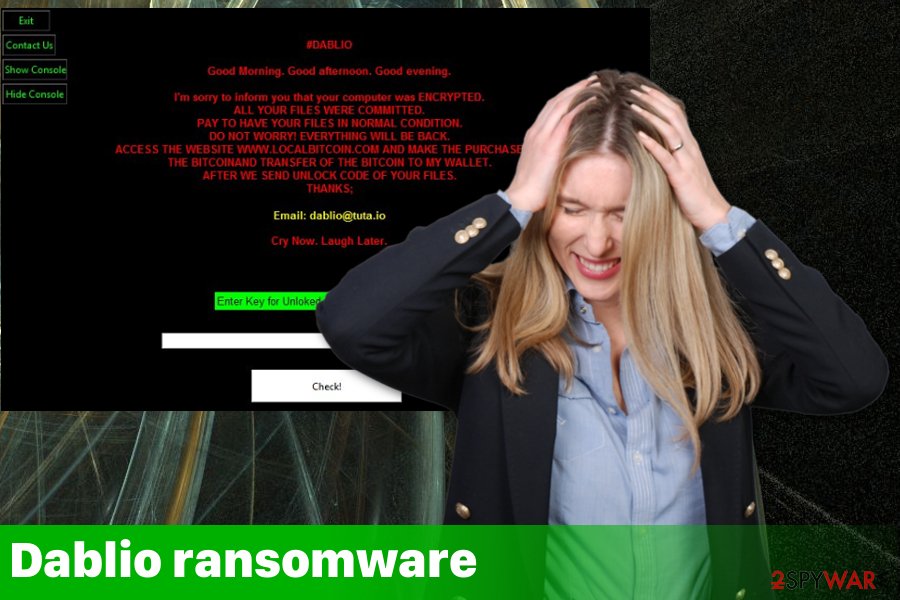
Infected documents with malware script distributed via spam emails
One of the most popular methods used to spread ransomware payload is email spam messages which contain file attachments with malicious content that gets installed on the machine when the document gets opened on the targeted computer.
You may see that the email look legitimate and important when it is disguised behind the well-known company or service name. However, emails with PayPal, FedEx or eBay statements can be malicious if you notice suspicious features:
- typos or grammar mistakes;
- file attachments in document format;
- subject lines stating about financial information;
- shortened hyperlinks;
- suggestion to allow built-in script.
When you trigger these macros on the downloaded and opened, file malicious file gets installed on the computer. Researchers[3] advise paying more attention to these emails and file attachments if you want to avoid direct ransomware infiltration or getting additional malware on the device.
Terminate Dablio ransomware or other related processes with anti-malware tools
For a proper Dablio ransomware removal, you should use the anti-malware program like FortectIntego, SpyHunter 5Combo Cleaner or Malwarebytes. These tools can indicate all possible threats and fix additional changes to the system. You need to scan the device using this program and follow the suggested steps.
Also, remember to remove Dablio ransomware before attempting any data recovery methods and especially if you use data backups on the external device or cloud service. Cryptovirus can encrypt files there if you plug in the device while it is running on the machine.
Follow our provided guides down below for Dablio ransomware termination and check suggestions for data recovery tools and features. Use our tips and clean the system fully, so you can restore your files and work again normally.
Getting rid of Dablio virus. Follow these steps
Manual removal using Safe Mode
Before any Dablio ransomware removal, reboot the machine in Safe Mode with Networking and then scan the system using anti-malware tools:
Important! →
Manual removal guide might be too complicated for regular computer users. It requires advanced IT knowledge to be performed correctly (if vital system files are removed or damaged, it might result in full Windows compromise), and it also might take hours to complete. Therefore, we highly advise using the automatic method provided above instead.
Step 1. Access Safe Mode with Networking
Manual malware removal should be best performed in the Safe Mode environment.
Windows 7 / Vista / XP
- Click Start > Shutdown > Restart > OK.
- When your computer becomes active, start pressing F8 button (if that does not work, try F2, F12, Del, etc. – it all depends on your motherboard model) multiple times until you see the Advanced Boot Options window.
- Select Safe Mode with Networking from the list.

Windows 10 / Windows 8
- Right-click on Start button and select Settings.

- Scroll down to pick Update & Security.

- On the left side of the window, pick Recovery.
- Now scroll down to find Advanced Startup section.
- Click Restart now.

- Select Troubleshoot.

- Go to Advanced options.

- Select Startup Settings.

- Press Restart.
- Now press 5 or click 5) Enable Safe Mode with Networking.

Step 2. Shut down suspicious processes
Windows Task Manager is a useful tool that shows all the processes running in the background. If malware is running a process, you need to shut it down:
- Press Ctrl + Shift + Esc on your keyboard to open Windows Task Manager.
- Click on More details.

- Scroll down to Background processes section, and look for anything suspicious.
- Right-click and select Open file location.

- Go back to the process, right-click and pick End Task.

- Delete the contents of the malicious folder.
Step 3. Check program Startup
- Press Ctrl + Shift + Esc on your keyboard to open Windows Task Manager.
- Go to Startup tab.
- Right-click on the suspicious program and pick Disable.

Step 4. Delete virus files
Malware-related files can be found in various places within your computer. Here are instructions that could help you find them:
- Type in Disk Cleanup in Windows search and press Enter.

- Select the drive you want to clean (C: is your main drive by default and is likely to be the one that has malicious files in).
- Scroll through the Files to delete list and select the following:
Temporary Internet Files
Downloads
Recycle Bin
Temporary files - Pick Clean up system files.

- You can also look for other malicious files hidden in the following folders (type these entries in Windows Search and press Enter):
%AppData%
%LocalAppData%
%ProgramData%
%WinDir%
After you are finished, reboot the PC in normal mode.
Remove Dablio using System Restore
Follow the guide to see how you can enable the System Restore feature:
-
Step 1: Reboot your computer to Safe Mode with Command Prompt
Windows 7 / Vista / XP- Click Start → Shutdown → Restart → OK.
- When your computer becomes active, start pressing F8 multiple times until you see the Advanced Boot Options window.
-
Select Command Prompt from the list

Windows 10 / Windows 8- Press the Power button at the Windows login screen. Now press and hold Shift, which is on your keyboard, and click Restart..
- Now select Troubleshoot → Advanced options → Startup Settings and finally press Restart.
-
Once your computer becomes active, select Enable Safe Mode with Command Prompt in Startup Settings window.

-
Step 2: Restore your system files and settings
-
Once the Command Prompt window shows up, enter cd restore and click Enter.

-
Now type rstrui.exe and press Enter again..

-
When a new window shows up, click Next and select your restore point that is prior the infiltration of Dablio. After doing that, click Next.


-
Now click Yes to start system restore.

-
Once the Command Prompt window shows up, enter cd restore and click Enter.
Bonus: Recover your data
Guide which is presented above is supposed to help you remove Dablio from your computer. To recover your encrypted files, we recommend using a detailed guide prepared by 2-spyware.com security experts.If your files are encrypted by Dablio, you can use several methods to restore them:
Try Data Recovery Pro for your file restoring procedure
Data Recovery Pro is meant to restore files after encryption processes, but it also helps when your data gets accidentally deleted
- Download Data Recovery Pro;
- Follow the steps of Data Recovery Setup and install the program on your computer;
- Launch it and scan your computer for files encrypted by Dablio ransomware;
- Restore them.
Remove Dablio ransomware and use Windows Previous Versions feature for data recovery
However, this method can be helpful if System Restore was enabled before
- Find an encrypted file you need to restore and right-click on it;
- Select “Properties” and go to “Previous versions” tab;
- Here, check each of available copies of the file in “Folder versions”. You should select the version you want to recover and click “Restore”.
Employ ShadowExplorer in file recovery
When Shadow Volume Copies remains in the system, you can use ShadowExplorer
- Download Shadow Explorer (http://shadowexplorer.com/);
- Follow a Shadow Explorer Setup Wizard and install this application on your computer;
- Launch the program and go through the drop down menu on the top left corner to select the disk of your encrypted data. Check what folders are there;
- Right-click on the folder you want to restore and select “Export”. You can also select where you want it to be stored.
Decryption tool is not available
Finally, you should always think about the protection of crypto-ransomwares. In order to protect your computer from Dablio and other ransomwares, use a reputable anti-spyware, such as FortectIntego, SpyHunter 5Combo Cleaner or Malwarebytes
How to prevent from getting ransomware
Choose a proper web browser and improve your safety with a VPN tool
Online spying has got momentum in recent years and people are getting more and more interested in how to protect their privacy online. One of the basic means to add a layer of security – choose the most private and secure web browser. Although web browsers can't grant full privacy protection and security, some of them are much better at sandboxing, HTTPS upgrading, active content blocking, tracking blocking, phishing protection, and similar privacy-oriented features. However, if you want true anonymity, we suggest you employ a powerful Private Internet Access VPN – it can encrypt all the traffic that comes and goes out of your computer, preventing tracking completely.
Lost your files? Use data recovery software
While some files located on any computer are replaceable or useless, others can be extremely valuable. Family photos, work documents, school projects – these are types of files that we don't want to lose. Unfortunately, there are many ways how unexpected data loss can occur: power cuts, Blue Screen of Death errors, hardware failures, crypto-malware attack, or even accidental deletion.
To ensure that all the files remain intact, you should prepare regular data backups. You can choose cloud-based or physical copies you could restore from later in case of a disaster. If your backups were lost as well or you never bothered to prepare any, Data Recovery Pro can be your only hope to retrieve your invaluable files.







