Daily Jokes browser hijacker (virus) - Free Instructions
Daily Jokes browser hijacker Removal Guide
What is Daily Jokes browser hijacker?
Daily Jokes is a browser hijacker because it changes the settings and may monitor your activity
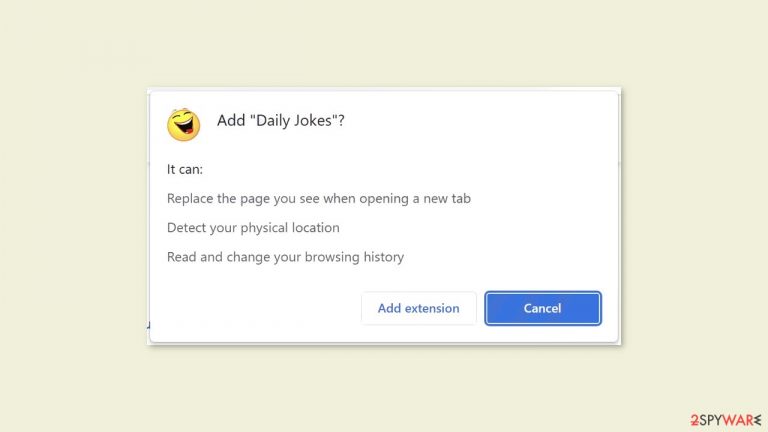
Daily Jokes is advertised as a multi-functional/multi-widget plugin that includes features such as a daily display of jokes, wallpapers, clock, current weather, sticky notes, to-do list, and others. However, it is a browser extension that modifies the browser's main settings, such as the homepage, new tab address, and search engine. It is classified as a browser hijacker for these reasons. It may also result in an increase in commercial content such as pop-ups, banners, and redirects.
Users are forced to browse through only certain channels, raising privacy and security concerns. Bing is the default search engine. The extension provides no benefits whatsoever. If you want to use Bing, you should do so directly rather than through a third-party app in your browser. It may track your browsing habits and redirect you to malicious websites. As a result, people may be duped into disclosing personal information, downloading potentially unwanted programs (PUPs),[1] and even malware.
| NAME | Daily Jokes |
| TYPE | Browser hijacker; potentially unwanted program |
| SYMPTOMS | The main settings of the browser get changed, like the homepage, new tab address, and search engine; users may also start seeing more ads and more promotional links injected into the search results |
| DISTRIBUTION | Shady websites; deceptive ads; freeware installations |
| DANGERS | The plugin forces people to use only selected channels for browsing which raises many user privacy and security concerns |
| ELIMINATION | Remove the add-on through the browser settings |
| FURTHER STEPS | Use a repair tool like FortectIntego to clear your browsers and fix any remaining damage |
Distribution methods
Typically, users are infected with bogus browser extensions via fake “Downloader” pages that employ social engineering[2] techniques. Messages such as “Install Recommended Chrome Extension” may appear. Such pages frequently do not display the names of the plugins, which should raise an eyebrow.
Although it is uncommon, some browser hijackers manage to bypass the extensive review process that official web stores employ. That is why, regardless of where you install the applications, it is critical to conduct research. Examine the reviews, ratings, and the number of users.
It is best to select plugins with a lot of positive feedback and thousands of users. You should also thoroughly read the descriptions because crooks frequently make grammatical or spelling errors. Also, if the claims seem too good to be true, they most likely are.
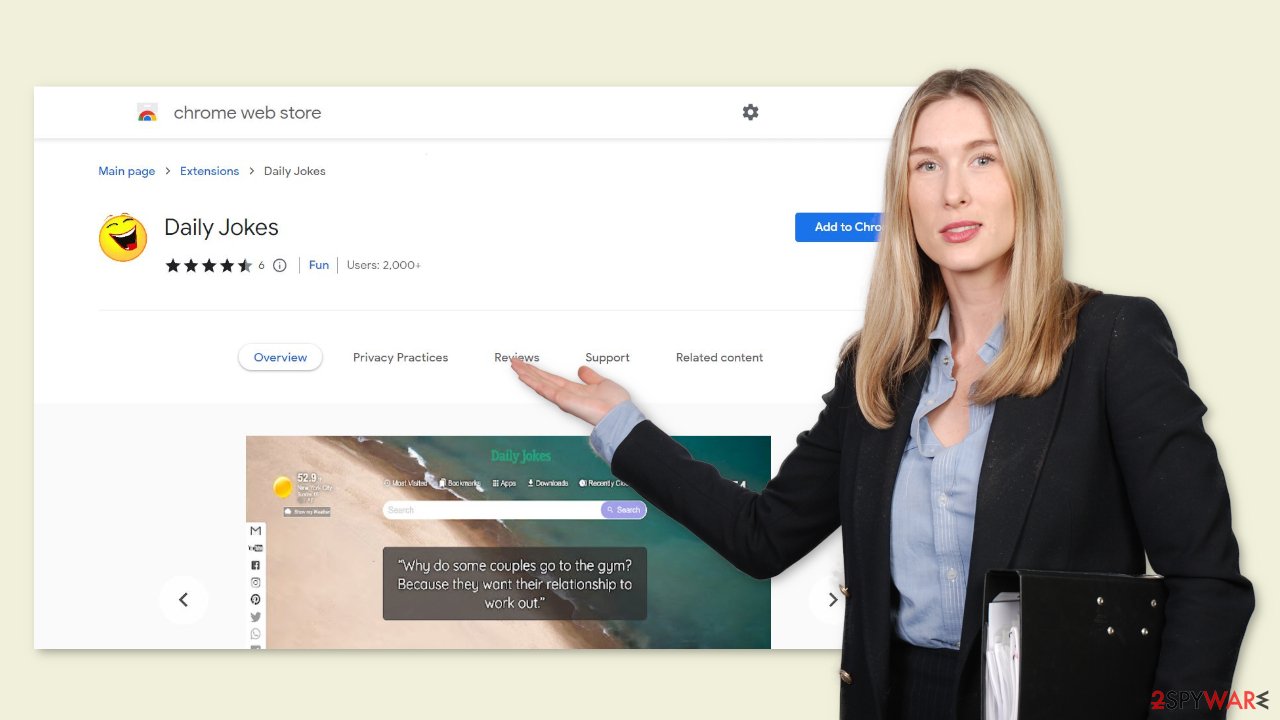
Software bundling
Another possibility is that you unintentionally installed the Daily Jokes browser hijacker. If you use freeware[3] distribution platforms, this is possible. They frequently include additional programs in the installers and do not make this clear on their websites.
During the installation process, you must pay close attention. Select the “Custom” or “Advanced” installation methods at all times. Read the Privacy Policy and Terms of Service to learn more about what the program can do on your computer. The most important step is to go through the file list and untick any unrelated applications.
The reason you should be wary of bundled software is that it frequently contains programs that monetize user activity. To make it more difficult for users to identify them, they can also be disguised as “useful” tools. It is best to avoid using third-party software installation sources entirely.
Remove the extension
The first thing you should do is go to your browser settings and check if you see Daily Jokes in the list, any extensions with a similar name, or suspicious-looking add-ons in general. You can follow our guide if you need help:
Google Chrome
- Open Google Chrome, click on the Menu (three vertical dots at the top-right corner) and select More tools > Extensions.
- In the newly opened window, you will see all the installed extensions. Uninstall all the suspicious plugins that might be related to the unwanted program by clicking Remove.

MS Edge:
- Select Menu (three horizontal dots at the top-right of the browser window) and pick Extensions.
- From the list, pick the extension and click on the Gear icon.
- Click on Uninstall at the bottom.

MS Edge (Chromium)
- Open Edge and click select Settings > Extensions.
- Delete unwanted extensions by clicking Remove.

Mozilla Firefox
- Open Mozilla Firefox browser and click on the Menu (three horizontal lines at the top-right of the window).
- Select Add-ons.
- In here, select unwanted plugin and click Remove.

Safari
- Click Safari > Preferences…
- In the new window, pick Extensions.
- Select the unwanted extension and select Uninstall.

Protect your privacy
Cookies are used to track your activity on almost all websites and browser plugins. Normally, they are used to personalize the user experience, but crooks can profit from them by selling them to advertising networks or other third parties. These small text files can store information like your IP address, geolocation, links you click on, items you buy online, and so on.
We recommend using a maintenance tool like FortectIntego to automatically clear your browsers. Furthermore, this powerful software can repair a wide range of system errors, BSODs, corrupted files, and registry issues, which is especially useful following a virus infection.
Check your system for PUP infections
If you followed all of the previous removal steps but still experienced the unwanted symptoms, you should consider that your machine may be infected with a potentially unwanted program. It can have any name or icon, making it difficult for the average user to remove it manually.
If you are unsure what to do and do not want to risk removing the wrong files, we recommend using SpyHunter 5Combo Cleaner or Malwarebytes security tools that will scan your machine, remove the infection, and prevent future infections by warning you before a malicious program can make any changes. If you prefer manual removal, we have instructions for both Windows and Mac machines:
Windows 10/8:
- Enter Control Panel into Windows search box and hit Enter or click on the search result.
- Under Programs, select Uninstall a program.

- From the list, find the entry of the suspicious program.
- Right-click on the application and select Uninstall.
- If User Account Control shows up, click Yes.
- Wait till uninstallation process is complete and click OK.

Windows 7/XP:
- Click on Windows Start > Control Panel located on the right pane (if you are Windows XP user, click on Add/Remove Programs).
- In Control Panel, select Programs > Uninstall a program.

- Pick the unwanted application by clicking on it once.
- At the top, click Uninstall/Change.
- In the confirmation prompt, pick Yes.
- Click OK once the removal process is finished.
Mac:
- From the menu bar, select Go > Applications.
- In the Applications folder, look for all related entries.
- Click on the app and drag it to Trash (or right-click and pick Move to Trash)

To fully remove an unwanted app, you need to access Application Support, LaunchAgents, and LaunchDaemons folders and delete relevant files:
- Select Go > Go to Folder.
- Enter /Library/Application Support and click Go or press Enter.
- In the Application Support folder, look for any dubious entries and then delete them.
- Now enter /Library/LaunchAgents and /Library/LaunchDaemons folders the same way and terminate all the related .plist files.

How to prevent from getting browser hijacker
Do not let government spy on you
The government has many issues in regards to tracking users' data and spying on citizens, so you should take this into consideration and learn more about shady information gathering practices. Avoid any unwanted government tracking or spying by going totally anonymous on the internet.
You can choose a different location when you go online and access any material you want without particular content restrictions. You can easily enjoy internet connection without any risks of being hacked by using Private Internet Access VPN.
Control the information that can be accessed by government any other unwanted party and surf online without being spied on. Even if you are not involved in illegal activities or trust your selection of services, platforms, be suspicious for your own security and take precautionary measures by using the VPN service.
Backup files for the later use, in case of the malware attack
Computer users can suffer from data losses due to cyber infections or their own faulty doings. Ransomware can encrypt and hold files hostage, while unforeseen power cuts might cause a loss of important documents. If you have proper up-to-date backups, you can easily recover after such an incident and get back to work. It is also equally important to update backups on a regular basis so that the newest information remains intact – you can set this process to be performed automatically.
When you have the previous version of every important document or project you can avoid frustration and breakdowns. It comes in handy when malware strikes out of nowhere. Use Data Recovery Pro for the data restoration process.
- ^ Potentially unwanted program. Wikipedia, the free encyclopedia.
- ^ What is Social Engineering?. Webroot. Cybersecurity Resources.
- ^ Tim Fisher. What Is Freeware?. Lifewire. Internet, Networking, and Security.
