DarkKomet ransomware / virus (Easy Removal Guide) - Free Guide
DarkKomet virus Removal Guide
What is DarkKomet ransomware virus?
DarkKomet ransomware possesses backdoor features
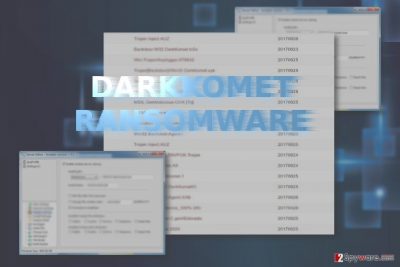
DarkKomet virus serves as the malware which is named after the infamous DarkComet Remote Administration Tool (RAT) known for keylogging, secret web and sound capture.[1]. Though it was not created for such purposes, there is no doubt that it might be exploited for malicious intentions.
Even though the malware bears such name, it is created on the basis of another tool – open-source HiddenTear malware. Here are the key features in a nutshell:
- appends .locked file extension
- indicates for alihacker8001@gmail.com contact purposes
- based on HiddenTear
- drops READ_ME.txt
Some versions of the malware display the short message of WannaCry threat – “Opps! Your files have been encrypted!” It seems that the hackers sympathize with WannaCry hackers and expect to sunbathe in at least one ray of the notorious glory of the former threat. Fortunately, DarkKomet happens to be less destructive and dangerous.
Nonetheless, if you have been struck with the malware, there is no need to delay DarkKomet removal. FortectIntego or Malwarebytes helps you do that properly.
Imitating famous ransomware
Inspired by the success of Cerber, Locky or previously mentioned WannaCry[1], crooks of various ilk engage in virus programming processes. Furthermore, they are encouraged to do so especially when Hidden Tear virus code is still available on the market and the vivid myriad of ransomware-as-a-service[2] tools.
Elaborating on DarkKomet malware, it seems that such name was granted on purpose. The virtual infection is identified as a backdoor type of virus by some cyber security tools. Thus, it is likely that the threat tends to sneak insidiously and wreak damage.
At this point, it is unknown whether the malware possesses spyware elements. i.e. whether it records your confidential information and transfer it to a remote server. Nonetheless, it performs its key mission – encrypts users files.
Additionally, it is known that the malware connects to specific domains –
http://myserverformoney.000webhostapp.com/myserverformoney/Ransom.php?info= and http://s9.picofile.com/file/8298574100/virus.jpg. It also indicates the bitcoin address for users to transmit the ransom. There is no need to comply with the demands but rather remove DarkKomet.

Ways to corrupt Windows OS
This version of threat is likely to be distributed in gaming and P2P file sharing domains. Even if you have a proper cyber security tool which cooperates with your anti-virus utility, digital surveillance is not sufficient.
Pay attention to downloadable content: applications, browser extensions, other add-ons. There are also a number of threats which target Remote Desktop protocols. Thus, before you start the installation of a new application, check whether you do not enable msrsaap.exe file. Likewise, you will be able to cease DarkKomet hijack on time.
Get rid of DarkKomet crypto-virus
You cannot uninstall ransomware the same way as you install new applications. In order to remove DarkKomet virus permanently, you should employ an anti-malware utility. Make sure it is updated.
If the ransomware trojan prevents you from finishing DarkKomet removal, you might reboot the device into Safe Mode or opt for System Restore. Note that data recovery should follow the elimination procedure. If you happen to be a UK netizen[3], bear in mind that this threat targets your country.
Getting rid of DarkKomet virus. Follow these steps
Manual removal using Safe Mode
Important! →
Manual removal guide might be too complicated for regular computer users. It requires advanced IT knowledge to be performed correctly (if vital system files are removed or damaged, it might result in full Windows compromise), and it also might take hours to complete. Therefore, we highly advise using the automatic method provided above instead.
Step 1. Access Safe Mode with Networking
Manual malware removal should be best performed in the Safe Mode environment.
Windows 7 / Vista / XP
- Click Start > Shutdown > Restart > OK.
- When your computer becomes active, start pressing F8 button (if that does not work, try F2, F12, Del, etc. – it all depends on your motherboard model) multiple times until you see the Advanced Boot Options window.
- Select Safe Mode with Networking from the list.

Windows 10 / Windows 8
- Right-click on Start button and select Settings.

- Scroll down to pick Update & Security.

- On the left side of the window, pick Recovery.
- Now scroll down to find Advanced Startup section.
- Click Restart now.

- Select Troubleshoot.

- Go to Advanced options.

- Select Startup Settings.

- Press Restart.
- Now press 5 or click 5) Enable Safe Mode with Networking.

Step 2. Shut down suspicious processes
Windows Task Manager is a useful tool that shows all the processes running in the background. If malware is running a process, you need to shut it down:
- Press Ctrl + Shift + Esc on your keyboard to open Windows Task Manager.
- Click on More details.

- Scroll down to Background processes section, and look for anything suspicious.
- Right-click and select Open file location.

- Go back to the process, right-click and pick End Task.

- Delete the contents of the malicious folder.
Step 3. Check program Startup
- Press Ctrl + Shift + Esc on your keyboard to open Windows Task Manager.
- Go to Startup tab.
- Right-click on the suspicious program and pick Disable.

Step 4. Delete virus files
Malware-related files can be found in various places within your computer. Here are instructions that could help you find them:
- Type in Disk Cleanup in Windows search and press Enter.

- Select the drive you want to clean (C: is your main drive by default and is likely to be the one that has malicious files in).
- Scroll through the Files to delete list and select the following:
Temporary Internet Files
Downloads
Recycle Bin
Temporary files - Pick Clean up system files.

- You can also look for other malicious files hidden in the following folders (type these entries in Windows Search and press Enter):
%AppData%
%LocalAppData%
%ProgramData%
%WinDir%
After you are finished, reboot the PC in normal mode.
Remove DarkKomet using System Restore
Safe Mode is another option to regain access to vital system functions and eliminate the threat permanently.
-
Step 1: Reboot your computer to Safe Mode with Command Prompt
Windows 7 / Vista / XP- Click Start → Shutdown → Restart → OK.
- When your computer becomes active, start pressing F8 multiple times until you see the Advanced Boot Options window.
-
Select Command Prompt from the list

Windows 10 / Windows 8- Press the Power button at the Windows login screen. Now press and hold Shift, which is on your keyboard, and click Restart..
- Now select Troubleshoot → Advanced options → Startup Settings and finally press Restart.
-
Once your computer becomes active, select Enable Safe Mode with Command Prompt in Startup Settings window.

-
Step 2: Restore your system files and settings
-
Once the Command Prompt window shows up, enter cd restore and click Enter.

-
Now type rstrui.exe and press Enter again..

-
When a new window shows up, click Next and select your restore point that is prior the infiltration of DarkKomet. After doing that, click Next.


-
Now click Yes to start system restore.

-
Once the Command Prompt window shows up, enter cd restore and click Enter.
Bonus: Recover your data
Guide which is presented above is supposed to help you remove DarkKomet from your computer. To recover your encrypted files, we recommend using a detailed guide prepared by 2-spyware.com security experts.If your files are encrypted by DarkKomet, you can use several methods to restore them:
Data Recovery Pro option
If you failed to backup your files, this program might be of use to you.
- Download Data Recovery Pro;
- Follow the steps of Data Recovery Setup and install the program on your computer;
- Launch it and scan your computer for files encrypted by DarkKomet ransomware;
- Restore them.
ShadowExplorer option
Ther are high chances that volume shadow copies have remained undamaged, so it is likely that the program recreates the copies of your encoded files.
- Download Shadow Explorer (http://shadowexplorer.com/);
- Follow a Shadow Explorer Setup Wizard and install this application on your computer;
- Launch the program and go through the drop down menu on the top left corner to select the disk of your encrypted data. Check what folders are there;
- Right-click on the folder you want to restore and select “Export”. You can also select where you want it to be stored.
Finally, you should always think about the protection of crypto-ransomwares. In order to protect your computer from DarkKomet and other ransomwares, use a reputable anti-spyware, such as FortectIntego, SpyHunter 5Combo Cleaner or Malwarebytes
How to prevent from getting ransomware
Access your website securely from any location
When you work on the domain, site, blog, or different project that requires constant management, content creation, or coding, you may need to connect to the server and content management service more often. The best solution for creating a tighter network could be a dedicated/fixed IP address.
If you make your IP address static and set to your device, you can connect to the CMS from any location and do not create any additional issues for the server or network manager that needs to monitor connections and activities. VPN software providers like Private Internet Access can help you with such settings and offer the option to control the online reputation and manage projects easily from any part of the world.
Recover files after data-affecting malware attacks
While much of the data can be accidentally deleted due to various reasons, malware is one of the main culprits that can cause loss of pictures, documents, videos, and other important files. More serious malware infections lead to significant data loss when your documents, system files, and images get encrypted. In particular, ransomware is is a type of malware that focuses on such functions, so your files become useless without an ability to access them.
Even though there is little to no possibility to recover after file-locking threats, some applications have features for data recovery in the system. In some cases, Data Recovery Pro can also help to recover at least some portion of your data after data-locking virus infection or general cyber infection.
- ^ Olivia Morelli. Developers of WannaCry are expected to launch DDoS attack. 2-spyware. Remove adware, spyware.
- ^ Danny Palmer . Ransomware-as-a-service schemes are now targeting Macs too. ZDNet. Technology News, Advice, Analysis and Comments.
- ^ How to prevent and remove computer viruses. IT News, Reviews and Virus Removal Guides.





















