Dasgkomnad.com ads (Free Instructions)
Dasgkomnad.com ads Removal Guide
What is Dasgkomnad.com ads?
Dasgkomnad.com ads might show up unexpectedly – how do they work?
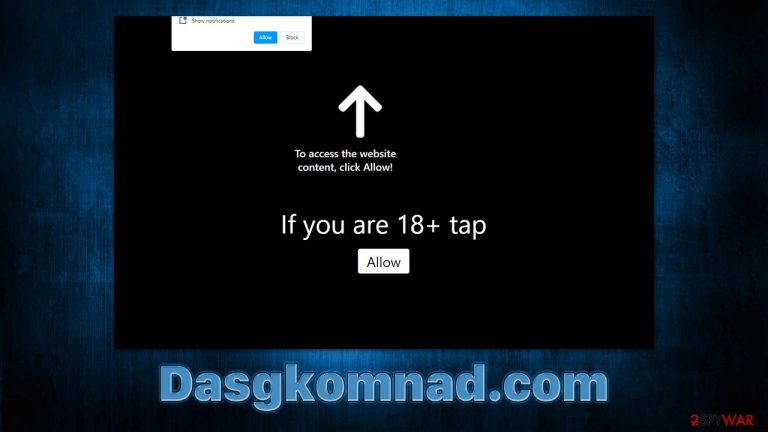
Dasgkomnad.com is a rogue website that spreads scam messages to trick users. Its main goal is to mislead users into subscribing to push notifications by claiming that there's some content to explore while in reality the site is fake and does not hold anything in it. For the scam to be successful, users need to click the “Allow” button within the notification prompt that is shown as soon as they enter the website.
Those who follow the instructions of scammers initially do not notice any changes (although they might be rerouted to similar malicious websites such as Noobilubi.com, News-lamohe.cc, or Qmsvnh.com). Only later they might see that their desktops are being flooded with Dasgkomnad.com ads, shown independently of which website is being visited or even whether or not the browser is actively being used.
| Name | Dasgkomnad.com |
| Type | Push notifications, ads, scam, pop-ups |
| Distribution | The website gains access to deliver information as soon as the “Allow” button is pressed within the push notification prompt |
| Symptoms | Pop-ups show up on a regular basis on the screen – these ads often include inappropriate, scam, phishing, or other similar content |
| Risks | Various security problems due to exposure to scams, monetary losses, system infections, etc. |
| Removal | To remove push notifications, access browser settings, and block the website. Then, scan your system with SpyHunter 5Combo Cleaner to check it for adware and other malware |
| Other tips | Make sure you clean your browsers after you delete PUPs from the system. To do that automatically, you can use FortectIntego |
How you end up on scam websites
There are two ways you might end up on a malicious website – either you got redirected by adware or similar malicious software installed on your device, or you clicked on a fake link somewhere else. Both scenarios are plausible, hence they are worth investigating.
Adware is a type of potentially unwanted software that can be downloaded along with freeware in a bundle. Alternatively, fake updates and other misleading ads are used to make people download potentially unwanted applications. Once installed adware changes browser or/and system settings to expose users to as much commercial material as possible.
This can manifest in various ways – intrusive ads shown on various visited websites or even browser redirects that occur unexpectedly. More malicious software usually operates stealthily and symptoms of infection are difficult to notice. This is why we recommend using SpyHunter 5Combo Cleaner or Malwarebytes security software to check the device for infections and effectively remove them.
To avoid being redirected to Dasgkomnad.com from somewhere else, you should stay away from high-risk websites – torrents, illegal video streaming, software crack, and similar sites are often poorly protected, hence they are perfect spaces for crooks to insert their malicious links and present malware payloads as cracked applications.
Scam methods used
Most users who get redirected to the Dasgkomnad.com site leave it immediately. However, those who do not have a lot of practice with internet browsing or barely know anything about push notifications, might not spot the deception.
The main goal of cybercriminals is to make sure that users click the “Allow” button within the notification prompt that pops up upon entry. With the help of misleading statements and a bit of social engineering, it is not difficult to see how some users could be confused, as the “Allow” button might be perceived as permission to proceed further or allow video playback. Here are a few examples of messages that might be shown to users:
- Press “Allow” to watch the video
- Click “Allow” to continue
- If you are 18+ tap Allow
- Click “Allow” to verify, that you are not a robot
- Can't play this video! Perhaps your browser doesn't allow video playback. Click Allow to continue.
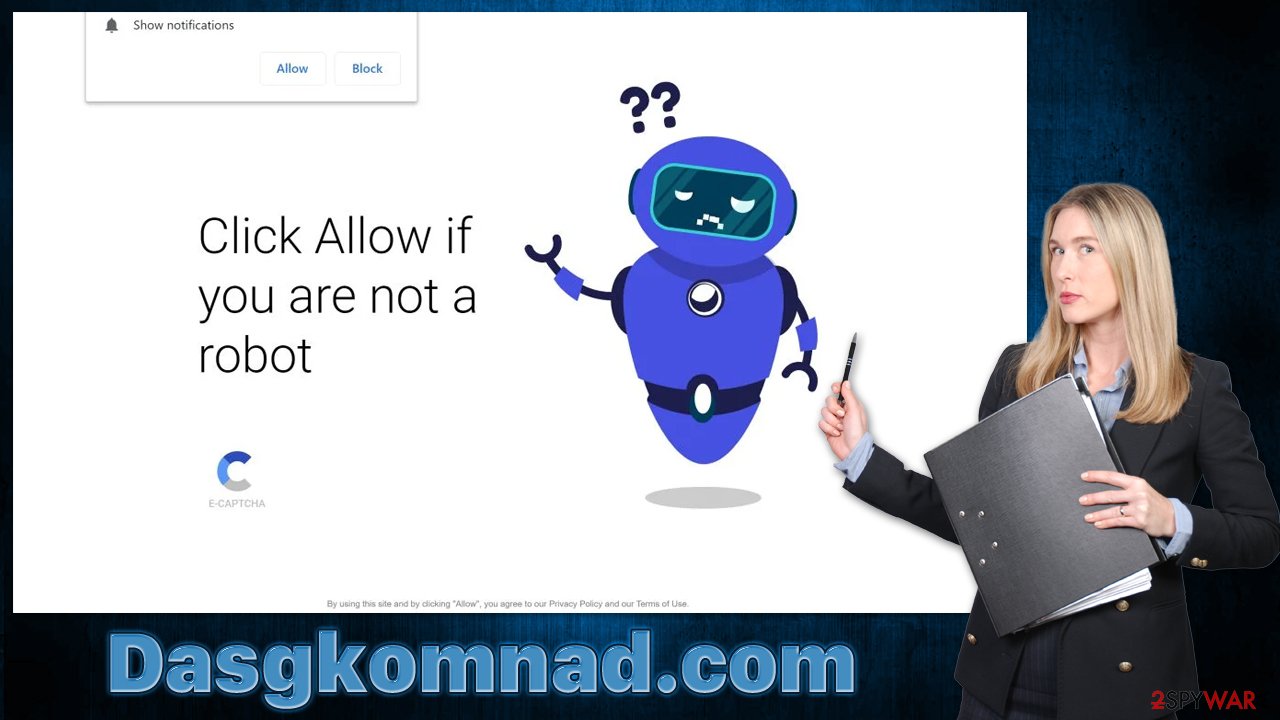
Scammers are trying to portray that the functionality of the “Allow” button is to bypass some type of verification, which can be easily get confused with similar requests on legitimate websites. The difference is that legitimate websites would not trick you into subscribing for push notifications in order to access some type of content.
Dangers of Dasgkomnad.com ads
Creators of scam websites are not particularly interested in whether or not the content delivered through push notifications is accurate or even secure. In fact, insecure ad networks often pay much more for malicious advertisements, hence you can often see adware, scams, and other malicious parties intertwined with each other.
This is why, once you subscribe to push notifications from a fake website, you might start receiving misleading statements about virus infections, giveaways, get-rich-quick schemes, and similar. By interacting with these malicious ads, you might end up infecting your system with all sorts of malware, providing your personal information to cybercriminals, or losing money for useless services or fake goods. Thus, do not interact with Dasgkomnad.com pop-ups and instead use the instructions below to get rid of them for good.
Steps to take to get rid of annoying push notifications
Many users might confuse adware or other malware that shows pop-up ads with the push notification issue. This is not surprising, as both expose users to misleading and potentially dangerous content, although the way they operate is entirely different.
Push notifications are initiated via a built-in API and run on the system level. This means that every website can “borrow” the space in the feature to send any type of information directly to users' screens, as long as the browser is running. Therefore, to stop the intrusive pop-ups, you would have to block the website via the browser settings as follows:
Google Chrome (desktop)
- Open Google Chrome browser and go to Menu > Settings.
- Scroll down and click on Advanced.
- Locate the Privacy and security section and pick Site Settings > Notifications.
- Look at the Allow section and look for a suspicious URL.
- Click the three vertical dots next to it and choose Block. This should remove unwanted notifications from Google Chrome.

Google Chrome (Android)
- Open Google Chrome and tap on Settings (three vertical dots).
- Select Notifications.
- Scroll down to the Sites section.
- Locate the unwanted URL and toggle the button to the left (Off setting).

Mozilla Firefox
- Open Mozilla Firefox and go to Menu > Options.
- Click on Privacy & Security section.
- Under Permissions, you should be able to see Notifications. Click the Settings button.
- In the Settings – Notification Permissions window, click on the drop-down menu by the URL in question.
- Select Block and then click on Save Changes. This should remove unwanted notifications from Mozilla Firefox.

MS Edge (Chromium)
- Open Microsoft Edge, and go to Settings.
- Select Site permissions.
- Go to Notifications on the right.
- Under Allow, you will find the unwanted entry.
- Click on More actions and select Block.

Safari
- Click on Safari > Preferences…
- Go to the Websites tab and, under General, select Notifications.
- Select the web address in question, click the drop-down menu and select Deny.

MS Edge (legacy)
- Open Microsoft Edge, and click the Settings and more button (three horizontal dots) at the top-right of the window.
- Select Settings and then go to Advanced.
- Under Website permissions, pick Manage permissions and select the URL in question.

- Toggle the switch to the left to turn notifications off on Microsoft Edge.

Internet Explorer
- Open Internet Explorer, and click on the Gear icon at the top-right of the window.
- Select Internet options and go to the Privacy tab.
- In the Pop-up Blocker section, click on Settings.
- Locate web address in question under Allowed sites and pick Remove.

After you get rid of push notifications, don't forget to scan your system with powerful security software. If you experience system crashes, errors, BSODs, or other issues, these could be caused by malware or other unrelated issues. We recommend using the FortectIntego utility to get rid of the leftover files and repair virus damage automatically.
How to prevent from getting adware
Do not let government spy on you
The government has many issues in regards to tracking users' data and spying on citizens, so you should take this into consideration and learn more about shady information gathering practices. Avoid any unwanted government tracking or spying by going totally anonymous on the internet.
You can choose a different location when you go online and access any material you want without particular content restrictions. You can easily enjoy internet connection without any risks of being hacked by using Private Internet Access VPN.
Control the information that can be accessed by government any other unwanted party and surf online without being spied on. Even if you are not involved in illegal activities or trust your selection of services, platforms, be suspicious for your own security and take precautionary measures by using the VPN service.
Backup files for the later use, in case of the malware attack
Computer users can suffer from data losses due to cyber infections or their own faulty doings. Ransomware can encrypt and hold files hostage, while unforeseen power cuts might cause a loss of important documents. If you have proper up-to-date backups, you can easily recover after such an incident and get back to work. It is also equally important to update backups on a regular basis so that the newest information remains intact – you can set this process to be performed automatically.
When you have the previous version of every important document or project you can avoid frustration and breakdowns. It comes in handy when malware strikes out of nowhere. Use Data Recovery Pro for the data restoration process.
