Qmsvnh.com ads (fake) - Free Guide
Qmsvnh.com ads Removal Guide
What is Qmsvnh.com ads?
Qmsvnh.com displays a deceptive message and image to trick users into allowing pop-up ads
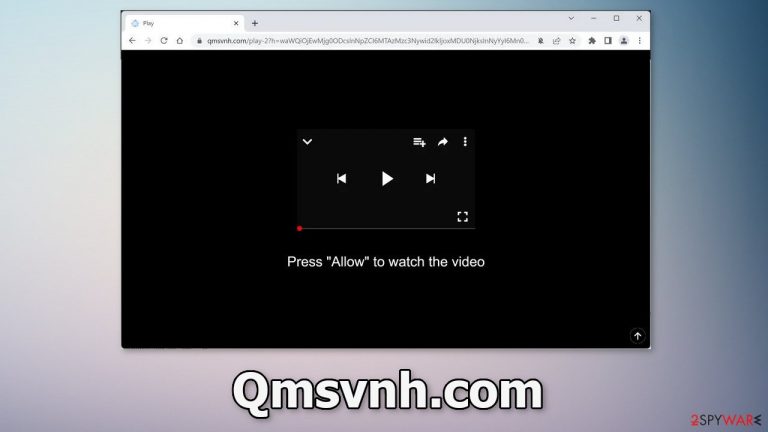
Qmsvnh.com is designed to look like a page that has a video to watch. Except, users are asked to allow push notifications before they can access it. In reality, there is no content to explore on the site besides the deceptive message and image.
Crooks do not really care about user privacy or security, so they may use rogue advertising networks that place ads leading to dangerous websites. As a result, people can end up on web pages that try to trick them into providing personal information, downloading PUPs (potentially unwanted programs),[1] and even malware.
| NAME | Qmsvnh.com |
| TYPE | Push notification spam; adware |
| SYMPTOMS | Pop up ads start appearing in the corner of the screen sometimes even when the browser is closed |
| DISTRIBUTION | Shady websites; deceptive ads; bundled software |
| DANGERS | Links embedded in the pop-ups can lead to dangerous websites where people might get tricked into providing their personal information or downloading PUPs and malware |
| ELIMINATION | To disable push notifications go to your browser settings |
| FURTHER STEPS | Use FortectIntego to clear your browsers and fix performance issues |
Push notification spam distribution
Usually, users do not find pages like this in the search results. Most often, they are spread on shady websites that are full of deceptive ads and redirects. Qmsvnh.com opens in a new tab and people often do not notice that it is a completely separate site and not related to the one they were previously on.
Visitors are asked to press the “Allow” button to “watch the video”. This looks familiar to a captcha verification process and it can easily fool average users that do not know what a legitimate captcha process looks like. The “verification” does not take place on the page itself. A browser pop-up appears saying that the website wants to send push notifications instead.
It is important not to rush while surfing the internet and read everything you click on because push notifications are most often turned on because users do not read the fine print. Because push notifications are based on a subscription model, only users themselves can turn them on. Although, there is an exception.
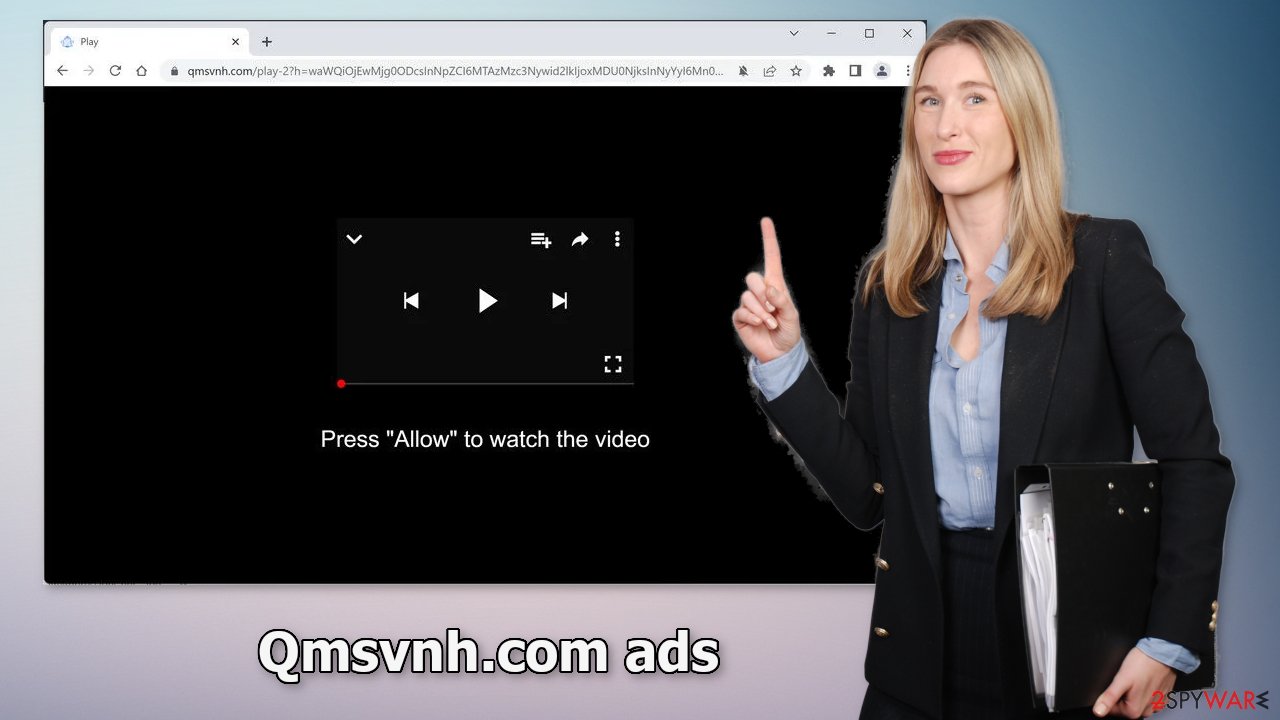
Such pages can appear without any user input as well. This could happen if there is adware[2] hiding on the machine. Adware is a type of PUA that can generate commercial content in the background without the users' knowledge. Usually, such applications sneak into the system through freeware distribution platforms.
Block push notifications
Because push notifications are based on a subscription model, users need to disable them manually, the same way they allowed them. If you do not know how, here are the instructions for Google Chrome, Mozilla Firefox, Safari, MS Edge:
Google Chrome (desktop):
- Open Google Chrome browser and go to Menu > Settings.
- Scroll down and click on Advanced.
- Locate the Privacy and security section and pick Site Settings > Notifications.

- Look at the Allow section and look for a suspicious URL.
- Click the three vertical dots next to it and pick Block. This should remove unwanted notifications from Google Chrome.

Google Chrome (Android):
- Open Google Chrome and tap on Settings (three vertical dots).
- Select Notifications.
- Scroll down to Sites section.
- Locate the unwanted URL and toggle the button to the left (Off setting).

Mozilla Firefox:
- Open Mozilla Firefox and go to Menu > Options.
- Click on Privacy & Security section.
- Under Permissions, you should be able to see Notifications. Click Settings button next to it.

- In the Settings – Notification Permissions window, click on the drop-down menu by the URL in question.
- Select Block and then click on Save Changes. This should remove unwanted notifications from Mozilla Firefox.

Safari:
- Click on Safari > Preferences…
- Go to Websites tab and, under General, select Notifications.
- Select the web address in question, click the drop-down menu and select Deny.

MS Edge:
- Open Microsoft Edge, and click the Settings and more button (three horizontal dots) at the top-right of the window.
- Select Settings and then go to Advanced.
- Under Website permissions, pick Manage permissions and select the URL in question.
- Toggle the switch to the left to turn notifications off on Microsoft Edge.

MS Edge (Chromium):
- Open Microsoft Edge, and go to Settings.
- Select Site permissions.
- Go to Notifications on the right.
- Under Allow, you will find the unwanted entry.
- Click on More actions and select Block.

The cookie problem
Almost all websites nowadays require you to accept cookies[3] by throwing a big prompt in your face obstructing the view. Frustrated, many just click “Accept” because they want to proceed as quickly as possible. Because you experienced pop-up spam without knowing, there is a big chance you were browsing through questionable sites that could still be tracking your browsing activity like the websites you visit, links you click on, things you type in the search, and what you purchase.
After you have successfully disabled push notifications, we recommend using a repair tool like FortectIntego, which can automatically clear your browsers from cookies and cache, clear up space, fix corrupted files, system errors and optimize the performance of the device.
Scan your system for adware
There are instances where users can be infected with adware that performs tasks in the background without the users' knowledge. Because there is no way of knowing which specific app is causing this annoying behavior, we always suggest our readers use professional security tools like SpyHunter 5Combo Cleaner or Malwarebytes to scan their PCs. Anti-malware tools can detect suspicious programs that are active in the background and eliminate them completely with all the related files.
Avoid PUP installation by:
- Always choosing “Custom” or “Advanced” installation methods
- Reading the Terms of Use and Privacy Policy
- Checking the file list and unticking the boxes next to file names that seem to be out of place
Manual guides on PUP removal for Windows and Mac machines are below.
Windows 10/8:
- Enter Control Panel into Windows search box and hit Enter or click on the search result.
- Under Programs, select Uninstall a program.

- From the list, find the entry of the suspicious program.
- Right-click on the application and select Uninstall.
- If User Account Control shows up, click Yes.
- Wait till uninstallation process is complete and click OK.

Windows 7/XP:
- Click on Windows Start > Control Panel located on the right pane (if you are Windows XP user, click on Add/Remove Programs).
- In Control Panel, select Programs > Uninstall a program.

- Pick the unwanted application by clicking on it once.
- At the top, click Uninstall/Change.
- In the confirmation prompt, pick Yes.
- Click OK once the removal process is finished.
Mac:
- From the menu bar, select Go > Applications.
- In the Applications folder, look for all related entries.
- Click on the app and drag it to Trash (or right-click and pick Move to Trash)

To fully remove an unwanted app, you need to access Application Support, LaunchAgents, and LaunchDaemons folders and delete relevant files:
- Select Go > Go to Folder.
- Enter /Library/Application Support and click Go or press Enter.
- In the Application Support folder, look for any dubious entries and then delete them.
- Now enter /Library/LaunchAgents and /Library/LaunchDaemons folders the same way and terminate all the related .plist files.

How to prevent from getting adware
Stream videos without limitations, no matter where you are
There are multiple parties that could find out almost anything about you by checking your online activity. While this is highly unlikely, advertisers and tech companies are constantly tracking you online. The first step to privacy should be a secure browser that focuses on tracker reduction to a minimum.
Even if you employ a secure browser, you will not be able to access websites that are restricted due to local government laws or other reasons. In other words, you may not be able to stream Disney+ or US-based Netflix in some countries. To bypass these restrictions, you can employ a powerful Private Internet Access VPN, which provides dedicated servers for torrenting and streaming, not slowing you down in the process.
Data backups are important – recover your lost files
Ransomware is one of the biggest threats to personal data. Once it is executed on a machine, it launches a sophisticated encryption algorithm that locks all your files, although it does not destroy them. The most common misconception is that anti-malware software can return files to their previous states. This is not true, however, and data remains locked after the malicious payload is deleted.
While regular data backups are the only secure method to recover your files after a ransomware attack, tools such as Data Recovery Pro can also be effective and restore at least some of your lost data.
- ^ Potentially unwanted program. Wikipedia, the free encyclopedia.
- ^ Adware. Malwarebytes. Cybersecurity Basics.
- ^ Dusan Vasic. What Are Cookies? The Good and the Bad of Browser Cookies. Dataprot. Security for businesses.
