Data-informative.com ads (fake) - Free Guide
Data-informative.com ads Removal Guide
What is Data-informative.com ads?
Data-informative.com shows misleading information about computer's health

Data-informative.com is a malicious website created by cybercriminals for profits. Since users get to the page by accident (usually redirected by adware automatically or due to fake links on other sites), the scam appears in front of them unexpectedly. It initially looks like a security scan done by anti-malware vendor Norton, which brings up the following results in just a few moments:
Your PC is infected with 5 viruses!
ACTION REQUIRED
Your Norton Subscription Has Expired!
Renew now to keep your PC protected.
If your PC is unprotected, it is at risk for viruses and other malware.
In reality, this is an established scam technique propagated by many fake websites of a similar kind. The main goal of the Data-informative.com creators is to convince users that their systems are heavily infected, and since a reputable vendor allegedly found viruses, the license for security software should be purchased and a subscription established.
If the “Proceed” button is pressed, users would be redirected to Norton's antivirus purchase website, although this might not always be the case. Crooks profit from affiliate marketing plans, although the security vendor has nothing to do with this scam. Please do not download any software from or enter personal information anywhere on Data-informative.com.
| Name | Data-informative.com |
| Type | Scam, ads, redirect |
| Infiltration | Compromised websites, pop-up ads, potentially unwanted applications |
| Scam content | Claims that the subscription for security software has expired and that it needs to be renewed immediately. Asks to download malicious software and enable push notifications |
| Dangers | Those who have malicious software installed on their systems are more likely to encounter dangerous websites, resulting in financial losses, malware infections |
| Removal | If you have interacted with the scam site, make sure you scan your system for infections with SpyHunter 5Combo Cleaner |
| Other tips | If you do not clean your browser from cookies and other web data, you see the unwanted ads return or data continue being tracked. Stop it with FortectIntego |
Most people enter suspicious websites by accident – clicking a booby-trapped link somewhere is one of the main reasons. While it can happen at any time due to hacked websites, the activity is more prevalent when visiting websites of dubious origin, e.g., illegal YouTube video conversion, peer-to-peer networks,[1] software cracks, etc.
In rarer cases, users might also be redirected to Data-informative.com by adware or another type of malware. The advertising business is huge, and some malicious parties attempt to monetize ads in illegal methods. Adware is one of the biggest culprits in this regard, as it pretends to be useful, only later to spam users with (potentially dangerous) ads.
Other fake website examples
Recently, there has been a great rise in websites that misleadingly claim that users' systems are infected, and the attached names to these scams are always the same – Norton or McAfee. Both of these security vendors are widely used worldwide, so this prevalence makes the scam more believable.
The most recently-spotted websites that propagate these scams include Securtytrk.xyz, Timeoutmc1.click, Myeternalprotection.com, Highpotencysecurity.com, and many others. Note that none of these websites can diagnose your system and return accurate results about its security.
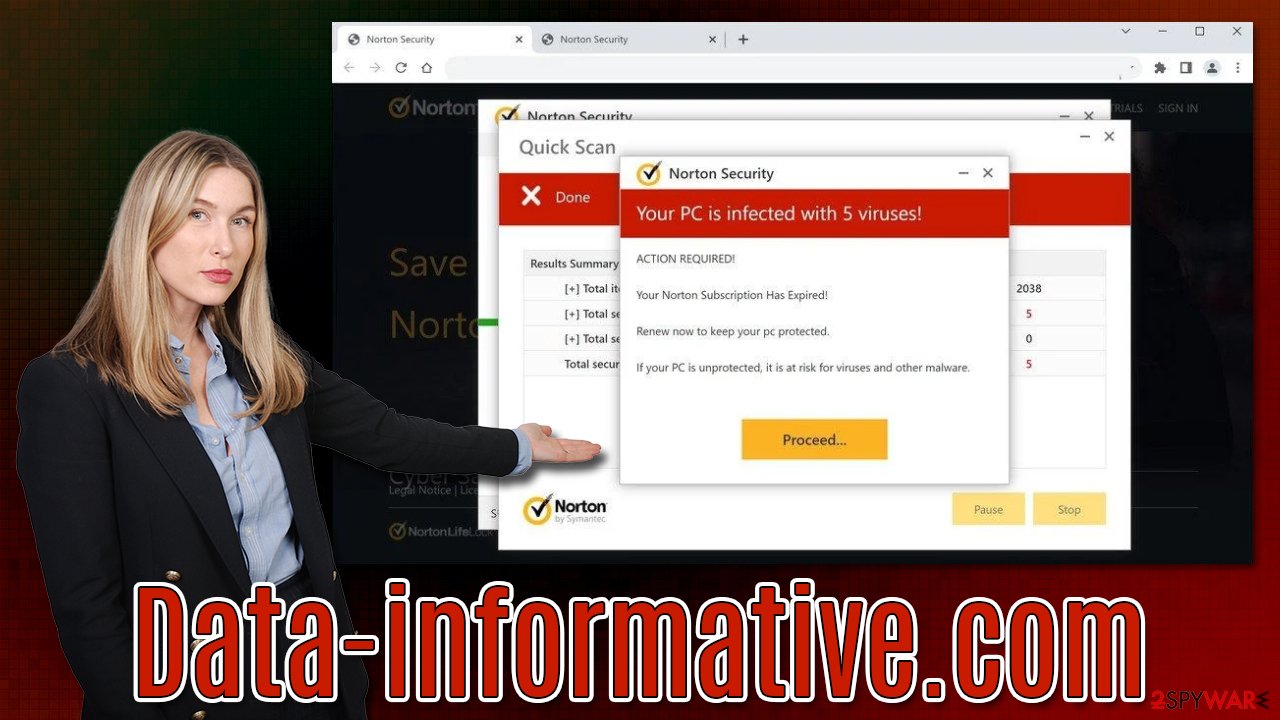
What to do after encountering Data-informative.com ads?
Many users are very alarmed after they see messages which claim that their systems have been infected. In fact, this is why there are so many scams related to fake malware infection messages. Crooks behind this fraudulent content often make it look almost identical to the official sources with the help of used logos, formatting, and similar elements. Most importantly, users see a familiar name and believe that a reputable source is behind it.
However, it is never the case, as no legitimate anti-malware vendor would show fake messages to users in order to make them buy security software. You can safely conclude that all websites that do this are scams and should be disregarded.
Despite this, many people have questions about the consequences of accessing a website such as Data-informative.com, as they believe that their systems might be compromised in some way. In reality, it is unlikely to get infected with malware just by accessing a particular website (unless your system is riddled with vulnerabilities,[2] which you can counter by making sure that all software on your system is up-to-date).
Make system checks
We still recommend checking the device for adware and other infections. As we already mentioned, adware could be the primary reason why you see phishing[3] content online in the first place. Since adware spreads in deceptive ways, you might not even be aware it is installed on your system.
The easiest way to check your system for malware is by scanning it with SpyHunter 5Combo Cleaner, Malwarebytes, or another legitimate security tool. Anti-malware software is designed to locate and remove all the threats from your system, ensuring its integrity and security. FortectIntego can also help you to repair any damage that could have been caused by a virus infection and clean your browsers from trackers.
Alternatively, you can also look for adware yourself – you can start from the apps installed on the system level:
Windows
- Enter Control Panel into Windows search box and hit Enter or click on the search result.
- Under Programs, select Uninstall a program.
![Uninstall from Windows 1 Uninstall from Windows 1]()
- From the list, find the entry of the suspicious program.
- Right-click on the application and select Uninstall.
- If User Account Control shows up, click Yes.
- Wait till the uninstallation process is complete and click OK.
![Uninstall from Windows 2 Uninstall from Windows 2]()
Mac
While moving apps into Trash is how you delete most regular applications, adware tends to create additional files for persistence. Thus, you should look for .plist and other files that could be related to the virus. If you are not sure, skip this step entirely.
- From the menu bar, select Go > Applications.
- In the Applications folder, look for all related entries.
- Click on the app and drag it to Trash (or right-click and pick Move to Trash)
![Uninstall from Mac 1 Uninstall from Mac 1]()
To thoroughly remove an unwanted app, you need to access Application Support, LaunchAgents, and LaunchDaemons folders and delete relevant files:
- Select Go > Go to Folder.
- Enter /Library/Application Support and click Go or press Enter.
- Look for any suspicious entries in the Application Support folder and then delete them.
- Now enter /Library/LaunchAgents and /Library/LaunchDaemons folders the same way and terminate all the related .plist files.
Proceed with the instructions below to deal with the browser extensions, web data, and other browser issues.
You may remove virus damage with a help of FortectIntego. SpyHunter 5Combo Cleaner and Malwarebytes are recommended to detect potentially unwanted programs and viruses with all their files and registry entries that are related to them.
Getting rid of Data-informative.com ads. Follow these steps
Remove from Google Chrome
Delete malicious extensions from Google Chrome:
- Open Google Chrome, click on the Menu (three vertical dots at the top-right corner) and select More tools > Extensions.
- In the newly opened window, you will see all the installed extensions. Uninstall all the suspicious plugins that might be related to the unwanted program by clicking Remove.

Clear cache and web data from Chrome:
- Click on Menu and pick Settings.
- Under Privacy and security, select Clear browsing data.
- Select Browsing history, Cookies and other site data, as well as Cached images and files.
- Click Clear data.

Change your homepage:
- Click menu and choose Settings.
- Look for a suspicious site in the On startup section.
- Click on Open a specific or set of pages and click on three dots to find the Remove option.
Reset Google Chrome:
If the previous methods did not help you, reset Google Chrome to eliminate all the unwanted components:
- Click on Menu and select Settings.
- In the Settings, scroll down and click Advanced.
- Scroll down and locate Reset and clean up section.
- Now click Restore settings to their original defaults.
- Confirm with Reset settings.

Remove from Mozilla Firefox (FF)
Remove dangerous extensions:
- Open Mozilla Firefox browser and click on the Menu (three horizontal lines at the top-right of the window).
- Select Add-ons.
- In here, select unwanted plugin and click Remove.

Reset the homepage:
- Click three horizontal lines at the top right corner to open the menu.
- Choose Options.
- Under Home options, enter your preferred site that will open every time you newly open the Mozilla Firefox.
Clear cookies and site data:
- Click Menu and pick Settings.
- Go to Privacy & Security section.
- Scroll down to locate Cookies and Site Data.
- Click on Clear Data…
- Select Cookies and Site Data, as well as Cached Web Content and press Clear.

Reset Mozilla Firefox
If clearing the browser as explained above did not help, reset Mozilla Firefox:
- Open Mozilla Firefox browser and click the Menu.
- Go to Help and then choose Troubleshooting Information.

- Under Give Firefox a tune up section, click on Refresh Firefox…
- Once the pop-up shows up, confirm the action by pressing on Refresh Firefox.

Remove from Microsoft Edge
Delete unwanted extensions from MS Edge:
- Select Menu (three horizontal dots at the top-right of the browser window) and pick Extensions.
- From the list, pick the extension and click on the Gear icon.
- Click on Uninstall at the bottom.

Clear cookies and other browser data:
- Click on the Menu (three horizontal dots at the top-right of the browser window) and select Privacy & security.
- Under Clear browsing data, pick Choose what to clear.
- Select everything (apart from passwords, although you might want to include Media licenses as well, if applicable) and click on Clear.

Restore new tab and homepage settings:
- Click the menu icon and choose Settings.
- Then find On startup section.
- Click Disable if you found any suspicious domain.
Reset MS Edge if the above steps did not work:
- Press on Ctrl + Shift + Esc to open Task Manager.
- Click on More details arrow at the bottom of the window.
- Select Details tab.
- Now scroll down and locate every entry with Microsoft Edge name in it. Right-click on each of them and select End Task to stop MS Edge from running.

If this solution failed to help you, you need to use an advanced Edge reset method. Note that you need to backup your data before proceeding.
- Find the following folder on your computer: C:\\Users\\%username%\\AppData\\Local\\Packages\\Microsoft.MicrosoftEdge_8wekyb3d8bbwe.
- Press Ctrl + A on your keyboard to select all folders.
- Right-click on them and pick Delete

- Now right-click on the Start button and pick Windows PowerShell (Admin).
- When the new window opens, copy and paste the following command, and then press Enter:
Get-AppXPackage -AllUsers -Name Microsoft.MicrosoftEdge | Foreach {Add-AppxPackage -DisableDevelopmentMode -Register “$($_.InstallLocation)\\AppXManifest.xml” -Verbose

Instructions for Chromium-based Edge
Delete extensions from MS Edge (Chromium):
- Open Edge and click select Settings > Extensions.
- Delete unwanted extensions by clicking Remove.

Clear cache and site data:
- Click on Menu and go to Settings.
- Select Privacy, search and services.
- Under Clear browsing data, pick Choose what to clear.
- Under Time range, pick All time.
- Select Clear now.

Reset Chromium-based MS Edge:
- Click on Menu and select Settings.
- On the left side, pick Reset settings.
- Select Restore settings to their default values.
- Confirm with Reset.

Delete from Safari
Remove unwanted extensions from Safari:
- Click Safari > Preferences…
- In the new window, pick Extensions.
- Select the unwanted extension and select Uninstall.

Clear cookies and other website data from Safari:
- Click Safari > Clear History…
- From the drop-down menu under Clear, pick all history.
- Confirm with Clear History.

Reset Safari if the above-mentioned steps did not help you:
- Click Safari > Preferences…
- Go to Advanced tab.
- Tick the Show Develop menu in menu bar.
- From the menu bar, click Develop, and then select Empty Caches.

After uninstalling this potentially unwanted program (PUP) and fixing each of your web browsers, we recommend you to scan your PC system with a reputable anti-spyware. This will help you to get rid of Data-informative.com registry traces and will also identify related parasites or possible malware infections on your computer. For that you can use our top-rated malware remover: FortectIntego, SpyHunter 5Combo Cleaner or Malwarebytes.
How to prevent from getting adware
Stream videos without limitations, no matter where you are
There are multiple parties that could find out almost anything about you by checking your online activity. While this is highly unlikely, advertisers and tech companies are constantly tracking you online. The first step to privacy should be a secure browser that focuses on tracker reduction to a minimum.
Even if you employ a secure browser, you will not be able to access websites that are restricted due to local government laws or other reasons. In other words, you may not be able to stream Disney+ or US-based Netflix in some countries. To bypass these restrictions, you can employ a powerful Private Internet Access VPN, which provides dedicated servers for torrenting and streaming, not slowing you down in the process.
Data backups are important – recover your lost files
Ransomware is one of the biggest threats to personal data. Once it is executed on a machine, it launches a sophisticated encryption algorithm that locks all your files, although it does not destroy them. The most common misconception is that anti-malware software can return files to their previous states. This is not true, however, and data remains locked after the malicious payload is deleted.
While regular data backups are the only secure method to recover your files after a ransomware attack, tools such as Data Recovery Pro can also be effective and restore at least some of your lost data.
- ^ James Cope. What's a Peer-to-Peer (P2P) Network?. Computerworld. IT news, careers, business technology, reviews.
- ^ Thomas Holt. What Are Software Vulnerabilities, and Why Are There So Many of Them?. Scientific American. Science Magazine.
- ^ Phishing. Wikipedia. The free encyclopedia.





















