DataQuest (Easy Removal Guide) - Free Instructions
DataQuest Removal Guide
What is DataQuest?
DataQuest – a malicious Mac application that is typically installed via fake Flash updates
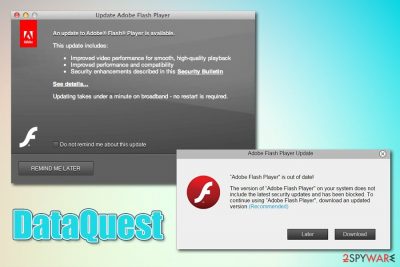
DataQuest is an adware that reaches macOS users after they get tricked to install fake Flash Player updates or during the installation of unsafe applications from third-party sites. The app belongs to the prominent Adload campaign – an interconnected network of malicious apps that abuse a built-in AppleScript to deliver additional malicious payloads without user notification. As a result, victims' computers become more infected over time, and only proper computer cleaning can stop the background activities of the DataQuest virus.
Due to the stealthy activity of DataQuest and other applications that might have been inserted without permission, users might not notice the infection immediately. Nevertheless, some of the symptoms may be visible right away, such as modified web browser settings of Safari, Google Chrome, and Mozilla Firefox. As a result, users can face redirects to various scam sites, pop-up notifications from the macOS like “Utility will damage your computer,” increased amount of ads on all websites, a slowdown of the machine, suspicious extensions installed without permission, etc.
| Name | DataQuest |
| Type | Mac virus, adware |
| Infiltration | Users might get infected with malware after being tricked by fake update prompts that are encountered on scam websites, or during the installation of freeware acquired from unsafe third-party websites |
| Symptoms | Symptoms of the infection might vary from person to person, although typical signs include unknown installed apps or/and extensions, slowdown of the web browser, redirects bring to unknown sites, ads show up on all visited websites, etc. |
| Risks | Installation of other malicious software without notification, unsolicited information gathering the background, financial losses due to unwanted activities |
| Detected as |
According to Virus Total, DataQuest is detected under the following names:[1]
|
| Malware termination | You can try to get rid of the infection manually, although moving suspicious apps to trash might not be enough, as you will have to find all the malicious files yourself. Instead, you can employ anti-malware software to get rid of malware automatically |
| Optimization | To speedup your macOS and get rid of junk files automatically, employ optimization tool FortectIntego |
Security researchers note that adware has been a growing threat to Mac users. According to experts' reports, Mac malware is now outpacing Windows infection rate,[2], and one of the major portions of the infections belongs to adware. While DataQuest can be considered as ad-supported software, its distribution and operation methods are much closer to those of malware.
The principle of DataQuest virus activity is very primitive – it is concentrating on delivering users ads, such as pop-ups, deals, offers, banners, in-text links, coupons, and other commercial content. While in some cases, these ads might be marked by an app or a service it is being delivered from, it is highly unlikely to see “Ads by DataQuest” or “Powered by DataQuest” or similar indicators.
When DataQuest is trying to display ads, it will attempt to connect to unknown domains in the background. This way, the pop-ups, and other ads can be called up when users are browsing the web. This activity may considerably slow down the web browser, and some websites may fail to load entirely. If the slowdowns continue after DataQuest removal, are probably low on space due to funk files – you can get rid of those with tools like FortectIntego.
Although the symptoms of DataQuest infection vary, you may see the following signs of the infection:
- Unknown browser extensions added on the web browser (often cannot be removed in a regular way);
- Scareware apps like Advanced Mac Cleaner or Mac Cleanup Pro installed on the system;
- The homepage, new tab address, and the search engine are set to something else;
- Browser redirects bring to scam, phishing, spoofing, fake update, and similar dangerous websites;
- Some websites might fail to load.
Besides these relatively obvious symptoms, there is a lot that the DataQuest adware can do in the background. One of the main activities that should be concerning is data gathering. Considering that the malware gains elevated permissions on the system, some of the browser extensions might be set to gather all the information you type into your web browser. Besides, adware also usually collects non-personally identifiable information as well, including the IP address, ISP, links clicked, sites visited, search queries, technical details, installed apps, etc.
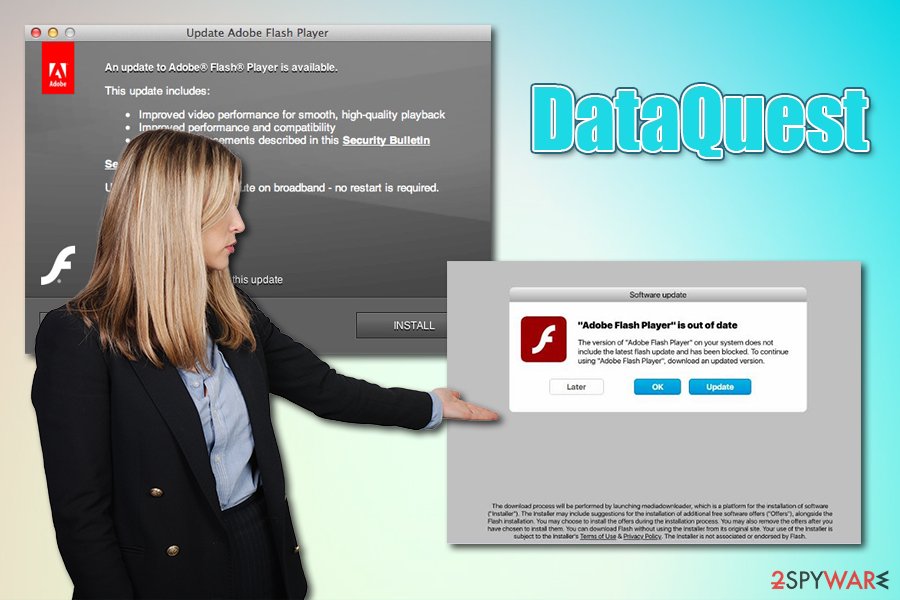
You should remove DataQuest from your machine as soon as possible, as its deceptive operation might lead to multiple severe consequences, including monetary loss, privacy issues, or even identity fraud. Keep in mind that the app might also be a sign that other threats are already present on the machine, including the notorious Shlayer Trojan.
Ways to recognize fake updates and other tips on how to avoid adware and malware on Macs
For many years, Mac power users and even IT experts claimed that Mac malware does not exist, and there is no need to employ any third-party security tools in order to protect it. According to them, the built-in defenses like GateKeeper and XProtect are more than enough – and they would be correct several years ago. Most of Mac malware nowadays utilize various techniques to bypass these defenses, such as using fake digital signatures that would circumvent GateKeeper's functionality. Additionally, users can always grant permission for malicious files to make changes to the system once they are tricked by a sophisticated phishing alert online.
Thus, it is important to know how Mac malware spreads in order to avoid it in the future. Two main methods are used by cybercriminals:
- Fake Flash updates. This technique is well-known to cybersecurity experts and many regular users, as it has been employed for years. Flash is a plugin that allowed multimedia to be delivered to users from various sites, and they would often see the “Flash required” prompts everywhere. While the technology was long replaced by HTML 5 in 2014, and practically all websites got rid of the flawed Flash Player.[3] Nevertheless, because the plugin is so embedded in users' memories, they still believe that they need it. All in all: do not ever click on Flash update prompts on various sites, as they are fake, and you do not need the plugin as a regular user in the first place.
- Software bundles. Apple Store currently holds more than 1.8 million applications, so there is a good reason to limit downloads from there. Nevertheless, third-party sites often host installers that compile multiple programs – these are often deliberately hidden using various techniques, such as pre-ticked boxes, misleading deals, etc. Thus, always pick Advanced/Custom settings instead of Recommended/Quick ones and get rid of ticks that would otherwise allow the installation of media players, extensions, and other unwanted programs.
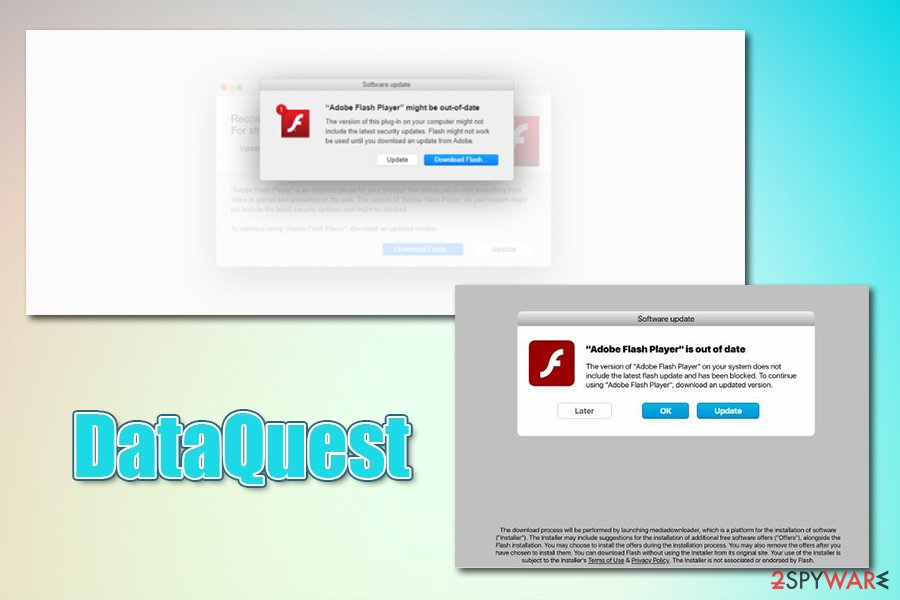
Get rid of DataQuest malware
To remove the DataQuest virus from your machine, taking it to Trash will most likely not suffice. In some cases, you might not even find the app inside the Applications folder at all, as it can be functioning with the help of other persistence techniques. Some malicious files that are dropped on Mac can continue the unwanted activities even after the main app is terminated. Therefore, to get rid of the adware manually, you should also check the following locations for suspicious .plist and other files:
Library/LaunchAgents
Library/Application Support
Library/LaunchDaemons
If you do not want to tamper with files inside your computer, you can perform automatic DataQuest removal with the help of security software. Simply download reputable anti-malware on your system and perform a full system scan – this will also eliminate all the underlying threats you might not be aware of. Finally, reset all the installed web browsers in order to eliminate unwanted browser extensions or settings.
You may remove virus damage with a help of FortectIntego. SpyHunter 5Combo Cleaner and Malwarebytes are recommended to detect potentially unwanted programs and viruses with all their files and registry entries that are related to them.
Getting rid of DataQuest. Follow these steps
Delete from macOS
Get rid of DataQuest malware by following these steps:
Remove items from Applications folder:
- From the menu bar, select Go > Applications.
- In the Applications folder, look for all related entries.
- Click on the app and drag it to Trash (or right-click and pick Move to Trash)

To fully remove an unwanted app, you need to access Application Support, LaunchAgents, and LaunchDaemons folders and delete relevant files:
- Select Go > Go to Folder.
- Enter /Library/Application Support and click Go or press Enter.
- In the Application Support folder, look for any dubious entries and then delete them.
- Now enter /Library/LaunchAgents and /Library/LaunchDaemons folders the same way and terminate all the related .plist files.

Remove from Mozilla Firefox (FF)
Remove dangerous extensions:
- Open Mozilla Firefox browser and click on the Menu (three horizontal lines at the top-right of the window).
- Select Add-ons.
- In here, select unwanted plugin and click Remove.

Reset the homepage:
- Click three horizontal lines at the top right corner to open the menu.
- Choose Options.
- Under Home options, enter your preferred site that will open every time you newly open the Mozilla Firefox.
Clear cookies and site data:
- Click Menu and pick Settings.
- Go to Privacy & Security section.
- Scroll down to locate Cookies and Site Data.
- Click on Clear Data…
- Select Cookies and Site Data, as well as Cached Web Content and press Clear.

Reset Mozilla Firefox
If clearing the browser as explained above did not help, reset Mozilla Firefox:
- Open Mozilla Firefox browser and click the Menu.
- Go to Help and then choose Troubleshooting Information.

- Under Give Firefox a tune up section, click on Refresh Firefox…
- Once the pop-up shows up, confirm the action by pressing on Refresh Firefox.

Remove from Google Chrome
Delete malicious extensions from Google Chrome:
- Open Google Chrome, click on the Menu (three vertical dots at the top-right corner) and select More tools > Extensions.
- In the newly opened window, you will see all the installed extensions. Uninstall all the suspicious plugins that might be related to the unwanted program by clicking Remove.

Clear cache and web data from Chrome:
- Click on Menu and pick Settings.
- Under Privacy and security, select Clear browsing data.
- Select Browsing history, Cookies and other site data, as well as Cached images and files.
- Click Clear data.

Change your homepage:
- Click menu and choose Settings.
- Look for a suspicious site in the On startup section.
- Click on Open a specific or set of pages and click on three dots to find the Remove option.
Reset Google Chrome:
If the previous methods did not help you, reset Google Chrome to eliminate all the unwanted components:
- Click on Menu and select Settings.
- In the Settings, scroll down and click Advanced.
- Scroll down and locate Reset and clean up section.
- Now click Restore settings to their original defaults.
- Confirm with Reset settings.

Delete from Safari
If you found unwanted browser extensions on Safari that you cannot get rid of – reset the browser:
Remove unwanted extensions from Safari:
- Click Safari > Preferences…
- In the new window, pick Extensions.
- Select the unwanted extension and select Uninstall.

Clear cookies and other website data from Safari:
- Click Safari > Clear History…
- From the drop-down menu under Clear, pick all history.
- Confirm with Clear History.

Reset Safari if the above-mentioned steps did not help you:
- Click Safari > Preferences…
- Go to Advanced tab.
- Tick the Show Develop menu in menu bar.
- From the menu bar, click Develop, and then select Empty Caches.

After uninstalling this potentially unwanted program (PUP) and fixing each of your web browsers, we recommend you to scan your PC system with a reputable anti-spyware. This will help you to get rid of DataQuest registry traces and will also identify related parasites or possible malware infections on your computer. For that you can use our top-rated malware remover: FortectIntego, SpyHunter 5Combo Cleaner or Malwarebytes.
How to prevent from getting mac viruses
Choose a proper web browser and improve your safety with a VPN tool
Online spying has got momentum in recent years and people are getting more and more interested in how to protect their privacy online. One of the basic means to add a layer of security – choose the most private and secure web browser. Although web browsers can't grant full privacy protection and security, some of them are much better at sandboxing, HTTPS upgrading, active content blocking, tracking blocking, phishing protection, and similar privacy-oriented features. However, if you want true anonymity, we suggest you employ a powerful Private Internet Access VPN – it can encrypt all the traffic that comes and goes out of your computer, preventing tracking completely.
Lost your files? Use data recovery software
While some files located on any computer are replaceable or useless, others can be extremely valuable. Family photos, work documents, school projects – these are types of files that we don't want to lose. Unfortunately, there are many ways how unexpected data loss can occur: power cuts, Blue Screen of Death errors, hardware failures, crypto-malware attack, or even accidental deletion.
To ensure that all the files remain intact, you should prepare regular data backups. You can choose cloud-based or physical copies you could restore from later in case of a disaster. If your backups were lost as well or you never bothered to prepare any, Data Recovery Pro can be your only hope to retrieve your invaluable files.
- ^ DataQuest. Virus Total. File and URL analysis.
- ^ Sara Morrison. Apple’s malware problem is getting worse. Vox. American news and opinion website.
- ^ Lindsey O'Donnell. Adobe Fixes Critical Flash Player Code Execution Flaws. Threat Post. The first stop for security news.












