Deal ransomware (Recovery Instructions Included) - Free Guide
Deal virus Removal Guide
What is Deal ransomware?
Deal ransomware is the encryption-based cryptovirus that is designed to lock files until the ransom is paid for the alleged decryption
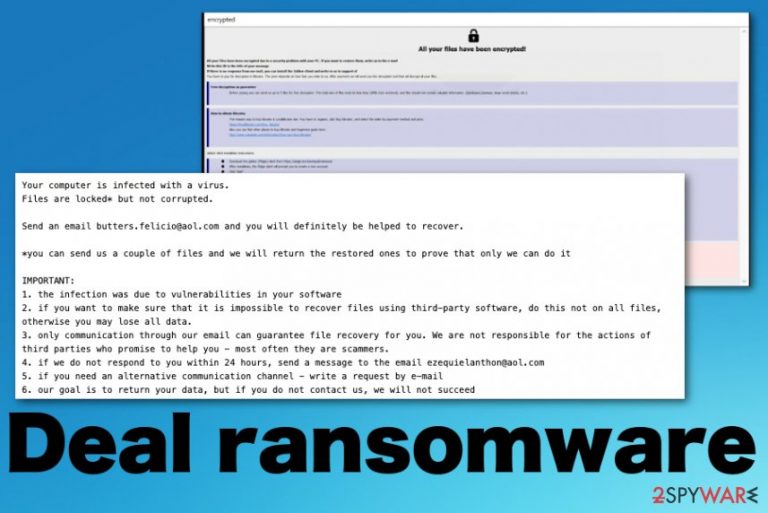
Since this is a fairly typical cryptovirus[1] released in the wild Deal ransomware targets types of data like images, video, audio files, and documents. The threat avoids system files during the encryption, but the Windows registry, directories, and other parts of the OS get altered or interfered with by additional background processes and programs installed by the malware. Ransomware attack affects more than your personal data, so you need to react as soon as possible until there is no permanent damage that cannot be fixed.
| Name | Deal ransomware |
|---|---|
| File marker | .deal is the file appendix also involving the unique victims' ID and email address belonging to the developer |
| Ransom note | info.txt or info.hta files show important information about the attack and present instructions for the ransom payment |
| Contact emails | The virus has a few samples released already, so the email depends on the particular version, so can be: butters.felicio@aol.com; hanesworth.fabian@aol.com; lewisswaffield.a@aol.com; relvirosa1981@aol.com; harlin_marten@aol.com |
| General symptoms | Cryptovirus focuses on file encryption that makes previously functional files unopenable and marked with a different file extension. Once that is done, ransom demand message shows up with all the instructions. Additionally, the system starts running slower and suspicious processes appear affecting the speed and performance |
| Distribution | Infected files get distributed via spam emails, hacked websites, cracked software, and game cheatcodes online.[2] Once such malicious file is loaded and launched on the machine ransomware payload is dropped |
| Damage | This type of virus visibly affects personal files, but can significantly damage the system when it installs and runs processes in the background. It makes changes in the registry, disables security functions and programs or features needed for file recovery |
| Elimination | For Deal ransomware removal, you need to get a professional anti-malware tool and clean the traces completely |
| Additional tip | You should be extremely cautious when you try to fix the virus damage. The best tip from us is to rely on system tools like FortectIntego since this program may repair those damaged system files and reverse the alterations |
Deal ransomware starts the attack with infecting the machine, and once the payload is dropped, encryption starts immediately. Malware scans all the drive letters for targeted file types and encrypts them by changing the original code. Once the appendix with .deal and all the additional information appears on photos, videos, documents, and databases, you can be sure that the machine is infected.
Ransom demanding message in the form of a text file or program window appears in seconds and reads the following information that Deal ransomware developers wants you to know:
Your computer is infected with a virus.
Files are locked* but not corrupted.Send an email butters.felicio@aol.com and you will definitely be helped to recover.
*you can send us a couple of files and we will return the restored ones to prove that only we can do it
IMPORTANT:
1. the infection was due to vulnerabilities in your software
2. if you want to make sure that it is impossible to recover files using third-party software, do this not on all files, otherwise you may lose all data.
3. only communication through our email can guarantee file recovery for you. We are not responsible for the actions of third parties who promise to help you – most often they are scammers.
4. if we do not respond to you within 24 hours, send a message to the email ezequielanthon@aol.com
5. if you need an alternative communication channel – write a request by e-mail
6. our goal is to return your data, but if you do not contact us, we will not succeed
A similar message with payment instructions also appears as a program window that resembles other versions of Phobos and copies Dharma ransomware that is a threat still attacking devices all over the world. Deal ransomware ransom messages state about all the scary consequences if you choose not to pay the ransom, but you shouldn't trust them, ignore the test decryption offer and remove it as quick as you can. 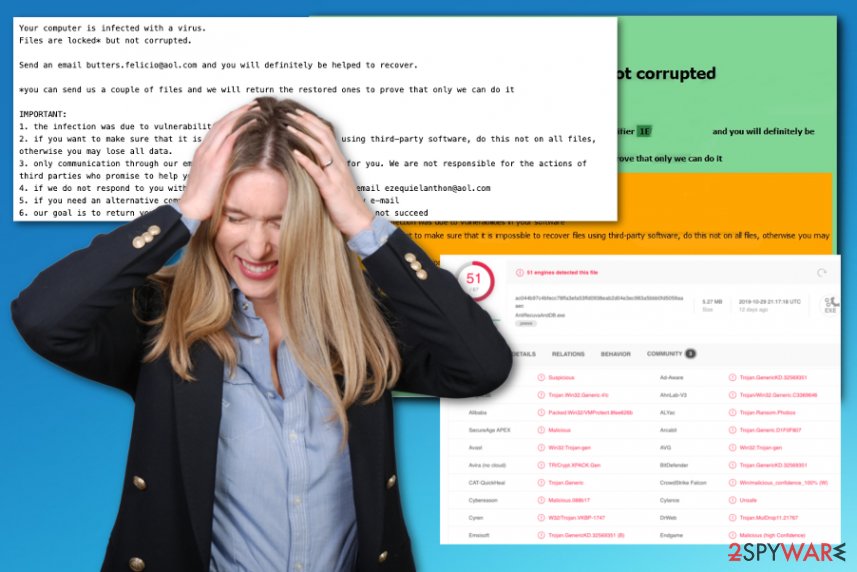
- https://id-ransomware.malwarehunterteam.com/
- https://decrypter.emsisoft.com/
- https://noransom.kaspersky.com/
- https://www.avast.com/ransomware-decryption-tools
However, decryption and file recovery processes should be considered after the proper Deal ransomware removal, because otherwise, you can damage your personal files and even corrupt the system. When you recover files from a backup while the ransomware is still running, you can get those files encrypted again. Paying the demanded ransom also doesn't guarantee the file recovery either, so keep ignoring those messages from criminals and focus on virus termination.
The best way to remove Deal ransomware is to run a full system scan using an anti-malware tool that is designed to fight threats like this and other cyber infections. Although these applications can terminate the virus, you need additional help for the decryption and virus damage elimination.
When it comes to system files and alterations made by the Deal files virus, you might fix all that damage using FortectIntego, any other system optimization program. File repairing and virus damage termination processes can improve the performance of your device and help recover those encrypted files once system functions capable of doing so are running smoothly again. 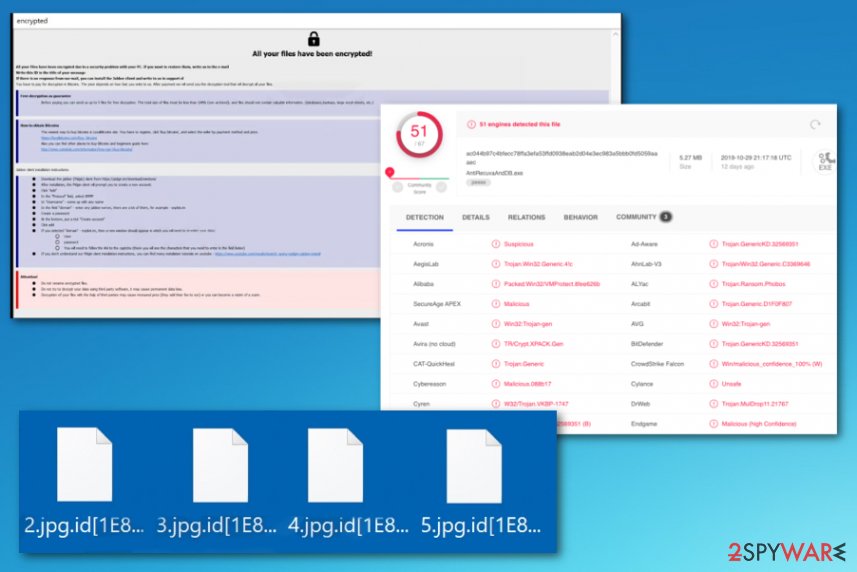
Opening spam emails containing infected attachments leads to installing ransomware payload
The most common thing that experts always note about the cryptovirus is infected files involved in probably all of the methods used to deliver ransomware. Malicious files get injected in pirated software packages, spam email attachments, and even directly on the machine when particular vulnerabilities can be used to get access to the targeted device.
Criminals forge header information, so it is easier to trick you into believing that attachment on the email is a safe document with financial information. People fall for the scam that email is from DHL, FedEx, or another shipping service. Unfortunately, from there, the only thing a victim needs to do is open and download the attached file that launches the malicious script and drops the payload.
The ransomware can run on the machine once malicious macros get triggered, and executable with malware payload is launched. Encryption starts immediately, and there is nothing the victim can do. However, when you delete suspicious emails, clean the email box more often, you can at least try to avoid such infection.
Deal ransomware elimination is a difficult process, so it requires professional anti-malware tools
You can remove Deal ransomware, and there is a possibility of recovering encrypted files, but you need to remember that cryptovirus is a dangerous threat that can even damage the machine. Experts[3] always talk about how damaging ransomware can get in time because once file encryption is not the only process threat is designed to perform.
When you want to focus on Deal ransomware removal, there are few things to note:
- malware can encrypt newly added files if you don't terminate the virus completely before you load other data;
- the virus affects system functions responsible for file recovery and disables security tools.
These are the reasons why you should rely on the virus guide below because we have listed tips in the step-by-step guide that can help to terminate this ransomware. Also, you can then rely on FortectIntego, SpyHunter 5Combo Cleaner, Malwarebytes, and make sure to repair system files affected by Deal ransomware virus before you go for the decryption or data recovery software.
Getting rid of Deal virus. Follow these steps
Manual removal using Safe Mode
Get rid of Deal ransomware with AV tool successfully by rebooting the machine in Safe Mode with Networking first
Important! →
Manual removal guide might be too complicated for regular computer users. It requires advanced IT knowledge to be performed correctly (if vital system files are removed or damaged, it might result in full Windows compromise), and it also might take hours to complete. Therefore, we highly advise using the automatic method provided above instead.
Step 1. Access Safe Mode with Networking
Manual malware removal should be best performed in the Safe Mode environment.
Windows 7 / Vista / XP
- Click Start > Shutdown > Restart > OK.
- When your computer becomes active, start pressing F8 button (if that does not work, try F2, F12, Del, etc. – it all depends on your motherboard model) multiple times until you see the Advanced Boot Options window.
- Select Safe Mode with Networking from the list.

Windows 10 / Windows 8
- Right-click on Start button and select Settings.

- Scroll down to pick Update & Security.

- On the left side of the window, pick Recovery.
- Now scroll down to find Advanced Startup section.
- Click Restart now.

- Select Troubleshoot.

- Go to Advanced options.

- Select Startup Settings.

- Press Restart.
- Now press 5 or click 5) Enable Safe Mode with Networking.

Step 2. Shut down suspicious processes
Windows Task Manager is a useful tool that shows all the processes running in the background. If malware is running a process, you need to shut it down:
- Press Ctrl + Shift + Esc on your keyboard to open Windows Task Manager.
- Click on More details.

- Scroll down to Background processes section, and look for anything suspicious.
- Right-click and select Open file location.

- Go back to the process, right-click and pick End Task.

- Delete the contents of the malicious folder.
Step 3. Check program Startup
- Press Ctrl + Shift + Esc on your keyboard to open Windows Task Manager.
- Go to Startup tab.
- Right-click on the suspicious program and pick Disable.

Step 4. Delete virus files
Malware-related files can be found in various places within your computer. Here are instructions that could help you find them:
- Type in Disk Cleanup in Windows search and press Enter.

- Select the drive you want to clean (C: is your main drive by default and is likely to be the one that has malicious files in).
- Scroll through the Files to delete list and select the following:
Temporary Internet Files
Downloads
Recycle Bin
Temporary files - Pick Clean up system files.

- You can also look for other malicious files hidden in the following folders (type these entries in Windows Search and press Enter):
%AppData%
%LocalAppData%
%ProgramData%
%WinDir%
After you are finished, reboot the PC in normal mode.
Remove Deal using System Restore
You can rely on System Restore feature that provides a function of restoring the machine to a previous point
-
Step 1: Reboot your computer to Safe Mode with Command Prompt
Windows 7 / Vista / XP- Click Start → Shutdown → Restart → OK.
- When your computer becomes active, start pressing F8 multiple times until you see the Advanced Boot Options window.
-
Select Command Prompt from the list

Windows 10 / Windows 8- Press the Power button at the Windows login screen. Now press and hold Shift, which is on your keyboard, and click Restart..
- Now select Troubleshoot → Advanced options → Startup Settings and finally press Restart.
-
Once your computer becomes active, select Enable Safe Mode with Command Prompt in Startup Settings window.

-
Step 2: Restore your system files and settings
-
Once the Command Prompt window shows up, enter cd restore and click Enter.

-
Now type rstrui.exe and press Enter again..

-
When a new window shows up, click Next and select your restore point that is prior the infiltration of Deal. After doing that, click Next.


-
Now click Yes to start system restore.

-
Once the Command Prompt window shows up, enter cd restore and click Enter.
Bonus: Recover your data
Guide which is presented above is supposed to help you remove Deal from your computer. To recover your encrypted files, we recommend using a detailed guide prepared by 2-spyware.com security experts.If your files are encrypted by Deal, you can use several methods to restore them:
Data Recovery Pro is the version of the software that can restore files after Deal ransomware virus attack
Rely on Data Recovery Pro when your files get encrypted or accidentally deleted
- Download Data Recovery Pro;
- Follow the steps of Data Recovery Setup and install the program on your computer;
- Launch it and scan your computer for files encrypted by Deal ransomware;
- Restore them.
Windows Previous Versions is the Windows feature capable of restoring individual files
When System Restore gets enabled, you can focus on data recovery and use Windows Previous Versions
- Find an encrypted file you need to restore and right-click on it;
- Select “Properties” and go to “Previous versions” tab;
- Here, check each of available copies of the file in “Folder versions”. You should select the version you want to recover and click “Restore”.
ShadowExplorer for data restore
When Deal ransomware affects Shadow Volume Copies this method is useless. However, you can try to see for yourself
- Download Shadow Explorer (http://shadowexplorer.com/);
- Follow a Shadow Explorer Setup Wizard and install this application on your computer;
- Launch the program and go through the drop down menu on the top left corner to select the disk of your encrypted data. Check what folders are there;
- Right-click on the folder you want to restore and select “Export”. You can also select where you want it to be stored.
Decryption tool for Deal ransomware is not developed yet
Finally, you should always think about the protection of crypto-ransomwares. In order to protect your computer from Deal and other ransomwares, use a reputable anti-spyware, such as FortectIntego, SpyHunter 5Combo Cleaner or Malwarebytes
How to prevent from getting ransomware
Access your website securely from any location
When you work on the domain, site, blog, or different project that requires constant management, content creation, or coding, you may need to connect to the server and content management service more often. The best solution for creating a tighter network could be a dedicated/fixed IP address.
If you make your IP address static and set to your device, you can connect to the CMS from any location and do not create any additional issues for the server or network manager that needs to monitor connections and activities. VPN software providers like Private Internet Access can help you with such settings and offer the option to control the online reputation and manage projects easily from any part of the world.
Recover files after data-affecting malware attacks
While much of the data can be accidentally deleted due to various reasons, malware is one of the main culprits that can cause loss of pictures, documents, videos, and other important files. More serious malware infections lead to significant data loss when your documents, system files, and images get encrypted. In particular, ransomware is is a type of malware that focuses on such functions, so your files become useless without an ability to access them.
Even though there is little to no possibility to recover after file-locking threats, some applications have features for data recovery in the system. In some cases, Data Recovery Pro can also help to recover at least some portion of your data after data-locking virus infection or general cyber infection.
- ^ Cryptovirology. Wikipedia. The free encyclopedia.
- ^ Antonio Challita. The four most popular methods hackers use to spread ransomware. ITproportal. News, reviews and guides.
- ^ Virusai. Virusai. Spyware related news.







