DealPly (Free Guide) - Aug 2017 update
DealPly Removal Guide
What is DealPly?
DealPly now collaborates with Facebook Messenger virus developers
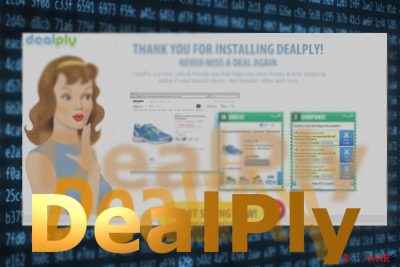
DealPly operates as a questionable browser plugin offering you to acquire best discounts and coupons. Due to its activity, it has been labeled as a potentially unwanted program[1], specifically, adware. Once it settles on the device, it will:
- trigger bothersome commercial offers
- redirect you to potentially malicious sites
- offer to install corrupted media players
- shares personally-identfiable information with its business partners
Despite its veneer, the application sparks concerns over its reliability and security. What is more, recent emergence of the new Facebook virus, specifically Facebook Message virus[2], only confirms such speculations. Thus, if you already get frustrated by excessive advertising, it is high time you initiated DealPly removal. FortectIntego or Malwarebytes might be of assistance in this procedure.
Adware advances to malware?
If you are interested in cyber security, you might find out valuable information in the privacy policy of each application. This adware also presents such document and even mentions that the collection of personal data:
We may, and you approve us to share or transfer information, including Personal Information, internally within our group of companies.
We share Non-Personally Information with third parties, when this is required in order to provide, maintain or improve our services and operation. This is the case with third party offers; we share your Non-Personal Information with third parties for the purpose of providing you with offers we or such third parties think you may be interested in, including based on your statistical Non-Personal Information.
DealPly ads and deals may interrupt your browsing sessions even in news sites or other web pages with minimal advertising.
If you could earlier more or less disregard adware presence, now the presence of this malware might be a harbinger of more serious issues. Recently, a new version of Facebook virus still has emerged. While the very technique is not new, Plaguing Facebook users with fake “their” videos happens every year if not every half a year.
Now the recent campaign reveals more sophisticated elements. If you receive a message with “[your name] video [emoji],” it does not necessarily mean that your Facebook friend sent you the video. This malware-computer worm also includes a link a bit.ly link to a supposed video. 
If you click on the link via Chrome browser, you will be redirected through a series of URL addresses, and finally landed to a corrupted YouTube page. In order to play the video, you will be asked to append a shady and non-rated browser extension. If you do the same only via Safari, you will be redirected to a page which asks you enable a fake Flash Player.
The further investigation reveals that the final “result” of this malware campaign is getting infected with DealPly PUP[3]. The corrupted executable file might be named as FlashPlayerPro_[random number].exe or sync.exe. Thus, once you spot Deal Ply redirect issue, take necessary measures to root out the infection.
Transmission techniques diversify
“DealPly hijack” can occur if you accidentally install it as an additional component pinned to the main free application you recently downloaded. If you want to prevent infiltration of the PUP you should be very careful when downloading such programs as PDF creators, video converters, and download managers.
Choose “Custom” settings to notice optional tools. Deselect irrelevant offered software or toolbars. Taking recent emergence of Facebook Message virus, the malware is also distributed via clickjacking. Thus, think twice before you click on a click or a message, even if it is sent by your Facebook friend.
Note that the popups of this adware may target an entire cyber community. Due to the new Facebook Message virus campaign, not only UK users, but, for instance, Norwegian users[4] might be targeted as well. Now let us discuss DealPly removal options.
Ways to eliminate DealPly adware
Many anti-malware and anti-spyware programs already detect DealPly malware. Though originally the adware was invented simply for advertising purposes, you should not label this sample as a classic sample. Thus, apply different elimination methods. Remove DealPly virus with the assistance of malware elimination tool. Do not forget to update it.
Furthermore, check the list of your system applications. This browser infection might have “invited” a couple of other suspicious software into your system as well as Chrome, Internet Explorer, or Safari.
You may remove virus damage with a help of FortectIntego. SpyHunter 5Combo Cleaner and Malwarebytes are recommended to detect potentially unwanted programs and viruses with all their files and registry entries that are related to them.
Getting rid of DealPly. Follow these steps
Uninstall from Windows
Instructions for Windows 10/8 machines:
- Enter Control Panel into Windows search box and hit Enter or click on the search result.
- Under Programs, select Uninstall a program.

- From the list, find the entry of the suspicious program.
- Right-click on the application and select Uninstall.
- If User Account Control shows up, click Yes.
- Wait till uninstallation process is complete and click OK.

If you are Windows 7/XP user, proceed with the following instructions:
- Click on Windows Start > Control Panel located on the right pane (if you are Windows XP user, click on Add/Remove Programs).
- In Control Panel, select Programs > Uninstall a program.

- Pick the unwanted application by clicking on it once.
- At the top, click Uninstall/Change.
- In the confirmation prompt, pick Yes.
- Click OK once the removal process is finished.
Delete from macOS
Remove items from Applications folder:
- From the menu bar, select Go > Applications.
- In the Applications folder, look for all related entries.
- Click on the app and drag it to Trash (or right-click and pick Move to Trash)

To fully remove an unwanted app, you need to access Application Support, LaunchAgents, and LaunchDaemons folders and delete relevant files:
- Select Go > Go to Folder.
- Enter /Library/Application Support and click Go or press Enter.
- In the Application Support folder, look for any dubious entries and then delete them.
- Now enter /Library/LaunchAgents and /Library/LaunchDaemons folders the same way and terminate all the related .plist files.

Remove from Microsoft Edge
Delete unwanted extensions from MS Edge:
- Select Menu (three horizontal dots at the top-right of the browser window) and pick Extensions.
- From the list, pick the extension and click on the Gear icon.
- Click on Uninstall at the bottom.

Clear cookies and other browser data:
- Click on the Menu (three horizontal dots at the top-right of the browser window) and select Privacy & security.
- Under Clear browsing data, pick Choose what to clear.
- Select everything (apart from passwords, although you might want to include Media licenses as well, if applicable) and click on Clear.

Restore new tab and homepage settings:
- Click the menu icon and choose Settings.
- Then find On startup section.
- Click Disable if you found any suspicious domain.
Reset MS Edge if the above steps did not work:
- Press on Ctrl + Shift + Esc to open Task Manager.
- Click on More details arrow at the bottom of the window.
- Select Details tab.
- Now scroll down and locate every entry with Microsoft Edge name in it. Right-click on each of them and select End Task to stop MS Edge from running.

If this solution failed to help you, you need to use an advanced Edge reset method. Note that you need to backup your data before proceeding.
- Find the following folder on your computer: C:\\Users\\%username%\\AppData\\Local\\Packages\\Microsoft.MicrosoftEdge_8wekyb3d8bbwe.
- Press Ctrl + A on your keyboard to select all folders.
- Right-click on them and pick Delete

- Now right-click on the Start button and pick Windows PowerShell (Admin).
- When the new window opens, copy and paste the following command, and then press Enter:
Get-AppXPackage -AllUsers -Name Microsoft.MicrosoftEdge | Foreach {Add-AppxPackage -DisableDevelopmentMode -Register “$($_.InstallLocation)\\AppXManifest.xml” -Verbose

Instructions for Chromium-based Edge
Delete extensions from MS Edge (Chromium):
- Open Edge and click select Settings > Extensions.
- Delete unwanted extensions by clicking Remove.

Clear cache and site data:
- Click on Menu and go to Settings.
- Select Privacy, search and services.
- Under Clear browsing data, pick Choose what to clear.
- Under Time range, pick All time.
- Select Clear now.

Reset Chromium-based MS Edge:
- Click on Menu and select Settings.
- On the left side, pick Reset settings.
- Select Restore settings to their default values.
- Confirm with Reset.

Remove from Mozilla Firefox (FF)
Remove dangerous extensions:
- Open Mozilla Firefox browser and click on the Menu (three horizontal lines at the top-right of the window).
- Select Add-ons.
- In here, select unwanted plugin and click Remove.

Reset the homepage:
- Click three horizontal lines at the top right corner to open the menu.
- Choose Options.
- Under Home options, enter your preferred site that will open every time you newly open the Mozilla Firefox.
Clear cookies and site data:
- Click Menu and pick Settings.
- Go to Privacy & Security section.
- Scroll down to locate Cookies and Site Data.
- Click on Clear Data…
- Select Cookies and Site Data, as well as Cached Web Content and press Clear.

Reset Mozilla Firefox
If clearing the browser as explained above did not help, reset Mozilla Firefox:
- Open Mozilla Firefox browser and click the Menu.
- Go to Help and then choose Troubleshooting Information.

- Under Give Firefox a tune up section, click on Refresh Firefox…
- Once the pop-up shows up, confirm the action by pressing on Refresh Firefox.

Remove from Google Chrome
Simply getting rid of DealPly extensions and toolbars is not sufficient in eradicating the threat. Reset the browser settings and scan the browser as well as the system with malware elimination utility.
Delete malicious extensions from Google Chrome:
- Open Google Chrome, click on the Menu (three vertical dots at the top-right corner) and select More tools > Extensions.
- In the newly opened window, you will see all the installed extensions. Uninstall all the suspicious plugins that might be related to the unwanted program by clicking Remove.

Clear cache and web data from Chrome:
- Click on Menu and pick Settings.
- Under Privacy and security, select Clear browsing data.
- Select Browsing history, Cookies and other site data, as well as Cached images and files.
- Click Clear data.

Change your homepage:
- Click menu and choose Settings.
- Look for a suspicious site in the On startup section.
- Click on Open a specific or set of pages and click on three dots to find the Remove option.
Reset Google Chrome:
If the previous methods did not help you, reset Google Chrome to eliminate all the unwanted components:
- Click on Menu and select Settings.
- In the Settings, scroll down and click Advanced.
- Scroll down and locate Reset and clean up section.
- Now click Restore settings to their original defaults.
- Confirm with Reset settings.

Delete from Safari
Remove unwanted extensions from Safari:
- Click Safari > Preferences…
- In the new window, pick Extensions.
- Select the unwanted extension and select Uninstall.

Clear cookies and other website data from Safari:
- Click Safari > Clear History…
- From the drop-down menu under Clear, pick all history.
- Confirm with Clear History.

Reset Safari if the above-mentioned steps did not help you:
- Click Safari > Preferences…
- Go to Advanced tab.
- Tick the Show Develop menu in menu bar.
- From the menu bar, click Develop, and then select Empty Caches.

After uninstalling this potentially unwanted program (PUP) and fixing each of your web browsers, we recommend you to scan your PC system with a reputable anti-spyware. This will help you to get rid of DealPly registry traces and will also identify related parasites or possible malware infections on your computer. For that you can use our top-rated malware remover: FortectIntego, SpyHunter 5Combo Cleaner or Malwarebytes.
How to prevent from getting malware
Access your website securely from any location
When you work on the domain, site, blog, or different project that requires constant management, content creation, or coding, you may need to connect to the server and content management service more often. The best solution for creating a tighter network could be a dedicated/fixed IP address.
If you make your IP address static and set to your device, you can connect to the CMS from any location and do not create any additional issues for the server or network manager that needs to monitor connections and activities. VPN software providers like Private Internet Access can help you with such settings and offer the option to control the online reputation and manage projects easily from any part of the world.
Recover files after data-affecting malware attacks
While much of the data can be accidentally deleted due to various reasons, malware is one of the main culprits that can cause loss of pictures, documents, videos, and other important files. More serious malware infections lead to significant data loss when your documents, system files, and images get encrypted. In particular, ransomware is is a type of malware that focuses on such functions, so your files become useless without an ability to access them.
Even though there is little to no possibility to recover after file-locking threats, some applications have features for data recovery in the system. In some cases, Data Recovery Pro can also help to recover at least some portion of your data after data-locking virus infection or general cyber infection.
- ^ Richard Chirgwin . Adware API sends smartmobe data home to Chinese compan. The Register. Biting the hand that feeds IT.
- ^ Gabriel E. Hall. The new wave of Facebook virus: malicious video links actively spread on Messenger. 2-spyware. Spyware and security news.
- ^ Ionna Rijnetu. Security Alert: Facebook Users, Don’t Click on This Link Spreading on Messenger. The Heimdal Security Blog .
- ^ Eliminate computer threats. Viruset. News and malware elimination guides in Norwegian.























