Decipient.xyz ads (fake) - Free Guide
Decipient.xyz ads Removal Guide
What is Decipient.xyz ads?
Decipient.xyz is a deceptive site that uses social engineering to generate revenue
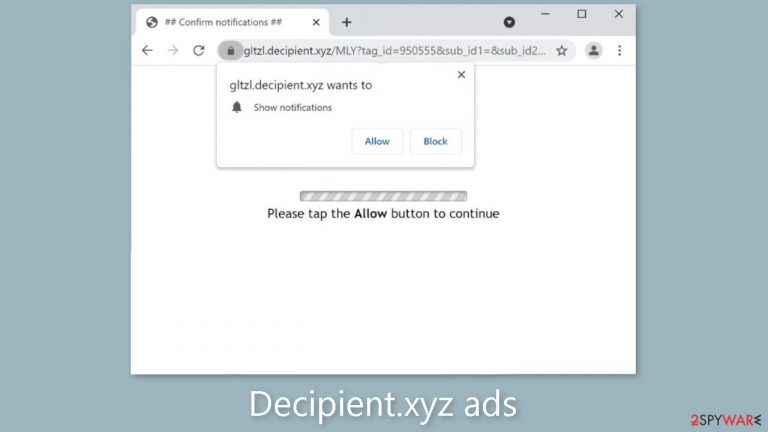
Decipient.xyz is a fraudulent website that uses manipulative techniques to trick people into subscribing to push notifications. The site uses social engineering techniques to entice users to click the “Allow” button, which grants permission to display notifications. As a result, users are bombarded with intrusive pop-up advertisements that appear even after the browser is closed.
Crooks may use rogue advertising networks to promote dangerous websites. Unwary users may be duped into disclosing personal information, downloading potentially unwanted programs (PUPs),[1] or even downloading malware. These activities raise serious concerns about user privacy and security.
| NAME | Decipient.xyz |
| TYPE | Push notification spam; adware |
| SYMPTOMS | Pop-up ads can start to appear in the corner of the screen randomly and unexpectedly |
| DISTRIBUTION | Shady websites; deceptive ads; freeware installations |
| DANGERS | Links in the push notifications can lead to dangerous websites that try to trick people into providing personal information or downloading potentially unwanted programs |
| ELIMINATION | Go to your browser settings and disable the notifications from this site |
| FURTHER STEPS | Use a maintenance tool like FortectIntego to get rid of any remaining damage and optimize your machine |
Distribution methods
Pages like Decipient.xyz are typically not easily found through search results. They are mostly found on other dubious websites that are involved in illegal activities. Unregulated illegal streaming platforms,[2] for example, are notorious for hosting deceptive advertisements and covert redirects. These platforms may use bogus “Download” and “Play” buttons that open new tabs and potentially redirect users to malicious websites.
It is critical that users avoid clicking on random links and visiting unfamiliar websites. Individuals should also be cautious of the risks posed by freeware[3] distribution platforms. Without proper disclosure, these platforms frequently include additional programs within their installers. The bundled software may act as adware, generating revenue through user activity.
When installing software, it is best to use official web stores and developer websites to ensure safety. Choosing “Custom” or “Advanced” installation methods, as well as carefully reading the Privacy Policy and Terms of Use, becomes critical. Most importantly, users should examine the file list and uncheck any unrelated applications.
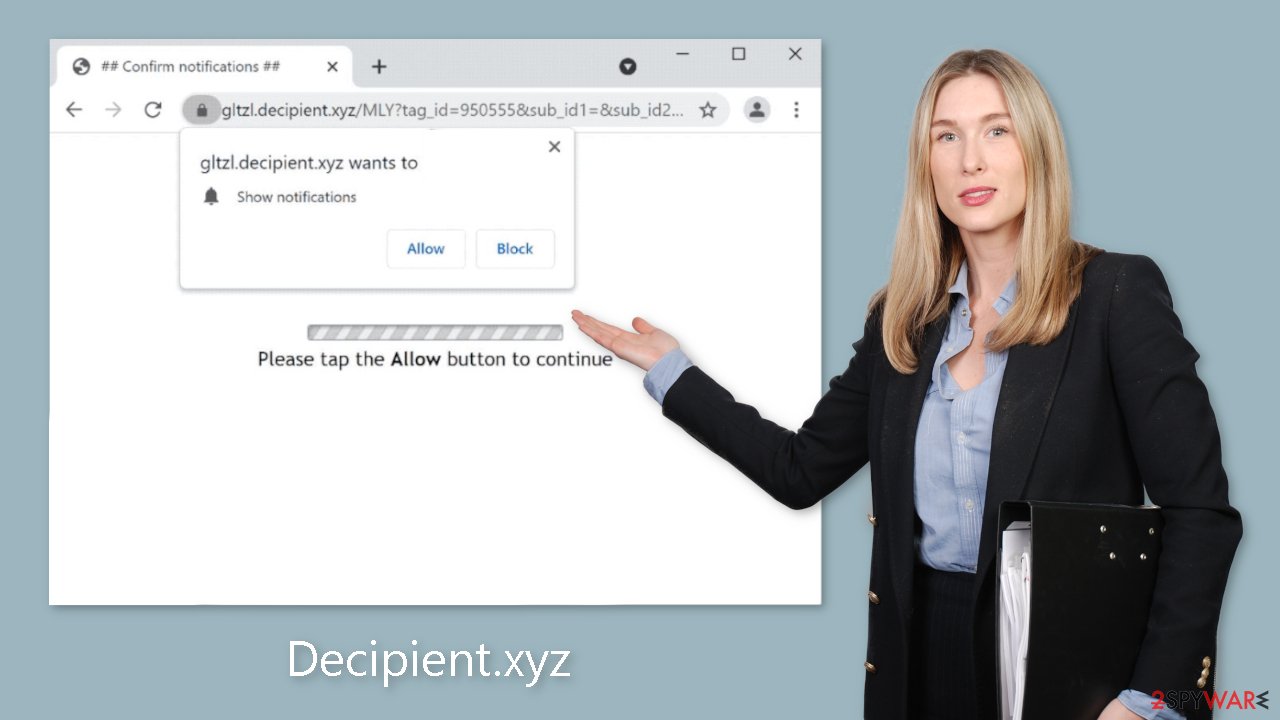
Stop the intrusive pop-ups
Push notifications are based on a subscription model, so users can enable and disable them manually in the browser settings. If you need help with the process, follow the guide below:
Google Chrome (desktop):
- Open Google Chrome browser and go to Menu > Settings.
- Scroll down and click on Advanced.
- Locate Privacy and security section and pick Site Settings > Notifications.

- Look at the Allow section and look for a suspicious URL.
- Click the three vertical dots next to it and pick Block. This should remove unwanted notifications from Google Chrome.

Google Chrome (Android):
- Open Google Chrome and tap on Settings (three vertical dots).
- Select Notifications.
- Scroll down to the Sites section.
- Locate the unwanted URL and toggle the button to the left (Off setting).

Mozilla Firefox:
- Open Mozilla Firefox and go to Menu > Options.
- Click on Privacy & Security section.
- Under Permissions, you should be able to see Notifications. Click the Settings button next to it.

- In the Settings – Notification Permissions window, click on the drop-down menu by the URL in question.
- Select Block and then click on Save Changes. This should remove unwanted notifications from Mozilla Firefox.

Safari:
- Click on Safari > Preferences…
- Go to the Websites tab and, under General, select Notifications.
- Select the web address in question, click the drop-down menu and select Deny.

MS Edge:
- Open Microsoft Edge, and click the Settings and more button (three horizontal dots) at the top-right of the window.
- Select Settings and then go to Advanced.
- Under Website permissions, pick Manage permissions and select the URL in question.

- Toggle the switch to the left to turn notifications off on Microsoft Edge.
MS Edge (Chromium):
- Open Microsoft Edge, and go to Settings.
- Select Site permissions.
- Go to Notifications on the right.
- Under Allow, you will find the unwanted entry.
- Click on More actions and select Block.
How do I keep my browsing private?
Cookies are used by every website you visit to track your browsing activities. This practice, in general, serves to improve user experiences by personalizing website content. However, cookies can cause a variety of issues in some cases. Cookies can be hijacked and used maliciously if the websites you visit do not have strong security measures. Furthermore, shady websites may sell these cookies to ad networks and other third parties.
Clearing your browser data on a regular basis is critical for mitigating these risks. This process can be automated by using maintenance tools like FortectIntego. Such tools not only delete cookies and cache, but they also address system damage, errors, and registry issues, making them especially useful after a virus infection.
Scan the system for adware
Even after you have blocked notifications, there is still a chance that adware is present in your system. Adware is a type of potentially unwanted program (PUP) that generates commercial content on your computer without your permission or knowledge. If you continue to receive commercial content, such as surveys, banners, and redirects to suspicious pages, we strongly advise you to scan your machine with professional security tools such as SpyHunter 5Combo Cleaner or Malwarebytes.
These tools can detect suspicious processes on your machine and remove any associated files. Furthermore, they can protect you in the future by alerting you to potentially dangerous downloads. While manual removal of programs is an option, it can be difficult to identify PUPs because they may masquerade as “useful” tools that you regularly use. If you prefer to remove it manually, follow the instructions provided below for both Windows and Mac systems:
Windows 10/8:
- Enter Control Panel into Windows search box and hit Enter or click on the search result.
- Under Programs, select Uninstall a program.

- From the list, find the entry of the suspicious program.
- Right-click on the application and select Uninstall.
- If User Account Control shows up, click Yes.
- Wait till uninstallation process is complete and click OK.

Windows 7/XP:
- Click on Windows Start > Control Panel located on the right pane (if you are Windows XP user, click on Add/Remove Programs).
- In Control Panel, select Programs > Uninstall a program.

- Pick the unwanted application by clicking on it once.
- At the top, click Uninstall/Change.
- In the confirmation prompt, pick Yes.
- Click OK once the removal process is finished.
Mac:
- From the menu bar, select Go > Applications.
- In the Applications folder, look for all related entries.
- Click on the app and drag it to Trash (or right-click and pick Move to Trash)

To fully remove an unwanted app, you need to access Application Support, LaunchAgents, and LaunchDaemons folders and delete relevant files:
- Select Go > Go to Folder.
- Enter /Library/Application Support and click Go or press Enter.
- In the Application Support folder, look for any dubious entries and then delete them.
- Now enter /Library/LaunchAgents and /Library/LaunchDaemons folders the same way and terminate all the related .plist files.

How to prevent from getting adware
Do not let government spy on you
The government has many issues in regards to tracking users' data and spying on citizens, so you should take this into consideration and learn more about shady information gathering practices. Avoid any unwanted government tracking or spying by going totally anonymous on the internet.
You can choose a different location when you go online and access any material you want without particular content restrictions. You can easily enjoy internet connection without any risks of being hacked by using Private Internet Access VPN.
Control the information that can be accessed by government any other unwanted party and surf online without being spied on. Even if you are not involved in illegal activities or trust your selection of services, platforms, be suspicious for your own security and take precautionary measures by using the VPN service.
Backup files for the later use, in case of the malware attack
Computer users can suffer from data losses due to cyber infections or their own faulty doings. Ransomware can encrypt and hold files hostage, while unforeseen power cuts might cause a loss of important documents. If you have proper up-to-date backups, you can easily recover after such an incident and get back to work. It is also equally important to update backups on a regular basis so that the newest information remains intact – you can set this process to be performed automatically.
When you have the previous version of every important document or project you can avoid frustration and breakdowns. It comes in handy when malware strikes out of nowhere. Use Data Recovery Pro for the data restoration process.
- ^ Wendy Zamora. What is a PUP? – How to avoid potentially unwanted programs. Malwarebytes. Security Tips, Tricks, and How-Tos.
- ^ Brittni Devlin. Why Should You Avoid Illegal Streaming Sites?. Makeuseof. Technology Blog.
- ^ Freeware. Wikipedia, the free encyclopedia.
