Defpush (virus) - 2021 update
Defpush Removal Guide
What is Defpush?
Defpush is the Android-based adware that changes settings and preferences on the device
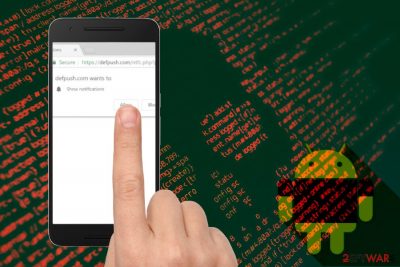
Defpush.com is an advertising network misused by scammers to show notifications on Android.[1] While it can also display its pop-up ads on Windows OS devices, the Android operating system is infected even more frequently. The real reason why people are interrupted by aggressive notifications is the potentially unwanted program[2] hiding in their system. The unwanted application redirects users to defpush.com and 2-3 other questionable websites. While it is still unknown what is to blame for causing Defpush notifications on the screen, if you have recently installed some “helper”, optimization tool, or a similar program that is supposed to enhance the work of your device, check it with anti-spyware. Use Android virus removal guide to reset your device to its factory settings.
| Name | Defpush |
|---|---|
| Type | Adware/PUP |
| Operating system affected | Android, Windows |
| detected as | JS.Defpush.com |
| Symptoms | Delivers intrusive content, causes redirects to unsafe sites, hides from the user to prevent removal |
| Distribution | Software bundles, deceptive ads |
| main risks | Once you allow push notifications, your browser is filled with dangerous content; you can be redirected to infected sites |
| Elimination | Use FortectIntego for system cleaning and fixing the virus damage |
The PUP has been associated with various commercial content delivered to victims while browsing the Internet. It is almost identical to other push notification viruses, such as Directlinkkpush.com, Exerciers.mobi, Worldnaturenet.xyz, and many others hijack systems to reroute victims to sponsored sites. Unfortunately, you can't block Defpush notifications with the help of popular ad blockers. As soon as the user allows them, the virus modifies the web browser to stay on the system for as long as possible.
Victims infected with this Android virus should be careful when interacting with ads, as clicking on them can result in the installation of malware, useless extensions, or optimization tools. This guarantees ad income for partners and boosts traffic to their websites, which artificially increases its rank. Nevertheless, if an advertisement redirects to a potentially malicious site, the user might accidentally get his/her computer infected with a Trojan horse,[3] ransomware, or other viruses.
You can find the commercial content displayed by the Defpush virus is very tempting because it has also been sent to spy on its victims to know more about their preferences and browsing habits. The adware can be set to track users' most visited sites, clicks, their location, IP address, geo-location, and any other information revealed during their searches. While adware[4] threats do not collect personally identifiable information (PII), it can get access to your non-personal data and misuse it for marketing purposes.
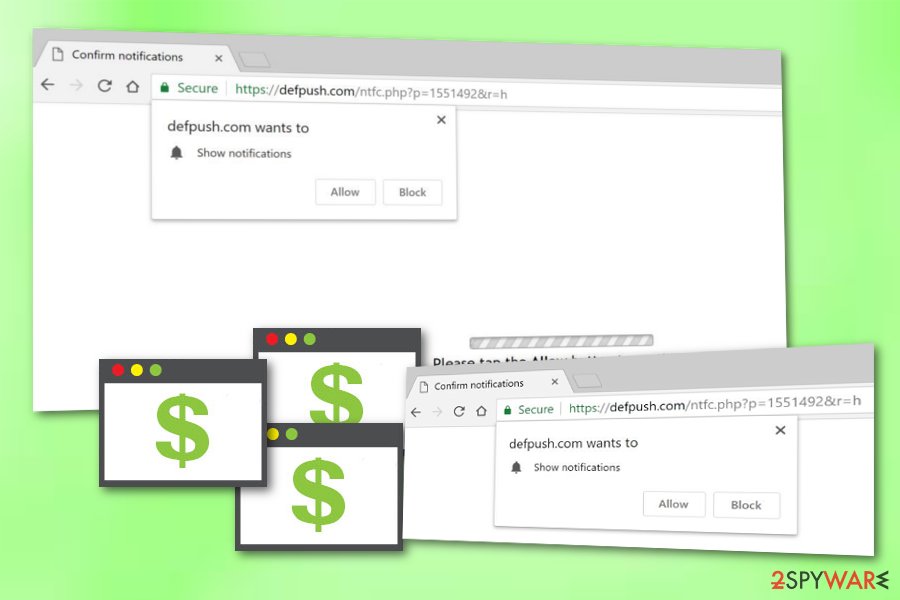
If you have already noticed any of the above-mentioned symptoms, remove Defpush virus. Otherwise, you can find additional malware installed on your machine without you noticing. Besides, because of data tracking, the PUP can lead you to an increased amount of spam which has been actively used for spreading such threats as ransomware or trojans.
To proceed with the threat removal from Android and Windows, you need to employ reputable tools like SpyHunter 5Combo Cleaner, Malwarebytes. They will help you get rid of all related components (browser helper objects, added registry entries, etc.) and will prevent virus reappearance in the future. A full system scan is required for the elimination of all cyber infections if you want to delete them for good, so make sure you take care of your PC's security by selecting a reputable anti-spyware and keeping it up-to-date.
If you are wondering how to remove Defpush from Android, check our last section for more instructions. In short, you should reset your device to factory settings to get rid of all PUPs causing issues on it. Note that if you hesitate to perform the elimination, the longer the unwanted app stays on your computer, the worse the browser struggles might get. Due to a huge number of adverts, web browsers might start operating very slowly and even crash.
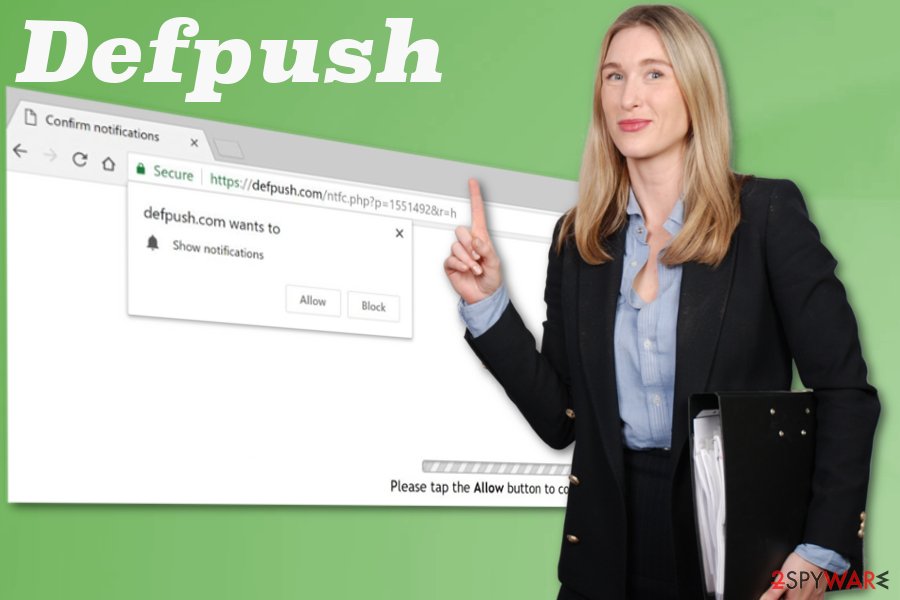
Free download sites and deceptive promotional ads lead to PUP infiltration
Since there is an opportunity to get anything online, people tend to use p2p networks[5] or questionable sites as the source of the desired software. However, security experts[6] advise avoiding services that offer to share and downloading various programs for free. What you should do is always opt for a reputable website or the official App Store when in need of something.
Also, choosing Advanced or Custom options during installations can be crucial for the security of your device since these settings allow you to de-select unwanted additional programs from the list. This way you make sure that the software you need gets installed on the device and nothing else. Make sure you never perform installations when the Quick/Recommended mode is on, otherwise, PUPs might be able to infiltrate your system unnoticed very easily.
Keep your software, programs, and anti-malware tools up-to-date so no deceptive advertisement can trick you into purchasing anything useless. Various ads promote system optimization tools or display alerts about the poor security of your PC with the purpose of downloading their product onto your system. If you always pay attention to your online activity and be cautious while performing computing work, you can avoid cyber intruders in the future.
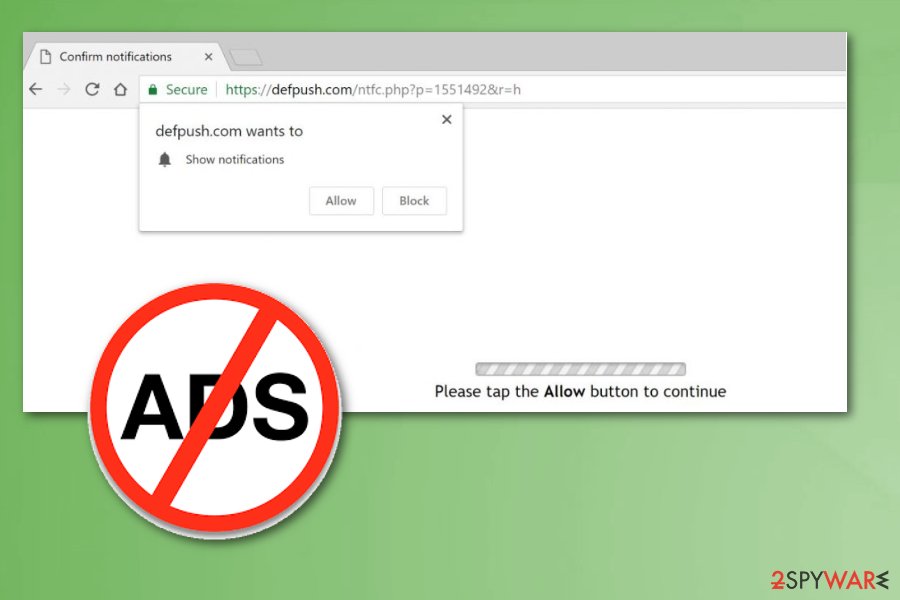
Get the proper AV tool for a successful Defpush removal
You should get rid of these notifications immediately after noticing them on your web browser because they are the main sign informing you about the adware's presence on the system. Unfortunately, closing the pop-up window is not enough because it only closes the possibly malicious page. Adware and any other cyber intruder should be removed during a full system scan which eliminates the threat together with additional pieces of malware.
Automatic Defpush removal is easier to take care of because it takes less time and effort. However, you should not forget to block notifications and reset your web browsers to Default. While it takes some time, you should fix your browser fully to forget about unwanted ads while browsing thru your favorite sites. In order to clean web browsers such as Google Chrome, Mozilla Firefox, Internet Explorer, or Microsoft Edge, search for instructions below this article.
Moreover, to block notifications on your web browser, use the following steps:
Google Chrome
- Open the browser and select Customize and Control Google Chrome from the options after clicking three dots in the top right corner;
- Click Settings -> Advanced and select Content Settings;
- Click Notifications and scroll down till you see hxxps://defpush.com and related entries;
- Click three dots and select Block under each of these entries.
Mozilla Firefox
- Open the browser and click three lines in the top right corner of the browser;
- Select Options -> Privacy and Security;
- Click on Permissions and select Notifications -> Settings;
- Find hxxps://xxps://defpush.com and related entries and click Block;
- Select Save Changes.
The virus removal from Android
Defpush.com notification elimination from Android requires you to enter Safe Mode and uninstalling all suspicious applications with admin rights. To enter Safe Mode, follow these steps:
- Press and hold the Power button for a couple of seconds;
- Tap and hold on Power off, and a pop-up window will appear, asking if you are willing to enter Safe Mode;
- Press OK;
- After the reboot, you will be in the Safe Mode.
When in Safe mode, go to Settings -> Apps and check for suspicious entries. Eliminate them at once.
After that, open Chrome app and go to Defpush.com. Tap on Menu -> Info. Select Site Settings -> Notifications. Choose block.
Additionally, we recommend scanning the device with security software to ensure that all dubious entries are removed.
You may remove virus damage with a help of FortectIntego. SpyHunter 5Combo Cleaner and Malwarebytes are recommended to detect potentially unwanted programs and viruses with all their files and registry entries that are related to them.
Getting rid of Defpush. Follow these steps
Uninstall from Windows
Instructions for Windows 10/8 machines:
- Enter Control Panel into Windows search box and hit Enter or click on the search result.
- Under Programs, select Uninstall a program.

- From the list, find the entry of the suspicious program.
- Right-click on the application and select Uninstall.
- If User Account Control shows up, click Yes.
- Wait till uninstallation process is complete and click OK.

If you are Windows 7/XP user, proceed with the following instructions:
- Click on Windows Start > Control Panel located on the right pane (if you are Windows XP user, click on Add/Remove Programs).
- In Control Panel, select Programs > Uninstall a program.

- Pick the unwanted application by clicking on it once.
- At the top, click Uninstall/Change.
- In the confirmation prompt, pick Yes.
- Click OK once the removal process is finished.
Remove from Google Chrome
Delete malicious extensions from Google Chrome:
- Open Google Chrome, click on the Menu (three vertical dots at the top-right corner) and select More tools > Extensions.
- In the newly opened window, you will see all the installed extensions. Uninstall all the suspicious plugins that might be related to the unwanted program by clicking Remove.

Clear cache and web data from Chrome:
- Click on Menu and pick Settings.
- Under Privacy and security, select Clear browsing data.
- Select Browsing history, Cookies and other site data, as well as Cached images and files.
- Click Clear data.

Change your homepage:
- Click menu and choose Settings.
- Look for a suspicious site in the On startup section.
- Click on Open a specific or set of pages and click on three dots to find the Remove option.
Reset Google Chrome:
If the previous methods did not help you, reset Google Chrome to eliminate all the unwanted components:
- Click on Menu and select Settings.
- In the Settings, scroll down and click Advanced.
- Scroll down and locate Reset and clean up section.
- Now click Restore settings to their original defaults.
- Confirm with Reset settings.

Remove from Microsoft Edge
Delete unwanted extensions from MS Edge:
- Select Menu (three horizontal dots at the top-right of the browser window) and pick Extensions.
- From the list, pick the extension and click on the Gear icon.
- Click on Uninstall at the bottom.

Clear cookies and other browser data:
- Click on the Menu (three horizontal dots at the top-right of the browser window) and select Privacy & security.
- Under Clear browsing data, pick Choose what to clear.
- Select everything (apart from passwords, although you might want to include Media licenses as well, if applicable) and click on Clear.

Restore new tab and homepage settings:
- Click the menu icon and choose Settings.
- Then find On startup section.
- Click Disable if you found any suspicious domain.
Reset MS Edge if the above steps did not work:
- Press on Ctrl + Shift + Esc to open Task Manager.
- Click on More details arrow at the bottom of the window.
- Select Details tab.
- Now scroll down and locate every entry with Microsoft Edge name in it. Right-click on each of them and select End Task to stop MS Edge from running.

If this solution failed to help you, you need to use an advanced Edge reset method. Note that you need to backup your data before proceeding.
- Find the following folder on your computer: C:\\Users\\%username%\\AppData\\Local\\Packages\\Microsoft.MicrosoftEdge_8wekyb3d8bbwe.
- Press Ctrl + A on your keyboard to select all folders.
- Right-click on them and pick Delete

- Now right-click on the Start button and pick Windows PowerShell (Admin).
- When the new window opens, copy and paste the following command, and then press Enter:
Get-AppXPackage -AllUsers -Name Microsoft.MicrosoftEdge | Foreach {Add-AppxPackage -DisableDevelopmentMode -Register “$($_.InstallLocation)\\AppXManifest.xml” -Verbose

Instructions for Chromium-based Edge
Delete extensions from MS Edge (Chromium):
- Open Edge and click select Settings > Extensions.
- Delete unwanted extensions by clicking Remove.

Clear cache and site data:
- Click on Menu and go to Settings.
- Select Privacy, search and services.
- Under Clear browsing data, pick Choose what to clear.
- Under Time range, pick All time.
- Select Clear now.

Reset Chromium-based MS Edge:
- Click on Menu and select Settings.
- On the left side, pick Reset settings.
- Select Restore settings to their default values.
- Confirm with Reset.

Remove from Mozilla Firefox (FF)
Fix Firefox by using the following guide:
Remove dangerous extensions:
- Open Mozilla Firefox browser and click on the Menu (three horizontal lines at the top-right of the window).
- Select Add-ons.
- In here, select unwanted plugin and click Remove.

Reset the homepage:
- Click three horizontal lines at the top right corner to open the menu.
- Choose Options.
- Under Home options, enter your preferred site that will open every time you newly open the Mozilla Firefox.
Clear cookies and site data:
- Click Menu and pick Settings.
- Go to Privacy & Security section.
- Scroll down to locate Cookies and Site Data.
- Click on Clear Data…
- Select Cookies and Site Data, as well as Cached Web Content and press Clear.

Reset Mozilla Firefox
If clearing the browser as explained above did not help, reset Mozilla Firefox:
- Open Mozilla Firefox browser and click the Menu.
- Go to Help and then choose Troubleshooting Information.

- Under Give Firefox a tune up section, click on Refresh Firefox…
- Once the pop-up shows up, confirm the action by pressing on Refresh Firefox.

Delete from Safari
If Safari got hijacked by the potentially unwanted program, you can reverse all changes by looking thru these steps:
Remove unwanted extensions from Safari:
- Click Safari > Preferences…
- In the new window, pick Extensions.
- Select the unwanted extension and select Uninstall.

Clear cookies and other website data from Safari:
- Click Safari > Clear History…
- From the drop-down menu under Clear, pick all history.
- Confirm with Clear History.

Reset Safari if the above-mentioned steps did not help you:
- Click Safari > Preferences…
- Go to Advanced tab.
- Tick the Show Develop menu in menu bar.
- From the menu bar, click Develop, and then select Empty Caches.

After uninstalling this potentially unwanted program (PUP) and fixing each of your web browsers, we recommend you to scan your PC system with a reputable anti-spyware. This will help you to get rid of Defpush registry traces and will also identify related parasites or possible malware infections on your computer. For that you can use our top-rated malware remover: FortectIntego, SpyHunter 5Combo Cleaner or Malwarebytes.
How to prevent from getting adware
Do not let government spy on you
The government has many issues in regards to tracking users' data and spying on citizens, so you should take this into consideration and learn more about shady information gathering practices. Avoid any unwanted government tracking or spying by going totally anonymous on the internet.
You can choose a different location when you go online and access any material you want without particular content restrictions. You can easily enjoy internet connection without any risks of being hacked by using Private Internet Access VPN.
Control the information that can be accessed by government any other unwanted party and surf online without being spied on. Even if you are not involved in illegal activities or trust your selection of services, platforms, be suspicious for your own security and take precautionary measures by using the VPN service.
Backup files for the later use, in case of the malware attack
Computer users can suffer from data losses due to cyber infections or their own faulty doings. Ransomware can encrypt and hold files hostage, while unforeseen power cuts might cause a loss of important documents. If you have proper up-to-date backups, you can easily recover after such an incident and get back to work. It is also equally important to update backups on a regular basis so that the newest information remains intact – you can set this process to be performed automatically.
When you have the previous version of every important document or project you can avoid frustration and breakdowns. It comes in handy when malware strikes out of nowhere. Use Data Recovery Pro for the data restoration process.
- ^ Marziah Karch. What Is Google Android?. Lifewire. Independent news website.
- ^ Margaret Rouse. PUP (potentially unwanted program). Search Security. Tech Target.
- ^ Trojan horse (computing). Wikipedia. The free encyclopedia.
- ^ Why is adware dangerous?. Besttechtips. Virus removal tips and security protection.
- ^ James Cope. What's a Peer-to-peer network?. Computerworld. IT news, careers, business technology.
- ^ Uirusu. Uirusu. Spyware related news.





















