DeltaSEC ransomware (Virus Removal Instructions) - Free Guide
DeltaSEC virus Removal Guide
What is DeltaSEC ransomware?
DeltaSEC ransomware is malware that relates to Jigsaw family but fails to encrypt any files
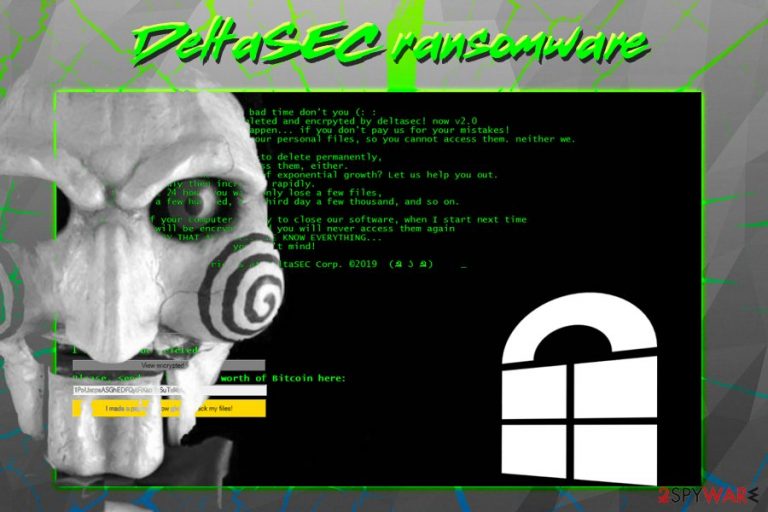
DeltaSEC ransomware was first spotted by MalwareHunterTeam in mid-February 2019.[1] The malware stems from a well-known Jigsaw virus family and typically encrypts files using AES encryption algorithm, drops a ransom note which is presented in a pop-up window, and demands ransom payment in Bitcoin for the decryption tool. It seems like DeltaSEC virus authors had a similar course of events in mind, however, they failed to correctly write up the base 64 string, which resulted in a failure of the encryption process. However, the infection does perform system modifications, like deleting Shadow Volume copies, modifying Windows Registry and displaying a ransom note. The text in the pop-up window is presented in a typical Jigsaw-like manner, threatening to delete files gradually. Victims are also asked to pay “at least” $60 worth of Bitcoin to the provided wallet. As evident, users should not pay and instead focus on DeltaSEC ransomware removal process.
| Name | DeltaSEC |
| Type | Ransomware |
| Family | Jigsaw |
| Related files | JigsawRansomware.exe |
| Discovery date | February 2019 |
| Ransom note | Pop-up window with no title |
| File extension | N/A |
| Ransom size | $60 in Bitcoin |
| Decryptable? | Yes (does not encrypt any files) |
| Elimination | Use malware removal tools like FortectIntego or SpyHunter 5Combo Cleaner |
DeltaSEC ransomware is most likely delivered with the help of various distribution methods, such as:
- Spam emails;
- Fake updates;
- Exploits;
- Brute-force attacks;
- Repacked installers;
- Malicious sites, etc.
Once inside, DeltaSEC virus performs multiple modifications to the Windows system, such as deletion of volume snapshots, adding/editing registry keys, file opening/copying/writing, module loading, etc. Once these changes are performed, malware spawns a pop-up window which states the following:
.NET Framework Initialization Error
DeltaSEC Has Succesfully hacked ur pc: NOW see the results
After clicking OK or closing the window, users are greeted with a lengthy and vulgar ransom note from DeltaSEC ransomware authors. In the memo, hackers are trying to mock the victims, implying that they are going to “have a bad time.” Ironically, bad actors are the ones that should be made fun of, as their claims that data is locked are entirely false.
Thus, users should immediately check their data. They will then realize that personal files are not encrypted, and there is no need to contact or paying DeltaSEC ransomware creators.
Nevertheless, there is a possibility that cybercriminals will fix the bug and release the update, which can be applied directly to the infected victims' computers. Therefore, users should immediately remove DeltaSEC ransomware from their devices using a reputable security application that can detect the threat.
For DeltaSEC virus termination, we recommend using FortectIntego or SpyHunter 5Combo Cleaner, although other security application that can detect the malware can be used as well.[2]

Use these tips to stay away from malware infections
Malware is a multi-million illegal business that is sometimes used by state-governed groups. Other times, hackers simply want to get easy money or seek financial help due to unemployment (or so developers of ARTEMY ransomware claim). Regardless of the reasons, crypto locking malware is beneficial to its creators but can be devastating to users and organizations.
Therefore, it is vital to take care of precautionary measures that could save victims from the permanent data and, in some cases, money loss. Here are some tips from experts[3] that can reduce the infection chance to a minimum:
- Employ comprehensive security application and keep it up to date;
- Do not open spam email attachments or click on links unless you are absolutely sure the author is who he/she claims he/she is;
- Use an ad-blocker, but do not forget to add exclusions to sites you want to support;
- Patch your system and the installed applications as soon as security updates are released;
- Be careful when downloading torrent files – scan them using tools like Virus Total;
- When installing freeware or shareware from the internet, make sure you pick Advanced/Custom installation settings in order to prevent all the optional components from entering your device.
Finally, ensure that you are preparing backups regularly. This can save you from a lot of trouble in case ransomware manages to infect your PC.
Remove DeltaSEC ransomware from your computer to stay safe
Even if the virus does not encrypt data, you should remove DeltaSEC ransomware as soon as possible. For that, we recommend using security applications like FortectIntego or SpyHunter 5Combo Cleaner, although feel free to use any other program that can detect and eliminate the threat. Be aware that malware might prevent proper operation of security software due to its heavy modification to system files. In such a case, you should access Safe Mode with Networking as explained below.
Once you take care of DeltaSEC ransomware removal, you should be safe to use your computer again. Because the files are not encrypted, you do not need to take any other actions. However, in case the malware becomes properly functional in the future, we are leaving some option file recovery methods in case backups are not available.
Getting rid of DeltaSEC virus. Follow these steps
Manual removal using Safe Mode
To remove DeltaSEC ransomware from your Windows machine safely, enter Safe Mode with Networking as explained below:
Important! →
Manual removal guide might be too complicated for regular computer users. It requires advanced IT knowledge to be performed correctly (if vital system files are removed or damaged, it might result in full Windows compromise), and it also might take hours to complete. Therefore, we highly advise using the automatic method provided above instead.
Step 1. Access Safe Mode with Networking
Manual malware removal should be best performed in the Safe Mode environment.
Windows 7 / Vista / XP
- Click Start > Shutdown > Restart > OK.
- When your computer becomes active, start pressing F8 button (if that does not work, try F2, F12, Del, etc. – it all depends on your motherboard model) multiple times until you see the Advanced Boot Options window.
- Select Safe Mode with Networking from the list.

Windows 10 / Windows 8
- Right-click on Start button and select Settings.

- Scroll down to pick Update & Security.

- On the left side of the window, pick Recovery.
- Now scroll down to find Advanced Startup section.
- Click Restart now.

- Select Troubleshoot.

- Go to Advanced options.

- Select Startup Settings.

- Press Restart.
- Now press 5 or click 5) Enable Safe Mode with Networking.

Step 2. Shut down suspicious processes
Windows Task Manager is a useful tool that shows all the processes running in the background. If malware is running a process, you need to shut it down:
- Press Ctrl + Shift + Esc on your keyboard to open Windows Task Manager.
- Click on More details.

- Scroll down to Background processes section, and look for anything suspicious.
- Right-click and select Open file location.

- Go back to the process, right-click and pick End Task.

- Delete the contents of the malicious folder.
Step 3. Check program Startup
- Press Ctrl + Shift + Esc on your keyboard to open Windows Task Manager.
- Go to Startup tab.
- Right-click on the suspicious program and pick Disable.

Step 4. Delete virus files
Malware-related files can be found in various places within your computer. Here are instructions that could help you find them:
- Type in Disk Cleanup in Windows search and press Enter.

- Select the drive you want to clean (C: is your main drive by default and is likely to be the one that has malicious files in).
- Scroll through the Files to delete list and select the following:
Temporary Internet Files
Downloads
Recycle Bin
Temporary files - Pick Clean up system files.

- You can also look for other malicious files hidden in the following folders (type these entries in Windows Search and press Enter):
%AppData%
%LocalAppData%
%ProgramData%
%WinDir%
After you are finished, reboot the PC in normal mode.
Remove DeltaSEC using System Restore
Make use of System Restore to eliminate the threat:
-
Step 1: Reboot your computer to Safe Mode with Command Prompt
Windows 7 / Vista / XP- Click Start → Shutdown → Restart → OK.
- When your computer becomes active, start pressing F8 multiple times until you see the Advanced Boot Options window.
-
Select Command Prompt from the list

Windows 10 / Windows 8- Press the Power button at the Windows login screen. Now press and hold Shift, which is on your keyboard, and click Restart..
- Now select Troubleshoot → Advanced options → Startup Settings and finally press Restart.
-
Once your computer becomes active, select Enable Safe Mode with Command Prompt in Startup Settings window.

-
Step 2: Restore your system files and settings
-
Once the Command Prompt window shows up, enter cd restore and click Enter.

-
Now type rstrui.exe and press Enter again..

-
When a new window shows up, click Next and select your restore point that is prior the infiltration of DeltaSEC. After doing that, click Next.


-
Now click Yes to start system restore.

-
Once the Command Prompt window shows up, enter cd restore and click Enter.
Bonus: Recover your data
Guide which is presented above is supposed to help you remove DeltaSEC from your computer. To recover your encrypted files, we recommend using a detailed guide prepared by 2-spyware.com security experts.Currently, the virus does not encrypt files. However, in case it happens in the future, check out alternative data recovery methods in case no backups are available.
If your files are encrypted by DeltaSEC, you can use several methods to restore them:
Make use of Data Recovery Pro
This application is sometimes capable of restoring files if the partition of the deleted data is still available. It sometimes works for ransomware-affected files. Thus, download Data Recovery Pro and use this guide:
- Download Data Recovery Pro;
- Follow the steps of Data Recovery Setup and install the program on your computer;
- Launch it and scan your computer for files encrypted by DeltaSEC ransomware;
- Restore them.
Windows Previous Versions feature might be able to help you
System Restore feature should have been enabled before ransomware struck for this method to work.
- Find an encrypted file you need to restore and right-click on it;
- Select “Properties” and go to “Previous versions” tab;
- Here, check each of available copies of the file in “Folder versions”. You should select the version you want to recover and click “Restore”.
Under certain circumstances, ShadowExplorer can regain all your files
If DeltaSEC failed to remove shadow volume copies from your device, ShadowExplorer should help you recover all data.
- Download Shadow Explorer (http://shadowexplorer.com/);
- Follow a Shadow Explorer Setup Wizard and install this application on your computer;
- Launch the program and go through the drop down menu on the top left corner to select the disk of your encrypted data. Check what folders are there;
- Right-click on the folder you want to restore and select “Export”. You can also select where you want it to be stored.
Finally, you should always think about the protection of crypto-ransomwares. In order to protect your computer from DeltaSEC and other ransomwares, use a reputable anti-spyware, such as FortectIntego, SpyHunter 5Combo Cleaner or Malwarebytes
How to prevent from getting ransomware
Do not let government spy on you
The government has many issues in regards to tracking users' data and spying on citizens, so you should take this into consideration and learn more about shady information gathering practices. Avoid any unwanted government tracking or spying by going totally anonymous on the internet.
You can choose a different location when you go online and access any material you want without particular content restrictions. You can easily enjoy internet connection without any risks of being hacked by using Private Internet Access VPN.
Control the information that can be accessed by government any other unwanted party and surf online without being spied on. Even if you are not involved in illegal activities or trust your selection of services, platforms, be suspicious for your own security and take precautionary measures by using the VPN service.
Backup files for the later use, in case of the malware attack
Computer users can suffer from data losses due to cyber infections or their own faulty doings. Ransomware can encrypt and hold files hostage, while unforeseen power cuts might cause a loss of important documents. If you have proper up-to-date backups, you can easily recover after such an incident and get back to work. It is also equally important to update backups on a regular basis so that the newest information remains intact – you can set this process to be performed automatically.
When you have the previous version of every important document or project you can avoid frustration and breakdowns. It comes in handy when malware strikes out of nowhere. Use Data Recovery Pro for the data restoration process.
- ^ MalwareHunterTeam. DeltaSEC Jigsaw ransomware. Twitter. Social Network.
- ^ JigsawRansomware.exe. Virus Total. File and URL analyzer.
- ^ Utanvirus. Utanvirus. Cybersecurity experts.







