DesignPaper mac virus (spam)
DesignPaper mac virus Removal Guide
What is DesignPaper mac virus?
DesignPaper mac virus is the particular intruder that affects macOS devices

DesignPaper mac adware is a potentially unwanted program that is designed to deliver advertisements on various websites and pages. The program injects commercial content on various visited pages and causes spam of these promotional pop-ups, banners, and links on pages where ads normally are not seen.
The particular behavior of the intruder significantly affects the performance and speed of the machine that is affected by the adware. This is why people consider this a serious virus, even though the DesignPaper mac virus is just an unwanted application. The program gives no value, so you can remove it. This is not related to the OS in any way.
People still think that mac malware[1] is a myth and that all Apple devices are immune to viruses. However, these threats and families like Adload malware that this DesignPaper mac virus comes from show that iOS and macOS are also susceptive to cyber infections as any other Windows or Android device.[2]
Adware overview
DesignPaper mac virus promotes various online scams or other harmful or shady programs via those advertisements. This content that constantly comes to the screen due to adware assistance can also lead to malware installations. Experts[3] recommend keeping away from those questionable ads completely.
| Name | DesignPaper adware |
|---|---|
| Type | Mac virus, redirect |
| Category | Potentially unwanted program |
| Symptoms | Mac becomes slower due to contact redirects and advertisements delivered to the screen, pop-up ads, links, and banners get injected on various sites |
| Distribution | Freeware installations, promotional ads, fake Flash Player updates or installations |
| Family | Adload virus |
| Threat removal | These infections can be removed with anti-malware programs that clear the infection properly |
| Repair | You should run FortectIntego to take care of the virus damage |
Some intrusive advertisements can trigger automatic downloads and installations without users' permission, so when the app is running on the machine, and the content is interacted with, DesignPaper adware can inject other programs on the system or web browsers directly.
These advertising-supporting programs can launch intrusive commercial campaigns and expose users to more dangerous threats and platforms where malware is distributed. DesignPaper adware and other programs, ads, and commercial content creators can collect various details about users to use that information for personalized ads later on.
There are various sponsors related to the application that can rely on this data tracking functionality and employ PUPs like adware and browser hijackers to keep their products promoted. You might reveal financial information and personal details unknowingly when you visit those pages and advertisements DesignPaper mac virus delivers. Make sure to avoid any clicking on banners, links, pop-up ads to avoid further damage.
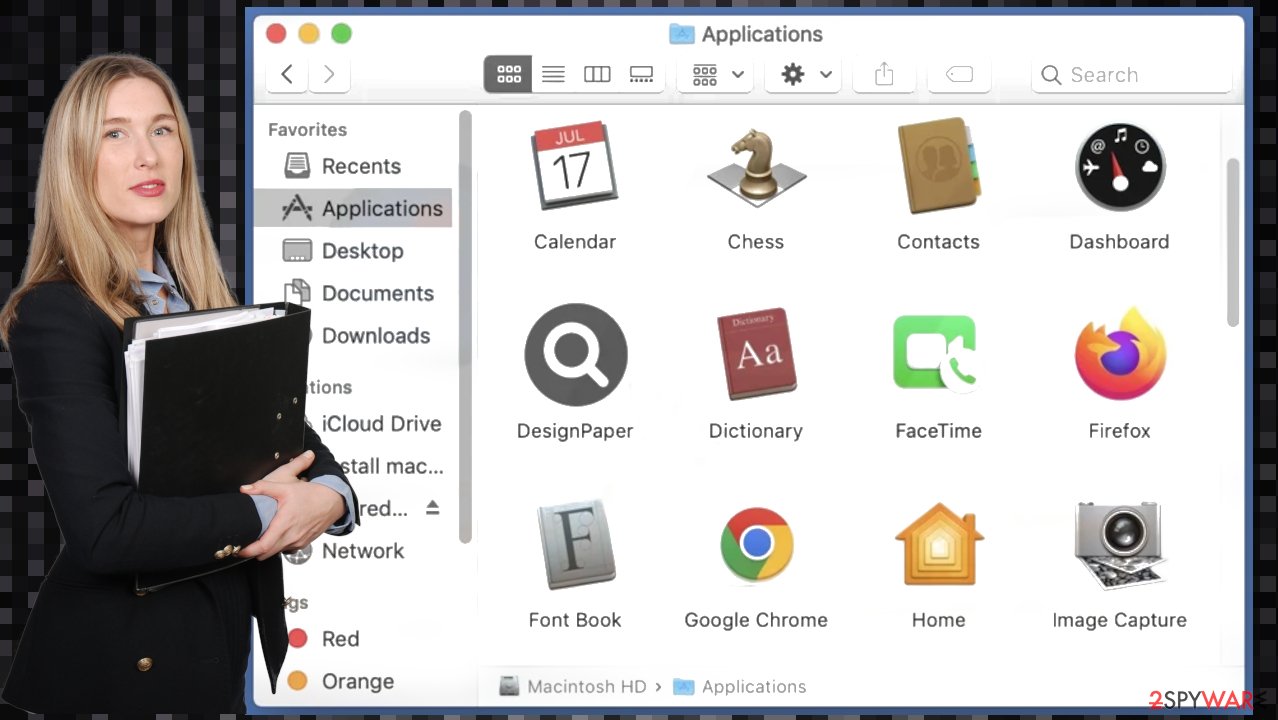
Removing the PUP
DesignPaper mac adware is the program that affects the machine significantly because it triggers all the redirects, advertisement appearance, and additional spamming functions. You should get rid of the program as soon as you notice those symptoms and unwanted behavior on the machine.
Initial speed and performance issues can indicate the PUP on the machine before the particular ad-supported site content appearance or the DesignPaper spam. You should run anti-malware tools to check the machine because applications like Malwarebytes or SpyHunter 5Combo Cleaner can find and remove these infections quickly.
Unfortunately, those additional installs that the intruder can cause affect the machine and even web browsing tools. You can still see redirects or pop-up ads when the PUP is removed due to the persistence or additionally installed browser-based apps. Reset your browsers, uninstall any suspicious programs, and you should forget about the annoying DesignPaper mac virus for good.
Remove items from Applications folder:
- From the menu bar, select Go > Applications.
- In the Applications folder, look for all related entries.
- Click on the app and drag it to Trash (or right-click and pick Move to Trash)
![Uninstall from Mac 1 Uninstall from Mac 1]()
To fully remove an unwanted app, you need to access Application Support, LaunchAgents, and LaunchDaemons folders and delete relevant files:
- Select Go > Go to Folder.
- Enter /Library/Application Support and click Go or press Enter.
- In the Application Support folder, look for any dubious entries and then delete them.
- Now enter /Library/LaunchAgents and /Library/LaunchDaemons folders the same way and terminate all the related .plist files.
![Uninstall from Mac 2 Uninstall from Mac 2]()
These programs can spread other PUPs, and it is common to see the installations of DesignPaper mac virus or any other adware after the freeware installations. Those processes can be insecure if improper sources are chosen. It means that you need official sources to be sure that programs are not installing themselves.
DesignPaper mac virus itself can be spread using online promotional material, fake errors, update messages, fake Flash Player installations, and upgrades. Make sure to clean the machine properly to avoid damage and keep your machine free of threats by always relying on Advanced and Custom installation options.
You may remove virus damage with a help of FortectIntego. SpyHunter 5Combo Cleaner and Malwarebytes are recommended to detect potentially unwanted programs and viruses with all their files and registry entries that are related to them.
Getting rid of DesignPaper mac virus. Follow these steps
Remove from Mozilla Firefox (FF)
Remove dangerous extensions:
- Open Mozilla Firefox browser and click on the Menu (three horizontal lines at the top-right of the window).
- Select Add-ons.
- In here, select unwanted plugin and click Remove.

Reset the homepage:
- Click three horizontal lines at the top right corner to open the menu.
- Choose Options.
- Under Home options, enter your preferred site that will open every time you newly open the Mozilla Firefox.
Clear cookies and site data:
- Click Menu and pick Settings.
- Go to Privacy & Security section.
- Scroll down to locate Cookies and Site Data.
- Click on Clear Data…
- Select Cookies and Site Data, as well as Cached Web Content and press Clear.

Reset Mozilla Firefox
If clearing the browser as explained above did not help, reset Mozilla Firefox:
- Open Mozilla Firefox browser and click the Menu.
- Go to Help and then choose Troubleshooting Information.

- Under Give Firefox a tune up section, click on Refresh Firefox…
- Once the pop-up shows up, confirm the action by pressing on Refresh Firefox.

Remove from Google Chrome
Delete malicious extensions from Google Chrome:
- Open Google Chrome, click on the Menu (three vertical dots at the top-right corner) and select More tools > Extensions.
- In the newly opened window, you will see all the installed extensions. Uninstall all the suspicious plugins that might be related to the unwanted program by clicking Remove.

Clear cache and web data from Chrome:
- Click on Menu and pick Settings.
- Under Privacy and security, select Clear browsing data.
- Select Browsing history, Cookies and other site data, as well as Cached images and files.
- Click Clear data.

Change your homepage:
- Click menu and choose Settings.
- Look for a suspicious site in the On startup section.
- Click on Open a specific or set of pages and click on three dots to find the Remove option.
Reset Google Chrome:
If the previous methods did not help you, reset Google Chrome to eliminate all the unwanted components:
- Click on Menu and select Settings.
- In the Settings, scroll down and click Advanced.
- Scroll down and locate Reset and clean up section.
- Now click Restore settings to their original defaults.
- Confirm with Reset settings.

Delete from Safari
Remove unwanted extensions from Safari:
- Click Safari > Preferences…
- In the new window, pick Extensions.
- Select the unwanted extension and select Uninstall.

Clear cookies and other website data from Safari:
- Click Safari > Clear History…
- From the drop-down menu under Clear, pick all history.
- Confirm with Clear History.

Reset Safari if the above-mentioned steps did not help you:
- Click Safari > Preferences…
- Go to Advanced tab.
- Tick the Show Develop menu in menu bar.
- From the menu bar, click Develop, and then select Empty Caches.

After uninstalling this potentially unwanted program (PUP) and fixing each of your web browsers, we recommend you to scan your PC system with a reputable anti-spyware. This will help you to get rid of DesignPaper mac registry traces and will also identify related parasites or possible malware infections on your computer. For that you can use our top-rated malware remover: FortectIntego, SpyHunter 5Combo Cleaner or Malwarebytes.
How to prevent from getting mac viruses
Do not let government spy on you
The government has many issues in regards to tracking users' data and spying on citizens, so you should take this into consideration and learn more about shady information gathering practices. Avoid any unwanted government tracking or spying by going totally anonymous on the internet.
You can choose a different location when you go online and access any material you want without particular content restrictions. You can easily enjoy internet connection without any risks of being hacked by using Private Internet Access VPN.
Control the information that can be accessed by government any other unwanted party and surf online without being spied on. Even if you are not involved in illegal activities or trust your selection of services, platforms, be suspicious for your own security and take precautionary measures by using the VPN service.
Backup files for the later use, in case of the malware attack
Computer users can suffer from data losses due to cyber infections or their own faulty doings. Ransomware can encrypt and hold files hostage, while unforeseen power cuts might cause a loss of important documents. If you have proper up-to-date backups, you can easily recover after such an incident and get back to work. It is also equally important to update backups on a regular basis so that the newest information remains intact – you can set this process to be performed automatically.
When you have the previous version of every important document or project you can avoid frustration and breakdowns. It comes in handy when malware strikes out of nowhere. Use Data Recovery Pro for the data restoration process.
- ^ Mac viruses. 2spyware. Virus removal guides.
- ^ Sara Morrison. Apple’s malware problem is getting worse. Vox. Explaining news.
- ^ NoVirus. Novirus. Virus removal guides and spyware news.












