Desktopnotificationstech.com ads (Tutorial)
Desktopnotificationstech.com ads Removal Guide
What is Desktopnotificationstech.com ads?
Desktopnotificationstech.com shows fake robot check messages to trick users
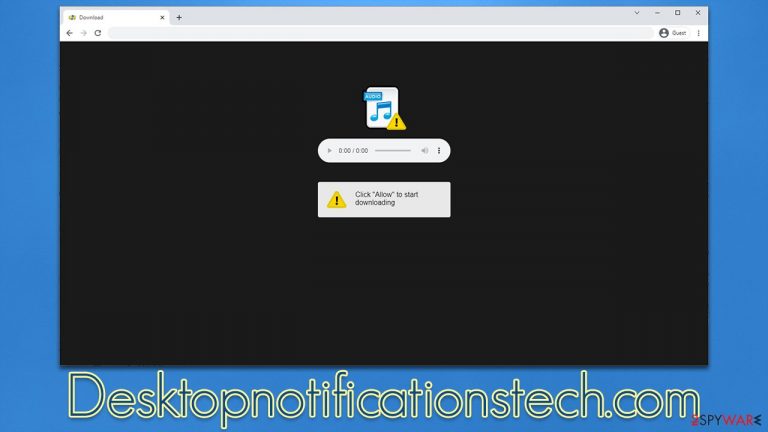
Desktopnotificationstech.com is a push notification scam[1] site that you might encounter accidentally after clicking a fake link somewhere else. Users are usually asked to confirm that they are not robots, there's something stopping the video from being played, or that they need to confirm their age, which results in them clicking the “Allow” button within the prompt.
What people don't realize at the time was that they allowed the Desktopnotificationstech.com website to deliver push notifications to them at any time (as long as the browser is idling or being used). This results in pop-ups that show more misleading messages and show links that could lead to malicious websites. If you have been dealing with this problem, we will explain how to get rid of the annoying push notifications and also make some important system checks.
| Name | Desktopnotificationstech.com |
| Type | Push notifications, ads, scam, pop-ups |
| Distribution | The malicious activity starts at some point after the “Allow” button in the notification prompt is clicked |
| Symptoms | Intrusive pop-ups showing on the desktop without a warning. Their contents can be misleading or even malicious |
| Risks | You might suffer from malware infections, financial losses, or personal data disclosure to cybercriminals |
| Removal | To block the intrusive pop-ups, you need to access your browser's settings section. Also, perform a scan with SpyHunter 5Combo Cleaner anti-virus to check for infections |
| Other tips | Make sure you clean your browsers after you delete PUPs from the system. To do that automatically, you can use FortectIntego |
Why am I being redirected to Desktopnotificationstech.com?
Suspicious and malicious content online does exist and it is, in fact, quite prevalent overall. It allows malicious parties to make people download potentially unwanted software, disclose personal information, or make them pay for services or goods they do not need or want. However, it's not like you can immediately access a scam page for no reason.
First of all, Google and other prominent search providers employ various security protocols to prevent users from accessing malicious websites directly (although some ads might advertise potentially unwanted programs – it's a gray area that's rather difficult to tackle). In order to reach malicious websites, users would have to put themselves into certain circumstances, which usually involve them visiting high-risk places online.
For example, peer-to-peer networks or illegal video streaming sites are known for their ability to distribute various booby-trapped links, which would result in users being exposed to Desktopnotificationstech.com once clicked. In some cases, redirects can occur automatically due to malicious scripts within those websites.
We recommend staying away from risky websites and sticking to legal software. That would reduce the chance of you encountering dangerous content and minimize the risk of highly dangerous malware, such as ransomware, infections.
There is also a chance that adware[2] or other malware installed on your system is causing unwanted redirects. To check the system thoroughly, you should perform a system scan with SpyHunter 5Combo Cleaner, Malwarebytes, or another powerful anti-malware software. Once all infections are eliminated, using FortectIntego could also be beneficial – it would get rid of all leftover files, clear browser caches,[3] and fix any virus damage that could have occurred before.
How the scam works
Redirects to scam websites usually occur when users do not expect that, which reduces their ability to rationally assess the situation. This is one of the main reasons why phishing works so well – along with the fact that some users have little knowledge of how certain things work.
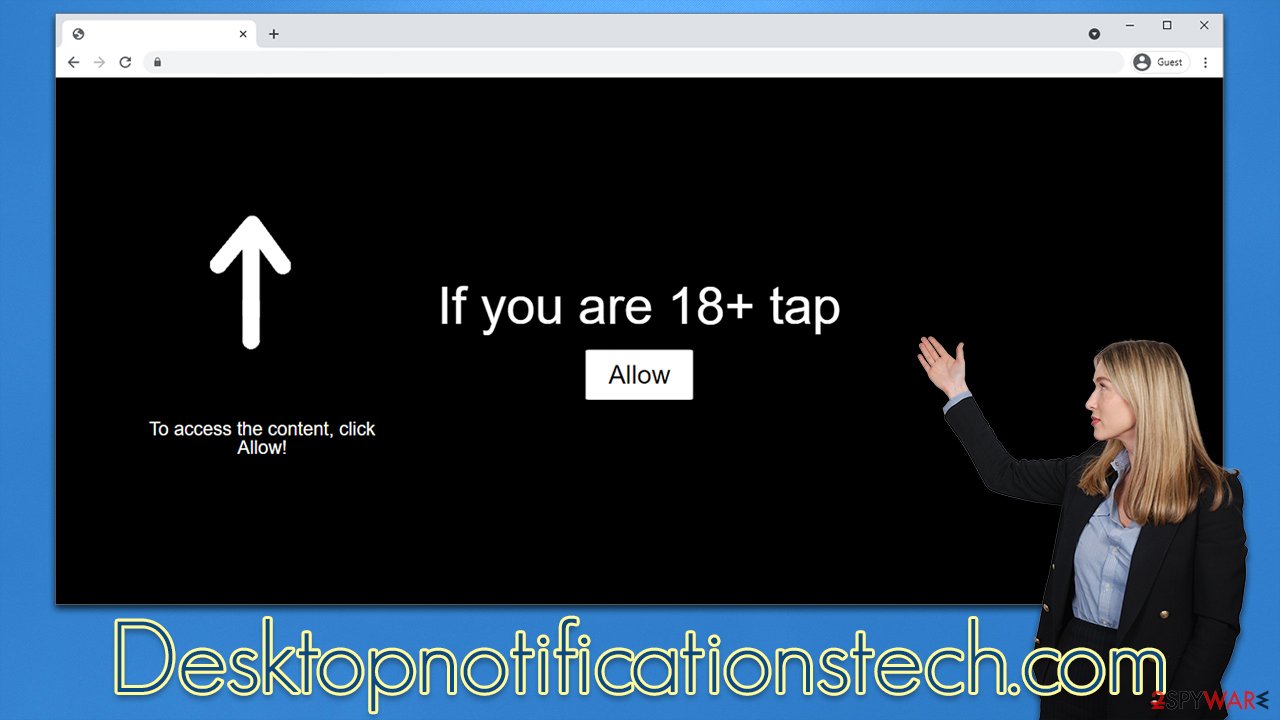
In the case of push notifications, users are being tricked into believing that the push notification prompt is not what it actually is – it is instead being portrayed as some barrier between the user and other content. For example, the following message is meant to convince people that it's a simple 18+ check:
If you are 18+, click Allow
In other cases, users might be told that their browsers do not allow video playback and that they need to do it manually. Possibly the most common message that people see on push notification scam websites is the following (and the variation thereof):
Click on Allow if you are not a robot
As soon as users click the button, nothing much happens at the time, except that they are then forwarded to another scam site, for example, Sandgerl.com or Prelandappslab.com. Only later would the suspicious activity show up, which ends up being unexpected to many users.
How to remove Desktopnotificationstech.com ads
Once push notifications are enabled on a website, it gives it permission to send prompts directly to users' desktops at any time, as long as the browser is running. Since the pop-ups might show up at any time, regardless of which website they are currently visiting (or even if they aren't actively using the browser at all), people quickly assume that the activity is caused by some type of virus infection.
Since redirects to suspicious websites might indeed be caused by adware or malware, we do recommend performing a full system scan with SpyHunter 5Combo Cleaner, Malwarebytes, or another powerful security program. This would guarantee that all the infections and their malicious files are removed at once. If something is found, we also advise clearing browser caches and fixing virus damage that could have occurred with the help of the FortectIntego repair and maintenance tool.
As for Desktopnotificationstech.com push notifications, you have to access site settings on your browser and block its access to deliver you malicious links:
Google Chrome
- Open the Google Chrome browser and go to Menu > Settings.
- Scroll down and click on Advanced.
- Locate the Privacy and security section and pick Site Settings > Notifications.
- Look at the Allow section and look for a suspicious URL.
- Click the three vertical dots next to it and pick Block. This should remove unwanted notifications from Google Chrome.

Mozilla Firefox
- Open Mozilla Firefox and go to Menu > Options.
- Click on Privacy & Security section.
- Under Permissions, you should be able to see Notifications. Click the Settings button next to it.
- In the Settings – Notification Permissions window, click on the drop-down menu by the URL in question.
- Select Block and then click on Save Changes. This should remove unwanted notifications from Mozilla Firefox.

Safari
- Click on Safari > Preferences…
- Go to the Websites tab and, under General, select Notifications.
- Select the web address in question, click the drop-down menu and select Deny.

MS Edge
- Open Microsoft Edge, and click the Settings and more button (three horizontal dots) at the top-right of the window.
- Select Settings and then go to Advanced.
- Under Website permissions, pick Manage permissions and select the URL in question.
- Toggle the switch to the left to turn notifications off on Microsoft Edge.

MS Edge (Chromium)
- Open Microsoft Edge, and go to Settings.
- Select Site permissions.
- Go to Notifications on the right.
- Under Allow, you will find the unwanted entry.
- Click on More actions and select Block.

Internet Explorer
- Open Internet Explorer, and click on the Gear icon at the top-right of the window.
- Select Internet options and go to the Privacy tab.
- In the Pop-up Blocker section, click on Settings.

- Locate the web address in question under Allowed sites and pick Remove.
How to prevent from getting adware
Protect your privacy – employ a VPN
There are several ways how to make your online time more private – you can access an incognito tab. However, there is no secret that even in this mode, you are tracked for advertising purposes. There is a way to add an extra layer of protection and create a completely anonymous web browsing practice with the help of Private Internet Access VPN. This software reroutes traffic through different servers, thus leaving your IP address and geolocation in disguise. Besides, it is based on a strict no-log policy, meaning that no data will be recorded, leaked, and available for both first and third parties. The combination of a secure web browser and Private Internet Access VPN will let you browse the Internet without a feeling of being spied or targeted by criminals.
No backups? No problem. Use a data recovery tool
If you wonder how data loss can occur, you should not look any further for answers – human errors, malware attacks, hardware failures, power cuts, natural disasters, or even simple negligence. In some cases, lost files are extremely important, and many straight out panic when such an unfortunate course of events happen. Due to this, you should always ensure that you prepare proper data backups on a regular basis.
If you were caught by surprise and did not have any backups to restore your files from, not everything is lost. Data Recovery Pro is one of the leading file recovery solutions you can find on the market – it is likely to restore even lost emails or data located on an external device.
- ^ What are online scams?. ACSC. Australian Cyber Security Centre.
- ^ Adware. Wikipedia. The free encyclopedia.
- ^ Browser cache. PCMag. The Latest Technology Product Reviews, News, Tips.
