Devon ransomware (Removal Instructions) - Improved Guide
Devon virus Removal Guide
What is Devon ransomware?
Devon ransomware – a Phobos family member that deactivates the restoring features of Windows while booting the computer
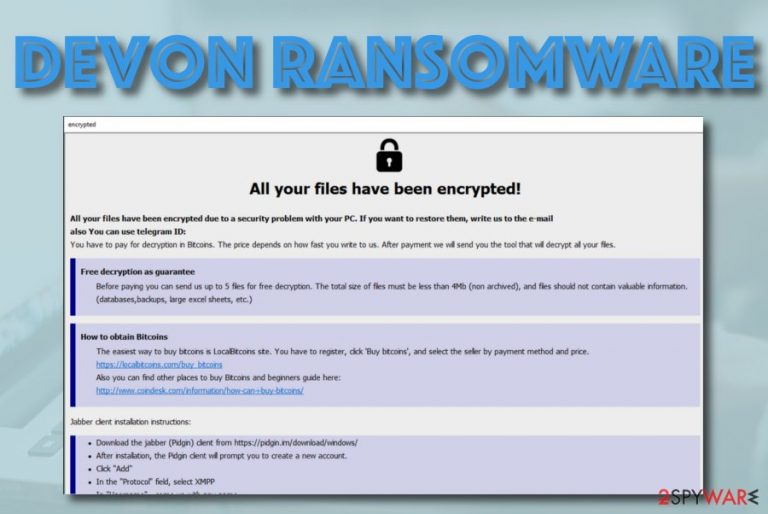
Devon ransomware is a malware string that belongs to the Phobos category and has a complex operation module. The encryption process starts by employing a unique encryption cipher and once it succeeds, all the files get the .Devon extension added to their filenames. Afterward, a secondary extension [decryptfiles@qq.com].devon is attached. Furthermore, Devon virus displays a ransom text in the info.txt message and the info.html file.
The criminals provide the decryptfiles@qq.com email address as the primary way to make contact and include the decryptfiles@hot-chill.eu email in case there is no response. Devon ransomware encourages users to obtain Bitcoin cryptocurrency for paying the ransom price and allows people to send five small files (the total size cannot exceed 4MB) for free decryption if they need some proof of the decryption tool's existence.
| Name | Devon ransomware |
|---|---|
| Category | Ransomware/malware |
| Family | Phobos ransomware |
| Appendix(es) | Once the files are locked by using a unique encryption key, the .Devon appendix is added to the filenames. Afterward, the second [decryptfiles@qq.com] extension is included |
| Ransom note(s) | The ransomware virus displays a text message info.txt and an HTML file info.html that opens up on the desktop after the successful encryption process |
| Emails | The cybercriminals provide the decryptfiles@qq.com email address as a way to make contact. Also, they add another decryptfiles@hot-chill.eu email that is an alternative if no response is given through the first one |
| Ransom price | Even though the crooks do not provide any particular about the ransom demands, the price can vary anywhere from $50 to $2000 or more. The crooks urge victims to obtain Bitcoin cryptocurrency before performing the transferring |
| Other tasks | The ransomware virus is capable of disabling the system recovery process during boot up, deleting the Shadow Volume Copies of encrypted data, damaging the Windows hosts file, running specific tasks via Windows Task Manager and injecting keys into the Windows Registry, installing additional malware |
| Termination | Employing reliable automatical software should help you to get rid of Devon virus an all the malicious products that the ransomware has added to the infected computer system |
| Repair software | If you have discovered some signs of corruption, you can try repairing the damaged objects with software such as FortectIntego |
Devon ransomware is capable of running multiple commands. Once it appears on the system, it deactivates the recovery feature while Windows is at the boot position. Continuously, the malware makes sure that the default antivirus program is also disabled and the ransomware virus can successfully avoid getting detected by the security tool.
According to VirusTotal information,[1] 55 AV engines out of the total 67 are capable of detecting Devon ransomware by names such as Win32:Malware-gen, Trojan.Ransom.Phobos.F, Trojan.Encoder.29362, Win32/Filecoder.Phobos.C, HEUR:Trojan.Win32.Generic, Trojan.TR/Crypt.XPACK.Gen, AI:Packer.0842B7F81E, W32/Phobos.C.gen!Eldorado, etc.
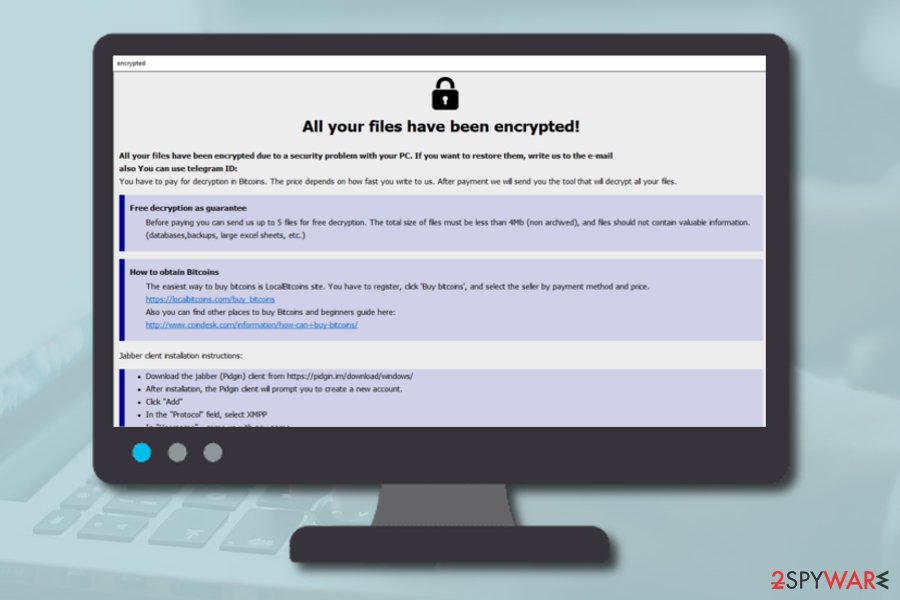
Continuously, Devon ransomware can delete the Shadow Volume Copies of encrypted data by running commands via PowerShell service. This way the victims' chances of recovering their data by using alternative software decrease. The malware might also try to prevent the users from visiting security-related websites by damaging the hosts file.
Also, Devon ransomware can modify the Windows Task Manager and use the mshta.exe process to execute its commands. Alterings can also be spotted in the Windows Registry section where the malware might add misleading keys.
The info.hta ransom message announces that if the user tries to decrypt data with alternative software, the ransom demands might increase. Devon ransomware also threatens the users no to try other products as files can be permanently lost:
All your files have been encrypted!
All your files have been encrypted due to a security problem with your PC. If you want to restore them, write us to the e-mail decryptfiles@qq.com
Write this ID in the title of your message 1E857D00-2609
If there is no response from our mail, you can install the Jabber client and write to us in support of decryptfiles@hot-chilli.eu
You have to pay for decryption in Bitcoins. The price depends on how fast you write to us. After payment we will send you the tool that will decrypt all your files.
Free decryption as guarantee
Before paying you can send us up to 5 files for free decryption. The total size of files must be less than 4Mb (non archived), and files should not contain valuable information. (databases,backups, large excel sheets, etc.)
How to obtain Bitcoins
The easiest way to buy bitcoins is LocalBitcoins site. You have to register, click 'Buy bitcoins', and select the seller by payment method and price.
hxxps://localbitcoins.com/buy_bitcoins
Also you can find other places to buy Bitcoins and beginners guide here:
hxxp://www.coindesk.com/information/how-can-i-buy-bitcoins/
Jabber client installation instructions:
Download the jabber (Pidgin) client from hxxps://pidgin.im/download/windows/
After installation, the Pidgin client will prompt you to create a new account.
“Click “Add”
In the “Protocol” field, select XMPP
In “Username” – come up with any name
In the field “domain” – enter any jabber-server, there are a lot of them, for example – exploit.im
Create a password
At the bottom, put a tick “Create account”
Click add
If you selected “domain” – exploit.im, then a new window should appear in which you will need to re-enter your data:
User
password
You will need to follow the link to the captcha (there you will see the characters that you need to enter in the field below)
If you don't understand our Pidgin client installation instructions, you can find many installation tutorials on youtube – hxxps://www.youtube.com/results?search_query=pidgin+jabber+install
Attention!
Do not rename encrypted files.
Do not try to decrypt your data using third party software, it may cause permanent data loss.
Decryption of your files with the help of third parties may cause increased price (they add their fee to our) or you can become a victim of a scam.
Devon ransomware has only one goal – to collect money from its victims. Regarding this fact, you should know that the cybercriminals might scam the victims and run off with their money. Even though the accurate ransom price is not provided in the message, the crooks can later on urge for an amount anywhere near $50 and $2000.
Our recommendation would be to ignore Devon ransomware demands and threatenings and use alternative software that also might be helpful for you. The criminals urge for a Bitcoin transfer as these types of processes allow the crooks to remain anonymous. Thus, you would not be able to receive your lost money if the hackers do not hand you the decryption key.
Devon ransomware can also install other malware by opening backdoors to your computer system. Most often, where there is one cyber threat, there will show up another one. Ransomware infections are able to bring other virtual parasites such as Trojan horses, spyware that might result in permanent data/money loss, system/software corruption.
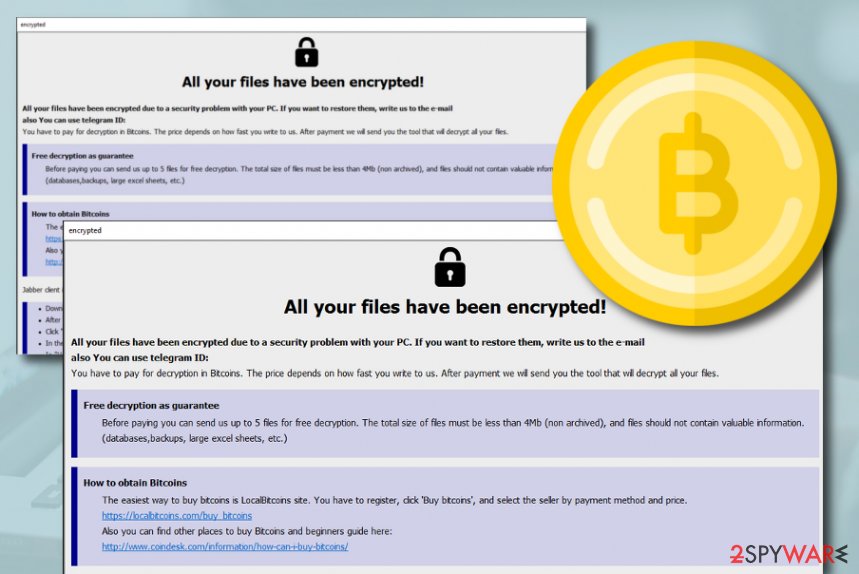
Devon ransomware removal is a way to avoid this type of risk. What you have to do here is to be ready to invest little bit in your automatical security. Purchase a strong and reliable antimalware tool that will be able to detect and remove the ransomware. These programs will make sure that the virus does not show up after the next computer boot process.
When you remove Devon ransomware from your computer system, you should check the machine for possible damage. If you find any compromised entries, you can try fixing them with software such as FortectIntego. Also, we have provided some data recovery techniques that are waiting for you at the end of this article.
Be aware of phishing messages and their attachments
Technology specialists from LosVirus.es[2] state that ransomware viruses are sneaked into computer systems through phishing email messages. The cybercriminals pretend to be from reliable shipping organizations such as FedEx and DHL or well-known healthcare, banking companies in order to create a feeling of trust. However, not everything is as pretty as it might seem from the first view.
Once you receive an unexpected email message, you should always investigate it first. Check if the sender's email address is an official one and if the message does not include any grammar mistakes. Most importantly, do not click any inserted hyperlinks that you are not sure about and do not open any clipped attachments without scanning them with antimalware software as there usually he malicious payload is planted.
Furthermore, ransomware infections can get distributed through software cracks from peer-to-peer networks[3] such as The Pirate Bay, BitTorrent, and eMule. Be careful with these third-party downloading sources as they offer software, games, and movies for free but they will not always be the regular product as malicious actors are very likely to use these types of sources for malware spreading. The Pirate Bay already has experienced some attacks.
Continuously, ransomware viruses can be distributed through more than one source at a time. When the developers seek to infect a big number of potential victims, they plant their malicious products in various places. Besides the already mentioned sources, ransomware can also get delivered through exploit kits,[4] outdated products, fake software updates, malvertising, infectious links online, PUPs, and other malware.
The advanced removal techniques of Devon ransomware
If you have been dealing with Devon ransomware lately, you have to hurry up and get rid of the parasite before it causes any damage. For this purpose, we recommend employing only automatical software that you can trust.
Keep in mind that manual Devon ransomware removal might not be a possibility as the process is a complex one to complete. Additionally, the virus might fill various locations such as the Windows Registry, Task Manager, User's folder, Desktop with malicious content that also needs to be found and eliminated.
If you are having any trouble with the removal process of this ransomware virus, you should boot your computer in Safe Mode with Networking or activate System Restore to diminish malicious processes. When you properly remove Devon ransomware, you can search for corrupted areas with software such as SpyHunter 5Combo Cleaner and Malwarebytes. If these tools discover any damage, try repairing the objects with the help of FortectIntego.
Getting rid of Devon virus. Follow these steps
Manual removal using Safe Mode
To disable the ransomware virus on your Windows computer system and get rid of malicious changes, you should boot your machine in Safe Mode with Networking.
Important! →
Manual removal guide might be too complicated for regular computer users. It requires advanced IT knowledge to be performed correctly (if vital system files are removed or damaged, it might result in full Windows compromise), and it also might take hours to complete. Therefore, we highly advise using the automatic method provided above instead.
Step 1. Access Safe Mode with Networking
Manual malware removal should be best performed in the Safe Mode environment.
Windows 7 / Vista / XP
- Click Start > Shutdown > Restart > OK.
- When your computer becomes active, start pressing F8 button (if that does not work, try F2, F12, Del, etc. – it all depends on your motherboard model) multiple times until you see the Advanced Boot Options window.
- Select Safe Mode with Networking from the list.

Windows 10 / Windows 8
- Right-click on Start button and select Settings.

- Scroll down to pick Update & Security.

- On the left side of the window, pick Recovery.
- Now scroll down to find Advanced Startup section.
- Click Restart now.

- Select Troubleshoot.

- Go to Advanced options.

- Select Startup Settings.

- Press Restart.
- Now press 5 or click 5) Enable Safe Mode with Networking.

Step 2. Shut down suspicious processes
Windows Task Manager is a useful tool that shows all the processes running in the background. If malware is running a process, you need to shut it down:
- Press Ctrl + Shift + Esc on your keyboard to open Windows Task Manager.
- Click on More details.

- Scroll down to Background processes section, and look for anything suspicious.
- Right-click and select Open file location.

- Go back to the process, right-click and pick End Task.

- Delete the contents of the malicious folder.
Step 3. Check program Startup
- Press Ctrl + Shift + Esc on your keyboard to open Windows Task Manager.
- Go to Startup tab.
- Right-click on the suspicious program and pick Disable.

Step 4. Delete virus files
Malware-related files can be found in various places within your computer. Here are instructions that could help you find them:
- Type in Disk Cleanup in Windows search and press Enter.

- Select the drive you want to clean (C: is your main drive by default and is likely to be the one that has malicious files in).
- Scroll through the Files to delete list and select the following:
Temporary Internet Files
Downloads
Recycle Bin
Temporary files - Pick Clean up system files.

- You can also look for other malicious files hidden in the following folders (type these entries in Windows Search and press Enter):
%AppData%
%LocalAppData%
%ProgramData%
%WinDir%
After you are finished, reboot the PC in normal mode.
Remove Devon using System Restore
To diminish malicious processes and the cyber threat on your machine, you should boot the Windows computer via the System Restore feature.
-
Step 1: Reboot your computer to Safe Mode with Command Prompt
Windows 7 / Vista / XP- Click Start → Shutdown → Restart → OK.
- When your computer becomes active, start pressing F8 multiple times until you see the Advanced Boot Options window.
-
Select Command Prompt from the list

Windows 10 / Windows 8- Press the Power button at the Windows login screen. Now press and hold Shift, which is on your keyboard, and click Restart..
- Now select Troubleshoot → Advanced options → Startup Settings and finally press Restart.
-
Once your computer becomes active, select Enable Safe Mode with Command Prompt in Startup Settings window.

-
Step 2: Restore your system files and settings
-
Once the Command Prompt window shows up, enter cd restore and click Enter.

-
Now type rstrui.exe and press Enter again..

-
When a new window shows up, click Next and select your restore point that is prior the infiltration of Devon. After doing that, click Next.


-
Now click Yes to start system restore.

-
Once the Command Prompt window shows up, enter cd restore and click Enter.
Bonus: Recover your data
Guide which is presented above is supposed to help you remove Devon from your computer. To recover your encrypted files, we recommend using a detailed guide prepared by 2-spyware.com security experts.The .Devon appendix signifies that there is a ransomware infection lurking on your computer system. The criminals will try to convince you to pay the ransom in exchange for the decryption tool. However, if you want to avoid the risk of getting scammed, you should try other alternatives rather than paying the demanded price.
If your files are encrypted by Devon, you can use several methods to restore them:
Check out Data Recovery Pro for file recovery purposes.
This software might help you to unlock some of the files and documents that were encrypted by the ransomware virus. Make sure to complete all the steps as required in order to reach the best results possible.
- Download Data Recovery Pro;
- Follow the steps of Data Recovery Setup and install the program on your computer;
- Launch it and scan your computer for files encrypted by Devon ransomware;
- Restore them.
Using Windows Previous Versions feature might help to free your files.
If you employ this piece of software, you might have a chance of recovering some of your individual files. However, make sure that you have booted to System Restore first.
- Find an encrypted file you need to restore and right-click on it;
- Select “Properties” and go to “Previous versions” tab;
- Here, check each of available copies of the file in “Folder versions”. You should select the version you want to recover and click “Restore”.
Shadow Explorer software might be able to restore some of your data.
If the ransomware virus did not permanently damage or delete your Shadow Volume Copies of encrypted documents and files, you can try employing this tool for data recovery.
- Download Shadow Explorer (http://shadowexplorer.com/);
- Follow a Shadow Explorer Setup Wizard and install this application on your computer;
- Launch the program and go through the drop down menu on the top left corner to select the disk of your encrypted data. Check what folders are there;
- Right-click on the folder you want to restore and select “Export”. You can also select where you want it to be stored.
Currently, no official decryption tool is available for .Devon files.
Finally, you should always think about the protection of crypto-ransomwares. In order to protect your computer from Devon and other ransomwares, use a reputable anti-spyware, such as FortectIntego, SpyHunter 5Combo Cleaner or Malwarebytes
How to prevent from getting ransomware
Choose a proper web browser and improve your safety with a VPN tool
Online spying has got momentum in recent years and people are getting more and more interested in how to protect their privacy online. One of the basic means to add a layer of security – choose the most private and secure web browser. Although web browsers can't grant full privacy protection and security, some of them are much better at sandboxing, HTTPS upgrading, active content blocking, tracking blocking, phishing protection, and similar privacy-oriented features. However, if you want true anonymity, we suggest you employ a powerful Private Internet Access VPN – it can encrypt all the traffic that comes and goes out of your computer, preventing tracking completely.
Lost your files? Use data recovery software
While some files located on any computer are replaceable or useless, others can be extremely valuable. Family photos, work documents, school projects – these are types of files that we don't want to lose. Unfortunately, there are many ways how unexpected data loss can occur: power cuts, Blue Screen of Death errors, hardware failures, crypto-malware attack, or even accidental deletion.
To ensure that all the files remain intact, you should prepare regular data backups. You can choose cloud-based or physical copies you could restore from later in case of a disaster. If your backups were lost as well or you never bothered to prepare any, Data Recovery Pro can be your only hope to retrieve your invaluable files.
- ^ 55 engines detected this file. Virus Total. File information.
- ^ LosVirus.es. LosVirus. Security and spyware news.
- ^ What is a P2P network?. Quora.com. Relevant questions and answers.
- ^ What is an Exploit Kit?. Palo Alto Networks.







