Directweblinks.com virus (Easy Removal Guide) - Free Instructions
Directweblinks.com virus Removal Guide
What is Directweblinks.com virus?
Directweblinks.com browser hijacker changes browser's settings and serves highly annoying ads
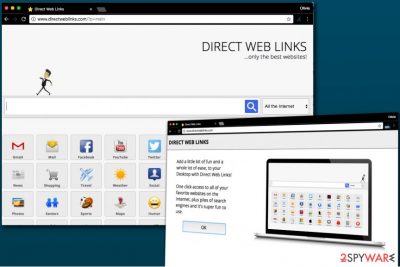
DirectWebLinks.com is a highly suspicious domain that suggests adding an update.exe program. Once executed, this program can modify browser's settings or add unwanted extensions in order to affect user's browsing experience. First of all, Direct Web Links virus changes homepage and search settings, adding directweblinks.com/?p=main value to them. Cyber security professionals recommend removing this potentially unwanted program (PUP) as quickly as possible.
The search engine provided by DirectWebLinks.com virus tries to catch users’ attention by offering ultimate search capabilities. In other words, the developers promise you that your search queries will retrieve most relevant information. However, the site instantly transfers user's search queries to Alltheinternet.com search engine which also presents the search results. This is where you will have to encounter annoying ads[1] presented as search findings.
Though the search engine offers you banner-free services, note that promoted sites might not be always secure. IT experts have labeled it as a browser hijacker, so Directweblinks.com removal might be a better decision.
Direct Web Links ads will be presented as “Sponsored links” in the results' pages. We strongly recommend you to avoid clicking on these results as they might unexpectedly reroute you to potentially insecure domains[2]. If you value your privacy and security, remove Direct Web Links redirect virus without any hesitations.
The main page of DirectWebLinks website presents multiple categories, which divide again into subcategories. For instance, if you enter movie section, additional choices of YouTube, Netflix, Rotten Tomatoes, CBS, and others, will appear.
Another suspicious fact is that the described search engine does not provide Privacy Policy, although the provider of the results, AlltheInternet.com, does. Not surprisingly, the search provider collects user's search queries and other browsing-related data and transmits it to its own servers. Collected data is later used to provide targeted ads for the users.
Considering the suspicious activity of Direct Web Links adware, we suggest removing it from your computer. If you installed the software without realizing its real function, do not hesitate and use the instructions provided below the article. You could also install the software unknowingly alongside another free program. Such distribution method simply is yet another reason to remove Directweblinks.com. FortectIntego or Malwarebytes helps you in this process.
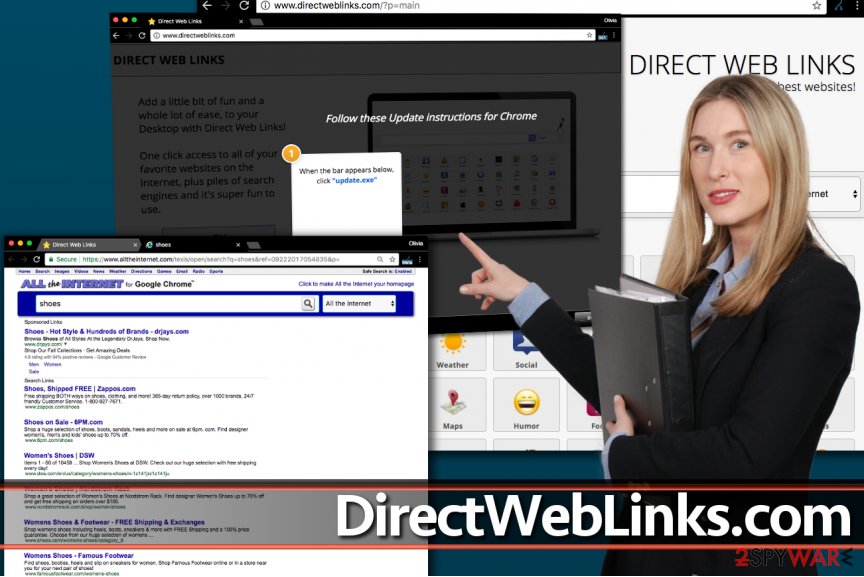
Identify and stop suspicious software before it lands on your computer system
In order to monitor the traffic of incoming apps, it is crucial that you would pay attention to the installation wizards. Before you download any application from any source, follow this advice:
- check whether the app is issued by the official and not “unknown” publisher
- opt for “Advanced” settings
- unmark all unnecessary optional programs
Note that even Skype and Java may contain irrelevant add-ons, so you should be wary of the PUPs. If you pay attention, you will likely to escape Directweblinks hijack and infiltration of similar programs. Note that the browser infection might be promoted in sponsored domains in the form of scripts. In order to get rid of them, check the below section.
Delete Direct Web Links and fix your computer
You can remove Directweblinks.com virus manually by resetting the browser and deleting the update.exe file. In addition, it would be wise to eliminate all other files and programs associated with the browser hijacker. Further removal instructions are provided below.
There is also a more optimal solution. You can perform Directweblinks.com removal with the assistance of malware elimination tool. Note that the hijacker might be promoted in Chinese or Japanese[3] sites as well.
You may remove virus damage with a help of FortectIntego. SpyHunter 5Combo Cleaner and Malwarebytes are recommended to detect potentially unwanted programs and viruses with all their files and registry entries that are related to them.
Getting rid of Directweblinks.com virus. Follow these steps
Uninstall from Windows
Check what program was installed once you launched the update.exe file. Uninstall it using the provided instructions. In addition, find and delete the update.exe file as well.
Instructions for Windows 10/8 machines:
- Enter Control Panel into Windows search box and hit Enter or click on the search result.
- Under Programs, select Uninstall a program.

- From the list, find the entry of the suspicious program.
- Right-click on the application and select Uninstall.
- If User Account Control shows up, click Yes.
- Wait till uninstallation process is complete and click OK.

If you are Windows 7/XP user, proceed with the following instructions:
- Click on Windows Start > Control Panel located on the right pane (if you are Windows XP user, click on Add/Remove Programs).
- In Control Panel, select Programs > Uninstall a program.

- Pick the unwanted application by clicking on it once.
- At the top, click Uninstall/Change.
- In the confirmation prompt, pick Yes.
- Click OK once the removal process is finished.
Delete from macOS
Remove items from Applications folder:
- From the menu bar, select Go > Applications.
- In the Applications folder, look for all related entries.
- Click on the app and drag it to Trash (or right-click and pick Move to Trash)

To fully remove an unwanted app, you need to access Application Support, LaunchAgents, and LaunchDaemons folders and delete relevant files:
- Select Go > Go to Folder.
- Enter /Library/Application Support and click Go or press Enter.
- In the Application Support folder, look for any dubious entries and then delete them.
- Now enter /Library/LaunchAgents and /Library/LaunchDaemons folders the same way and terminate all the related .plist files.

Remove from Microsoft Edge
Delete unwanted extensions from MS Edge:
- Select Menu (three horizontal dots at the top-right of the browser window) and pick Extensions.
- From the list, pick the extension and click on the Gear icon.
- Click on Uninstall at the bottom.

Clear cookies and other browser data:
- Click on the Menu (three horizontal dots at the top-right of the browser window) and select Privacy & security.
- Under Clear browsing data, pick Choose what to clear.
- Select everything (apart from passwords, although you might want to include Media licenses as well, if applicable) and click on Clear.

Restore new tab and homepage settings:
- Click the menu icon and choose Settings.
- Then find On startup section.
- Click Disable if you found any suspicious domain.
Reset MS Edge if the above steps did not work:
- Press on Ctrl + Shift + Esc to open Task Manager.
- Click on More details arrow at the bottom of the window.
- Select Details tab.
- Now scroll down and locate every entry with Microsoft Edge name in it. Right-click on each of them and select End Task to stop MS Edge from running.

If this solution failed to help you, you need to use an advanced Edge reset method. Note that you need to backup your data before proceeding.
- Find the following folder on your computer: C:\\Users\\%username%\\AppData\\Local\\Packages\\Microsoft.MicrosoftEdge_8wekyb3d8bbwe.
- Press Ctrl + A on your keyboard to select all folders.
- Right-click on them and pick Delete

- Now right-click on the Start button and pick Windows PowerShell (Admin).
- When the new window opens, copy and paste the following command, and then press Enter:
Get-AppXPackage -AllUsers -Name Microsoft.MicrosoftEdge | Foreach {Add-AppxPackage -DisableDevelopmentMode -Register “$($_.InstallLocation)\\AppXManifest.xml” -Verbose

Instructions for Chromium-based Edge
Delete extensions from MS Edge (Chromium):
- Open Edge and click select Settings > Extensions.
- Delete unwanted extensions by clicking Remove.

Clear cache and site data:
- Click on Menu and go to Settings.
- Select Privacy, search and services.
- Under Clear browsing data, pick Choose what to clear.
- Under Time range, pick All time.
- Select Clear now.

Reset Chromium-based MS Edge:
- Click on Menu and select Settings.
- On the left side, pick Reset settings.
- Select Restore settings to their default values.
- Confirm with Reset.

Remove from Mozilla Firefox (FF)
Perform full browser reset to eliminate all Directweblinks components.
Remove dangerous extensions:
- Open Mozilla Firefox browser and click on the Menu (three horizontal lines at the top-right of the window).
- Select Add-ons.
- In here, select unwanted plugin and click Remove.

Reset the homepage:
- Click three horizontal lines at the top right corner to open the menu.
- Choose Options.
- Under Home options, enter your preferred site that will open every time you newly open the Mozilla Firefox.
Clear cookies and site data:
- Click Menu and pick Settings.
- Go to Privacy & Security section.
- Scroll down to locate Cookies and Site Data.
- Click on Clear Data…
- Select Cookies and Site Data, as well as Cached Web Content and press Clear.

Reset Mozilla Firefox
If clearing the browser as explained above did not help, reset Mozilla Firefox:
- Open Mozilla Firefox browser and click the Menu.
- Go to Help and then choose Troubleshooting Information.

- Under Give Firefox a tune up section, click on Refresh Firefox…
- Once the pop-up shows up, confirm the action by pressing on Refresh Firefox.

Remove from Google Chrome
Remove Direct Web Links from Chrome this way:
Delete malicious extensions from Google Chrome:
- Open Google Chrome, click on the Menu (three vertical dots at the top-right corner) and select More tools > Extensions.
- In the newly opened window, you will see all the installed extensions. Uninstall all the suspicious plugins that might be related to the unwanted program by clicking Remove.

Clear cache and web data from Chrome:
- Click on Menu and pick Settings.
- Under Privacy and security, select Clear browsing data.
- Select Browsing history, Cookies and other site data, as well as Cached images and files.
- Click Clear data.

Change your homepage:
- Click menu and choose Settings.
- Look for a suspicious site in the On startup section.
- Click on Open a specific or set of pages and click on three dots to find the Remove option.
Reset Google Chrome:
If the previous methods did not help you, reset Google Chrome to eliminate all the unwanted components:
- Click on Menu and select Settings.
- In the Settings, scroll down and click Advanced.
- Scroll down and locate Reset and clean up section.
- Now click Restore settings to their original defaults.
- Confirm with Reset settings.

Delete from Safari
Remove unwanted extensions from Safari:
- Click Safari > Preferences…
- In the new window, pick Extensions.
- Select the unwanted extension and select Uninstall.

Clear cookies and other website data from Safari:
- Click Safari > Clear History…
- From the drop-down menu under Clear, pick all history.
- Confirm with Clear History.

Reset Safari if the above-mentioned steps did not help you:
- Click Safari > Preferences…
- Go to Advanced tab.
- Tick the Show Develop menu in menu bar.
- From the menu bar, click Develop, and then select Empty Caches.

After uninstalling this potentially unwanted program (PUP) and fixing each of your web browsers, we recommend you to scan your PC system with a reputable anti-spyware. This will help you to get rid of Directweblinks.com registry traces and will also identify related parasites or possible malware infections on your computer. For that you can use our top-rated malware remover: FortectIntego, SpyHunter 5Combo Cleaner or Malwarebytes.
How to prevent from getting stealing programs
Stream videos without limitations, no matter where you are
There are multiple parties that could find out almost anything about you by checking your online activity. While this is highly unlikely, advertisers and tech companies are constantly tracking you online. The first step to privacy should be a secure browser that focuses on tracker reduction to a minimum.
Even if you employ a secure browser, you will not be able to access websites that are restricted due to local government laws or other reasons. In other words, you may not be able to stream Disney+ or US-based Netflix in some countries. To bypass these restrictions, you can employ a powerful Private Internet Access VPN, which provides dedicated servers for torrenting and streaming, not slowing you down in the process.
Data backups are important – recover your lost files
Ransomware is one of the biggest threats to personal data. Once it is executed on a machine, it launches a sophisticated encryption algorithm that locks all your files, although it does not destroy them. The most common misconception is that anti-malware software can return files to their previous states. This is not true, however, and data remains locked after the malicious payload is deleted.
While regular data backups are the only secure method to recover your files after a ransomware attack, tools such as Data Recovery Pro can also be effective and restore at least some of your lost data.
- ^ What Can Marketers Do About Ad-Blocking?. SearchEnginePeople. Best Digital Agency SEO.
- ^ Over 200,000 Wordpress Sites Infected With Plug-in Malware. Koddos. Informative News blog for focus on Hacking, Information Security, Cyber Crime, and Privacy .
- ^ Terminate malware. Uirusu. Spyware and security news.























