Dirty Tinder malware (Virus Removal Guide) - Free Instructions
Dirty Tinder malware Removal Guide
What is Dirty Tinder malware?
Dirty Tinder malware – is an adware that will show adult content ads
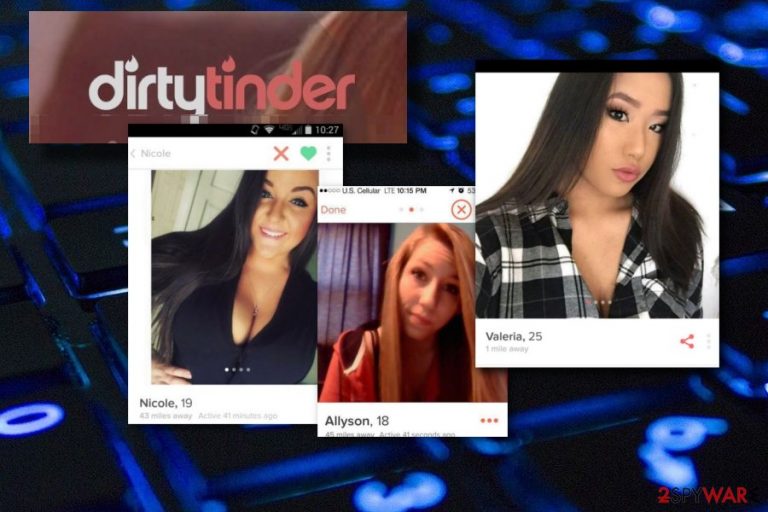
Dirty Tinder malware is one of Tinder virus family members that belong to an adware category. This ad-supported program displays annoying pop-ups that promote porn and adult dating websites. Frequent advertising might relate in browser-related issues, annoying browsing activity, and even in high CPU usage.[1] However, these are not the only unwanted consequences that you might experience if you do not get rid of Dirty Tinder virus ASAP. Adware programs are very likely to redirect the user to developer-promoted pages and in some cases, you might land on a potentially dangerous website. Sadly, this might relate to secret malware installation and even the loss of your important data. As you can see, ad-supported applications do not bring anything useful for the user and should be removed from the computer system and web browsers as soon as spotted.
| Name | Dirty Tinder |
|---|---|
| Type | Adware |
| Also known as | Dirty-tinder.com |
| Symptoms | Frequent advertising, adverts promote adult dating and porn sites, redirecting to unwanted pages, browser changes |
| OS affected | Windows, MacOS |
| Browsers Affected | Chrome, Mozilla, IE, Safari, Opera |
| Distribution sources | Rogue content (ads, links), freeware/shareware, suspicious sites |
| Removal | Install FortectIntego to detect all rogue components |
If Dirty Tinder malware affects the device, you should see such changes:
- your browsers and maybe even computer programs start operating slower than before;
- annoying Dirty-tinder.com ads keep showing up;
- advertisements promote adult chatting pages and even porn sites;
- your web browser's homepage has been modified without your permission;
- you are being taken to suspicious pages under your own will.
All of these symptoms signal that an adware infection has reached your computer in some way. Usually, these potentially unwanted programs use a deceptive marketing technique called “bundling”[2] to enter a victim's computer system. However, if you spot this adware on your PC, make sure you take action for Dirty Tinder malware removal as quickly as possible. This is necessary if wanted to avoid annoying advertising and bring your browser back to its normal state.
The whole virus activity starts with the following ad:
Dirty-tinder.com says:
************************Warning!
This site is for adults only.
Do you accept this condition?************************
As a result, the victim signs for ads that are typically brought straight to his/her browser or desktop. Sometimes the number of ads might become that big that your CPU or GPU can be overused. This is another important reason why you need to remove Dirty Tinder virus fast.
Make sure you complete the removal correctly. To lengthen the process, you can download a tool such as FortectIntego which is as a helper program that will detect all adware-related components which might be hiding in the computer system.
Nevertheless, adware such as Dirty-tinder.com can take you to potentially harmful pages where you can accidentally get your computer system infected with dangerous malware such as a ransomware virus or a Trojan horse.[3] After that, unrepairable damage can be done to your computer and the removal process will be even more difficult to complete.
Also, adware such as Dirty Tinder virus can collect information that relates to your browsing activity and habits. This type of data might include all content that you search on the web, all pages you visit, your IP address, and many other similar components. Furthermore, developers use this data to create adverts that might bring income to them. The owner tries to gain money from a marketing technique called “cost-per-click”.[4]

Adware can be avoided
According to cybersecurity specialists from Virusai.lt,[5] adware programs, just like any others, can be avoided in some ways. Note that the main key to safety is your own cautiousness and knowledge in computer-related issues. Furthermore, adware programs can spread in these ways:
- rogue pop-ups and links;
- suspicious third-party websites;
- bundled freeware/shareware.
It is very important to always pay attention to each site that you are visiting. Moreover, avoid clicking on everything you see, unless you really know that it is safe. Additionally, we recommend selecting the Custom or Advanced installation mode which will help you to avoid unwanted components. If you pick this option, you will be able to track all of your incoming downloads and opt-out of those programs that you do not want to see in your computer system.
Remove Dirty Tinder malware from your computer system and browsers
There are two ways in which you can complete the Dirty-Tinder.com removal. Perform the elimination by downloading and installing a reliable computer fixing tool. These programs will ensure that the job will be completed very fast and effectively. Nevertheless, there will be no need to take any action on your own as the program will do everything for you!
However, some users prefer to manually remove various infections and rogue components. If you want to remove Dirty Tinder virus yourself, open your infected web browsers such as Google Chrome, Mozilla Firefox, Microsoft Edge, and Internet Explorer, and get rid of all adware-added components, including suspicious-looking browser extensions and add-ons. For more-detailed instructions scroll down to the bottom of this article.
You may remove virus damage with a help of FortectIntego. SpyHunter 5Combo Cleaner and Malwarebytes are recommended to detect potentially unwanted programs and viruses with all their files and registry entries that are related to them.
Getting rid of Dirty Tinder malware. Follow these steps
Uninstall from Windows
To get rid of Dirty Tinder ads from your Windows computer, make sure to get rid of it quickly. Use these instructions for help:
Instructions for Windows 10/8 machines:
- Enter Control Panel into Windows search box and hit Enter or click on the search result.
- Under Programs, select Uninstall a program.

- From the list, find the entry of the suspicious program.
- Right-click on the application and select Uninstall.
- If User Account Control shows up, click Yes.
- Wait till uninstallation process is complete and click OK.

If you are Windows 7/XP user, proceed with the following instructions:
- Click on Windows Start > Control Panel located on the right pane (if you are Windows XP user, click on Add/Remove Programs).
- In Control Panel, select Programs > Uninstall a program.

- Pick the unwanted application by clicking on it once.
- At the top, click Uninstall/Change.
- In the confirmation prompt, pick Yes.
- Click OK once the removal process is finished.
Delete from macOS
To delete Dirty-tinder.com from Mac OS X, you can remove it by following these steps:
Remove items from Applications folder:
- From the menu bar, select Go > Applications.
- In the Applications folder, look for all related entries.
- Click on the app and drag it to Trash (or right-click and pick Move to Trash)

To fully remove an unwanted app, you need to access Application Support, LaunchAgents, and LaunchDaemons folders and delete relevant files:
- Select Go > Go to Folder.
- Enter /Library/Application Support and click Go or press Enter.
- In the Application Support folder, look for any dubious entries and then delete them.
- Now enter /Library/LaunchAgents and /Library/LaunchDaemons folders the same way and terminate all the related .plist files.

Remove from Microsoft Edge
Refresh Microsoft Edge and get rid of all unwanted add-ons, extensions, and plug-ins by using this guide:
Delete unwanted extensions from MS Edge:
- Select Menu (three horizontal dots at the top-right of the browser window) and pick Extensions.
- From the list, pick the extension and click on the Gear icon.
- Click on Uninstall at the bottom.

Clear cookies and other browser data:
- Click on the Menu (three horizontal dots at the top-right of the browser window) and select Privacy & security.
- Under Clear browsing data, pick Choose what to clear.
- Select everything (apart from passwords, although you might want to include Media licenses as well, if applicable) and click on Clear.

Restore new tab and homepage settings:
- Click the menu icon and choose Settings.
- Then find On startup section.
- Click Disable if you found any suspicious domain.
Reset MS Edge if the above steps did not work:
- Press on Ctrl + Shift + Esc to open Task Manager.
- Click on More details arrow at the bottom of the window.
- Select Details tab.
- Now scroll down and locate every entry with Microsoft Edge name in it. Right-click on each of them and select End Task to stop MS Edge from running.

If this solution failed to help you, you need to use an advanced Edge reset method. Note that you need to backup your data before proceeding.
- Find the following folder on your computer: C:\\Users\\%username%\\AppData\\Local\\Packages\\Microsoft.MicrosoftEdge_8wekyb3d8bbwe.
- Press Ctrl + A on your keyboard to select all folders.
- Right-click on them and pick Delete

- Now right-click on the Start button and pick Windows PowerShell (Admin).
- When the new window opens, copy and paste the following command, and then press Enter:
Get-AppXPackage -AllUsers -Name Microsoft.MicrosoftEdge | Foreach {Add-AppxPackage -DisableDevelopmentMode -Register “$($_.InstallLocation)\\AppXManifest.xml” -Verbose

Instructions for Chromium-based Edge
Delete extensions from MS Edge (Chromium):
- Open Edge and click select Settings > Extensions.
- Delete unwanted extensions by clicking Remove.

Clear cache and site data:
- Click on Menu and go to Settings.
- Select Privacy, search and services.
- Under Clear browsing data, pick Choose what to clear.
- Under Time range, pick All time.
- Select Clear now.

Reset Chromium-based MS Edge:
- Click on Menu and select Settings.
- On the left side, pick Reset settings.
- Select Restore settings to their default values.
- Confirm with Reset.

Remove from Mozilla Firefox (FF)
Refresh your Mozilla Firefox web browser and delete all suspicious components that might have been left by the adware program:
Remove dangerous extensions:
- Open Mozilla Firefox browser and click on the Menu (three horizontal lines at the top-right of the window).
- Select Add-ons.
- In here, select unwanted plugin and click Remove.

Reset the homepage:
- Click three horizontal lines at the top right corner to open the menu.
- Choose Options.
- Under Home options, enter your preferred site that will open every time you newly open the Mozilla Firefox.
Clear cookies and site data:
- Click Menu and pick Settings.
- Go to Privacy & Security section.
- Scroll down to locate Cookies and Site Data.
- Click on Clear Data…
- Select Cookies and Site Data, as well as Cached Web Content and press Clear.

Reset Mozilla Firefox
If clearing the browser as explained above did not help, reset Mozilla Firefox:
- Open Mozilla Firefox browser and click the Menu.
- Go to Help and then choose Troubleshooting Information.

- Under Give Firefox a tune up section, click on Refresh Firefox…
- Once the pop-up shows up, confirm the action by pressing on Refresh Firefox.

Remove from Google Chrome
Eliminate all adware-related objects from the Google Chrome browser:
Delete malicious extensions from Google Chrome:
- Open Google Chrome, click on the Menu (three vertical dots at the top-right corner) and select More tools > Extensions.
- In the newly opened window, you will see all the installed extensions. Uninstall all the suspicious plugins that might be related to the unwanted program by clicking Remove.

Clear cache and web data from Chrome:
- Click on Menu and pick Settings.
- Under Privacy and security, select Clear browsing data.
- Select Browsing history, Cookies and other site data, as well as Cached images and files.
- Click Clear data.

Change your homepage:
- Click menu and choose Settings.
- Look for a suspicious site in the On startup section.
- Click on Open a specific or set of pages and click on three dots to find the Remove option.
Reset Google Chrome:
If the previous methods did not help you, reset Google Chrome to eliminate all the unwanted components:
- Click on Menu and select Settings.
- In the Settings, scroll down and click Advanced.
- Scroll down and locate Reset and clean up section.
- Now click Restore settings to their original defaults.
- Confirm with Reset settings.

Delete from Safari
If Safari turned out to be modified by the adware program, you can reverse these changes and delete all rogue components by going thru this guide:
Remove unwanted extensions from Safari:
- Click Safari > Preferences…
- In the new window, pick Extensions.
- Select the unwanted extension and select Uninstall.

Clear cookies and other website data from Safari:
- Click Safari > Clear History…
- From the drop-down menu under Clear, pick all history.
- Confirm with Clear History.

Reset Safari if the above-mentioned steps did not help you:
- Click Safari > Preferences…
- Go to Advanced tab.
- Tick the Show Develop menu in menu bar.
- From the menu bar, click Develop, and then select Empty Caches.

After uninstalling this potentially unwanted program (PUP) and fixing each of your web browsers, we recommend you to scan your PC system with a reputable anti-spyware. This will help you to get rid of Dirty Tinder malware registry traces and will also identify related parasites or possible malware infections on your computer. For that you can use our top-rated malware remover: FortectIntego, SpyHunter 5Combo Cleaner or Malwarebytes.
How to prevent from getting adware
Stream videos without limitations, no matter where you are
There are multiple parties that could find out almost anything about you by checking your online activity. While this is highly unlikely, advertisers and tech companies are constantly tracking you online. The first step to privacy should be a secure browser that focuses on tracker reduction to a minimum.
Even if you employ a secure browser, you will not be able to access websites that are restricted due to local government laws or other reasons. In other words, you may not be able to stream Disney+ or US-based Netflix in some countries. To bypass these restrictions, you can employ a powerful Private Internet Access VPN, which provides dedicated servers for torrenting and streaming, not slowing you down in the process.
Data backups are important – recover your lost files
Ransomware is one of the biggest threats to personal data. Once it is executed on a machine, it launches a sophisticated encryption algorithm that locks all your files, although it does not destroy them. The most common misconception is that anti-malware software can return files to their previous states. This is not true, however, and data remains locked after the malicious payload is deleted.
While regular data backups are the only secure method to recover your files after a ransomware attack, tools such as Data Recovery Pro can also be effective and restore at least some of your lost data.
- ^ Central Processing Unit (CPU). Techopedia. Tech terms and computer info.
- ^ Margaret Rouse. Bundling. Search Security. Tech Target.
- ^ Trojan horse (computing). Wikipedia. The free encyclopedia.
- ^ Larry Kim. Cost Per Click (CPC): Learn What Cost Per Click Means for PPC. Word stream. Online advertising made easy.
- ^ Virusai.lt. Virusai. Virus news.
