DirtyDecrypt (Removal Instructions) - Jul 2016 update
DirtyDecrypt Removal Guide
What is DirtyDecrypt?
How harmful can DirtyDecrypt be?
DirtyDecrypt (also known as Revoyem or dirtydecrypt.exe) is a very malicious computer infection, which may cause data and money loss. It belongs to the “ransomware” category which also includes such well-known threats as Coin Locker, CTB Locker and Cryptolocker. The latest of them is CTB-Faker ransomware, which showed up just in the beginning of July 2016. The emergence of DrityDecrypt virus was recorded in the beginning of 2013; however, it has been updated for several times since then. The latest version of this ransomware encrypts files with these extensions: 7z, avi, doc, docm, docx, jpeg, jpg, mpeg, mpg, pdf, png, rar, rtf, wmv, xls, xlsm, xlsx, zip. Besides, it can infect explorer.exe, svchost.exe and winlogon.exe processes that are launched each time the computer starts. Because of this feature, manual DirtyDecrypt removal process becomes impossible.
Just like the other ransomware infections, DirtyDecrypt spreads via exploit kits, spam email attachments, trojans, and so on. Once installed, it roots deep into the system and start causing redirects to the websites containing underage pornography. Most probably you already known that visiting such websites is treated as a severe crime commitment of which usually results in huge penalties. That’s a catch! After several redirects to illegal pornographic websites, DirtyDecrypt ransomware locks user’s computer claiming that the crime has been committed and that he/she has to pay the ransom. In fact, the functions of a damaged computer are not corrupted; however, the virus encrypts victim’s files that have recently created or modified by the user and displays such notification:
File is encrypted
This file can be decrypted using the program DirtyDecrypt.exe
Press CTRL+ALT+D to run DirtyDecrypt.exe
If DirtyDecrypt.exe not opened сheck the paths:
C:\Program Files\Dirty\DirtyDecrypt.exe
C:\Documents and Settings\[USERNAME]\Local Settings\Application Data\Dirty\DirtyDecrypt.exe
C:\Program Files (x86)\Dirty\DirtyDecrypt.exe
C:\Users\[USERNAME]\AppData\Roaming\Dirty\DirtyDecrypt.exe
C:\Documents and Settings\[USERNAME]\Application Data\Dirty\DirtyDecrypt.exe
Indeed, DirtyDecrypt virus is very convincing since people are blamed for real things; however, keep in mind that it’s just a trick that scammers use to make inexperienced and gullible people give their money away. If you decide to pay then ransom, you will risk loosing money for nothing because there is no guarantee that the data stored on your machine will be decrypted. Moreover, you may unconsciously disclose credit card details to cyber criminals and experience further thefts from your bank account. Therefore, remove DirtyDecrypt ransomware infection from the system using FortectIntego and leave file recovery for the special software, such as R-studio and Photorec.
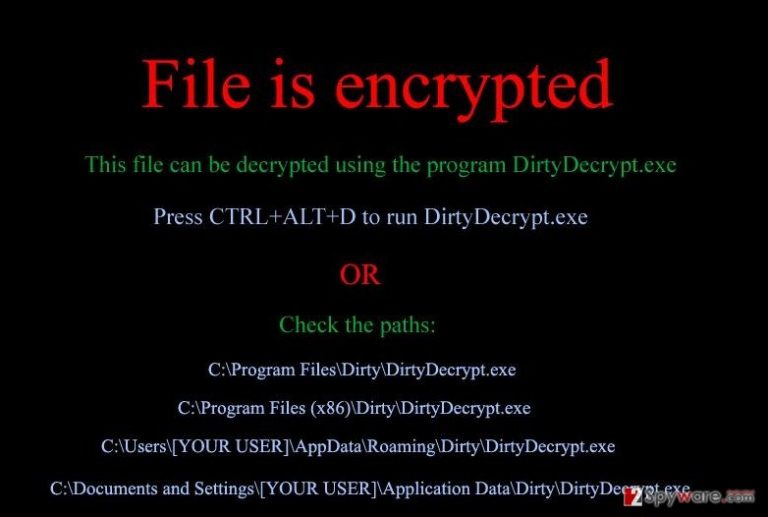
How can DirtyDecrypt hijack my computer?
According to the recent research, DirtyDecrypt virus targets mainly computer users in the United States, Canada, and Europe. Once it gets into the target computer system, important data is encrypted and you may be tricked into giving away your hard earned money for getting back your photos and important documents. Thus, if you do not want this scenario to happen, you should always keep a reputable anti-spyware installed and avoid visiting illegal websites since DirtyDecrypt virus is usually spread via JavaScrip redirect Trojan that is found on illegal websites that contain adult content.
After the Trojan gets installed, the Styx Exploit Kit installs a ransomware and starts initiating all other activities that we have indicated in the previous section. By the way, ransomware infections are also commonly spread via spam email attachments. Therefore, if you receive an email from an unknown sender, it contains grammar or typo mistakes, the overall design seems strange or some other features cause your doubts, don’t open it and report about spam. In case DirtyDecrypt virus has already decrypted personal data on your computer, don’t wait long and fix this issue.
How to remove DirtyDecrypt virus?
If you have regularly done backups of your files, then DirtyDecrypt or another ransomware attack nothing special. You should restore photos, documents, music and other files that this virus has decrypted using the copies from a USB external drive, CD, DVD, or cloud storage. In case you have never thought about the immunity of your data, then we recommend using data recovery tools, such as R-studio and Photorec. In order to perform a full DirtyDecrypt removal from the system, we recommend running a full system scan with FortectIntego, Malwarebytes or another reputable anti-spyware. If the virus blocks these programs and disables them when trying to launch them, follow this guide:
Getting rid of DirtyDecrypt. Follow these steps
Manual removal using Safe Mode
Important! →
Manual removal guide might be too complicated for regular computer users. It requires advanced IT knowledge to be performed correctly (if vital system files are removed or damaged, it might result in full Windows compromise), and it also might take hours to complete. Therefore, we highly advise using the automatic method provided above instead.
Step 1. Access Safe Mode with Networking
Manual malware removal should be best performed in the Safe Mode environment.
Windows 7 / Vista / XP
- Click Start > Shutdown > Restart > OK.
- When your computer becomes active, start pressing F8 button (if that does not work, try F2, F12, Del, etc. – it all depends on your motherboard model) multiple times until you see the Advanced Boot Options window.
- Select Safe Mode with Networking from the list.

Windows 10 / Windows 8
- Right-click on Start button and select Settings.

- Scroll down to pick Update & Security.

- On the left side of the window, pick Recovery.
- Now scroll down to find Advanced Startup section.
- Click Restart now.

- Select Troubleshoot.

- Go to Advanced options.

- Select Startup Settings.

- Press Restart.
- Now press 5 or click 5) Enable Safe Mode with Networking.

Step 2. Shut down suspicious processes
Windows Task Manager is a useful tool that shows all the processes running in the background. If malware is running a process, you need to shut it down:
- Press Ctrl + Shift + Esc on your keyboard to open Windows Task Manager.
- Click on More details.

- Scroll down to Background processes section, and look for anything suspicious.
- Right-click and select Open file location.

- Go back to the process, right-click and pick End Task.

- Delete the contents of the malicious folder.
Step 3. Check program Startup
- Press Ctrl + Shift + Esc on your keyboard to open Windows Task Manager.
- Go to Startup tab.
- Right-click on the suspicious program and pick Disable.

Step 4. Delete virus files
Malware-related files can be found in various places within your computer. Here are instructions that could help you find them:
- Type in Disk Cleanup in Windows search and press Enter.

- Select the drive you want to clean (C: is your main drive by default and is likely to be the one that has malicious files in).
- Scroll through the Files to delete list and select the following:
Temporary Internet Files
Downloads
Recycle Bin
Temporary files - Pick Clean up system files.

- You can also look for other malicious files hidden in the following folders (type these entries in Windows Search and press Enter):
%AppData%
%LocalAppData%
%ProgramData%
%WinDir%
After you are finished, reboot the PC in normal mode.
Remove DirtyDecrypt using System Restore
-
Step 1: Reboot your computer to Safe Mode with Command Prompt
Windows 7 / Vista / XP- Click Start → Shutdown → Restart → OK.
- When your computer becomes active, start pressing F8 multiple times until you see the Advanced Boot Options window.
-
Select Command Prompt from the list

Windows 10 / Windows 8- Press the Power button at the Windows login screen. Now press and hold Shift, which is on your keyboard, and click Restart..
- Now select Troubleshoot → Advanced options → Startup Settings and finally press Restart.
-
Once your computer becomes active, select Enable Safe Mode with Command Prompt in Startup Settings window.

-
Step 2: Restore your system files and settings
-
Once the Command Prompt window shows up, enter cd restore and click Enter.

-
Now type rstrui.exe and press Enter again..

-
When a new window shows up, click Next and select your restore point that is prior the infiltration of DirtyDecrypt. After doing that, click Next.


-
Now click Yes to start system restore.

-
Once the Command Prompt window shows up, enter cd restore and click Enter.
Finally, you should always think about the protection of crypto-ransomwares. In order to protect your computer from DirtyDecrypt and other ransomwares, use a reputable anti-spyware, such as FortectIntego, SpyHunter 5Combo Cleaner or Malwarebytes
How to prevent from getting ransomware
Stream videos without limitations, no matter where you are
There are multiple parties that could find out almost anything about you by checking your online activity. While this is highly unlikely, advertisers and tech companies are constantly tracking you online. The first step to privacy should be a secure browser that focuses on tracker reduction to a minimum.
Even if you employ a secure browser, you will not be able to access websites that are restricted due to local government laws or other reasons. In other words, you may not be able to stream Disney+ or US-based Netflix in some countries. To bypass these restrictions, you can employ a powerful Private Internet Access VPN, which provides dedicated servers for torrenting and streaming, not slowing you down in the process.
Data backups are important – recover your lost files
Ransomware is one of the biggest threats to personal data. Once it is executed on a machine, it launches a sophisticated encryption algorithm that locks all your files, although it does not destroy them. The most common misconception is that anti-malware software can return files to their previous states. This is not true, however, and data remains locked after the malicious payload is deleted.
While regular data backups are the only secure method to recover your files after a ransomware attack, tools such as Data Recovery Pro can also be effective and restore at least some of your lost data.







