Dishwasher ransomware (Free Guide) - Decryption Methods Included
Dishwasher virus Removal Guide
What is Dishwasher ransomware?
Dishwasher ransomware is the infection that encodes files and adds .clean file extension to mark affected data but skips the ransom demand
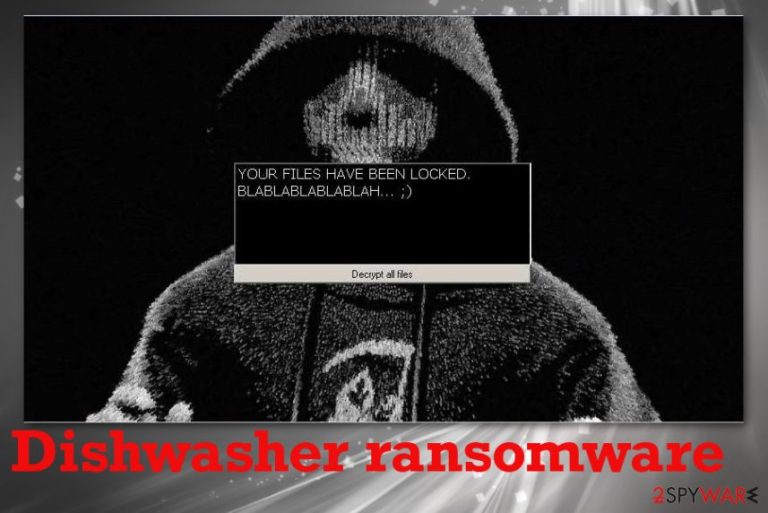
If you encountered Dishwasher ransomware virus on the system, you should also find dishwasher.exe – core file of the infection, data marked with .clean appendix – encrypted files, and dump.key file that has a list of locations on the machine. Other files may be added to the system, including programs and applications that disable some functions of your device, so you should react as soon as possible and try to store malware-related files, encrypted data on the separate device. Then you can remove the cryptovirus and wait for an official decryption tool.
| Name | Dishwasher ransomware |
|---|---|
| Type | Cryptovirus |
| Symptoms | The malware infects a machine and plants a malicious file on the system to perform needed processes, one of them is encryption, after which files that get encoded get .clean file marker. Once that is done various windows and images appear on the screen that contains information about the attack and suggests what to do next |
| Associated files | dishwasher.exe; dump.keys; bg.jpg |
| Ransom note | The image that is placed on the desktop and appears as a background also triggers the program window with a simple indication that your files got locked and encrypted |
| Decryption/ file recovery | The button that supposed to implement the decryption offered by criminals is not working, so you can recover your files by using a third-party tool designed to restore files or rely on researchers and their services |
| Distribution | File attachments with malicious macros,[2] payload droppers included in software crack packages |
| Elimination | Use anti-malware tool and remove Dishwasher ransomware completely from the machine |
Dishwasher ransomware might not be fully developed because decryption of files is not possible, although developers claim to offer such a service. The activity of this virus occurred first mid-October when some victims reported about the virus that encrypts files but doesn't demand a ransom.
There is no ransom note delivered by Dishwasher ransomware, but the lock screen and Desktop background once set to bg.jpg image, also shows the message:
YOUR FILES HAVE BEEN LOCKED.
BLABLABLABLABLAH …;)
—
However, the button that states about decryption possibility on the window is not working because once clicked it only delivers “Not yet implemented;)” instead of delivering to the payment system or further instructions. Dishwasher ransomware still is developed by people who are money-driven and focuses on locking files for the purpose of making a profit.
So you should remove Dishwasher ransomware, then clean the system fully and try to recover those affected files from the external device that stores backups. If you still believe that decryption might be possible in the future, you can store files associated with the malware, encrypted data, and wait for such a tool. However, if you want to use a computer normally, you need to terminate ransomware completely. 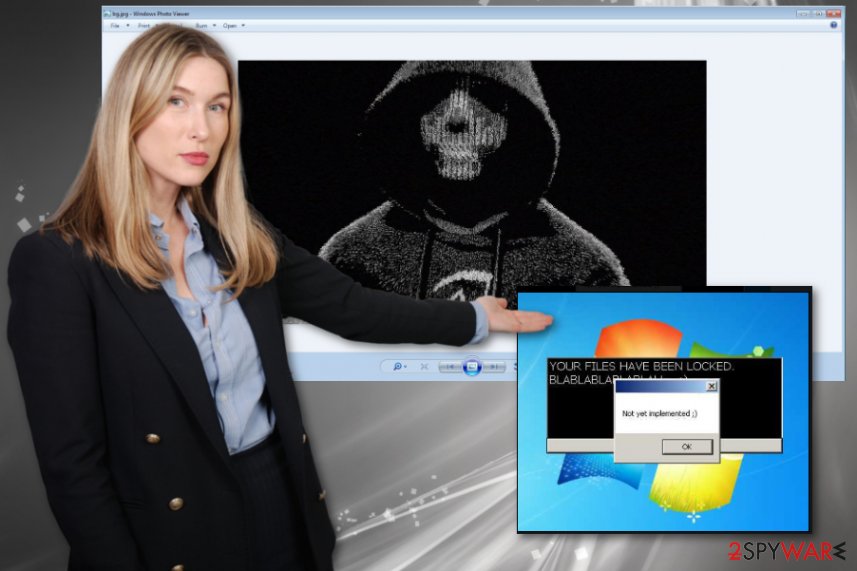
In most cases, such extortionists that create malware like Dishwasher ransomware deliver their ransom demands on text files or show instructions for the payment methods. However, there is nothing like that in this attack, and victims only have their encrypted data.
You may lose your files completely since Dishwasher ransomware creators are not offering you to pay for the data recovery. But researchers can sometimes restore the encoded data, especially when it comes to new threats like this. Don't remove any of those files, try to contact Michael Gillespie or look for information from other experts[3] and then go for alternate file recovery methods.
Remember that you need to perform Dishwasher ransomware removal before you recover files yourself because any core file left behind can interfere with the recovery and even lead to second round of encoding. Get anti-malware tools like FortectIntego and run a full system check to find all traces of malware and malicious files.
You should also check tips and tricks below the article where we listed methods for data recovery, other features that can help for virus termination. Make sure to terminate the Dishwasher ransomware virus before any further actions to avoid system damage.
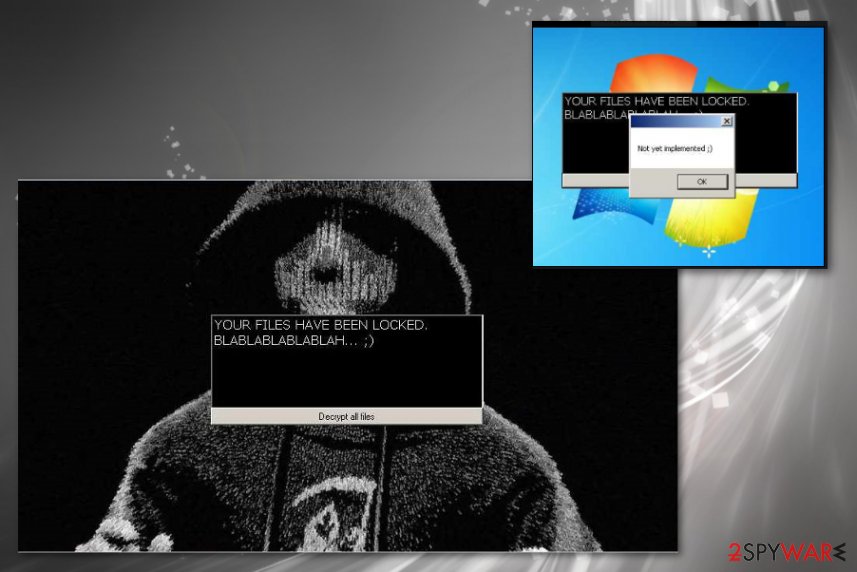
Common ransomware spreading methods include types of malicious files
Even though the ransomware coding differs from threat to threat, you can be sure that vectors used to spread the infection are mainly the same. Although criminals can use system vulnerabilities and hack through insecure RDP configurations, malicious email attachments, fake installer files, and other types of data with the malicious script get employed more often.
Malicious macros get injected to Microsoft documents, PDFs, and attached to spam emails that pose as financial notifications from companies or services. When such document is opened, and macros enabled malicious scrips loads on the computer directly.
Another type of malicious file gets loaded in the craked software package with video game cheats, pirated programs, serial numbers of licensed application versions. These additions are not disclosed, so you risk getting malware when you rely on torrent services and such sites with downloads of cracks and cheats.
Eliminate Dishwasher ransomware with anti-malware tool and clean the traces of this infection
Dishwasher ransomware virus is a new infection created in the category of cryptocurrency-extortion based malware. There is not much information about a particular criminal group or tactics of the virus. However, based on typical issues with ransomware, this threat can delete programs, disable functions, and even files to affect the performance, decryption process.
We recommend employing proper anti-malware tools for Dishwasher ransomware removal because this way, you can eliminate all files and applications related to the malware. By doing so, you terminate the infection fully and can recover files using data backups or third-party software.
When you decide to remove Dishwasher ransomware, you should take some facts into consideration: a virus can disable your AV tool, delete Shadow Volume Copies. FortectIntego, SpyHunter 5Combo Cleaner, or Malwarebytes can find malware traces, files and fix possible damage, but you may need to reboot the machine in a Safe Mode first to achieve better results.
Getting rid of Dishwasher virus. Follow these steps
Manual removal using Safe Mode
Reboot the machine in a Safe Mode with Networking and perform a proper Dishwasher ransomware removal using anti-malware tools
Important! →
Manual removal guide might be too complicated for regular computer users. It requires advanced IT knowledge to be performed correctly (if vital system files are removed or damaged, it might result in full Windows compromise), and it also might take hours to complete. Therefore, we highly advise using the automatic method provided above instead.
Step 1. Access Safe Mode with Networking
Manual malware removal should be best performed in the Safe Mode environment.
Windows 7 / Vista / XP
- Click Start > Shutdown > Restart > OK.
- When your computer becomes active, start pressing F8 button (if that does not work, try F2, F12, Del, etc. – it all depends on your motherboard model) multiple times until you see the Advanced Boot Options window.
- Select Safe Mode with Networking from the list.

Windows 10 / Windows 8
- Right-click on Start button and select Settings.

- Scroll down to pick Update & Security.

- On the left side of the window, pick Recovery.
- Now scroll down to find Advanced Startup section.
- Click Restart now.

- Select Troubleshoot.

- Go to Advanced options.

- Select Startup Settings.

- Press Restart.
- Now press 5 or click 5) Enable Safe Mode with Networking.

Step 2. Shut down suspicious processes
Windows Task Manager is a useful tool that shows all the processes running in the background. If malware is running a process, you need to shut it down:
- Press Ctrl + Shift + Esc on your keyboard to open Windows Task Manager.
- Click on More details.

- Scroll down to Background processes section, and look for anything suspicious.
- Right-click and select Open file location.

- Go back to the process, right-click and pick End Task.

- Delete the contents of the malicious folder.
Step 3. Check program Startup
- Press Ctrl + Shift + Esc on your keyboard to open Windows Task Manager.
- Go to Startup tab.
- Right-click on the suspicious program and pick Disable.

Step 4. Delete virus files
Malware-related files can be found in various places within your computer. Here are instructions that could help you find them:
- Type in Disk Cleanup in Windows search and press Enter.

- Select the drive you want to clean (C: is your main drive by default and is likely to be the one that has malicious files in).
- Scroll through the Files to delete list and select the following:
Temporary Internet Files
Downloads
Recycle Bin
Temporary files - Pick Clean up system files.

- You can also look for other malicious files hidden in the following folders (type these entries in Windows Search and press Enter):
%AppData%
%LocalAppData%
%ProgramData%
%WinDir%
After you are finished, reboot the PC in normal mode.
Remove Dishwasher using System Restore
System Restore can help with virus elimination because this feature allows recovering the system in a previous state when malware was not active
-
Step 1: Reboot your computer to Safe Mode with Command Prompt
Windows 7 / Vista / XP- Click Start → Shutdown → Restart → OK.
- When your computer becomes active, start pressing F8 multiple times until you see the Advanced Boot Options window.
-
Select Command Prompt from the list

Windows 10 / Windows 8- Press the Power button at the Windows login screen. Now press and hold Shift, which is on your keyboard, and click Restart..
- Now select Troubleshoot → Advanced options → Startup Settings and finally press Restart.
-
Once your computer becomes active, select Enable Safe Mode with Command Prompt in Startup Settings window.

-
Step 2: Restore your system files and settings
-
Once the Command Prompt window shows up, enter cd restore and click Enter.

-
Now type rstrui.exe and press Enter again..

-
When a new window shows up, click Next and select your restore point that is prior the infiltration of Dishwasher. After doing that, click Next.


-
Now click Yes to start system restore.

-
Once the Command Prompt window shows up, enter cd restore and click Enter.
Bonus: Recover your data
Guide which is presented above is supposed to help you remove Dishwasher from your computer. To recover your encrypted files, we recommend using a detailed guide prepared by 2-spyware.com security experts.If your files are encrypted by Dishwasher, you can use several methods to restore them:
You may need to rely on third-party software designed to recover data when file backups are not the best options. Data Recovery Pro is the software you need
Data Recovery Pro can help with encrypted or accidentally deleted files, so files marked with .clean extension can possibly get recovered
- Download Data Recovery Pro;
- Follow the steps of Data Recovery Setup and install the program on your computer;
- Launch it and scan your computer for files encrypted by Dishwasher ransomware;
- Restore them.
You may need alternate options for file restoring, so rely on Windows Previous Versions
This is the feature that can be used when you enable System Restore for the initial Dishwasher ransomware elimination
- Find an encrypted file you need to restore and right-click on it;
- Select “Properties” and go to “Previous versions” tab;
- Here, check each of available copies of the file in “Folder versions”. You should select the version you want to recover and click “Restore”.
ShadowExplorer is the feature that allows file restoring
When ransomware leaves Shadow Volume Copies on the system, you can rely on ShadowExplorer and its functions
- Download Shadow Explorer (http://shadowexplorer.com/);
- Follow a Shadow Explorer Setup Wizard and install this application on your computer;
- Launch the program and go through the drop down menu on the top left corner to select the disk of your encrypted data. Check what folders are there;
- Right-click on the folder you want to restore and select “Export”. You can also select where you want it to be stored.
Decryption tool officially was not released yet for Dishwasher ransomware virus
Finally, you should always think about the protection of crypto-ransomwares. In order to protect your computer from Dishwasher and other ransomwares, use a reputable anti-spyware, such as FortectIntego, SpyHunter 5Combo Cleaner or Malwarebytes
How to prevent from getting ransomware
Access your website securely from any location
When you work on the domain, site, blog, or different project that requires constant management, content creation, or coding, you may need to connect to the server and content management service more often. The best solution for creating a tighter network could be a dedicated/fixed IP address.
If you make your IP address static and set to your device, you can connect to the CMS from any location and do not create any additional issues for the server or network manager that needs to monitor connections and activities. VPN software providers like Private Internet Access can help you with such settings and offer the option to control the online reputation and manage projects easily from any part of the world.
Recover files after data-affecting malware attacks
While much of the data can be accidentally deleted due to various reasons, malware is one of the main culprits that can cause loss of pictures, documents, videos, and other important files. More serious malware infections lead to significant data loss when your documents, system files, and images get encrypted. In particular, ransomware is is a type of malware that focuses on such functions, so your files become useless without an ability to access them.
Even though there is little to no possibility to recover after file-locking threats, some applications have features for data recovery in the system. In some cases, Data Recovery Pro can also help to recover at least some portion of your data after data-locking virus infection or general cyber infection.
- ^ Ransomware extensions .clean. Twitter. Social media platform.
- ^ Macro virus. Wikipedia. The free encyclopedia.
- ^ Bedynet. Bedynet. Spyware related news.







