DiskDoctor ransomware (Free Instructions) - Decryption Methods Included
DiskDoctor virus Removal Guide
What is DiskDoctor ransomware?
DiskDoctor ransomware – a new addition to Scarab virus family
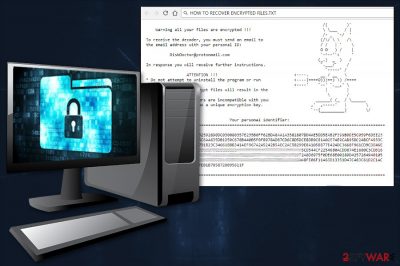
Disk Doctor ransomware is a file-encrypting virus that belongs to the group of Scarab ransomware viruses. The virus came to the world in June 2018 and started encrypting victims' files with AES cipher. During the encryption, it adds .DiskDoctor file extension to each document, picture or other records. As soon as ransomware[1] finishes encrypting files, it downloads a ransom note “HOW_TO_RECOVER_ENCRYPTED_FILES.txt” in every folder that contains encrypted files.
| Name | Disk Doctor |
|---|---|
| Type | Ransomware |
| Ransom note | HOW_TO_RECOVER_ENCRYPTED_FILES.txt |
| Danger level | High. Locks files, demands ransom, can lead to money and data loss. |
| Extension | .DiskDoctor |
| Cryptography | AES |
| Family | Scarab ransomware family |
| Distribution | Spam email attachments |
| Target OS | Windows |
| Decryption | Not available |
| Elimination | FortectIntego is a best tool for virus removal |
DiskDoctor ransomware virus usually spreads via malicious spam emails that contain an infected attachment. If a person opens it, malware is dropped on the system and starts causing system changes. Once it settles in Windows OS, it starts scanning the system looking for the targeted files for the encryption.
When all files are locked with .DiskDoctor extension, malware drops a ransom note in the text file. This document includes information about data recovery instructions and threatens not to use any other methods to retrieve stolen data:
Warning all your files is encrypted are !!!
The receive the decoder's the To, a must you the send an email to the email address with your personal ID:
DiskDoctor@protonmail.com
with In response you will of the receive Further instructions.
ATTENTION !!!
The Do not Attempt * to uninstall the program or the run antivirus software.
Attempts to the self *-decrypt the files is will of of result in the loss of your data.
Decoders of OTHER * the users are Incompatible with your data, as with the each user has a unique encryption key.
DiskDoctor ransomware gives each victim a unique identification number which is provided in the ransom note. As you can see from the quote above, developers of the virus require to send it to the contact email address. Crooks are supposed to respond with data decryption solution.
There's no doubt that criminals will ask to pay a specific amount of money in Bitcoins or other cryptocurrencies. The size of the ransom is unknown, but it might differ from victim to victim based on the amount and importance of the encrypted data. The most important part is that payment does not guarantee that you will get a needed decryption software.
Cybersecurity specialists from Senzavirus.it[2] inform that cyber criminals might disappear as soon as they get the payment. These people are only interested in getting an easy money; data recovery is optional for them. Thus, you should not risk. No one can guarantee that crooks will give you a mercy and release encrypted files.
We highly recommend focusing on DiskDoctor removal instead of looking for the ways to decrypt data. Currently, the official and safe to use decryptor is not released yet. The only possibility to restore all files is to use backups. However, if you do not have them, there's still a possibility to recover at least some of them. We have provided a couple of alternative methods that might help.
However, before trying data recovery options, you have to remove DiskDoctor from the machine. While it sits inside the computer, it might encrypt your files again and again. This malicious program runs every time when a device is turned on. Hence, begin system scan with FortectIntego and get rid of the cyber threat in order to try recovery methods and protect new files from the encryption.

Spam emails might contain not so innocent attachments
Various research data tell that ransomware is most likely to strike from malicious email attachments. This distribution method is the most popular one for a couple of years. Unfortunately, it's the most effective too. Crooks learned how to use social engineering and create convincing emails that trick users into opening an obfuscated attachment.
Usually, these letters seem legitimate and contain safe-looking files, for instance, Microsoft Word. However, even such innocent file can contain malicious macros that install malware payload on the system immediately. So, it's important to be careful with received emails. We highly recommend keeping away from spam folder: do not open these letters and keep away from all clickable content inside of it.
In some rare occasions, developers of ransomware use other distribution strategies, such as:
- displaying malware-laden ads on legitimate and high-risk websites;
- upload obfuscated programs to file-sharing[3] programs;
- deliver fake security or update alerts asking to download specific content;
- launch brute-force attacks.
Hence, following basic cyber security tips is needed to minimize the risk of the attack. Creating backups is also important. If you fail to identify phishing email or install bogus programs and let ransomware inside, you don't need to worry about lost files. They are safely stored in external or cloud drive.
DiskDoctor ransomware elimination guide for Windows users
To remove DiskDoctor correctly we advise you to use professional anti-malware tools, for instance, FortectIntego, SpyHunter 5Combo Cleaner, Malwarebytes. However, if you want to use other software, feel free to do that as well. No matter what tool you choose, you should be aware of the fact that ransomware can block it. So, you will need to disable the virus first.
Our specialists have created detailed instructions that should help to remove DiskDoctor from Windows. Please follow them attentively. Once you install anti-malware software, do not update it before running a system scan. Outdated software might leave some ransomware-related components or do not identify cyber infection on your PC.
Getting rid of DiskDoctor virus. Follow these steps
Manual removal using Safe Mode
Starting your PC to Safe Mode with Networking helps to disable ransomware and eliminate it with security software
Important! →
Manual removal guide might be too complicated for regular computer users. It requires advanced IT knowledge to be performed correctly (if vital system files are removed or damaged, it might result in full Windows compromise), and it also might take hours to complete. Therefore, we highly advise using the automatic method provided above instead.
Step 1. Access Safe Mode with Networking
Manual malware removal should be best performed in the Safe Mode environment.
Windows 7 / Vista / XP
- Click Start > Shutdown > Restart > OK.
- When your computer becomes active, start pressing F8 button (if that does not work, try F2, F12, Del, etc. – it all depends on your motherboard model) multiple times until you see the Advanced Boot Options window.
- Select Safe Mode with Networking from the list.

Windows 10 / Windows 8
- Right-click on Start button and select Settings.

- Scroll down to pick Update & Security.

- On the left side of the window, pick Recovery.
- Now scroll down to find Advanced Startup section.
- Click Restart now.

- Select Troubleshoot.

- Go to Advanced options.

- Select Startup Settings.

- Press Restart.
- Now press 5 or click 5) Enable Safe Mode with Networking.

Step 2. Shut down suspicious processes
Windows Task Manager is a useful tool that shows all the processes running in the background. If malware is running a process, you need to shut it down:
- Press Ctrl + Shift + Esc on your keyboard to open Windows Task Manager.
- Click on More details.

- Scroll down to Background processes section, and look for anything suspicious.
- Right-click and select Open file location.

- Go back to the process, right-click and pick End Task.

- Delete the contents of the malicious folder.
Step 3. Check program Startup
- Press Ctrl + Shift + Esc on your keyboard to open Windows Task Manager.
- Go to Startup tab.
- Right-click on the suspicious program and pick Disable.

Step 4. Delete virus files
Malware-related files can be found in various places within your computer. Here are instructions that could help you find them:
- Type in Disk Cleanup in Windows search and press Enter.

- Select the drive you want to clean (C: is your main drive by default and is likely to be the one that has malicious files in).
- Scroll through the Files to delete list and select the following:
Temporary Internet Files
Downloads
Recycle Bin
Temporary files - Pick Clean up system files.

- You can also look for other malicious files hidden in the following folders (type these entries in Windows Search and press Enter):
%AppData%
%LocalAppData%
%ProgramData%
%WinDir%
After you are finished, reboot the PC in normal mode.
Remove DiskDoctor using System Restore
System Restore can help to deal with ransomware elimination too:
-
Step 1: Reboot your computer to Safe Mode with Command Prompt
Windows 7 / Vista / XP- Click Start → Shutdown → Restart → OK.
- When your computer becomes active, start pressing F8 multiple times until you see the Advanced Boot Options window.
-
Select Command Prompt from the list

Windows 10 / Windows 8- Press the Power button at the Windows login screen. Now press and hold Shift, which is on your keyboard, and click Restart..
- Now select Troubleshoot → Advanced options → Startup Settings and finally press Restart.
-
Once your computer becomes active, select Enable Safe Mode with Command Prompt in Startup Settings window.

-
Step 2: Restore your system files and settings
-
Once the Command Prompt window shows up, enter cd restore and click Enter.

-
Now type rstrui.exe and press Enter again..

-
When a new window shows up, click Next and select your restore point that is prior the infiltration of DiskDoctor. After doing that, click Next.


-
Now click Yes to start system restore.

-
Once the Command Prompt window shows up, enter cd restore and click Enter.
Bonus: Recover your data
Guide which is presented above is supposed to help you remove DiskDoctor from your computer. To recover your encrypted files, we recommend using a detailed guide prepared by 2-spyware.com security experts.If your files are encrypted by DiskDoctor, you can use several methods to restore them:
Data Recovery Pro – professional tool for restoring compromised files
This tool is designed to recover encrypted or accidentally deleted files on your computer. It's not an official decryptor for ransomware, so it may not restore all of the data.
- Download Data Recovery Pro;
- Follow the steps of Data Recovery Setup and install the program on your computer;
- Launch it and scan your computer for files encrypted by DiskDoctor ransomware;
- Restore them.
Windows Previous Versions feature – for individual file recovery
This feature works for restoring files, but only when System Restore was enabled before ransomware infiltration.
- Find an encrypted file you need to restore and right-click on it;
- Select “Properties” and go to “Previous versions” tab;
- Here, check each of available copies of the file in “Folder versions”. You should select the version you want to recover and click “Restore”.
ShadowExplorer can help restore lost files if DiskDoctor ransomware left Shadow Copies
If you were successful and virus left those Shadow Copies you can follow these steps and use ShadowExplorer
- Download Shadow Explorer (http://shadowexplorer.com/);
- Follow a Shadow Explorer Setup Wizard and install this application on your computer;
- Launch the program and go through the drop down menu on the top left corner to select the disk of your encrypted data. Check what folders are there;
- Right-click on the folder you want to restore and select “Export”. You can also select where you want it to be stored.
DiskDoctor decryptor is not available yet
We want to discourage you from obtaining decryptor provided by cyber criminals. If none of the above-mentioned methods helped to restore files, please be patient. Hopefully, IT specialists and malware researchers will crack ransomware's code and create a free decryptor soon.
Finally, you should always think about the protection of crypto-ransomwares. In order to protect your computer from DiskDoctor and other ransomwares, use a reputable anti-spyware, such as FortectIntego, SpyHunter 5Combo Cleaner or Malwarebytes
How to prevent from getting ransomware
Protect your privacy – employ a VPN
There are several ways how to make your online time more private – you can access an incognito tab. However, there is no secret that even in this mode, you are tracked for advertising purposes. There is a way to add an extra layer of protection and create a completely anonymous web browsing practice with the help of Private Internet Access VPN. This software reroutes traffic through different servers, thus leaving your IP address and geolocation in disguise. Besides, it is based on a strict no-log policy, meaning that no data will be recorded, leaked, and available for both first and third parties. The combination of a secure web browser and Private Internet Access VPN will let you browse the Internet without a feeling of being spied or targeted by criminals.
No backups? No problem. Use a data recovery tool
If you wonder how data loss can occur, you should not look any further for answers – human errors, malware attacks, hardware failures, power cuts, natural disasters, or even simple negligence. In some cases, lost files are extremely important, and many straight out panic when such an unfortunate course of events happen. Due to this, you should always ensure that you prepare proper data backups on a regular basis.
If you were caught by surprise and did not have any backups to restore your files from, not everything is lost. Data Recovery Pro is one of the leading file recovery solutions you can find on the market – it is likely to restore even lost emails or data located on an external device.
- ^ Ransomware. Wikipedia. The free encyclopedia.
- ^ Senzavirus. Senzavirus. Spyware news.
- ^ What is file sharing?. Techopedia. IT education site.





















