Scarab-Walker ransomware (Removal Instructions) - Quick Decryption Solution
Scarab-Walker virus Removal Guide
What is Scarab-Walker ransomware?
Scarab-Walker – yet another crypto-virus from Scarab family
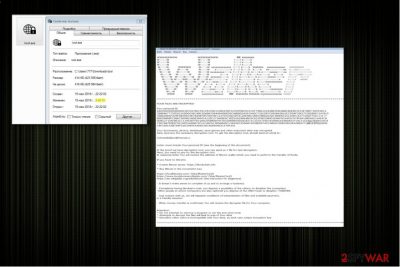
Scarab-Walker is one of the variants of a popular Scarab ransomware[1] family. Malware adds .JohnnieWalker file extension to the encrypted data and deliver a ransom message with all the details how you can get the decryption key in HOW TO DECRYPT WALKER INFO.TXT file.
| Summary | |
|---|---|
| Name | Scarab-Walker |
| Type | Ransomware |
| Family | Scarab |
| Release date | April 2018 |
| Targeted OS | Windows |
| Cryptography | AES |
| File extension | .JohnnieWalker |
| Ransom note | HOW TO DECRYPT WALKER INFO.TXT |
| Contact email address | JohnnieWalker@firemail.cc |
| Distribution | Malicious spam emails that contain infected attachments, bogus software updates, and downloads |
| Decryption | Impossible without backups |
| To uninstall Scarab-Walker, install FortectIntego and run a full system scan | |
Scarab-Walker ransomware uses a strong and nearly unbreakable AES cryptography[2] to make files inaccessible on the affected computer. When all files are locked with .JohnnieWalker extension, victims are encouraged to read the message in the “HOW TO DECRYPT WALKER INFO.TXT” text file.
The message by Scarab-Walker virus includes the name of the cyber threat, email address and other information about decryption. Virus developers listed some websites where you can purchase bitcoins for your ransom payment:
Your documents, photos, databases, save games and other important data was encrypted.
Data recovery the necessary decryption tool. To get the decryption tool, should send an email to:
JohnnieWalker@firemail.cc
Letter must include Your personal ID (see the beginning of this document).
In the proof we have decryption tool, you can send us 1 file for test decryption.
Next, you need to pay for the decryption tool.
In response letter You will receive the address of Bitcoin wallet which you need to perform the transfer of funds.
Authors of Scarab Walker say that you can send them one test file for quick decryption, but it might be the only file that you get back. They are still demanding you to pay for the full data decryption. You cannot be sure that they do what they say. In that case, we do not recommend to pay them anything.
This key possibly can help to decrypt your remaining files and is created individually to each victim. However, we do not recommend to trust the cybercriminals. These people might disappear after the payment is complete. It’s better to focus on Scarab-Walker removal and try alternative methods for data recovery.
It’s important to remove Scarab-Walker because when it is still on the computer decryption of your files is impossible even if you have data backups. As soon as you connect an external or cloud storage, the virus might affect documents there immediately.
We want to point out that you should not try to get rid of the crypto-virus manually. This is a complicated task that requires stopping and terminating malicious processes that might be hidden under legit system names. So, we recommend using reputable tools, such as FortectIntego or Malwarebytes for the effective Scarab- Walker removal.

Beware of the suspicious email attachments – they might include ransomware payload
When getting a lot of emails, you often can miss one or two of spam emails. It is essential that you delete them without reading or checking those suspicious attachments. You can get malware from these or trojan virus that opens up a backdoor to other infections like ransomware. That can cause a threat to your computer system.
Malware researchers from Virusi.hr[3] informs that malicious spam emails might be not the only method used for ransomware distribution. These infections are spreading through various questionable PUPs and fake software updates. You should check what you are downloading to avoid data loss.
For ransomware prevention, it is also recommended to have anti-virus and anti-spyware apps. Update them frequently and run system scans to make sure that any cyber infection is not residing on your device.
Remove Scarab-Walker from your computer as soon as you can to prevent more damage
We recommend FortectIntego, SpyHunter 5Combo Cleaner and Malwarebytes for proper system scan and Scarab-Walker removal. Keep in mind that it’s just a suggestion. If you prefer other anti-malware tools, feel free to use them. But don’t forget to update it first!
However, it might not be as easy to remove Scarab-Walker as it may seem at first. Such cyber threats can block security tools. For this reason, you need to extra steps and disable the virus first. There is a removal guide below that can help you to detect and delete this ransomware for good.
Getting rid of Scarab-Walker virus. Follow these steps
Manual removal using Safe Mode
If Scarab-Walker malware blocks anti-malware tools, follow these steps to disable the virus:
Important! →
Manual removal guide might be too complicated for regular computer users. It requires advanced IT knowledge to be performed correctly (if vital system files are removed or damaged, it might result in full Windows compromise), and it also might take hours to complete. Therefore, we highly advise using the automatic method provided above instead.
Step 1. Access Safe Mode with Networking
Manual malware removal should be best performed in the Safe Mode environment.
Windows 7 / Vista / XP
- Click Start > Shutdown > Restart > OK.
- When your computer becomes active, start pressing F8 button (if that does not work, try F2, F12, Del, etc. – it all depends on your motherboard model) multiple times until you see the Advanced Boot Options window.
- Select Safe Mode with Networking from the list.

Windows 10 / Windows 8
- Right-click on Start button and select Settings.

- Scroll down to pick Update & Security.

- On the left side of the window, pick Recovery.
- Now scroll down to find Advanced Startup section.
- Click Restart now.

- Select Troubleshoot.

- Go to Advanced options.

- Select Startup Settings.

- Press Restart.
- Now press 5 or click 5) Enable Safe Mode with Networking.

Step 2. Shut down suspicious processes
Windows Task Manager is a useful tool that shows all the processes running in the background. If malware is running a process, you need to shut it down:
- Press Ctrl + Shift + Esc on your keyboard to open Windows Task Manager.
- Click on More details.

- Scroll down to Background processes section, and look for anything suspicious.
- Right-click and select Open file location.

- Go back to the process, right-click and pick End Task.

- Delete the contents of the malicious folder.
Step 3. Check program Startup
- Press Ctrl + Shift + Esc on your keyboard to open Windows Task Manager.
- Go to Startup tab.
- Right-click on the suspicious program and pick Disable.

Step 4. Delete virus files
Malware-related files can be found in various places within your computer. Here are instructions that could help you find them:
- Type in Disk Cleanup in Windows search and press Enter.

- Select the drive you want to clean (C: is your main drive by default and is likely to be the one that has malicious files in).
- Scroll through the Files to delete list and select the following:
Temporary Internet Files
Downloads
Recycle Bin
Temporary files - Pick Clean up system files.

- You can also look for other malicious files hidden in the following folders (type these entries in Windows Search and press Enter):
%AppData%
%LocalAppData%
%ProgramData%
%WinDir%
After you are finished, reboot the PC in normal mode.
Remove Scarab-Walker using System Restore
-
Step 1: Reboot your computer to Safe Mode with Command Prompt
Windows 7 / Vista / XP- Click Start → Shutdown → Restart → OK.
- When your computer becomes active, start pressing F8 multiple times until you see the Advanced Boot Options window.
-
Select Command Prompt from the list

Windows 10 / Windows 8- Press the Power button at the Windows login screen. Now press and hold Shift, which is on your keyboard, and click Restart..
- Now select Troubleshoot → Advanced options → Startup Settings and finally press Restart.
-
Once your computer becomes active, select Enable Safe Mode with Command Prompt in Startup Settings window.

-
Step 2: Restore your system files and settings
-
Once the Command Prompt window shows up, enter cd restore and click Enter.

-
Now type rstrui.exe and press Enter again..

-
When a new window shows up, click Next and select your restore point that is prior the infiltration of Scarab-Walker. After doing that, click Next.


-
Now click Yes to start system restore.

-
Once the Command Prompt window shows up, enter cd restore and click Enter.
Bonus: Recover your data
Guide which is presented above is supposed to help you remove Scarab-Walker from your computer. To recover your encrypted files, we recommend using a detailed guide prepared by 2-spyware.com security experts.If your files are encrypted by Scarab-Walker, you can use several methods to restore them:
Data Recovery Pro can help to restore encrypted files
This tool is designed to recover deleted or corrupted files, so it might be useful after ransomware attack too.
- Download Data Recovery Pro;
- Follow the steps of Data Recovery Setup and install the program on your computer;
- Launch it and scan your computer for files encrypted by Scarab-Walker ransomware;
- Restore them.
Windows Previous Versions feature helps for individual file recovery
If System Restore was enabled on Windows before Scarab Walker ransomware attack, you can follow these steps to copy the most important individual files.
- Find an encrypted file you need to restore and right-click on it;
- Select “Properties” and go to “Previous versions” tab;
- Here, check each of available copies of the file in “Folder versions”. You should select the version you want to recover and click “Restore”.
ShadowExplorer helps if Shadow Volume Copies were not deleted
This tool is created to recover needed files from Shadow Volume Copies:
- Download Shadow Explorer (http://shadowexplorer.com/);
- Follow a Shadow Explorer Setup Wizard and install this application on your computer;
- Launch the program and go through the drop down menu on the top left corner to select the disk of your encrypted data. Check what folders are there;
- Right-click on the folder you want to restore and select “Export”. You can also select where you want it to be stored.
Scarab-Walker decryptor is not available
Scarab ransomware and its versions still cannot be decrypted for free. However, we recommend remain patient and hope for the best.
Finally, you should always think about the protection of crypto-ransomwares. In order to protect your computer from Scarab-Walker and other ransomwares, use a reputable anti-spyware, such as FortectIntego, SpyHunter 5Combo Cleaner or Malwarebytes
How to prevent from getting ransomware
Choose a proper web browser and improve your safety with a VPN tool
Online spying has got momentum in recent years and people are getting more and more interested in how to protect their privacy online. One of the basic means to add a layer of security – choose the most private and secure web browser. Although web browsers can't grant full privacy protection and security, some of them are much better at sandboxing, HTTPS upgrading, active content blocking, tracking blocking, phishing protection, and similar privacy-oriented features. However, if you want true anonymity, we suggest you employ a powerful Private Internet Access VPN – it can encrypt all the traffic that comes and goes out of your computer, preventing tracking completely.
Lost your files? Use data recovery software
While some files located on any computer are replaceable or useless, others can be extremely valuable. Family photos, work documents, school projects – these are types of files that we don't want to lose. Unfortunately, there are many ways how unexpected data loss can occur: power cuts, Blue Screen of Death errors, hardware failures, crypto-malware attack, or even accidental deletion.
To ensure that all the files remain intact, you should prepare regular data backups. You can choose cloud-based or physical copies you could restore from later in case of a disaster. If your backups were lost as well or you never bothered to prepare any, Data Recovery Pro can be your only hope to retrieve your invaluable files.
- ^ Phil Muncaster. Scarab Ransomware Uses Necurs to Spread to Millions of Inboxes. Infosecurity Magazine. Information security and IT security news.
- ^ Advanced Encryption Standard. Wikipedia. The free encyclopedia.
- ^ Virusi. Virusi. Cyber security and malware news.





















