Rebus ransomware (Free Guide) - Quick Decryption Solution
Rebus virus Removal Guide
What is Rebus ransomware?
Rebus ransomware – a new version of Scarab virus
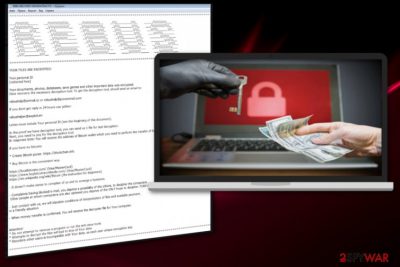
Rebus ransomware is a file-encrypting virus that belongs to a popular malware family called Scarab. Therefore, this cyber threat continues the job of its predecessor. However, this variant adds “[32_random_digits_and_letters].REBUS” file extension to the targeted files during the encryption procedure. Then, victims are asked to contact crooks and learn about data recovery possibilities. However, you should never do it!
| Name | Rebus |
|---|---|
| Classification | Ransomware |
| Danger level | High |
| Ransomware family | Scarab |
| Targeted OS | Windows |
| Extension used | [32_random_digits_and_letters].REBUS |
| Contact email |
rebushelp@airmail.cc rebushelp@protonmail.com rebushelper@exploit.im |
| Ransom note |
REBUS RECOVERY INFORMATION.TXT |
| Symptoms | Encrypted files, system changes, unresponssive programs |
| Distribution | Infected email attachments, Trojan viruses. |
| Decryption | Impossible |
| Elimination | For the best Rebus ransomware removal results use FortectIntego. |
After infiltration and encryption, Scarab-Rebus ransomware places text file “REBUS RECOVERY INFORMATION.TXT” to each listing folder on your computer. This is the ransom message with details about decryption, payment and contact information:
“YOUR FILES ARE ENCRYPTED!
Your personal ID
Your documents, photos, databases, save games and other important data was encrypted.
Data recovery the necessary decryption tool. To get the decryption tool, should send an email to:rebushelp@airmail.cc or rebushelp@protonmail.com
If you dont get reply in 24 hours use jabber:
rebushelper@exploit.im
Letter must include Your personal ID (see the beginning of this document).
In the proof we have decryption tool, you can send us 1 file for test decryption.
Next, you need to pay for the decryption tool.
In response letter You will receive the address of Bitcoin wallet which you need to perform the transfer of funds.
As you can see, authors of Rebus virus use three contact email address for communication for victims that are willing to pay the ransom:
- rebushelp@airmail.cc
- rebushelp@protonmail.com
- rebushelper@exploit.im
However, we do not recommend using any of them. Cybercriminals can disappear and ignore their victims. According to security specialists at Utanvirus.se[1] you should not contact them in any way because they might blackmail into paying more money or threaten to delete or publish online encrypted personal files.
We highly suggest you remove Rebus ransomware as soon as you can from your computer. This helps to avoid any bigger damage ransomware can make. Do not believe that virus developers are only ones that can decrypt your files. This might be not true, often the virus developer themselves can not decrypt your data. However, third-party tools might help to rescue at least some of lost data, but first, you need to get rid of this cyber threat.
Rebus ransomware removal is difficult because a virus may have installed other malicious components that negatively affect computer's performance and security. For this reason, you need to use professional security software to clean the device. FortectIntego can help you with this task. You can find detailed instructions at the end of this article. 
Spam email[2] attachments are often used in ransomware distribution. In some cases, these fraudulent emails are hard to recognize because crooks use names of well-known companies. However, there's still a chance to spot dangers in your inbox:
- if the email arrived in the spam folder, it should not be trusted. Legit company emails do not end up in this box;
- the letter is sent from never before seen address;
- attachments make no sense together with letter information;
- addresses seem legit, but you do not use any of the platforms or providers;
- the body of the letter is empty, but it includes an attachment only.
Delete spam emails immediately and do not open them. They might contain Trojan[3] viruses or malware executable. As you can see only one tiny mistake can lead to the horrible consequence.
Get rid of Rebus ransomware with anti-malware software
Rebus ransomware removal is vital for your system’s future safety. You should use anti-malware tools for this job, and we can recommend to you FortectIntego, SpyHunter 5Combo Cleaner, and Malwarebytes. Also, there is a step by step guide down below that helps to proceed with the elimination.
We do not recommend trying to eliminate malware-related components from the machine. It is a dangerous and difficult task. If you are not an IT specialist, you might damage the system even more. Thus, you need to remove Rebus ransomware using professional tools to avoid damage.
Getting rid of Rebus virus. Follow these steps
Manual removal using Safe Mode
You can reboot your computer using Safe Mode with Networking to complete virus elimination properly.
Important! →
Manual removal guide might be too complicated for regular computer users. It requires advanced IT knowledge to be performed correctly (if vital system files are removed or damaged, it might result in full Windows compromise), and it also might take hours to complete. Therefore, we highly advise using the automatic method provided above instead.
Step 1. Access Safe Mode with Networking
Manual malware removal should be best performed in the Safe Mode environment.
Windows 7 / Vista / XP
- Click Start > Shutdown > Restart > OK.
- When your computer becomes active, start pressing F8 button (if that does not work, try F2, F12, Del, etc. – it all depends on your motherboard model) multiple times until you see the Advanced Boot Options window.
- Select Safe Mode with Networking from the list.

Windows 10 / Windows 8
- Right-click on Start button and select Settings.

- Scroll down to pick Update & Security.

- On the left side of the window, pick Recovery.
- Now scroll down to find Advanced Startup section.
- Click Restart now.

- Select Troubleshoot.

- Go to Advanced options.

- Select Startup Settings.

- Press Restart.
- Now press 5 or click 5) Enable Safe Mode with Networking.

Step 2. Shut down suspicious processes
Windows Task Manager is a useful tool that shows all the processes running in the background. If malware is running a process, you need to shut it down:
- Press Ctrl + Shift + Esc on your keyboard to open Windows Task Manager.
- Click on More details.

- Scroll down to Background processes section, and look for anything suspicious.
- Right-click and select Open file location.

- Go back to the process, right-click and pick End Task.

- Delete the contents of the malicious folder.
Step 3. Check program Startup
- Press Ctrl + Shift + Esc on your keyboard to open Windows Task Manager.
- Go to Startup tab.
- Right-click on the suspicious program and pick Disable.

Step 4. Delete virus files
Malware-related files can be found in various places within your computer. Here are instructions that could help you find them:
- Type in Disk Cleanup in Windows search and press Enter.

- Select the drive you want to clean (C: is your main drive by default and is likely to be the one that has malicious files in).
- Scroll through the Files to delete list and select the following:
Temporary Internet Files
Downloads
Recycle Bin
Temporary files - Pick Clean up system files.

- You can also look for other malicious files hidden in the following folders (type these entries in Windows Search and press Enter):
%AppData%
%LocalAppData%
%ProgramData%
%WinDir%
After you are finished, reboot the PC in normal mode.
Remove Rebus using System Restore
If the reboot method is not working you can try System Restore to disable the virus and run its automatic removal:
-
Step 1: Reboot your computer to Safe Mode with Command Prompt
Windows 7 / Vista / XP- Click Start → Shutdown → Restart → OK.
- When your computer becomes active, start pressing F8 multiple times until you see the Advanced Boot Options window.
-
Select Command Prompt from the list

Windows 10 / Windows 8- Press the Power button at the Windows login screen. Now press and hold Shift, which is on your keyboard, and click Restart..
- Now select Troubleshoot → Advanced options → Startup Settings and finally press Restart.
-
Once your computer becomes active, select Enable Safe Mode with Command Prompt in Startup Settings window.

-
Step 2: Restore your system files and settings
-
Once the Command Prompt window shows up, enter cd restore and click Enter.

-
Now type rstrui.exe and press Enter again..

-
When a new window shows up, click Next and select your restore point that is prior the infiltration of Rebus. After doing that, click Next.


-
Now click Yes to start system restore.

-
Once the Command Prompt window shows up, enter cd restore and click Enter.
Bonus: Recover your data
Guide which is presented above is supposed to help you remove Rebus from your computer. To recover your encrypted files, we recommend using a detailed guide prepared by 2-spyware.com security experts.If your files are encrypted by Rebus, you can use several methods to restore them:
You can use Data Recovery Pro for file restoration
This tool is designed to be useful when dealing with encrypted or accidentally deleted files.
- Download Data Recovery Pro;
- Follow the steps of Data Recovery Setup and install the program on your computer;
- Launch it and scan your computer for files encrypted by Rebus ransomware;
- Restore them.
Try Windows Previous Versions feature
For restoring files encrypted by Rebus ransomware, you can use Windows Previous Versions feature (System Restore has to be enabled).
- Find an encrypted file you need to restore and right-click on it;
- Select “Properties” and go to “Previous versions” tab;
- Here, check each of available copies of the file in “Folder versions”. You should select the version you want to recover and click “Restore”.
ShadowExplorer can recover some of the encrypted files
If Rebus ransomware failed to delete Shadow Volume Copies, you can use this tool for important data recovery.
- Download Shadow Explorer (http://shadowexplorer.com/);
- Follow a Shadow Explorer Setup Wizard and install this application on your computer;
- Launch the program and go through the drop down menu on the top left corner to select the disk of your encrypted data. Check what folders are there;
- Right-click on the folder you want to restore and select “Export”. You can also select where you want it to be stored.
Scarab-Rebus decrypter is not available.
Finally, you should always think about the protection of crypto-ransomwares. In order to protect your computer from Rebus and other ransomwares, use a reputable anti-spyware, such as FortectIntego, SpyHunter 5Combo Cleaner or Malwarebytes
How to prevent from getting ransomware
Access your website securely from any location
When you work on the domain, site, blog, or different project that requires constant management, content creation, or coding, you may need to connect to the server and content management service more often. The best solution for creating a tighter network could be a dedicated/fixed IP address.
If you make your IP address static and set to your device, you can connect to the CMS from any location and do not create any additional issues for the server or network manager that needs to monitor connections and activities. VPN software providers like Private Internet Access can help you with such settings and offer the option to control the online reputation and manage projects easily from any part of the world.
Recover files after data-affecting malware attacks
While much of the data can be accidentally deleted due to various reasons, malware is one of the main culprits that can cause loss of pictures, documents, videos, and other important files. More serious malware infections lead to significant data loss when your documents, system files, and images get encrypted. In particular, ransomware is is a type of malware that focuses on such functions, so your files become useless without an ability to access them.
Even though there is little to no possibility to recover after file-locking threats, some applications have features for data recovery in the system. In some cases, Data Recovery Pro can also help to recover at least some portion of your data after data-locking virus infection or general cyber infection.
- ^ Untanvirus. http://utanvirus.se/. Utanvirus. Spyware news..
- ^ Kevin . What is spam email?. Comm100. Email Marketing. .
- ^ Search Security. What is Trojan horse?. Tech Target. Security school..





















