Horsuke ransomware (Removal Guide) - Decryption Steps Included
Horsuke virus Removal Guide
What is Horsuke ransomware?
Horsuke – a new version of Scarab ransomware infection
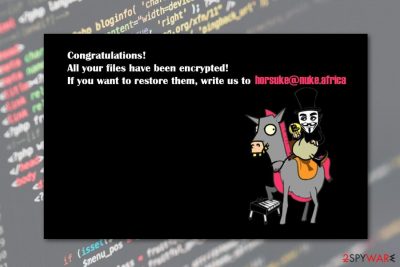
Horsuke (also known as Scarab-Horsia) is a ransomware[1] type virus which is designed to infiltrate the system, encrypt files and force people into paying for the decryption. The virus is a new version of Scarab and uses “.horsuke@nuke.africa” extension for encrypted data. Once compromised, files instantly become unusable. After the virus has encrypted data that was found on the infected computer, Horsuke creates a text file “HOW TO RECOVER ENCRYPTED FILES.TXT.” This message is spread in copies all over the computer and the virus often changes users' desktop picture for the ransom message. The generated text file contains a message informing users that the system is infected and files are now encrypted “due to a security problem with our PC.” Horsuke virus developers encourage to contact them if a victim wants to purchase the decryption key for blocked files. The preferred payment method is Bitcoin and cybercriminals in the file have provided information on how to get this currency and where.
| Summary | |
|---|---|
| Name | Horsuke |
| Other variant | EnyBeny |
| Type | Ransomware |
| Family | Scarab |
| Release date | May 2018 |
| File extension | .horsuke@nuke.africa |
| Ransom note | HOW TO RECOVER ENCRYPTED FILES.TXT |
| Symptoms | Inability to open files due to a suspicious extension, unknown processes running on the system, an appearance of new files or programs, general sluggishness of the computer |
| Distribution | Malicious spam emails, bogus downloads or updates |
| Decryption | Impossible without backups |
| To uninstall Horsuke, install FortectIntego and run a full system scan | |
Unfortunately, the information on the file about needing to pay for decryption of data is true. In order to restore the encrypted data, cybercrooks need to generate individual and unique keys for each of the victim. The biggest problem is that malicious cybercriminals control those keys, and victims are forced to pay a ransom in order to get them.
The specific price of the file decryption key is not specified in the message, but it is stated that the amount of bitcoin needed depends on how fast the victim contacts the criminal. However, it is known that there is a typical $500-1500 amount of any cryptocurrency,[2] ransomware developers ask for. Developers of crypto-malware detail allow the victim to send three files for free decryption, even before paying them.
Although, Horsuke ransomware stated that those files must be less than 10 MB and not archived. There are other specific details about the information these files can or can not contain. Developers could possibly restore those files you sent, but any cybercriminals should not be trusted. These persons could ignore victims after payment. So, files remain encrypted and Horsuke removal is still needed.
For this reason, we recommend not to trust any people like these and instead remove Horsuke from the computer. You can get rid of it by purchasing certified tools for malware removal like FortectIntego. Another piece of advice would be to take care of your data in advance. We suggest purchasing a USB drive or creating an iCloud[3] server where you will be able to keep all valuable documents.
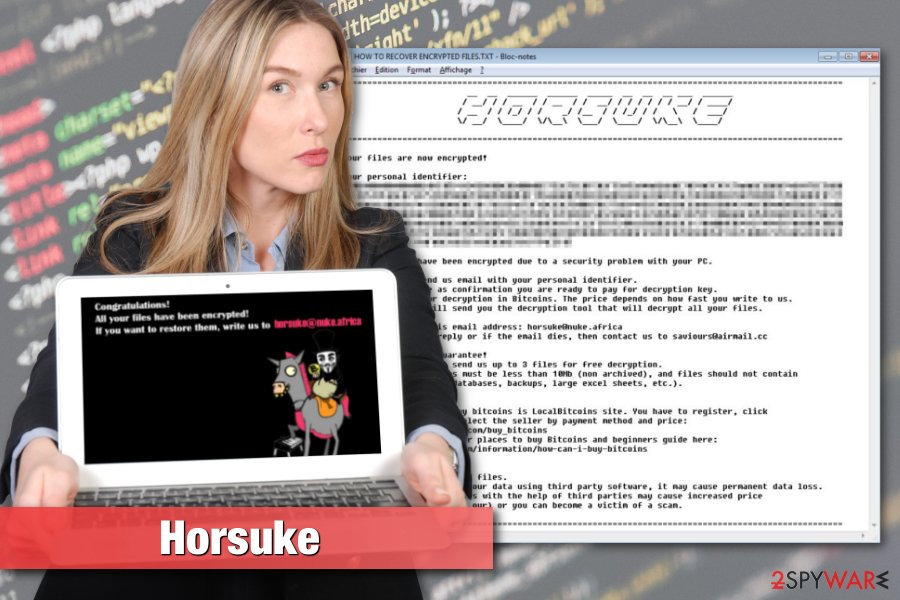
EnyBeny – another version of Horsuke ransomware
It appears that the infamous Horsuke ransomware has another version also. This cryptolocker is called EnyBeny virus. The ransomware operates in the same way as other of its kind. Once installed, it creates dubious registry entries, performs the encryption process by using unique encryption algorithms, and adds the .Horsuke!Demonstration of attack video appendix to each blocked file such as image, video, database, text, word document, etc.
To inform their victims about the secret encryption, cybercriminals might display this kind of message:
#######ENYBENY HORSUKE#######Great! You a member #Enybeny community, and all files have been encrypted!Encryption – reversible modification,created for protect all your filesYou can buy decryptor – price 0.00000001 BTCFor decrypt contact with:$861e4c69-ec77-43fa-8f06-f51bb64d21a1——-BEGIN ENYBENY KEY————-BEGIN ENYBENY KEY——34407735664d4565735456767673714e5a44513866385926776e4f5e386d626e202d2048415055425753202d20484150554257532d5043——-END ENYBENY KEY————-END ENYBENY KEY————BEGIN ENYBENY KEY——-
As you can see the crooks demand Bitcoin in exchange for the decryption tool. However, you should not put any trust in these promises as they might appear to be faked. If you spotted EnyBeny ransomware on your computer, note that it also needs to be removed as soon as possible before any damage occurs.
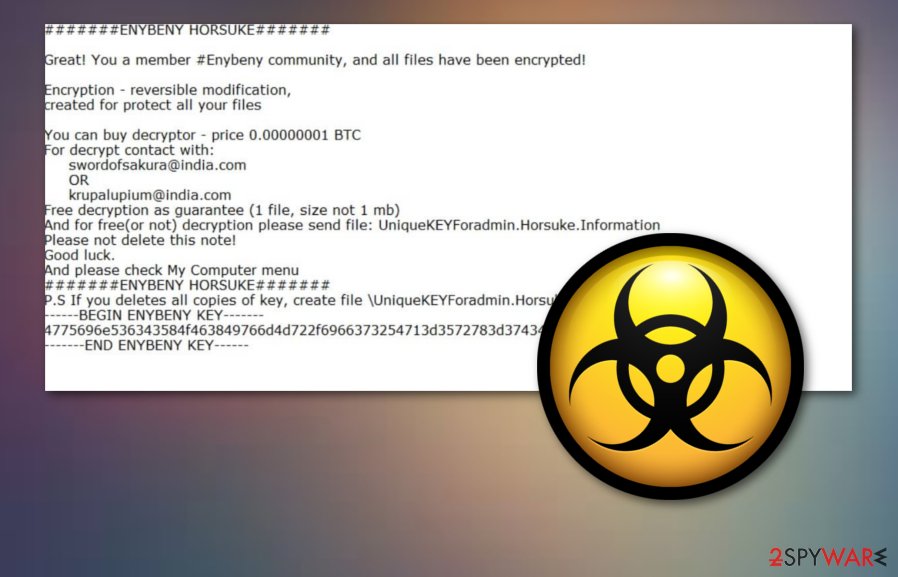
Five most common ransomware distribution ways
There are various ways for malware such as ransomware viruses to spread around the system. However, there are five most common ones:
- trojans – a virus that creates an entrance for other malicious users' access to your system;
- fake tools for software updates;
- spam emails containing infected attachments;[4]
- peer-to-peer networking;[5]
- unofficial software sources.
The key to computer safety is caution, so these infections happen because of reckless users’ behavior and lack of knowledge. If you want to prevent ransomware infections, you need to be very careful while browsing the internet. Always keep installed applications updated in time and do not believe every updater ad. Furthermore, SenzaVirus.it specialists[6] suggest to always choose certified and knowledgeable software providers.
Horsuke removal requires extreme caution and professional knowledge
In order to remove Horsuke, you need to obtain a reputable malware removal tool like FortectIntego, SpyHunter 5Combo Cleaner or Malwarebytes. Please, do not try to eliminate ransomware-related components manually. This may lead to irreparable damage to the system. Anti-malware programs are specially created to deal with various cyber threats that might occur along the way. Although the elimination process might take a while, it is definitely worth the wait.
Ransomware might install numerous files and programs or affect legitimate system processes. So, fixing the damage is a complicated job. For this reason, it's better to dedicate Horsuke removal for a reputable security program. Moreover, after the process is completed, make sure that you refresh the entire computer system to ensure that the infection was properly disabled and has vanished for good.
Getting rid of Horsuke virus. Follow these steps
Manual removal using Safe Mode
Use Safe Mode with Networking to disable the ransomware virus:
Important! →
Manual removal guide might be too complicated for regular computer users. It requires advanced IT knowledge to be performed correctly (if vital system files are removed or damaged, it might result in full Windows compromise), and it also might take hours to complete. Therefore, we highly advise using the automatic method provided above instead.
Step 1. Access Safe Mode with Networking
Manual malware removal should be best performed in the Safe Mode environment.
Windows 7 / Vista / XP
- Click Start > Shutdown > Restart > OK.
- When your computer becomes active, start pressing F8 button (if that does not work, try F2, F12, Del, etc. – it all depends on your motherboard model) multiple times until you see the Advanced Boot Options window.
- Select Safe Mode with Networking from the list.

Windows 10 / Windows 8
- Right-click on Start button and select Settings.

- Scroll down to pick Update & Security.

- On the left side of the window, pick Recovery.
- Now scroll down to find Advanced Startup section.
- Click Restart now.

- Select Troubleshoot.

- Go to Advanced options.

- Select Startup Settings.

- Press Restart.
- Now press 5 or click 5) Enable Safe Mode with Networking.

Step 2. Shut down suspicious processes
Windows Task Manager is a useful tool that shows all the processes running in the background. If malware is running a process, you need to shut it down:
- Press Ctrl + Shift + Esc on your keyboard to open Windows Task Manager.
- Click on More details.

- Scroll down to Background processes section, and look for anything suspicious.
- Right-click and select Open file location.

- Go back to the process, right-click and pick End Task.

- Delete the contents of the malicious folder.
Step 3. Check program Startup
- Press Ctrl + Shift + Esc on your keyboard to open Windows Task Manager.
- Go to Startup tab.
- Right-click on the suspicious program and pick Disable.

Step 4. Delete virus files
Malware-related files can be found in various places within your computer. Here are instructions that could help you find them:
- Type in Disk Cleanup in Windows search and press Enter.

- Select the drive you want to clean (C: is your main drive by default and is likely to be the one that has malicious files in).
- Scroll through the Files to delete list and select the following:
Temporary Internet Files
Downloads
Recycle Bin
Temporary files - Pick Clean up system files.

- You can also look for other malicious files hidden in the following folders (type these entries in Windows Search and press Enter):
%AppData%
%LocalAppData%
%ProgramData%
%WinDir%
After you are finished, reboot the PC in normal mode.
Remove Horsuke using System Restore
Deactivate the ransomware by enabling System Restore:
-
Step 1: Reboot your computer to Safe Mode with Command Prompt
Windows 7 / Vista / XP- Click Start → Shutdown → Restart → OK.
- When your computer becomes active, start pressing F8 multiple times until you see the Advanced Boot Options window.
-
Select Command Prompt from the list

Windows 10 / Windows 8- Press the Power button at the Windows login screen. Now press and hold Shift, which is on your keyboard, and click Restart..
- Now select Troubleshoot → Advanced options → Startup Settings and finally press Restart.
-
Once your computer becomes active, select Enable Safe Mode with Command Prompt in Startup Settings window.

-
Step 2: Restore your system files and settings
-
Once the Command Prompt window shows up, enter cd restore and click Enter.

-
Now type rstrui.exe and press Enter again..

-
When a new window shows up, click Next and select your restore point that is prior the infiltration of Horsuke. After doing that, click Next.


-
Now click Yes to start system restore.

-
Once the Command Prompt window shows up, enter cd restore and click Enter.
Bonus: Recover your data
Guide which is presented above is supposed to help you remove Horsuke from your computer. To recover your encrypted files, we recommend using a detailed guide prepared by 2-spyware.com security experts.Here are some data recovery methods that might appear to be truly helpful. Try some of these tools to restore files that were locked by the ransomware virus.
If your files are encrypted by Horsuke, you can use several methods to restore them:
Try to restore files encrypted by Horsuke using Data Recovery Pro
This program might help to get back access to some of the encrypted files.
- Download Data Recovery Pro;
- Follow the steps of Data Recovery Setup and install the program on your computer;
- Launch it and scan your computer for files encrypted by Horsuke ransomware;
- Restore them.
Use Windows Previous Versions feature
This method allows recovering individual files if System Restore was enabled before ransomware attack.
- Find an encrypted file you need to restore and right-click on it;
- Select “Properties” and go to “Previous versions” tab;
- Here, check each of available copies of the file in “Folder versions”. You should select the version you want to recover and click “Restore”.
Take advantage of Shadow Explorer
If ransomware failed to delete Shadow Volume Copies of the targeted files, you should try this tool:
- Download Shadow Explorer (http://shadowexplorer.com/);
- Follow a Shadow Explorer Setup Wizard and install this application on your computer;
- Launch the program and go through the drop down menu on the top left corner to select the disk of your encrypted data. Check what folders are there;
- Right-click on the folder you want to restore and select “Export”. You can also select where you want it to be stored.
The official Horsuke decryptor is not available yet
Finally, you should always think about the protection of crypto-ransomwares. In order to protect your computer from Horsuke and other ransomwares, use a reputable anti-spyware, such as FortectIntego, SpyHunter 5Combo Cleaner or Malwarebytes
How to prevent from getting ransomware
Protect your privacy – employ a VPN
There are several ways how to make your online time more private – you can access an incognito tab. However, there is no secret that even in this mode, you are tracked for advertising purposes. There is a way to add an extra layer of protection and create a completely anonymous web browsing practice with the help of Private Internet Access VPN. This software reroutes traffic through different servers, thus leaving your IP address and geolocation in disguise. Besides, it is based on a strict no-log policy, meaning that no data will be recorded, leaked, and available for both first and third parties. The combination of a secure web browser and Private Internet Access VPN will let you browse the Internet without a feeling of being spied or targeted by criminals.
No backups? No problem. Use a data recovery tool
If you wonder how data loss can occur, you should not look any further for answers – human errors, malware attacks, hardware failures, power cuts, natural disasters, or even simple negligence. In some cases, lost files are extremely important, and many straight out panic when such an unfortunate course of events happen. Due to this, you should always ensure that you prepare proper data backups on a regular basis.
If you were caught by surprise and did not have any backups to restore your files from, not everything is lost. Data Recovery Pro is one of the leading file recovery solutions you can find on the market – it is likely to restore even lost emails or data located on an external device.
- ^ Josh Fruhlinger. What is ransomware? How it works and how to remove it. CSO. Security news, features and analysis about prevention.
- ^ What is Cryptocurrency. Guide for Beginners. Cointelegraph. About money and currencies.
- ^ Daniel Nations. What Is iCloud? How Do I Use It?. Lifewire. Independent news website.
- ^ Danny Palmer. Ransomware warning: This phishing campaign delivers new malware variants. ZDNet. Technology news, analysis, comments and product reviews.
- ^ Peer-to-peer. Wikipedia. The free encyclopedia.
- ^ SenzaVirus. SenzaVirus. Italian cyber security news.





















