DisplayUpdate (Free Guide) - Removal Instructions
DisplayUpdate Removal Guide
What is DisplayUpdate?
DisplayUpdate is the ad-supported program that belongs to Pirrit family of adware programs
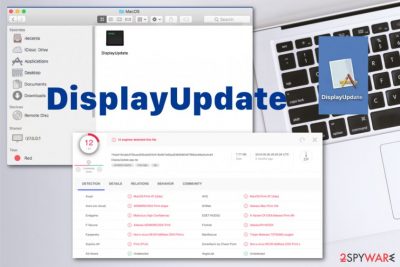
You should note that DisplayUpdate virus not only promotes other different applications but can also install those PUAs directly on the machine without asking for any permission. It is possible that a pop-up with permission to control or access data appears on the screen, but that happens after the initial infiltration of MacPerfromance or any other shady PUP.
| Name | DisplayUpdate |
|---|---|
| Type | Adware |
| Category | Mac malware |
| Symptoms | Appears loaded on the system out of nowhere and causes issues with the speed, performance, general browsing online because delivers pop-ups and redirects to affiliated pages and promotional websites. |
| Danger | The program runs in the background and cannot be easily found to remove. PUP also promotes and installs applications directly on the machine. As any other browser-based threat, this macOS application tracks and collects details about your preferences and can possibly share that data with third-party advertisers |
| Distribution | Insecure freeware installations, shady sites, deceptive techniques, and torrent pages get employed for PUA distribution |
| Elimination | You should employ antivirus program and remove DisplayUpdate completely from the machine during an automatic scan |
DisplayUpdate works mainly as a browser extension and is a consequence of adware-type infection that landed on the machine from an insecure freeware installation setup or due to the third-party website surfing. This is an ad-supported program, so it is typical to encounter tons of intrusive pop-ups, banners, and other content that is not originating from the website.
Since it is a tool that connects advertisers and online users, DisplayUpdate encourages to download applications, promotes them on the pop-ups and separate sites where the victim can even get tricked into installing the shady application when constant redirects show up on the screen.
When DisplayUpdate gets on the machine, you may encounter:
- ads that appear on the browser comes from suspicious sources;
- downloads, updates, installation suggestions appear on the screen;
- redirects keep you from accessing wanted content and even interferes with online searches;
- programs get installed on the machine without any permission required;
- startup preferences and browsing settings get altered.
You should remove DisplayUpdate as soon as you notice anything like this because once the PUP comes it interferes with more processes than you can see or fix. The more time you give it on the device tough the more it can change or even damage. So stop thinking that macOS is a virus-free system and get another security tool to run a scan with.
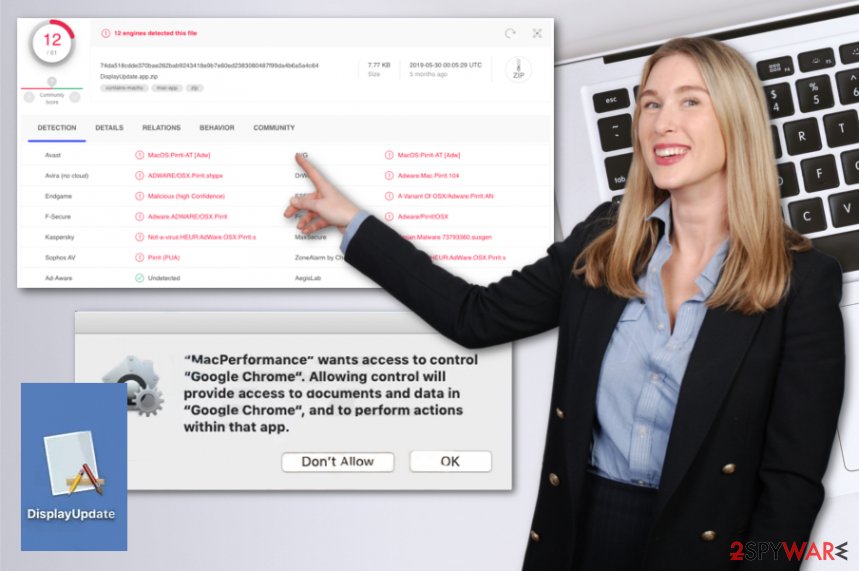
So you should think about a proper DisplayUpdate removal based on the ad-tracking issues and possibility that your data gets tracked and collected when you visit certain pages and websites. This issue is serious because recorded details about your browsing history, online preferences, most viewed sites, and searched items can be used in later advertising campaigns.
Experts[3] always state that keeping the program like DisplayUpdate that is intrusive and related to commercial content can lead to privacy problems or even identity theft when some personal details like names or emails get leaked. However, you can eliminate the suspicious program if you run a full scan using the anti-malware program. Run FortectIntego to double-check and see if there are any traces of the PUP that can interfere with the system further. 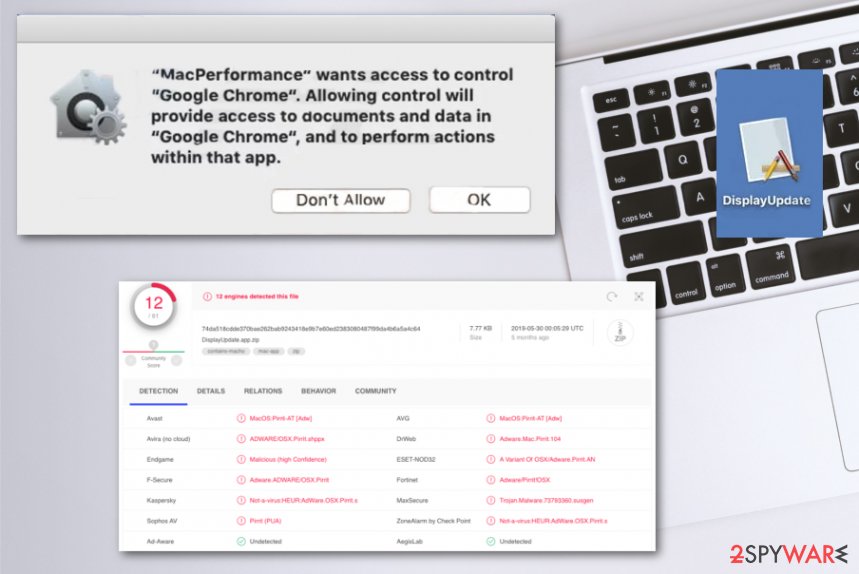
Freeware bundling encourages unwanted adware downloads
Typical browser-based threats can spread around the system via deceptive methods like promotional advertisements and fake download sites. Potentially unwanted programs are not valuable or useful because the purpose of these intruders is to control the traffic, show affiliated content, and push other similar applications.
Other intruders can easily open the system for tools, apps, and adware or browser hijackers that focus on damaging the machine. You can avoid freeware installations of you go for official sources and providers for your tools and programs. Also, choosing Advanced or Custom options for your installations can give the opportunity of de-selecting the unwanted applications from the list.
Avoid DisplayUpdate virus infection repetition and clean the system fully with a proper program
You can find particular functions and processes using the features of your machine. This is the way that helps to remove DisplayUpdate symptoms and eliminate the possible frustration. However, there is a possibility that PUP renews all the behavior and runs on the machine without any termination.
So we recommend getting a proper anti-malware tool that can run a scan and perform an automatic DisplayUpdate removal that cleans the system from all the PUPs, including the browser extensions and add-ons that may bother you. You should also eliminate suspicious content manually from Google Chrome, Safari, or Mozilla Firefox by checking the guide below.
You may remove virus damage with a help of FortectIntego. SpyHunter 5Combo Cleaner and Malwarebytes are recommended to detect potentially unwanted programs and viruses with all their files and registry entries that are related to them.
Getting rid of DisplayUpdate. Follow these steps
Delete from macOS
You need to run through the system to fully eliminate any DisplayUpdate content and other PUAs installed without your consent
Remove items from Applications folder:
- From the menu bar, select Go > Applications.
- In the Applications folder, look for all related entries.
- Click on the app and drag it to Trash (or right-click and pick Move to Trash)

To fully remove an unwanted app, you need to access Application Support, LaunchAgents, and LaunchDaemons folders and delete relevant files:
- Select Go > Go to Folder.
- Enter /Library/Application Support and click Go or press Enter.
- In the Application Support folder, look for any dubious entries and then delete them.
- Now enter /Library/LaunchAgents and /Library/LaunchDaemons folders the same way and terminate all the related .plist files.

Remove from Mozilla Firefox (FF)
Your web browser may get affected by the adware because it changes settings and preferences
Remove dangerous extensions:
- Open Mozilla Firefox browser and click on the Menu (three horizontal lines at the top-right of the window).
- Select Add-ons.
- In here, select unwanted plugin and click Remove.

Reset the homepage:
- Click three horizontal lines at the top right corner to open the menu.
- Choose Options.
- Under Home options, enter your preferred site that will open every time you newly open the Mozilla Firefox.
Clear cookies and site data:
- Click Menu and pick Settings.
- Go to Privacy & Security section.
- Scroll down to locate Cookies and Site Data.
- Click on Clear Data…
- Select Cookies and Site Data, as well as Cached Web Content and press Clear.

Reset Mozilla Firefox
If clearing the browser as explained above did not help, reset Mozilla Firefox:
- Open Mozilla Firefox browser and click the Menu.
- Go to Help and then choose Troubleshooting Information.

- Under Give Firefox a tune up section, click on Refresh Firefox…
- Once the pop-up shows up, confirm the action by pressing on Refresh Firefox.

Remove from Google Chrome
Delete malicious extensions from Google Chrome:
- Open Google Chrome, click on the Menu (three vertical dots at the top-right corner) and select More tools > Extensions.
- In the newly opened window, you will see all the installed extensions. Uninstall all the suspicious plugins that might be related to the unwanted program by clicking Remove.

Clear cache and web data from Chrome:
- Click on Menu and pick Settings.
- Under Privacy and security, select Clear browsing data.
- Select Browsing history, Cookies and other site data, as well as Cached images and files.
- Click Clear data.

Change your homepage:
- Click menu and choose Settings.
- Look for a suspicious site in the On startup section.
- Click on Open a specific or set of pages and click on three dots to find the Remove option.
Reset Google Chrome:
If the previous methods did not help you, reset Google Chrome to eliminate all the unwanted components:
- Click on Menu and select Settings.
- In the Settings, scroll down and click Advanced.
- Scroll down and locate Reset and clean up section.
- Now click Restore settings to their original defaults.
- Confirm with Reset settings.

Delete from Safari
Find and delete any suspicious add-ons from the machine
Remove unwanted extensions from Safari:
- Click Safari > Preferences…
- In the new window, pick Extensions.
- Select the unwanted extension and select Uninstall.

Clear cookies and other website data from Safari:
- Click Safari > Clear History…
- From the drop-down menu under Clear, pick all history.
- Confirm with Clear History.

Reset Safari if the above-mentioned steps did not help you:
- Click Safari > Preferences…
- Go to Advanced tab.
- Tick the Show Develop menu in menu bar.
- From the menu bar, click Develop, and then select Empty Caches.

After uninstalling this potentially unwanted program (PUP) and fixing each of your web browsers, we recommend you to scan your PC system with a reputable anti-spyware. This will help you to get rid of DisplayUpdate registry traces and will also identify related parasites or possible malware infections on your computer. For that you can use our top-rated malware remover: FortectIntego, SpyHunter 5Combo Cleaner or Malwarebytes.
How to prevent from getting adware
Choose a proper web browser and improve your safety with a VPN tool
Online spying has got momentum in recent years and people are getting more and more interested in how to protect their privacy online. One of the basic means to add a layer of security – choose the most private and secure web browser. Although web browsers can't grant full privacy protection and security, some of them are much better at sandboxing, HTTPS upgrading, active content blocking, tracking blocking, phishing protection, and similar privacy-oriented features. However, if you want true anonymity, we suggest you employ a powerful Private Internet Access VPN – it can encrypt all the traffic that comes and goes out of your computer, preventing tracking completely.
Lost your files? Use data recovery software
While some files located on any computer are replaceable or useless, others can be extremely valuable. Family photos, work documents, school projects – these are types of files that we don't want to lose. Unfortunately, there are many ways how unexpected data loss can occur: power cuts, Blue Screen of Death errors, hardware failures, crypto-malware attack, or even accidental deletion.
To ensure that all the files remain intact, you should prepare regular data backups. You can choose cloud-based or physical copies you could restore from later in case of a disaster. If your backups were lost as well or you never bothered to prepare any, Data Recovery Pro can be your only hope to retrieve your invaluable files.
- ^ DisplayUpdate.app.zip detection results. VirusTotal. Online malware scanner.
- ^ Why are Macs claimed to be virus-free?. Quora. Question and answer platform.
- ^ Semvirus. Semvirus. Spyware related news.












