Dnshost.me virus (Virus Removal Instructions)
Dnshost.me virus Removal Guide
What is Dnshost.me virus?
Why is it dangerous to keep Dnshost.me on your computer?
Dnshost.me virus is a computer infection that automatically redirects the infected browser’s traffic through various websites against the PC owners’ will. Such an activity can be easily attributed to the particular family of computer viruses — browser hijackers. These cyber infections are lightweight and do not pose a direct danger to the infected computers. But they are still potentially unwanted programs and must be eliminated from the computers whenever possible. If you allow Dnshost.me to continue executing its processes on your computer, sooner or later, you will have to deal with some unpleasant consequences. So, do not wait till the virus takes over — obtain a reputable antivirus utility such as FortectIntego or run the one you already have installed to remove Dnshost.me from your PC. Besides, the virus does not differentiate between operating systems and may infect both, Windows and Mac OS X, so, you should use SpyHunter 5Combo Cleaner in case your Mac infected.
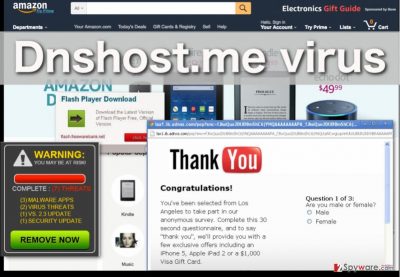
Browser hijacker working principles are more or less the same, however, Dnshost.me hijack is not typical. Though this virus is capable of changing the infected browser’s homepage or default search engine, it rarely does so. Such behavior can be considered as another way this infection attempts to keep its low profile on the computer. Instead, it works more like adware. It may open new tabs, browser windows, inject your visited websites with pop-up ads, redirect to unfamiliar domains and interrupt your Internet browsing in other ways. Be careful — this virus may display fake or deceptive ads just to generate traffic on the affiliate websites and generate advertising revenue. You can even end up on the predetermined sites after clicking a completely unrelated link or ad. For this reason, this infection is also referred to as the Dnshost.me redirect virus. We should also note that this virus has been designed to work stealthily so it may go undetected for a long time. Thus, regular system scans are crucial in exposing such unwanted components and stopping them from draining computer resources. We do not recommend approaching the Dnshost.me removal manually. There are antivirus tools that can do this job quicker and more accurately. We introduce a couple of them next to the removal instructions below.
How can you get infected with this virus?
The common ways to get infected with Dnshost.me virus are through the infected software downloads, peer-2-peer networks, and corrupt ads. However, software bundling is probably the most commonly used of them all. It helps malware developers utilize the software distribution easier and quicker because during such an infiltration most of the work is done by the virus victims themselves. The malware creators simply have to place the infected software package on some software sharing website or peer-to-peer network, while the users download and install this malware self-willingly, believing that it is a legitimate freeware or shareware application. Nevertheless, programs like Dnshost.me can be quickly exposed by opting for the “Advanced” or “Custom” installation settings which allow to you to choose what programs to accept on your computer manually.
What techniques should be used for the Dnshost.me removal:
Dnshost.me virus is relatively easy to get rid of. However, like performing any other task, you need the proper tools and skills to do it. You may not always have the experience of dealing with viruses, but if you have the right tool — Dnshost.me removal should not frighten you. Thus, we urge you to obtain a reputable, licensed version of an antivirus tool which you can use not only to remove Dnshost.me but also to shield you from any future infections. Keep the utility updated to the latest version and be one step ahead of any malware that tries to infiltrate your computer. Of course, you can also remove the virus manually. However, manual virus extermination does not provide a long-term protection and only takes care of one isolated case of infection. Thus, it is more recommended to use automatic security tools instead.
You may remove virus damage with a help of FortectIntego. SpyHunter 5Combo Cleaner and Malwarebytes are recommended to detect potentially unwanted programs and viruses with all their files and registry entries that are related to them.
Getting rid of Dnshost.me virus. Follow these steps
Uninstall from Windows
It is not known what potentially unwanted program initiates Dnshost.me redirects, but it is probably hiding under some title other than Dnshost.me. Be careful and do not miss the potentially unwanted application and closely examine all of the programs recently installed on your PC.
Instructions for Windows 10/8 machines:
- Enter Control Panel into Windows search box and hit Enter or click on the search result.
- Under Programs, select Uninstall a program.

- From the list, find the entry of the suspicious program.
- Right-click on the application and select Uninstall.
- If User Account Control shows up, click Yes.
- Wait till uninstallation process is complete and click OK.

If you are Windows 7/XP user, proceed with the following instructions:
- Click on Windows Start > Control Panel located on the right pane (if you are Windows XP user, click on Add/Remove Programs).
- In Control Panel, select Programs > Uninstall a program.

- Pick the unwanted application by clicking on it once.
- At the top, click Uninstall/Change.
- In the confirmation prompt, pick Yes.
- Click OK once the removal process is finished.
Delete from macOS
Dnshost.me removal from Mac OS works similarly to Windows removal: you have to locate the potentially unwanted program in the list of you recently installed applications. Stay observant and double-check the reliability of every program on your device that you find suspicious.
Remove items from Applications folder:
- From the menu bar, select Go > Applications.
- In the Applications folder, look for all related entries.
- Click on the app and drag it to Trash (or right-click and pick Move to Trash)

To fully remove an unwanted app, you need to access Application Support, LaunchAgents, and LaunchDaemons folders and delete relevant files:
- Select Go > Go to Folder.
- Enter /Library/Application Support and click Go or press Enter.
- In the Application Support folder, look for any dubious entries and then delete them.
- Now enter /Library/LaunchAgents and /Library/LaunchDaemons folders the same way and terminate all the related .plist files.

Remove from Microsoft Edge
Delete unwanted extensions from MS Edge:
- Select Menu (three horizontal dots at the top-right of the browser window) and pick Extensions.
- From the list, pick the extension and click on the Gear icon.
- Click on Uninstall at the bottom.

Clear cookies and other browser data:
- Click on the Menu (three horizontal dots at the top-right of the browser window) and select Privacy & security.
- Under Clear browsing data, pick Choose what to clear.
- Select everything (apart from passwords, although you might want to include Media licenses as well, if applicable) and click on Clear.

Restore new tab and homepage settings:
- Click the menu icon and choose Settings.
- Then find On startup section.
- Click Disable if you found any suspicious domain.
Reset MS Edge if the above steps did not work:
- Press on Ctrl + Shift + Esc to open Task Manager.
- Click on More details arrow at the bottom of the window.
- Select Details tab.
- Now scroll down and locate every entry with Microsoft Edge name in it. Right-click on each of them and select End Task to stop MS Edge from running.

If this solution failed to help you, you need to use an advanced Edge reset method. Note that you need to backup your data before proceeding.
- Find the following folder on your computer: C:\\Users\\%username%\\AppData\\Local\\Packages\\Microsoft.MicrosoftEdge_8wekyb3d8bbwe.
- Press Ctrl + A on your keyboard to select all folders.
- Right-click on them and pick Delete

- Now right-click on the Start button and pick Windows PowerShell (Admin).
- When the new window opens, copy and paste the following command, and then press Enter:
Get-AppXPackage -AllUsers -Name Microsoft.MicrosoftEdge | Foreach {Add-AppxPackage -DisableDevelopmentMode -Register “$($_.InstallLocation)\\AppXManifest.xml” -Verbose

Instructions for Chromium-based Edge
Delete extensions from MS Edge (Chromium):
- Open Edge and click select Settings > Extensions.
- Delete unwanted extensions by clicking Remove.

Clear cache and site data:
- Click on Menu and go to Settings.
- Select Privacy, search and services.
- Under Clear browsing data, pick Choose what to clear.
- Under Time range, pick All time.
- Select Clear now.

Reset Chromium-based MS Edge:
- Click on Menu and select Settings.
- On the left side, pick Reset settings.
- Select Restore settings to their default values.
- Confirm with Reset.

Remove from Mozilla Firefox (FF)
Remove dangerous extensions:
- Open Mozilla Firefox browser and click on the Menu (three horizontal lines at the top-right of the window).
- Select Add-ons.
- In here, select unwanted plugin and click Remove.

Reset the homepage:
- Click three horizontal lines at the top right corner to open the menu.
- Choose Options.
- Under Home options, enter your preferred site that will open every time you newly open the Mozilla Firefox.
Clear cookies and site data:
- Click Menu and pick Settings.
- Go to Privacy & Security section.
- Scroll down to locate Cookies and Site Data.
- Click on Clear Data…
- Select Cookies and Site Data, as well as Cached Web Content and press Clear.

Reset Mozilla Firefox
If clearing the browser as explained above did not help, reset Mozilla Firefox:
- Open Mozilla Firefox browser and click the Menu.
- Go to Help and then choose Troubleshooting Information.

- Under Give Firefox a tune up section, click on Refresh Firefox…
- Once the pop-up shows up, confirm the action by pressing on Refresh Firefox.

Remove from Google Chrome
Delete malicious extensions from Google Chrome:
- Open Google Chrome, click on the Menu (three vertical dots at the top-right corner) and select More tools > Extensions.
- In the newly opened window, you will see all the installed extensions. Uninstall all the suspicious plugins that might be related to the unwanted program by clicking Remove.

Clear cache and web data from Chrome:
- Click on Menu and pick Settings.
- Under Privacy and security, select Clear browsing data.
- Select Browsing history, Cookies and other site data, as well as Cached images and files.
- Click Clear data.

Change your homepage:
- Click menu and choose Settings.
- Look for a suspicious site in the On startup section.
- Click on Open a specific or set of pages and click on three dots to find the Remove option.
Reset Google Chrome:
If the previous methods did not help you, reset Google Chrome to eliminate all the unwanted components:
- Click on Menu and select Settings.
- In the Settings, scroll down and click Advanced.
- Scroll down and locate Reset and clean up section.
- Now click Restore settings to their original defaults.
- Confirm with Reset settings.

Delete from Safari
Remove unwanted extensions from Safari:
- Click Safari > Preferences…
- In the new window, pick Extensions.
- Select the unwanted extension and select Uninstall.

Clear cookies and other website data from Safari:
- Click Safari > Clear History…
- From the drop-down menu under Clear, pick all history.
- Confirm with Clear History.

Reset Safari if the above-mentioned steps did not help you:
- Click Safari > Preferences…
- Go to Advanced tab.
- Tick the Show Develop menu in menu bar.
- From the menu bar, click Develop, and then select Empty Caches.

After uninstalling this potentially unwanted program (PUP) and fixing each of your web browsers, we recommend you to scan your PC system with a reputable anti-spyware. This will help you to get rid of Dnshost.me registry traces and will also identify related parasites or possible malware infections on your computer. For that you can use our top-rated malware remover: FortectIntego, SpyHunter 5Combo Cleaner or Malwarebytes.
How to prevent from getting stealing programs
Stream videos without limitations, no matter where you are
There are multiple parties that could find out almost anything about you by checking your online activity. While this is highly unlikely, advertisers and tech companies are constantly tracking you online. The first step to privacy should be a secure browser that focuses on tracker reduction to a minimum.
Even if you employ a secure browser, you will not be able to access websites that are restricted due to local government laws or other reasons. In other words, you may not be able to stream Disney+ or US-based Netflix in some countries. To bypass these restrictions, you can employ a powerful Private Internet Access VPN, which provides dedicated servers for torrenting and streaming, not slowing you down in the process.
Data backups are important – recover your lost files
Ransomware is one of the biggest threats to personal data. Once it is executed on a machine, it launches a sophisticated encryption algorithm that locks all your files, although it does not destroy them. The most common misconception is that anti-malware software can return files to their previous states. This is not true, however, and data remains locked after the malicious payload is deleted.
While regular data backups are the only secure method to recover your files after a ransomware attack, tools such as Data Recovery Pro can also be effective and restore at least some of your lost data.























