Dnssignal.com virus (Free Instructions)
Dnssignal.com virus Removal Guide
What is Dnssignal.com virus?
Should you beware of Dnssignal.com?
If you wonder why your browser loads the indicated web address immediately after startup, you should know that your computer has been affected by Dnssignal.com virus. Although it is not a severe virus and it cannot damage your files or computer system, it can significantly diminish your browsing experience by causing redirects to third-party websites all of a sudden. That is the main reason why computer security experts recommend users to remove Dnssignal.com software from their computer as soon as browser changes related to the indicated URL occur. Below, you can find a comprehensive report about this browser hijacker type infection and learn how to clean your computer from it.
The aforementioned site presents a search engine, which gathers regular-looking search results. Sadly, it is not advisable to click on them since some of them can reroute you to shady third-party websites. Such search results are sponsored, but keep in mind that they might not necessarily take you to secure Internet sites. You might be redirected to sites that advertise rogue security software, bogus software updates, and all sorts of insecure files that can cause damage to your computer system or at least carry out bothersome activities, for instance, display pop-up ads or banners during your browsing sessions. That is why we do not recommend you to wander through unknown websites, especially if you enter them after clicking on an altered search result.
It seems that the indicated search engine aims to drive web traffic to pre-determined places on world wide web to generate pay-per-click revenue, but not to deliver relevant information to the user. Therefore, we suggest you to consider risks related to this search engine and if you want to, remove Dnssignal.com from your computer. Only then you will be able to adjust your homepage, new tab, and default search engine settings and set different values for these parameters. Dnssignal.com removal can be completed using spyware removal software, for instance, FortectIntego, or any other reputable security software.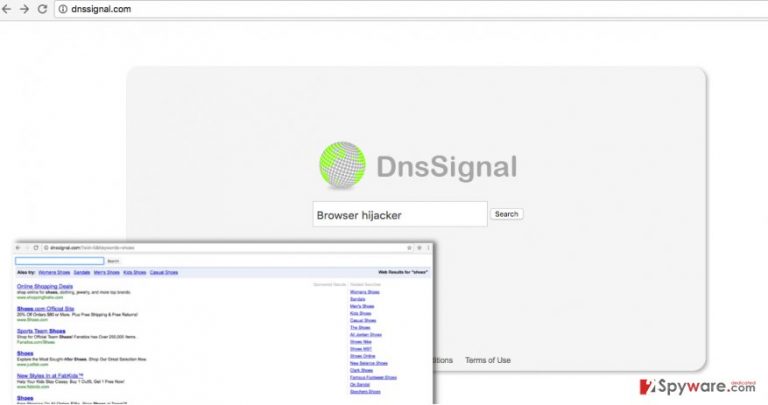
How does this hijacker spread?
Dnssignal.com hijack is a phenomenon that happens quite frequently because computer users still tend to think that computer programs can be installed in a few minutes by continuously clicking “Next” button on their installers. Wrong! If you used to think like that, we ask you to change your mind and rethink what you are doing. See, the majority of programs that can be found and downloaded from the Internet for free commonly demand to try “recommended” programs, which can be installed alongside them. These suggestions are hidden within Advanced or Custom settings, which are often ignored by the users. We highly recommend you to opt for these installation settings at all times and deselect all bonus programs added to your download, as they typically tend to be meaningless ad-supported pieces of software that can bring you nothing but annoyance.
How to remove Dnssignal.com?
It seems that Dnssignal.com redirect virus lacks of beneficial features, besides, its activity is annoying, so in our opinion, such program should not be kept on the computer system. The best way to remove Dnssignal.com virus is to scan the system using automatic dangerous software removal tool, but if you do not have one, then you can install one from the list of programs that we recommend. In case you are not looking to get such program, then you might want to take a look at these Dnssignal.com removal instruction prepared by 2-Spyware team:
You may remove virus damage with a help of FortectIntego. SpyHunter 5Combo Cleaner and Malwarebytes are recommended to detect potentially unwanted programs and viruses with all their files and registry entries that are related to them.
Getting rid of Dnssignal.com virus. Follow these steps
Uninstall from Windows
Try to locate and delete Dnssignal or similarly entitled suspicious programs that you cannot remember installing.
Instructions for Windows 10/8 machines:
- Enter Control Panel into Windows search box and hit Enter or click on the search result.
- Under Programs, select Uninstall a program.

- From the list, find the entry of the suspicious program.
- Right-click on the application and select Uninstall.
- If User Account Control shows up, click Yes.
- Wait till uninstallation process is complete and click OK.

If you are Windows 7/XP user, proceed with the following instructions:
- Click on Windows Start > Control Panel located on the right pane (if you are Windows XP user, click on Add/Remove Programs).
- In Control Panel, select Programs > Uninstall a program.

- Pick the unwanted application by clicking on it once.
- At the top, click Uninstall/Change.
- In the confirmation prompt, pick Yes.
- Click OK once the removal process is finished.
Delete from macOS
Look for Dnssignal app and delete it.
Remove items from Applications folder:
- From the menu bar, select Go > Applications.
- In the Applications folder, look for all related entries.
- Click on the app and drag it to Trash (or right-click and pick Move to Trash)

To fully remove an unwanted app, you need to access Application Support, LaunchAgents, and LaunchDaemons folders and delete relevant files:
- Select Go > Go to Folder.
- Enter /Library/Application Support and click Go or press Enter.
- In the Application Support folder, look for any dubious entries and then delete them.
- Now enter /Library/LaunchAgents and /Library/LaunchDaemons folders the same way and terminate all the related .plist files.

Remove from Mozilla Firefox (FF)
Go to Firefox add-ons, find Dnssignal and delete it. It is advisable to delete all other unknown extensions as well.
Remove dangerous extensions:
- Open Mozilla Firefox browser and click on the Menu (three horizontal lines at the top-right of the window).
- Select Add-ons.
- In here, select unwanted plugin and click Remove.

Reset the homepage:
- Click three horizontal lines at the top right corner to open the menu.
- Choose Options.
- Under Home options, enter your preferred site that will open every time you newly open the Mozilla Firefox.
Clear cookies and site data:
- Click Menu and pick Settings.
- Go to Privacy & Security section.
- Scroll down to locate Cookies and Site Data.
- Click on Clear Data…
- Select Cookies and Site Data, as well as Cached Web Content and press Clear.

Reset Mozilla Firefox
If clearing the browser as explained above did not help, reset Mozilla Firefox:
- Open Mozilla Firefox browser and click the Menu.
- Go to Help and then choose Troubleshooting Information.

- Under Give Firefox a tune up section, click on Refresh Firefox…
- Once the pop-up shows up, confirm the action by pressing on Refresh Firefox.

Remove from Google Chrome
Trash Dnssignal extension, as well as other shady-looking add-ons.
Delete malicious extensions from Google Chrome:
- Open Google Chrome, click on the Menu (three vertical dots at the top-right corner) and select More tools > Extensions.
- In the newly opened window, you will see all the installed extensions. Uninstall all the suspicious plugins that might be related to the unwanted program by clicking Remove.

Clear cache and web data from Chrome:
- Click on Menu and pick Settings.
- Under Privacy and security, select Clear browsing data.
- Select Browsing history, Cookies and other site data, as well as Cached images and files.
- Click Clear data.

Change your homepage:
- Click menu and choose Settings.
- Look for a suspicious site in the On startup section.
- Click on Open a specific or set of pages and click on three dots to find the Remove option.
Reset Google Chrome:
If the previous methods did not help you, reset Google Chrome to eliminate all the unwanted components:
- Click on Menu and select Settings.
- In the Settings, scroll down and click Advanced.
- Scroll down and locate Reset and clean up section.
- Now click Restore settings to their original defaults.
- Confirm with Reset settings.

Delete from Safari
Go to Safari extensions, locate Dnssignal and similar unknown extensions and remove them.
Remove unwanted extensions from Safari:
- Click Safari > Preferences…
- In the new window, pick Extensions.
- Select the unwanted extension and select Uninstall.

Clear cookies and other website data from Safari:
- Click Safari > Clear History…
- From the drop-down menu under Clear, pick all history.
- Confirm with Clear History.

Reset Safari if the above-mentioned steps did not help you:
- Click Safari > Preferences…
- Go to Advanced tab.
- Tick the Show Develop menu in menu bar.
- From the menu bar, click Develop, and then select Empty Caches.

After uninstalling this potentially unwanted program (PUP) and fixing each of your web browsers, we recommend you to scan your PC system with a reputable anti-spyware. This will help you to get rid of Dnssignal.com registry traces and will also identify related parasites or possible malware infections on your computer. For that you can use our top-rated malware remover: FortectIntego, SpyHunter 5Combo Cleaner or Malwarebytes.
How to prevent from getting stealing programs
Stream videos without limitations, no matter where you are
There are multiple parties that could find out almost anything about you by checking your online activity. While this is highly unlikely, advertisers and tech companies are constantly tracking you online. The first step to privacy should be a secure browser that focuses on tracker reduction to a minimum.
Even if you employ a secure browser, you will not be able to access websites that are restricted due to local government laws or other reasons. In other words, you may not be able to stream Disney+ or US-based Netflix in some countries. To bypass these restrictions, you can employ a powerful Private Internet Access VPN, which provides dedicated servers for torrenting and streaming, not slowing you down in the process.
Data backups are important – recover your lost files
Ransomware is one of the biggest threats to personal data. Once it is executed on a machine, it launches a sophisticated encryption algorithm that locks all your files, although it does not destroy them. The most common misconception is that anti-malware software can return files to their previous states. This is not true, however, and data remains locked after the malicious payload is deleted.
While regular data backups are the only secure method to recover your files after a ransomware attack, tools such as Data Recovery Pro can also be effective and restore at least some of your lost data.
