Domain Quality browser extension (virus) - Free Guide
Domain Quality browser extension Removal Guide
What is Domain Quality browser extension?
Domain Quality is a malicious browser extension that uses aggressive distribution methods
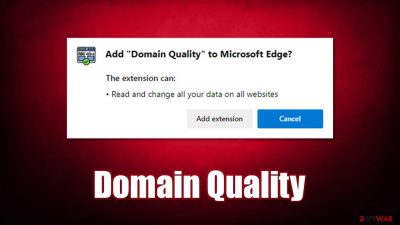
Whether you use Google Chrome, Mozilla Firefox, MS Edge, or Safari, you are likely to have certain settings changed and add-ons installed. This allows customizing the web browsing experience, enhancing it in many ways. Unfortunately, some extensions are not there to help you but rather generate revenue for its creators, all while providing little to no benefits. Domain Quality is one of the apps that meet this description – it is categorized as adware with browser hijacking[1] traits.
One of its main malicious qualities is its distribution methods. While the app was previously hosted on official sources such as Chrome and Firefox web stores (they were referred to stores from its official website as well), it was shorty removed due to suspicious operation practices. Now it can be observed being distributed on random websites as a force-install prompt, as well as in software bundles downloaded from third-party websites.
Nonetheless, Domain Quality's main operation starts after the installation. According to the extension's description, it is capable of providing information about every encountered website's reputation, allegedly advising users whether or not they should trust it. The criteria for the measurement are unclear, so we strongly advise refraining from trusting this rating system.
The main goal of the application is to show users pop-ups, banners, deals, offers, and all types of other ads when they browse the web. They might encounter advertisements in their search results, as in-text links on various websites, or as a virtual layer on top of the currently viewed website.
In the background, adware is also set to collect user data, which, in some cases, might include personal information. This can easily put people's privacy at risk. Likewise, the infections of malware are more common due to ads of unknown origin. If you have found a Domain Quality extension on your computer, please do not delay its removal. Below we explain how to do that thoroughly and ensure your browser and the system are secure.
| Name | Domain Quality |
|---|---|
| Type | Adware, browser hijacker |
| Alleged functionality | Checks website's reputation |
| Distribution | Software bundles, third-party websites, deceptive ads, fake Flash Player updates |
| Symptoms | Installed unknown browser extension or application; intrusive deals, coupons, discounts, offers, and other advertisements; possible homepage and new tab address changes; redirects to ad-filled, scam, phishing, and other dangerous websites |
| Dangers | Ads might include links to potentially dangerous or even malicious websites, resulting in malware infection, personal information disclosure, or financial losses |
| Removal | To get uninstall unwanted apps manually, you can follow our removal guide below. If the unwanted ads and other disruptive behavior does not stop, you should scan your computer with security software and delete all threats automatically |
| Additional tips | Malware or adware infections can diminish the performance of your computer or cause serious stability issues. Use FortectIntego to remediate your device and ensure that the virus damage is fixed |
Distribution of adware and other unwanted software
Browser hijackers and adware are extremely common (examples of such apps we already talked about are MinePass, Color ssc, Total Ask, and many others), mainly because they are relatively easy to produce and may provide a large profit if spread around well. In order to increase this probability, developers and distributors employ various deceptive and even malicious marketing and promotion methods.
In this particular case, Domain Quality promotions are likely to be encountered as notifications or pop-ups upon entry of certain malicious websites. This is likely to happen when browsing sites of dubious origin, including torrents, cracks,[2] adult-oriented, and similar. These sites are rarely regulated well, hence malicious scripts and links could be waiting on any page.
After accessing a malicious site, you would likely find a pop-up that would ask you to install the extension. Even pressing cancel of the cross at the top-right corner of the window would make the tab go into the full-screen mode, where some people might even panic. This is one of the methods used in a malicious manner, even though it is really easy to deal with.
If you happen to be in such a situation, use F11 on your keyboard to exit the full screen more or press Ctrl + Shift + Esc to open the Task Manager and shut down the browser.
To avoid entering malicious websites in the first place, make sure you stay away from pirated program distribution, illegal video streaming, X-rated, and similar sites. Employing an ad-blocking browser extension and updating all the software on your system immediately could help you from malicious scripts being executed.

Trust reputable tools to protect you from malicious content online
The extensions you could choose from to customize your browsing experience are plenty, and sometimes it might be difficult to determine which ones are actually useful and which ones might have deceptive or even malicious qualities. Domain Quality might seem like a good addition for security purposes, as it allegedly shows which websites are trustworthy and which ones should be rather avoided.
All while believing that this app is beneficial, people might install it intentionally. In the meantime, they would be exposed to potentially dangerous links and an increased number of ads and browser redirects – an activity that would greatly diminish the web browsing experience. Thus, instead of being useful, the extension brings its own nasties to your browser.
There are plenty of tools that can be used for this exact purpose. There are websites that specialize in showing user ratings and other criteria for determining whether the site is safe and trustworthy. Likewise, SpyHunter 5Combo Cleaner, Malwarebytes, or similar security software can warn you about incoming dangers online. Special browser extensions that prevent entry to malicious sites can also be used. Without a doubt, considering the app is adware, we strongly recommend you remove it with the help of the instructions we provide in the next section of the article.
Domain Quality removal explained
The first step to get rid of the unwanted redirects, ads, and other disruptive browser behavior is to uninstall the related extension. Usually, this poses no difficulties to users, although if you have no done this before (for example, you have no idea where the app came from in the first place), then refer to the instructions as follows.
Google Chrome
- Open Google Chrome, click on the Menu (three vertical dots at the top-right corner) and select More tools > Extensions.
- In the newly opened window, you will see all the installed extensions. Uninstall all the suspicious plugins that might be related to the unwanted program by clicking Remove.
![Remove extensions from Chrome Remove extensions from Chrome]()
Mozilla Firefox
- Open Mozilla Firefox browser and click on the Menu (three horizontal lines at the top-right of the window).
- Select Add-ons.
- In here, select the unwanted plugin and click Remove.
![Remove extensions from Firefox Remove extensions from Firefox]()
MS Edge
- Open Edge and click select Settings > Extensions.
- Delete unwanted extensions by clicking Remove.
![Remove extensions from Chromium Edge Remove extensions from Chromium Edge]()
MS Edge (legacy)
- Select Menu (three horizontal dots at the top-right of the browser window) and pick Extensions.
- From the list, pick the extension and click on the Gear icon.
- Click on Uninstall at the bottom.
![Remove extensions from Edge Remove extensions from Edge]()
Safari
- Click Safari > Preferences…
- In the new window, pick Extensions.
- Select the unwanted extension and select Uninstall.
![Remove extensions from Safari Remove extensions from Safari]()
If this process was not possible due to one reason or another, you should instead employ SpyHunter 5Combo Cleaner or another anti-malware that could remove adware for you automatically. Security software could also check your device for other potentially unwanted or malicious software (you can also check on how to uninstall programs installed on the system level below).
Once you have removed all the potentially unwanted programs and malware, you should clean your browsers to prevent the intrusive ads from showing up repeatedly, as some caches could store this data inside them. Additionally, web data such as cookies[3] might be used for data tracking, so removing them is recommended.
You can refer to the manual guide below or instead use the automatic method with FortectIntego maintenance and repair utility. It can also be used to fix various malware-caused damage to the system and other unrelated issues.
Google Chrome
- Click on Menu and pick Settings.
- Under Privacy and security, select Clear browsing data.
- Select Browsing history, Cookies, and other site data, as well as Cached images and files.
- Click Clear data.
![Clear cache and web data from Chrome Clear cache and web data from Chrome]()
Mozilla Firefox
- Click Menu and pick Options.
- Go to Privacy & Security section.
- Scroll down to locate Cookies and Site Data.
- Click on Clear Data…
- Select Cookies and Site Data, as well as Cached Web Content, and press Clear.
![Clear cookies and site data from Firefox Clear cookies and site data from Firefox]()
MS Edge (Chromium)
- Click on Menu and go to Settings.
- Select Privacy and services.
- Under Clear browsing data, pick Choose what to clear.
- Under Time range, pick All time.
- Select Clear now.
![Clear browser data from Chroum Edge Clear browser data from Chroum Edge]()
MS Edge (legacy)
- Click on the Menu (three horizontal dots at the top-right of the browser window) and select Privacy & security.
- Under Clear browsing data, pick Choose what to clear.
- Select everything (apart from passwords, although you might want to include Media licenses as well, if applicable) and click on Clear.
![Clear Edge browsing data Clear Edge browsing data]()
Safari
- Click Safari > Clear History…
- From the drop-down menu under Clear, pick all history.
- Confirm with Clear History.
![Clear cookies and website data from Safari Clear cookies and website data from Safari]()
You may remove virus damage with a help of FortectIntego. SpyHunter 5Combo Cleaner and Malwarebytes are recommended to detect potentially unwanted programs and viruses with all their files and registry entries that are related to them.
Getting rid of Domain Quality browser extension. Follow these steps
Uninstall from Windows
Instructions for Windows 10/8 machines:
- Enter Control Panel into Windows search box and hit Enter or click on the search result.
- Under Programs, select Uninstall a program.

- From the list, find the entry of the suspicious program.
- Right-click on the application and select Uninstall.
- If User Account Control shows up, click Yes.
- Wait till uninstallation process is complete and click OK.

If you are Windows 7/XP user, proceed with the following instructions:
- Click on Windows Start > Control Panel located on the right pane (if you are Windows XP user, click on Add/Remove Programs).
- In Control Panel, select Programs > Uninstall a program.

- Pick the unwanted application by clicking on it once.
- At the top, click Uninstall/Change.
- In the confirmation prompt, pick Yes.
- Click OK once the removal process is finished.
Delete from macOS
Remove items from Applications folder:
- From the menu bar, select Go > Applications.
- In the Applications folder, look for all related entries.
- Click on the app and drag it to Trash (or right-click and pick Move to Trash)

To fully remove an unwanted app, you need to access Application Support, LaunchAgents, and LaunchDaemons folders and delete relevant files:
- Select Go > Go to Folder.
- Enter /Library/Application Support and click Go or press Enter.
- In the Application Support folder, look for any dubious entries and then delete them.
- Now enter /Library/LaunchAgents and /Library/LaunchDaemons folders the same way and terminate all the related .plist files.

After uninstalling this potentially unwanted program (PUP) and fixing each of your web browsers, we recommend you to scan your PC system with a reputable anti-spyware. This will help you to get rid of Domain Quality browser extension registry traces and will also identify related parasites or possible malware infections on your computer. For that you can use our top-rated malware remover: FortectIntego, SpyHunter 5Combo Cleaner or Malwarebytes.
How to prevent from getting adware
Protect your privacy – employ a VPN
There are several ways how to make your online time more private – you can access an incognito tab. However, there is no secret that even in this mode, you are tracked for advertising purposes. There is a way to add an extra layer of protection and create a completely anonymous web browsing practice with the help of Private Internet Access VPN. This software reroutes traffic through different servers, thus leaving your IP address and geolocation in disguise. Besides, it is based on a strict no-log policy, meaning that no data will be recorded, leaked, and available for both first and third parties. The combination of a secure web browser and Private Internet Access VPN will let you browse the Internet without a feeling of being spied or targeted by criminals.
No backups? No problem. Use a data recovery tool
If you wonder how data loss can occur, you should not look any further for answers – human errors, malware attacks, hardware failures, power cuts, natural disasters, or even simple negligence. In some cases, lost files are extremely important, and many straight out panic when such an unfortunate course of events happen. Due to this, you should always ensure that you prepare proper data backups on a regular basis.
If you were caught by surprise and did not have any backups to restore your files from, not everything is lost. Data Recovery Pro is one of the leading file recovery solutions you can find on the market – it is likely to restore even lost emails or data located on an external device.
- ^ Browser hijacking. Wikipedia. The free encyclopedia.
- ^ Georgina Torbet. 5 Security Reasons Not to Download Cracked Software. MakeUseOf. Guide in modern tech.
- ^ What are Cookies?. Kaspersky. Resource Center.















