MinePass browser extension (Free Guide)
MinePass browser extension Removal Guide
What is MinePass browser extension?
MinePass is a browser extension that delivers intrusive advertisements while you browse the web
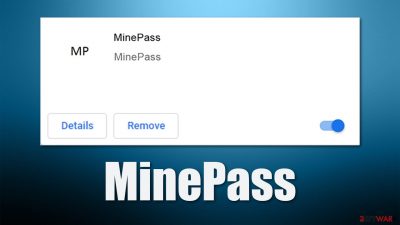
Customizing the web browsing experience is something that people love to do – from choosing which browser to use to the extensions that are present on them. Extensions are great additions to Google Chrome, Mozilla Firefox, MS Edge, or Safari, with each of them having its own web store. Unfortunately, some apps are less useful than others, to the point when they contribute to the negative web browsing experience – MinePass is one of such extensions.
The app belongs to the category of adware,[1] which is a type of software developed to feed users with pop-ups, banners, deals, in-text links, autoplay, and similar type of ads. While such programs usually tend to have some type of functionality, it is usually minuscule or unimpactful to be actually beneficial to the user.
There are several aspects of MinePass that make it a rather unwanted software. Its distribution, which includes bundled software and various fake advertisements, might make users install it inadvertently. Likewise, intrusive ads might disturb web browser sessions in many ways, sometimes even putting computer security at risk.
Data tracking is also very common when it comes to adware. App developers often use tracking technologies to collect various browsing information to later use it for marketing purposes, which can increase the revenue they gain. They might also share this information with unknown third parties, which might be dangerous in some cases, as there is no guarantee that those third parties use adequate and secure data protection regulations.
If you have found this app unexpectedly on your browser, you should not delay its removal. Otherwise, you might be tricked into installing additional potentially unwanted programs or even malware or put your privacy at risk due to inadequate security measures. Below you will find more about all the browser extensions' aspects and ways how to ensure that your computer is clean and safe.
| Name | MinePass |
|---|---|
| Type | Adware |
| Distribution | Software bundles, third-party websites, deceptive ads, fake Flash Player updates |
| Similar | GSpace Discover, WinYahoo, Win32:Adware-gen |
| Symptoms | Installed unknown browser extension or application; intrusive deals, coupons, discounts, offers, and other advertisements; possible homepage and new tab address changes; redirects or links to ad-filled, scam, and similar dangerous websites |
| Dangers | Redirects to malicious websites can result in unwanted site notifications, personal information disclosure to unknown parties, financial losses, installation of other potentially unwanted programs/malware |
| Elimination | To get rid of unwanted apps manually, you can follow our removal guide below. If the unwanted ads and other disruptive behavior does not stop, you should scan your computer with security software and delete all threats automatically |
| Further steps | Malware or adware infections can diminish the performance of your computer or cause serious stability issues. Use FortectIntego to remediate your device and ensure that the virus damage is fixed |
Unwanted software distribution and how to avoid it
Potentially unwanted programs are generally not considered to be malicious – they are more of a nuisance than anything. However, it does not mean that they are harmless, as some PUPs have plenty of negative traits that can be considered damaging or even malicious. One such example is deceptive distribution methods.
As already mentioned, most users don't install the so-called MinePass virus intentionally, but they are rather tricked into doing it – usually via these methods:
- Software bundles
- Deceptive ads.
Software bundling is the most common adware distribution method and has been used successfully for many years now. While the practice itself is not malicious, its implementation might certainly be. Due to the lack of regulations in this sphere, software distributors abuse these flaws and make people install software they otherwise wouldn't.
In order to avoid this, you should always be aware that third-party websites might present you with a bundled installer instead of a standalone one, which means that several apps might be installed without you noticing. To avoid this, you should always pick the Advanced/Custom settings instead of Recommended/Quick ones, remove all the ticks from pre-ticked boxes, read the fine print, watch out for misleading button placements, and, most importantly, never rush through the installation steps.
You should also be aware that pop-ups or messages you might encounter while browsing the web might not always be truthful. For example, you should straight out ignore fake alerts which claim that your computer is infected and you need to download a malware removal tool, or that Flash (or other familiar software) is outdated. Always download apps and updates from official sources and trusted partners.

Employing security tools, such as SpyHunter 5Combo Cleaner or Malwarebytes, can also prevent you from installing aggressive adware onto your system. Likewise, ad-blocking extensions and VPNs[2] can be great additions that could prevent phishing[3] and scam websites from being shown to you in the first place.
MinePass removal steps
Equipping yourself with knowledge about adware and malware distribution steps is a good way to continue using the internet. However, before that, you should make sure that there are no malicious applications installed on your system.
MinePass is useless software at best and a potentially dangerous extension that could expose you to malicious content online, resulting in personal data disclosure to cybercriminals or installation of other PUPs/malware. Therefore, you should remove it from your device, as explained below.
1. Remove the unwanted browser extension
The main operation of the adware comes from the extension attached to your browser. If you have never uninstalled an extension before, follow these steps:
Google Chrome
- Open Google Chrome, click on the Menu (three vertical dots at the top-right corner) and select More tools > Extensions.
- In the newly opened window, you will see all the installed extensions. Uninstall all the suspicious plugins that might be related to the unwanted program by clicking Remove.
![Remove extensions from Chrome Remove extensions from Chrome]()
Mozilla Firefox
- Open Mozilla Firefox browser and click on the Menu (three horizontal lines at the top-right of the window).
- Select Add-ons.
- In here, select the unwanted plugin and click Remove.
![Remove extensions from Firefox Remove extensions from Firefox]()
MS Edge
- Open Edge and click select Settings > Extensions.
- Delete unwanted extensions by clicking Remove.
![Remove extensions from Chromium Edge Remove extensions from Chromium Edge]()
MS Edge (legacy)
- Select Menu (three horizontal dots at the top-right of the browser window) and pick Extensions.
- From the list, pick the extension and click on the Gear icon.
- Click on Uninstall at the bottom.
![Remove extensions from Edge Remove extensions from Edge]()
Safari
- Click Safari > Preferences…
- In the new window, pick Extensions.
- Select the unwanted extension and select Uninstall.
![Remove extensions from Safari Remove extensions from Safari]()
2. Remove web data
As previously mentioned, adware often collects user information, such as the IP address, search queries, websites visited, links clicked, etc. In some cases, more aggressive adware might also be configured to harvest personal information, including emails, logins, passwords, etc.
Thus, cleaning web browsers from cookies, caches, and other web data is a mandatory process that should be done by everybody who completed the MinePass removal. You can employ FortectIntego to make this process quicker (the tool can also repair damaged system components after malware infections and fix various PC issues automatically) or refer to the manual steps below.
Google Chrome
- Click on Menu and pick Settings.
- Under Privacy and security, select Clear browsing data.
- Select Browsing history, Cookies, and other site data, as well as Cached images and files.
- Click Clear data.
![Clear cache and web data from Chrome Clear cache and web data from Chrome]()
Mozilla Firefox
- Click Menu and pick Options.
- Go to Privacy & Security section.
- Scroll down to locate Cookies and Site Data.
- Click on Clear Data…
- Select Cookies and Site Data, as well as Cached Web Content, and press Clear.
![Clear cookies and site data from Firefox Clear cookies and site data from Firefox]()
MS Edge (Chromium)
- Click on Menu and go to Settings.
- Select Privacy and services.
- Under Clear browsing data, pick Choose what to clear.
- Under Time range, pick All time.
- Select Clear now.
![Clear browser data from Chroum Edge Clear browser data from Chroum Edge]()
MS Edge (legacy)
- Click on the Menu (three horizontal dots at the top-right of the browser window) and select Privacy & security.
- Under Clear browsing data, pick Choose what to clear.
- Select everything (apart from passwords, although you might want to include Media licenses as well, if applicable) and click on Clear.
![Clear Edge browsing data Clear Edge browsing data]()
Safari
- Click Safari > Clear History…
- From the drop-down menu under Clear, pick all history.
- Confirm with Clear History.
![Clear cookies and website data from Safari Clear cookies and website data from Safari]()
3. Scan your system with anti-malware
Finally, if you had troubles with removing any of the files, extensions, or processes using the manual methods above, we strongly advise you to employ powerful SpyHunter 5Combo Cleaner anti-malware software. It can identify all the related files and remove them without any trouble.
Likewise, there could be malware running in the background you had no clue about since many malicious programs have no visible window and are designed to be stealthy. In the meantime, malware can steal sensitive information or proliferate other threats. Keep in mind that security software is also your first line of defense against devastating ransomware such as Palq.
How to prevent from getting adware
Access your website securely from any location
When you work on the domain, site, blog, or different project that requires constant management, content creation, or coding, you may need to connect to the server and content management service more often. The best solution for creating a tighter network could be a dedicated/fixed IP address.
If you make your IP address static and set to your device, you can connect to the CMS from any location and do not create any additional issues for the server or network manager that needs to monitor connections and activities. VPN software providers like Private Internet Access can help you with such settings and offer the option to control the online reputation and manage projects easily from any part of the world.
Recover files after data-affecting malware attacks
While much of the data can be accidentally deleted due to various reasons, malware is one of the main culprits that can cause loss of pictures, documents, videos, and other important files. More serious malware infections lead to significant data loss when your documents, system files, and images get encrypted. In particular, ransomware is is a type of malware that focuses on such functions, so your files become useless without an ability to access them.
Even though there is little to no possibility to recover after file-locking threats, some applications have features for data recovery in the system. In some cases, Data Recovery Pro can also help to recover at least some portion of your data after data-locking virus infection or general cyber infection.
- ^ Adware. Wikipedia. The free encyclopedia.
- ^ Chris Hoffman. What Is a VPN, and Why Would I Need One?. How-to Geek. Site that explains technology.
- ^ What Is Phishing?. Proofpoint. Glossary.










