TotalAsk browser hijacker (fake) - Free Guide
TotalAsk browser hijacker Removal Guide
What is TotalAsk browser hijacker?
TotalAsk can change your browser settings and deliver different search results
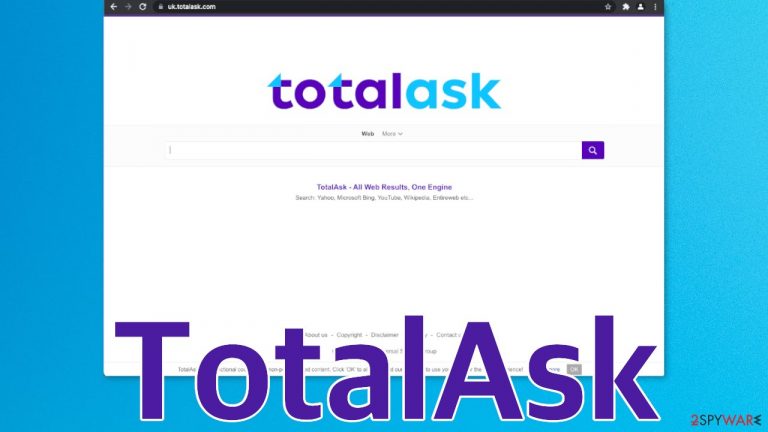
TotalAsk is called a browser hijacker because it changes key settings in users' browsers and changes the user experience completely. These kinds of applications are created to generate revenue from pay-per-click advertising.[1] The authors of the plugin claim that it provides “the best results from the entire Internet,” but many creators of such apps advertise them with false claims to make them more desirable.
After such an add-on appears in the browser, many people think that they have been infected with a virus. Although unwanted extensions are not the most serious threat, they could lead to serious intruders because they can change what you see and inject their own ads into the search results. These could potentially direct users to dangerous pages where they could be tricked into providing their personal information or downloading PUPs (potentially unwanted programs)[2] and malware.
| NAME | TotalAsk |
| TYPE | Browser hijacker; potentially unwanted program |
| SYMPTOMS | The main settings of the browser get changed like the homepage, new tab address, and search engine |
| DISTRIBUTION | Shady websites, deceptive ads, software bundling |
| DANGERS | The application could possibly collect data about users' browsing activity as well as change the search results that they see |
| ELIMINATION | You can remove browser extensions via settings; a scan with anti-malware tools is recommended |
| FURTHER STEPS | After elimination is complete, use FortectIntego to get rid of any remaining damage and optimize your machine |
Another hijacker by Visymo Universal Search Group
We have previously written about hijackers that behave exactly the same and are created by the same company. They have released multiple add-ons that only differ in names. You can read about Prorateer.com, GigaPromo, and Tempo Search in the articles we wrote previously. The company is based in the Netherlands and according to RocketReach generates $3 million of revenue.
Generally, browser extensions are meant to provide some kind of benefits for the user, like block ads, suspicious pages or automatically apply the biggest discounts while shopping online. Although the creators claim a lot of things, this extension is just worthless and does not provide better search results than the main engines like Google, Bing, etc. The company says that they import search results from the main search engines anyway, so why would you need to use a third party?
When you search something up, the first page is full of promotional links. It is hard to see how that would be convenient for anyone. Besides that, by introducing a third party into your digital space, you share your information with more organizations. Almost every website uses cookies[3] to collect browsing-related data. They can do anything they want with it and not be held responsible if anything happens.
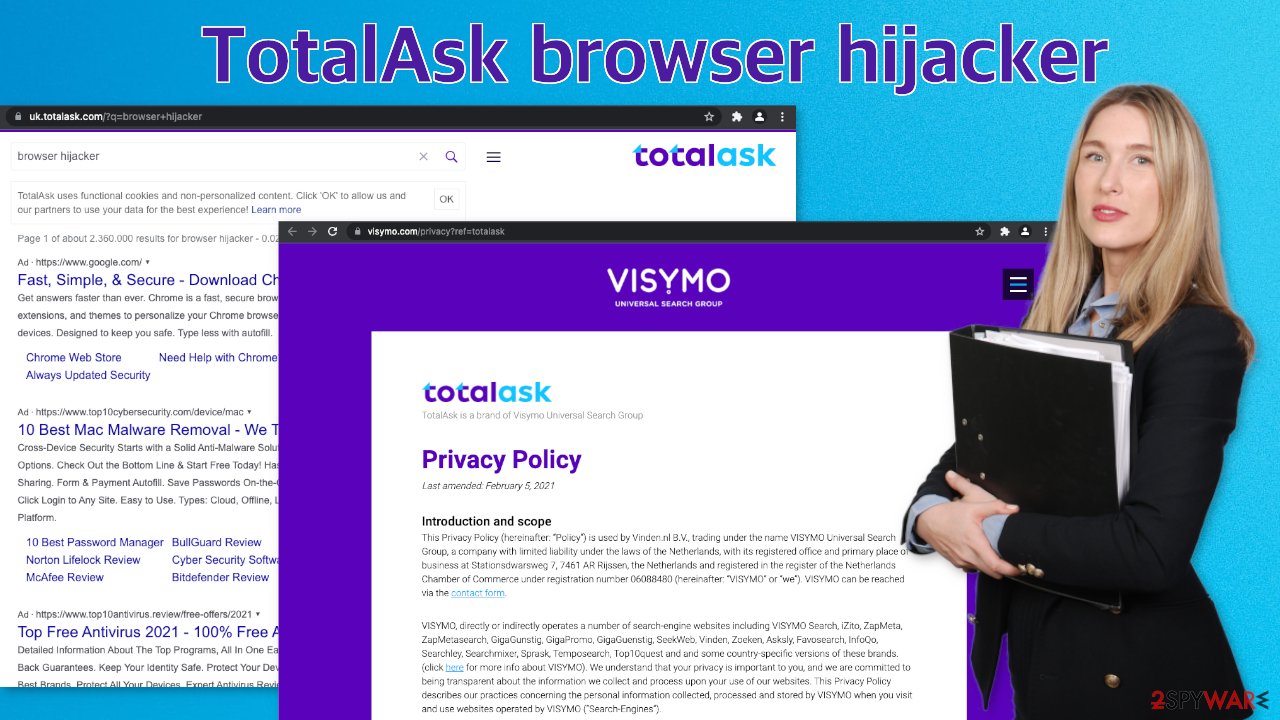
It is recommended to clear browsers frequently and that can be made easy with a maintenance tool FortectIntego. You should get rid of all the data that was collected about you, while the extension was in your machine. The software will fully clear your browsers from cookies and cache, which will result in better performance of your machine. Besides that, it can be useful in fixing various more complicated system errors that are caused by corrupted files, registry issues, etc.
Remove unneeded plugins
First, let's try to locate the extension responsible for the symptoms, and see if that helps. You can do it via browser settings:
Google Chrome
- Open Google Chrome, click on the Menu (three vertical dots at the top-right corner) and select More tools > Extensions.
- In the newly opened window, you will see all the installed extensions. Uninstall all the suspicious plugins that might be related to the unwanted program by clicking Remove.

MS Edge:
- Select Menu (three horizontal dots at the top-right of the browser window) and pick Extensions.
- From the list, pick the extension and click on the Gear icon.
- Click on Uninstall at the bottom.

MS Edge (Chromium)
- Open Edge and click select Settings > Extensions.
- Delete unwanted extensions by clicking Remove.

Mozilla Firefox
- Open Mozilla Firefox browser and click on the Menu (three horizontal lines at the top-right of the window).
- Select Add-ons.
- In here, select unwanted plugin and click Remove.

Safari
- Click Safari > Preferences…
- In the new window, pick Extensions.
- Select the unwanted extension and select Uninstall.

Internet Explorer:
- Open Internet Explorer, click on the Gear icon (IE menu) on the top-right corner of the browser
- Pick Manage Add-ons.
- You will see a Manage Add-ons window. Here, look for suspicious plugins. Click on these entries and select Disable.

Scan your machine with professional security software
If you tried the first removal method, but it did not help and the settings changed back again, this is definitely a sign of a PUA hiding in your system. In that case, the application will keep messing up your browser until you completely remove it from your PC. Identifying the program responsible for hijacking your browser might be difficult if you have never done this before.
The program could be disguised as antivirus, video, or image editing software. If you do not want to risk deleting the wrong files, we suggest using SpyHunter 5Combo Cleaner or Malwarebytes professional security tools that will scan your machine, eliminate it, and prevent such infections in the future by giving you a warning before a PUP can make any changes.
If manual removal is what you still prefer, we have instructions for Windows and Mac machines:
Windows 10/8:
- Enter Control Panel into Windows search box and hit Enter or click on the search result.
- Under Programs, select Uninstall a program.

- From the list, find the entry of the suspicious program.
- Right-click on the application and select Uninstall.
- If User Account Control shows up, click Yes.
- Wait till uninstallation process is complete and click OK.

Windows 7/XP:
- Click on Windows Start > Control Panel located on the right pane (if you are Windows XP user, click on Add/Remove Programs).
- In Control Panel, select Programs > Uninstall a program.

- Pick the unwanted application by clicking on it once.
- At the top, click Uninstall/Change.
- In the confirmation prompt, pick Yes.
- Click OK once the removal process is finished.
Mac:
- From the menu bar, select Go > Applications.
- In the Applications folder, look for all related entries.
- Click on the app and drag it to Trash (or right-click and pick Move to Trash)

To fully remove an unwanted app, you need to access Application Support, LaunchAgents, and LaunchDaemons folders and delete relevant files:
- Select Go > Go to Folder.
- Enter /Library/Application Support and click Go or press Enter.
- In the Application Support folder, look for any dubious entries and then delete them.
- Now enter /Library/LaunchAgents and /Library/LaunchDaemons folders the same way and terminate all the related .plist files.

PUPs are most often installed from freeware distribution sites. They earn money with bundled software[4] – they include additional programs in the installers without disclosing it on their page and hope that most people will not notice. Unfortunately, that is what happens most of the time. People rush through the installation process and skip the steps.
If you want to avoid this happening in the future, you should always choose the “Custom” or “Advanced” installation method, read the Privacy Policy, and Terms of Use. The most important part is to inspect the file list and uncheck the boxes next to any unrelated programs that you do not need.
How to prevent from getting browser hijacker
Stream videos without limitations, no matter where you are
There are multiple parties that could find out almost anything about you by checking your online activity. While this is highly unlikely, advertisers and tech companies are constantly tracking you online. The first step to privacy should be a secure browser that focuses on tracker reduction to a minimum.
Even if you employ a secure browser, you will not be able to access websites that are restricted due to local government laws or other reasons. In other words, you may not be able to stream Disney+ or US-based Netflix in some countries. To bypass these restrictions, you can employ a powerful Private Internet Access VPN, which provides dedicated servers for torrenting and streaming, not slowing you down in the process.
Data backups are important – recover your lost files
Ransomware is one of the biggest threats to personal data. Once it is executed on a machine, it launches a sophisticated encryption algorithm that locks all your files, although it does not destroy them. The most common misconception is that anti-malware software can return files to their previous states. This is not true, however, and data remains locked after the malicious payload is deleted.
While regular data backups are the only secure method to recover your files after a ransomware attack, tools such as Data Recovery Pro can also be effective and restore at least some of your lost data.
- ^ What Is PPC? Learn the Basics of Pay-Per-Click (PPC) Marketing. WordStream. Advertising Solutions.
- ^ Potentially unwanted program. Wikipedia. The free encyclopedia.
- ^ What are Cookies?. Kaspersky. Home Security.
- ^ Will Dormann. Bundled Software and Attack Surface. Insights. Carnegie Mellon University Blog.
