Donald Trampo ransomware / virus (Tutorial) - Decryption Steps Included
Donald Trampo virus Removal Guide
What is Donald Trampo ransomware virus?
Donald Trampo takes files to hostage using strong encryption algorithm
Donald Trampo is a new crypto-malware[1] that locks files on the affected computer using sophisticated cryptography. During data encryption, it appends .SN-16_digits-webmafia@asia.com_donald@trampo.info file extension to each of the targeted file. This file-encrypting virus aims at various documents, audio, video, picture, databases, and other data and makes the impossible to open and use. Once all files are distorted, it changes computer’s wallpaper with the short ransom note. Cyber criminals only inform about data encryption and necessity to send an email to donald@trampo.info or webmafia@asia.com in order to restore files. As you can see, these two emails are also mentioned in the malicious file extension. Authors of the Donald Trampo does not reveal the size of the ransom. It seems that the sum of money might be set individually based on the number of encrypted files. However, we do not recommend contacting crooks and following their orders. Undoubtedly, they will use scare tactics and psychological terror to make you pay the demanded sum of money. Bear in mind that even if you transfer the money, there’s no guarantee that crooks will give you decryption tool or restore your files automatically. [2]Thus, instead of causing yourself more problems, you should scan the computer with FortectIntego and remove Donald Trampo from the computer. Virus removal won’t recover your files. However, you can try alternative recovery options presented at the end of the article.
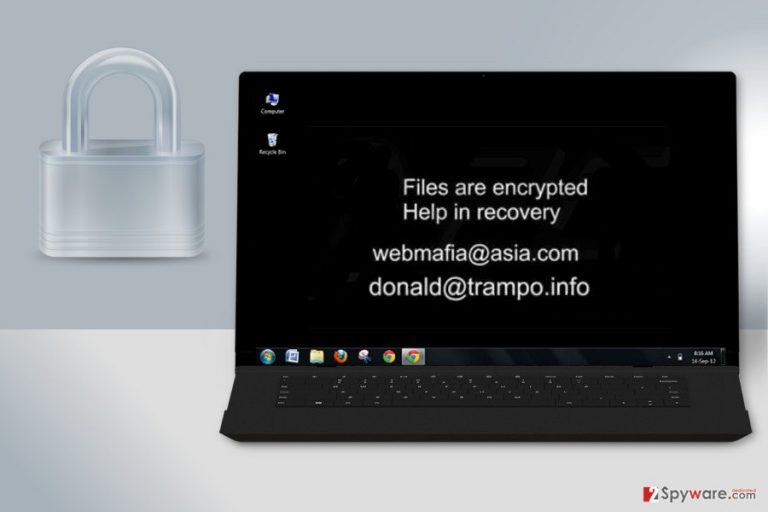
The name of the virus reminds us of Donald Trump ransomware that has been spotted around US President Election in 2016. However, recent analysis hasn’t revealed any relations between these two viruses. On the affected computer, Donald Trampo might install various malicious files, modify the registry and inject malicious codes into the legitimate system processes. Thus, whenever users launch the operating system, the virus also starts running. Apart from damaging data, malware might also open the backdoor to other cyber threats. Thus, if you delay Donald Trampo removal, you can experience other malware attacks. We want to point out that you should not try to delete virus manually. It’s a complicated program that might hide numerous malicious components on the system. Hence, it’s better to rely on the security program.
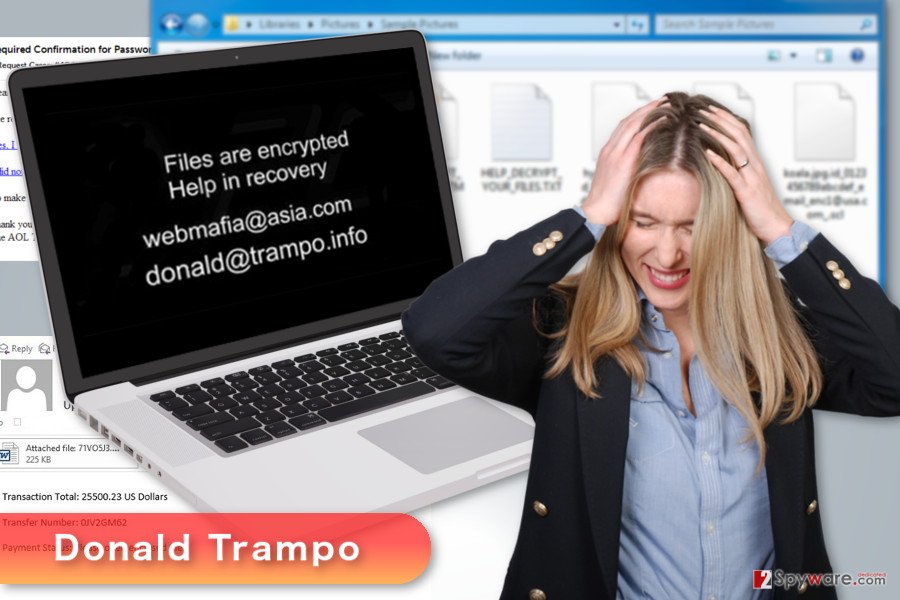
Distribution of malware is based on malicious spam email campaigns
The main way how Donald Trampo ransomware spreads is malicious email attachments. Cyber criminals use various social engineering techniques and create clever letters that ask to open an infected document. Usually, such files are presented as statements or invoices, and the message itself warns about some serious issues. Crooks often pretend to be from well-known companies or organizations. Thus, users do not suspect anything shady and click on obfuscated Word or PDF file. As soon as the document is opened, Donald Trampo sneaks inside the system and starts its damaging tasks. If you haven’t suffered from ransomware yet, you should be aware that your inbox might be quite dangerous. Therefore, before opening suspicious emails and especially clicking on provided documents, links or buttons, you have to double-check the information about the sender, look up for grammar or spelling mistakes, and other things that might be suspicious. Furthermore, we want to add that developers of the malware rarely rely on only one distribution channel. Thus, you can encounter Donald Trampo virus when downloading programs from unreliable Internet sources, installing bogus updates from online ads, when visiting high-risk websites or ignoring other online security tips. Bear in mind that any security software cannot protect your device 100%. Your actions and taken precautions matter a lot.
Elimination of the Donald Trampo ransomware virus
To remove Donald Trampo from the system safely, you have to employ a powerful and professional malware removal program. Ransomware should be eliminated only automatically. Manual removal may lead to irreparable system damage because crypto-malware is capable of modifying Windows Registry and infecting legitimate system processes. Thus, to spot and stop these activities without professional help is nearly impossible. For virus removal, we recommend choosing one of these tools: FortectIntego, SpyHunter 5Combo Cleaner or Malwarebytes. If ransomware prevents from the installation, reboot device to the Safe Mode with Networking. Then you will be able to install your chosen tool and remove Donald Trampo automatically.
Getting rid of Donald Trampo virus. Follow these steps
Manual removal using Safe Mode
If you cannot perform automatic Donald Trampo removal, follow the instructions to reboot the computer to Safe Mode with Networking and try again.
Important! →
Manual removal guide might be too complicated for regular computer users. It requires advanced IT knowledge to be performed correctly (if vital system files are removed or damaged, it might result in full Windows compromise), and it also might take hours to complete. Therefore, we highly advise using the automatic method provided above instead.
Step 1. Access Safe Mode with Networking
Manual malware removal should be best performed in the Safe Mode environment.
Windows 7 / Vista / XP
- Click Start > Shutdown > Restart > OK.
- When your computer becomes active, start pressing F8 button (if that does not work, try F2, F12, Del, etc. – it all depends on your motherboard model) multiple times until you see the Advanced Boot Options window.
- Select Safe Mode with Networking from the list.

Windows 10 / Windows 8
- Right-click on Start button and select Settings.

- Scroll down to pick Update & Security.

- On the left side of the window, pick Recovery.
- Now scroll down to find Advanced Startup section.
- Click Restart now.

- Select Troubleshoot.

- Go to Advanced options.

- Select Startup Settings.

- Press Restart.
- Now press 5 or click 5) Enable Safe Mode with Networking.

Step 2. Shut down suspicious processes
Windows Task Manager is a useful tool that shows all the processes running in the background. If malware is running a process, you need to shut it down:
- Press Ctrl + Shift + Esc on your keyboard to open Windows Task Manager.
- Click on More details.

- Scroll down to Background processes section, and look for anything suspicious.
- Right-click and select Open file location.

- Go back to the process, right-click and pick End Task.

- Delete the contents of the malicious folder.
Step 3. Check program Startup
- Press Ctrl + Shift + Esc on your keyboard to open Windows Task Manager.
- Go to Startup tab.
- Right-click on the suspicious program and pick Disable.

Step 4. Delete virus files
Malware-related files can be found in various places within your computer. Here are instructions that could help you find them:
- Type in Disk Cleanup in Windows search and press Enter.

- Select the drive you want to clean (C: is your main drive by default and is likely to be the one that has malicious files in).
- Scroll through the Files to delete list and select the following:
Temporary Internet Files
Downloads
Recycle Bin
Temporary files - Pick Clean up system files.

- You can also look for other malicious files hidden in the following folders (type these entries in Windows Search and press Enter):
%AppData%
%LocalAppData%
%ProgramData%
%WinDir%
After you are finished, reboot the PC in normal mode.
Remove Donald Trampo using System Restore
System Restore method also helps to run automatic ransomware elimination.
-
Step 1: Reboot your computer to Safe Mode with Command Prompt
Windows 7 / Vista / XP- Click Start → Shutdown → Restart → OK.
- When your computer becomes active, start pressing F8 multiple times until you see the Advanced Boot Options window.
-
Select Command Prompt from the list

Windows 10 / Windows 8- Press the Power button at the Windows login screen. Now press and hold Shift, which is on your keyboard, and click Restart..
- Now select Troubleshoot → Advanced options → Startup Settings and finally press Restart.
-
Once your computer becomes active, select Enable Safe Mode with Command Prompt in Startup Settings window.

-
Step 2: Restore your system files and settings
-
Once the Command Prompt window shows up, enter cd restore and click Enter.

-
Now type rstrui.exe and press Enter again..

-
When a new window shows up, click Next and select your restore point that is prior the infiltration of Donald Trampo. After doing that, click Next.


-
Now click Yes to start system restore.

-
Once the Command Prompt window shows up, enter cd restore and click Enter.
Bonus: Recover your data
Guide which is presented above is supposed to help you remove Donald Trampo from your computer. To recover your encrypted files, we recommend using a detailed guide prepared by 2-spyware.com security experts.If you do not have data backups, your chances to restore files are quite low. Currently, decryptor is not available and you should only hope that additional recovery methods will help you.
If your files are encrypted by Donald Trampo, you can use several methods to restore them:
Data Recovery Pro might be useful to get back access to the files
This professional tool has already helped numerous victims of the ransomware. It is designed to restore damaged, deleted and some of the encrypted files. Thus, it may help to restore files encrypted by Donald Trampo too.
- Download Data Recovery Pro;
- Follow the steps of Data Recovery Setup and install the program on your computer;
- Launch it and scan your computer for files encrypted by Donald Trampo ransomware;
- Restore them.
Take advantage of Windows Previous Versions feature
By following the steps below you can restore previously saved versions of the encrypted files. However, in order to use this method, System Restore function should be enabled before Donald Trampo ransomware attack.
- Find an encrypted file you need to restore and right-click on it;
- Select “Properties” and go to “Previous versions” tab;
- Here, check each of available copies of the file in “Folder versions”. You should select the version you want to recover and click “Restore”.
ShadowExplorer might be helpful in data recovery
If this file-encrypting virus left Shadow Volume Copies of the targeted files, you could use this tool to recover your files.
- Download Shadow Explorer (http://shadowexplorer.com/);
- Follow a Shadow Explorer Setup Wizard and install this application on your computer;
- Launch the program and go through the drop down menu on the top left corner to select the disk of your encrypted data. Check what folders are there;
- Right-click on the folder you want to restore and select “Export”. You can also select where you want it to be stored.
Donald Trampo decryptor is not available.
Finally, you should always think about the protection of crypto-ransomwares. In order to protect your computer from Donald Trampo and other ransomwares, use a reputable anti-spyware, such as FortectIntego, SpyHunter 5Combo Cleaner or Malwarebytes
How to prevent from getting ransomware
Protect your privacy – employ a VPN
There are several ways how to make your online time more private – you can access an incognito tab. However, there is no secret that even in this mode, you are tracked for advertising purposes. There is a way to add an extra layer of protection and create a completely anonymous web browsing practice with the help of Private Internet Access VPN. This software reroutes traffic through different servers, thus leaving your IP address and geolocation in disguise. Besides, it is based on a strict no-log policy, meaning that no data will be recorded, leaked, and available for both first and third parties. The combination of a secure web browser and Private Internet Access VPN will let you browse the Internet without a feeling of being spied or targeted by criminals.
No backups? No problem. Use a data recovery tool
If you wonder how data loss can occur, you should not look any further for answers – human errors, malware attacks, hardware failures, power cuts, natural disasters, or even simple negligence. In some cases, lost files are extremely important, and many straight out panic when such an unfortunate course of events happen. Due to this, you should always ensure that you prepare proper data backups on a regular basis.
If you were caught by surprise and did not have any backups to restore your files from, not everything is lost. Data Recovery Pro is one of the leading file recovery solutions you can find on the market – it is likely to restore even lost emails or data located on an external device.
- ^ Ransomware. Microsoft. Malware Protection Center.
- ^ Chris Bing. When paying to escape ransomware goes wrong. CyberScoop. The website about cyber security.







