Download-is-ready.com ads (Simple Removal Guide)
Download-is-ready.com ads Removal Guide
What is Download-is-ready.com ads?
Download-is-ready.com is a scam website that offers to download potentially dangerous extensions
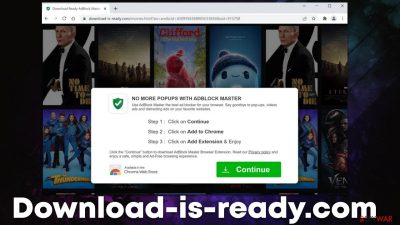
Download-is-ready.com is a deceptive website that one can encounter randomly while browsing the web on Google Chrome, Mozilla Firefox, MS Edge, or another web browser. Typically, users are redirected here when they click a malicious link somewhere else or due to adware[1] secretly running in the background.
Once users enter the site, they are commonly asked to download a browser extension, such as “Adblock Master.” Evidently, the offer claims that users could enjoy web browsing activities without having to deal with pop-ups, video, and other types of ads while browsing the web.
However, it is important to note that the extension promoted by Download-is-ready.com belongs to the category of potentially unwanted programs. In this case, after the installation, the app would change browser settings and start redirecting all search queries to alternative search providers and expose users to all types of ads.
It goes without saying that the purpose of an ad-blocker is to defend people from ads; in this case, users would be installing an adware-type program that would display pop-ups, deals, offers, banners, and other ads whenever they opt to browse the web. Likewise, potentially unwanted applications are known for their data tracking capabilities, so one's privacy might also be at risk.
Therefore, we do not recommend installing any extensions or programs offered by Download-is-ready.com and instead check the system for adware or other infections. Likewise, if you have installed the app, we will provide detailed instructions on how to get rid of it and clean web browsers accordingly.
| Name | Download-is-ready.com |
|---|---|
| Type | Scam, adware, redirect |
| Distribution | Software bundles, malicious redirects, ads |
| Symptoms | Redirects to suspicious websites that hold plenty of commercial or scam content; fake messages offer to download malicious software; ads plague every visited website; unknown extension or program installed on the system |
| risks | Installation of other potentially unwanted software or malware, personal information disclosure to cybercriminals, financial losses due to scams, etc. |
| Elimination | You should not interact with the contents shown by a scam website and instead, check your system for adware or malware infections with SpyHunter 5Combo Cleaner |
| Other steps | Remove caches and other web data after the elimination of PUPs to prevent data tracking with the FortectIntego repair and maintenance app. You can also fix damaged system components in just a few minutes |
There are plenty of websites around the web that might encourage you to download software. However, this download method is far from secure and might sometimes result in all sorts of infections. Download-is-ready.com usually offers to install an alleged ad-blocking software that is meant to protect users from pop-ups and other annoying ads:
NO MORE POPUPS WITH ADBLOCK MASTER
Use Adblock Master is the best ad blocker for your browser. Say goodbye to pop-ups, videos ads and distracting ads on your favorite websites.
Even the most reputable outlets sometimes abuse this method of monetization and compromise the user experience in the process – we have all seen ads that cover the whole page, move website components and make users click on links they otherwise wouldn't. While avoiding such websites is one of the ways out of this horrible experience, there is another way.
Ad-blocking extensions have been created as a measure to battle the always-increasing number of ads that people have to deal with on various websites. Besides, these add-ons can prevent malicious JavaScript execution,[2] which can greatly add to overall computer security and personal safety.
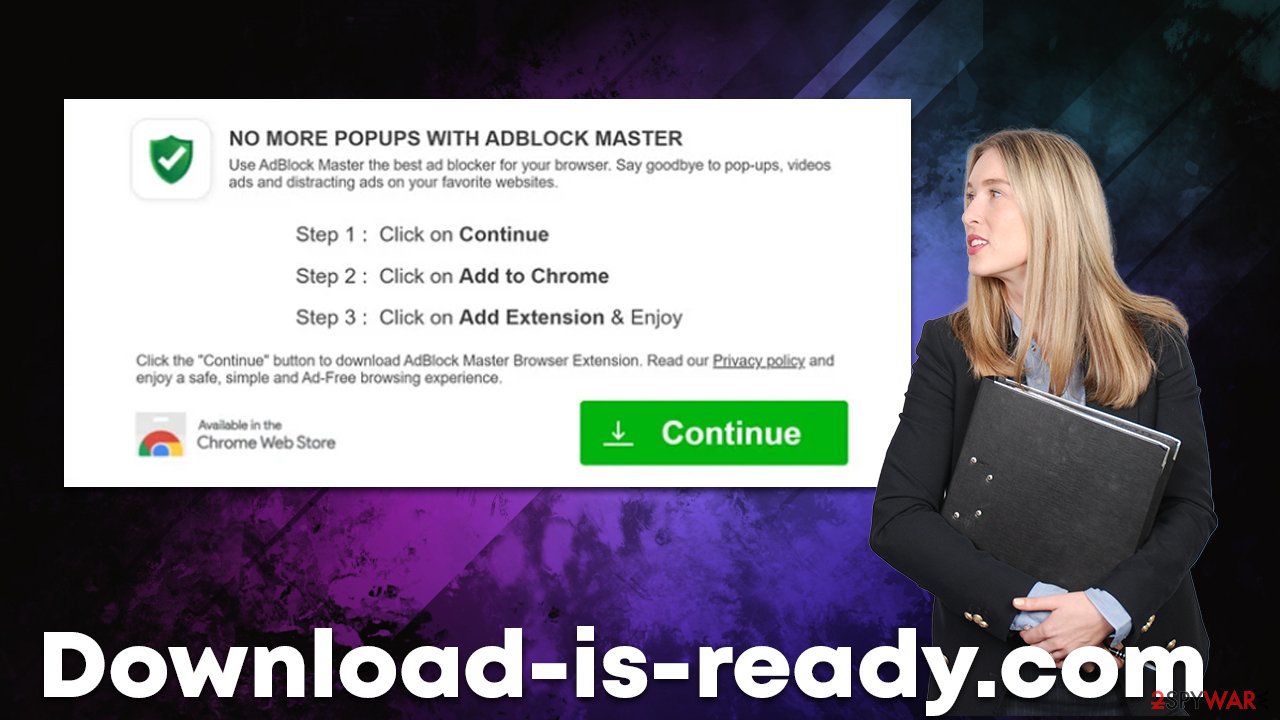
It is important to note that there are plenty of downfalls to these otherwise useful tools:
- they might deprive legitimate sources of their only source of income, making it impossible to continue in some cases;
- ad-blockers might break certain page elements, preventing users from viewing them;
- ad-blockers can be fake and end up inserting their own ads everywhere.
The extension offered by Download-is-ready.com belongs to the latter category, is it is known to take over users' browsers, displaying ads, failing to block ads, and also tracking user data in the background for more profits. Therefore, you should avoid downloading anything offered from the site and instead rely on apps that are secure and trustworthy.
Removal of adware and other unwanted software
As we already mentioned, if you are constantly being redirected to suspicious websites, there is a chance that you have adware installed on your system. The problem is that you might not know which exact program is responsible for unexpected ads or redirects that can occur seemingly out of nowhere.
Therefore, it is important to check all aspects of the system, especially if you downloaded something from a rogue website such as Download-is-ready.com, Kn33-m3dicin3.xyz, B-cdn.net, Securestuff.xyz, or similar. We recommend first checking the list of the installed programs and extensions manually and/or opting for automatic elimination with security tools such as SpyHunter 5Combo Cleaner or Malwarebytes instead.
1. Uninstall programs from the system
First of all, you should look at the list of programs installed on the system level. If you are not quite sure what should and what shouldn't be there, simply skip this step and rely on security software instead.
Windows
- Enter Control Panel into Windows search box and hit Enter or click on the search result.
- Under Programs, select Uninstall a program.
![Uninstall from Windows 1 Uninstall from Windows 1]()
- From the list, find the entry of the suspicious program.
- Right-click on the application and select Uninstall.
- If User Account Control shows up, click Yes.
- Wait till the uninstallation process is complete and click OK.
![Uninstall from Windows 2 Uninstall from Windows 2]()
Mac
While moving apps into Trash is how you delete most normal applications, adware tends to create additional files for persistence. Thus, you should look for .plist and other files that could be related to the virus. If you are not sure, skip this step entirely.
- From the menu bar, select Go > Applications.
- In the Applications folder, look for all related entries.
- Click on the app and drag it to Trash (or right-click and pick Move to Trash)
![Uninstall from Mac 1 Uninstall from Mac 1]()
To fully remove an unwanted app, you need to access Application Support, LaunchAgents, and LaunchDaemons folders and delete relevant files:
- Select Go > Go to Folder.
- Enter /Library/Application Support and click Go or press Enter.
- In the Application Support folder, look for any dubious entries and then delete them.
- Now enter /Library/LaunchAgents and /Library/LaunchDaemons folders the same way and terminate all the related .plist files.
2. Remove unwanted extensions and clean web browsers
The next step is to check for unwanted browser extensions, as adware is commonly disguised as one. In fact, if you have installed “Adblock Master” from Download-is-ready.com, that's precisely what you should do to get rid of unwanted ads and tracking activities. You can find extensions by clicking the “Extensions” button to the right of the URL bar – simply select More actions > Remove from Chrome.
Once you have removed unwanted browser extensions, programs, and malware from your device, you should also clean your web browsers carefully. Cookies are often used to track users' online behavior so that ads could be more targeted. This and other data is commonly shared or sold to other parties, which can't guarantee its security.
Thus, after PUP removal, you should delete web data and other leftover files from your browsers. This job can be done much easier with software like FortectIntego, which can also fix any damage that could have been caused to your system files while the malware was active.
Google Chrome
- Click the Menu and pick Settings.
- Under Privacy and security, select Clear browsing data.
- Select Browsing history, Cookies and other site data, as well as Cached images and files.
- Click Clear data.
![Clear cache and web data from Chrome Clear cache and web data from Chrome]()
Mozilla Firefox
- Click Menu and pick Options.
- Go to Privacy & Security section.
- Scroll down to locate Cookies and Site Data.
- Click on Clear Data…
- Select Cookies and Site Data, as well as Cached Web Content and press Clear.
![Clear cookies and site data from Firefox Clear cookies and site data from Firefox]()
MS Edge (Chromium)
- Click on Menu and go to Settings.
- Select Privacy and services.
- Under Clear browsing data, pick Choose what to clear.
- Under Time range, pick All time.
- Select Clear now.
![Clear browser data from Chroum Edge Clear browser data from Chroum Edge]()
Safari
- Click Safari > Clear History…
- From the drop-down menu under Clear, pick all history.
- Confirm with Clear History.
![Clear cookies and website data from Safari Clear cookies and website data from Safari]()
How you end up on malicious websites and how to avoid them
When you enter a website's address into the URL bar, you are not going to experience any surprises, as the action will take you directly to your destination (obviously, mistypes are possible). However, things become quite a bit different when it comes to the search engines and various websites that embed hundreds of links within them.
Evidently, legitimate websites usually do not associate themselves with shady sites such as Download-is-ready.com, thus you are unlikely to end up on it when visiting a reputable page. However, high-risk places, such as torrents, are notorious for unexpected redirects and fake download buttons that can easily land you on a phishing[3] site.
Besides, these types of websites commonly accommodate malicious files known as software cracks, which are commonly used by cybercriminals to infect users with dangerous malware, such as ransomware. Thus, we strongly recommend staying away from places like these and employing powerful security software in order to prevent incoming attacks.
How to prevent from getting adware
Stream videos without limitations, no matter where you are
There are multiple parties that could find out almost anything about you by checking your online activity. While this is highly unlikely, advertisers and tech companies are constantly tracking you online. The first step to privacy should be a secure browser that focuses on tracker reduction to a minimum.
Even if you employ a secure browser, you will not be able to access websites that are restricted due to local government laws or other reasons. In other words, you may not be able to stream Disney+ or US-based Netflix in some countries. To bypass these restrictions, you can employ a powerful Private Internet Access VPN, which provides dedicated servers for torrenting and streaming, not slowing you down in the process.
Data backups are important – recover your lost files
Ransomware is one of the biggest threats to personal data. Once it is executed on a machine, it launches a sophisticated encryption algorithm that locks all your files, although it does not destroy them. The most common misconception is that anti-malware software can return files to their previous states. This is not true, however, and data remains locked after the malicious payload is deleted.
While regular data backups are the only secure method to recover your files after a ransomware attack, tools such as Data Recovery Pro can also be effective and restore at least some of your lost data.
- ^ Will Kenton. Adware. Investopedia. Financial website.
- ^ Andra Zahara. JavaScript Malware – a Growing Trend Explained for Everyday Users. Heimdal Security. Security research blog.
- ^ Phishing attacks. Imperva. Data and application protection.







