Kn33-m3dicin3.xyz ads (Free Instructions)
Kn33-m3dicin3.xyz ads Removal Guide
What is Kn33-m3dicin3.xyz ads?
Kn33-m3dicin3.xyz is a fake website that posts misleading security alerts
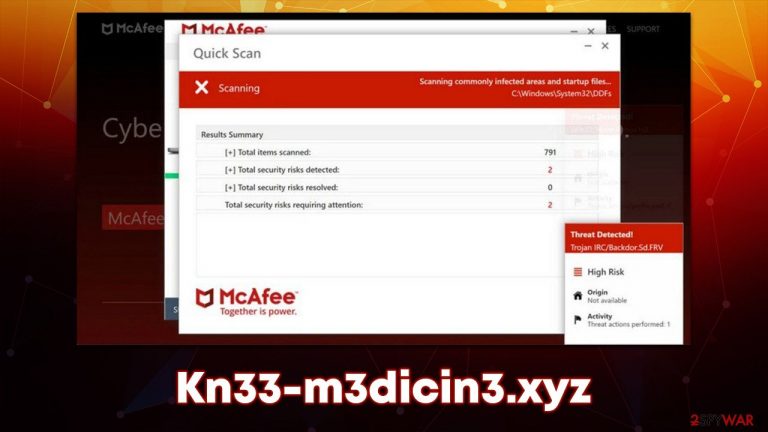
Kn33-m3dicin3.xyz is one of many online scams out there that seeks to exploit innocent users – they have been around for many years and made millions of users lose money in one way or another. Fake virus warnings and tech support scams are amongst the most common forms of fraud online, as they play on human uncertainty about things they are less familiar with. If you have encountered a message from this site, the most important thing is not to panic.
Upon website entry, users are presented with what seems to be a system scan from a reputable security vendor, as the page is embedded with logos and similar interface elements. After mere seconds, people are presented with alleged results, where they are told that their systems are infected:
Your PC is infected with 5 viruses!
ACTION REQUIRED
Your McAfee Subscription Has Expired!
Renew now to keep your PC protected.
If your PC is unprotected, it is at risk for viruses and other malware.
It is vital not to believe these claims. No website can check what is installed on your system unless it is already compromised by malware. The logos and other attributes can be easily faked by crooks behind the scam, even though it might look quite realistic. When in doubt, always check the URL of the page that is showing you questionable notifications, and always visit the official website of the company the fake message tries to mimic.
The main goal of the scam is to either profit from software downloads through the advertisement scheme or make users download potentially unwanted or malicious software. Thus, please do not download anything that is recommended by scam websites like this one.
How do you end up on scam pages?
One of the most common ways how users end up on websites such as Kn33-m3dicin3.xyz is by employing booby-trapped links on various high-risk websites. Torrents, software cracks, illegal video streaming, and similar places are the most guilty of this practice, so you should stay away from them as much as you can. Employing an effecting ad-blocker can also reduce the possibility of automatic malware installations thanks to malicious scrips[1] embedded within web pages.
Adware[2] could also be the reason users encounter online scams. Therefore, if you see an increased number of ads on various websites and encounter suspicious websites more often than before, it is worth checking your system carefully to ensure that no infections are present.
| Name | Kn33-m3dicin3.xyz |
|---|---|
| Type | Scam, redirect, adware |
| Distribution | Software bundles, third-party websites, ads |
| operation | Once accessed, the website tries to intimidate users with a fake virus infection alert, and alleged security software from McAfee is being offered to remove it. The page also asks users to enable notifications, then later delivers malicious ads |
| Dangers | Installation of other potentially unwanted software or malware, personal information disclosure to cybercriminals, financial losses due to scams, etc. |
| removal | Do not interact with the contents shown by a scam website and instead, check your system for adware or malware infections with SpyHunter 5Combo Cleaner security software |
| Recovery | You should remove caches and other web data after the elimination of PUPs to prevent data tracking with the FortectIntego repair and maintenance tool. You can also repair damaged system components with it |
Encountered a Kn33-m3dicin3.xyz scam? Here's what to do next
The remediation process after the encounter with phishing[3] content depends on actions taken by you. For example, some users immediately detect deception and leave the page immediately without interacting with anything displayed on it, which is the correct thing to do. In other cases, those who do get tricked by the scam might have exposed their personal information to crooks or downloaded malicious software.
If you belong to the latter category of people, you should definitely proceed with the detailed instructions we provide below. If you haven't interacted with a scam, we still recommend ensuring that there are no potentially unwanted or malicious programs running in the background without your knowledge.
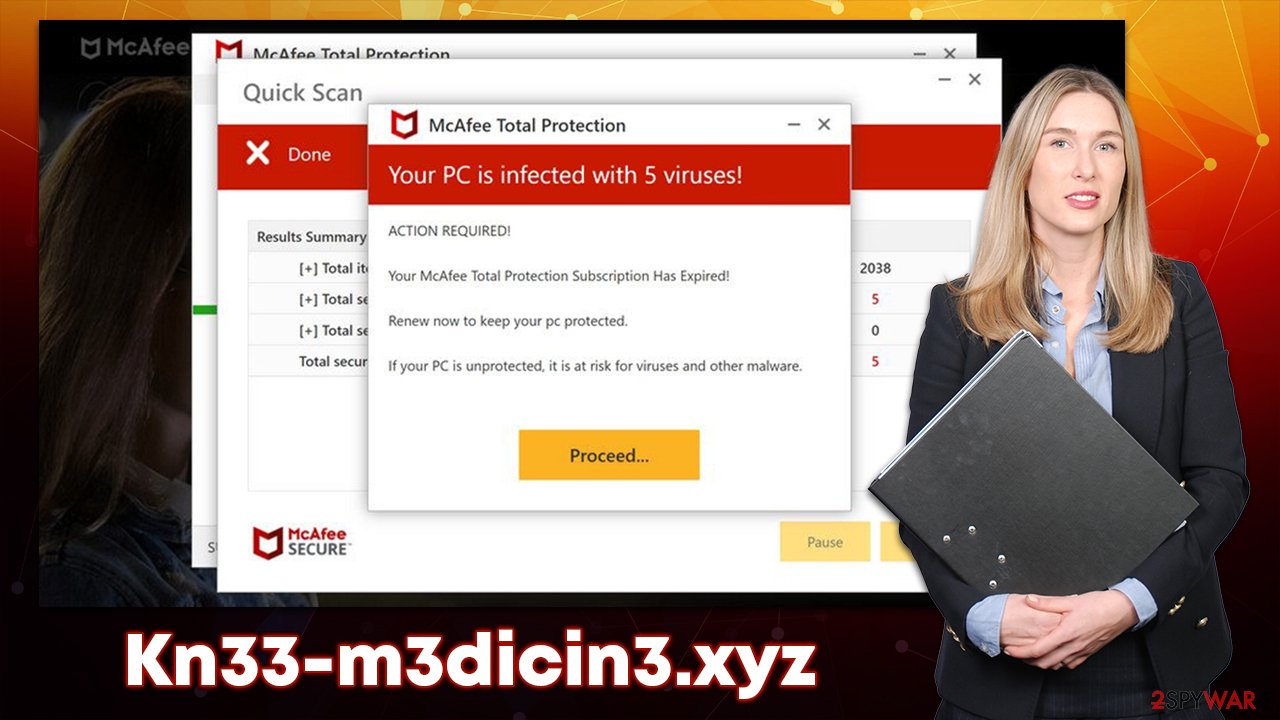
1. Check your system for infections
Potentially unwanted programs such as adware are the most common causes for users to encounter online scams and phishing websites. This deceptive software rarely possesses useful features – they either don't work or are extremely superficial; it might even start redirecting people to malicious places – Kn33-m3dicin3.xyz, Dope-news.xyz, News-kotofa.cc, and Littlementw.com included.
Therefore, it is vital you check your system for infections. First of all, we recommend ensuring that there are no malicious extensions installed on your browser (you can find them within browser settings or by blinking the “Extension” button to the right of the URL bar), as they became the most common form of adware nowadays. Likewise, checking the installed app section within the system could be beneficial:
Windows
- Enter Control Panel into Windows search box and hit Enter or click on the search result.
- Under Programs, select Uninstall a program.

- From the list, find the entry of the suspicious program.
- Right-click on the application and select Uninstall.
- If User Account Control shows up, click Yes.
- Wait till uninstallation process is complete and click OK.

Mac
While moving apps into Trash is how you delete most normal applications, adware tends to create additional files for persistence. Thus, you should look for .plist and other files that could be related to the virus. If you are not sure, skip this step entirely.
- From the menu bar, select Go > Applications.
- In the Applications folder, look for all related entries.
- Click on the app and drag it to Trash (or right-click and pick Move to Trash)

To fully remove an unwanted app, you need to access Application Support, LaunchAgents, and LaunchDaemons folders and delete relevant files:
- Select Go > Go to Folder.
- Enter /Library/Application Support and click Go or press Enter.
- In the Application Support folder, look for any dubious entries and then delete them.
- Now enter /Library/LaunchAgents and /Library/LaunchDaemons folders the same way and terminate all the related .plist files.
The most important thing to do is to perform a full system scan with SpyHunter 5Combo Cleaner, Malwarebytes, or another powerful anti-malware software, which would ensure that there are no malicious processes running in the background. This is particularly important if you downloaded and installed some suspicious software from scam websites.
2. Clean your browsers
After you are exposed to an online scam or after unwanted software removal, you should clean your browsers accordingly. When you visit websites and enter your passwords or other login details, these preferences are saved in the form of cookies and other elements.
While a lot of this data is encrypted and invisible, cookie hijacking is still possible in some cases. Additionally, third parties use them to track various user data, so removing them from time to time is recommended. If you would rather avoid doing so manually, we recommend employing FortectIntego repair and maintenance utility instead.
Google Chrome
- Click the Menu and pick Settings.
- Under Privacy and security, select Clear browsing data.
- Select Browsing history, Cookies and other site data, as well as Cached images and files.
- Click Clear data.

Mozilla Firefox
- Click Menu and pick Options.
- Go to Privacy & Security section.
- Scroll down to locate Cookies and Site Data.
- Click on Clear Data…
- Select Cookies and Site Data, as well as Cached Web Content and press Clear.

MS Edge (Chromium)
- Click on Menu and go to Settings.
- Select Privacy and services.
- Under Clear browsing data, pick Choose what to clear.
- Under Time range, pick All time.
- Select Clear now.

Safari
- Click Safari > Clear History…
- From the drop-down menu under Clear, pick all history.
- Confirm with Clear History.

3. Get rid of push notifications (if were enabled)
Push notifications are not a part of some kind of infection in general (although it might be one of the consequences due to adware redirects to push notification scam sites) and start showing up as soon as users allow them via the prompt. Kn33-m3dicin3.xyz also offers to show notifications and, if you have mistakenly accepted this proposition, you are likely to be exposed to even more malicious material online.
Thus, make sure you don't click anything on the shown pop-ups and don't explore the contents of these websites but instead proceed with the below instructions to remove the intrusive ads once and for all.
Google Chrome
- Open Google Chrome browser and go to Menu > Settings.
- Scroll down and click on Advanced.
- Locate the Privacy and security section and pick Site Settings > Notifications.
- Look at the Allow section and look for a suspicious URL.
- Click the three vertical dots next to it and pick Block. This should remove unwanted notifications from Google Chrome.

Mozilla Firefox
- Open Mozilla Firefox and go to Menu > Options.
- Click on Privacy & Security section.
- Under Permissions, you should be able to see Notifications. Click the Settings button next to it.
- In the Settings – Notification Permissions window, click on the drop-down menu by the URL in question.
- Select Block and then click on Save Changes. This should remove unwanted notifications from Mozilla Firefox.

MS Edge (Chromium):
- Open Microsoft Edge, and go to Settings.
- Select Site permissions.
- Go to Notifications on the right.
- Under Allow, you will find the unwanted entry.
- Click on More actions and select Block.

Safari:
- Click on Safari > Preferences…
- Go to the Websites tab and, under General, select Notifications.
- Select the web address in question, click the drop-down menu and select Deny.

Note: within the settings, you can enable the “Use quieter notifications” option, which would make the annoying notification prompt much less intrusive overall. You can still view it by clicking a small prompt button on the left side of the address bar and then accepting notifications from the website. Choosing “Don't allow sites to send notifications” would stop showing them completely on all websites.
How to prevent from getting adware
Stream videos without limitations, no matter where you are
There are multiple parties that could find out almost anything about you by checking your online activity. While this is highly unlikely, advertisers and tech companies are constantly tracking you online. The first step to privacy should be a secure browser that focuses on tracker reduction to a minimum.
Even if you employ a secure browser, you will not be able to access websites that are restricted due to local government laws or other reasons. In other words, you may not be able to stream Disney+ or US-based Netflix in some countries. To bypass these restrictions, you can employ a powerful Private Internet Access VPN, which provides dedicated servers for torrenting and streaming, not slowing you down in the process.
Data backups are important – recover your lost files
Ransomware is one of the biggest threats to personal data. Once it is executed on a machine, it launches a sophisticated encryption algorithm that locks all your files, although it does not destroy them. The most common misconception is that anti-malware software can return files to their previous states. This is not true, however, and data remains locked after the malicious payload is deleted.
While regular data backups are the only secure method to recover your files after a ransomware attack, tools such as Data Recovery Pro can also be effective and restore at least some of your lost data.
