Dozensearch.com virus (Removal Guide) - Nov 2016 update
Dozensearch.com virus Removal Guide
What is Dozensearch.com virus?
What is Dozensearch.com? Can I use it?
Dozensearch.com virus (also called as Dozen Search) is a browser hijacker which showed up in May 2016. The main reason why its distributors launched this questionable search engine is their expectations to earn some money. Typically, browser hijackers are set to show sponsored search results that are hidden among the normal ones. If the user is convinced to click one of such results, Dozen Search virus earns the money. With the help of such technique, the developers of this program collect thousands of dollars. That’s why they seek to increase their distribution rate and use such suspicious techniques as “bundling”. Of course, misleading advertising is also used for increasing the distribution rate of this hijacker – beware that it has been promoted as a reliable search engine that is capable of improving people’s browsing activity. However, if you have already installed this PUP on your computer, you need to remove Dozensearch.com virus without wasting your time. For that you can choose professional tools like FortectIntego to assist you in the process.
The main problem which is related to Dozensearch.com hijack is its redirects to sponsored websites. No matter that they seem harmless, you can always be rerouted to a malicious site that is used for promoting malware. After this intruder initiates changes on each of your web browsers (this hijacker tends to check the predetermined search engine and the homepage), it starts showing altered search results and fills them with questionable links. Unfortunately, but switching browsers does not help in this case because all browsers are affected by this PUP. Finally, we should warn you that it spreads in a bundle with cookies that are used for tracking PC users. You can lose your non-personal information while having this hijacker on your computer. Because of all these malicious activities that are typically introduced right after the program is installed, we highly recommend initiating Dozen Search removal on your computer.
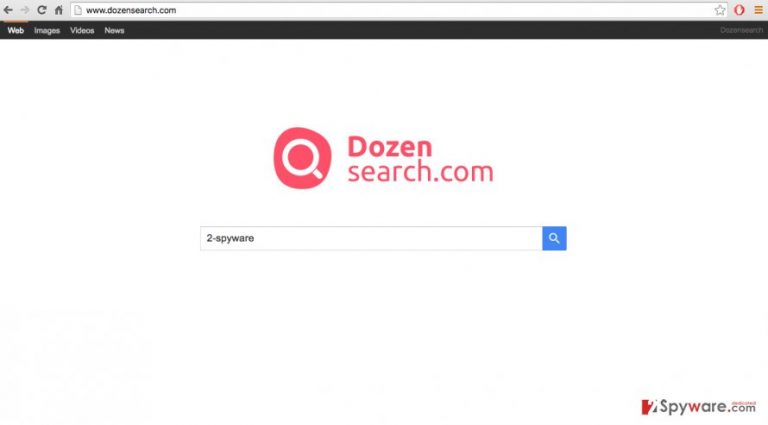
The use of Dozen Search Engine
As we have already mentioned, this search provider is totally malicious and you should stay away from it. However, if you think that it is useful, there are some rules you should follow to avoid running into serious problems on your computer. First of all, you should keep away from the ads and links it might display in its search results. It is important not to click on them because you might get redirected to third-party websites, which, as practice shows, are often full of different adware, spyware and other malware waiting to infiltrate the visitors computers. Apart from the Dozensearch.com redirect issue, you should also be aware that this hijacker may spy on your browsing. It may track what websites you visit the most, what pages are your favorite, also, it keeps record of what you look for online. All this information can then be used to generate even more appealing ads for you to click on. This suggest that the longer you keep this program on your computer, the more aggressive it gets. Therefore, you should not hesitate with the Dozensearch.com removal and get rid of this virus as soon as possible.
How can you avoid this virus?
If this virus has not infected your system yet, you can consider yourself lucky. However, you should know that it does not take much for a browser hijacker to infiltrate computers. If you often download software online, you are already at risk of being infected. Especially it is true to the users, who install newly downloaded software recklessly and do not follow the installation steps thoroughly. Such behavior is very convenient to the malware creators since they can sneak this or other programs to the users computers undetected. For this reason, in the installation wizard window, you should always opt for the advanced installation settings instead of the already predetermined “Quick” or “Recommended” ones. In these settings, you will be able to see the additional software potentially added to the software package and cancel their installation.
Dozensearch.com removal recommendations:
The internet is full of users, looking for the Dozensearch.com removal tool, but sadly, such tool does not exist. Luckily, there are tools specifically designed to take care of any virus on your computer. Such professional antivirus tools not only remove the threats already present on the computer but also give real-time protection while browsing online. Of course, you should always check if the software is updated to its latest version, otherwise, it may not detect the latest cyber threats. You can also try to remove Dozensearch.com manually. If you choose to do so, you can follow the instructions, provided by our experts below.
You may remove virus damage with a help of FortectIntego. SpyHunter 5Combo Cleaner and Malwarebytes are recommended to detect potentially unwanted programs and viruses with all their files and registry entries that are related to them.
Getting rid of Dozensearch.com virus. Follow these steps
Uninstall from Windows
If redirects to http://www.dozendearch.com/ have been bothering you, you need to uninstall this search engine with all of its components. You should find Dozendearch uninstall, walasearch.com, newsearch123.com, yessearches.com, and similar entries that look suspicious.
Instructions for Windows 10/8 machines:
- Enter Control Panel into Windows search box and hit Enter or click on the search result.
- Under Programs, select Uninstall a program.

- From the list, find the entry of the suspicious program.
- Right-click on the application and select Uninstall.
- If User Account Control shows up, click Yes.
- Wait till uninstallation process is complete and click OK.

If you are Windows 7/XP user, proceed with the following instructions:
- Click on Windows Start > Control Panel located on the right pane (if you are Windows XP user, click on Add/Remove Programs).
- In Control Panel, select Programs > Uninstall a program.

- Pick the unwanted application by clicking on it once.
- At the top, click Uninstall/Change.
- In the confirmation prompt, pick Yes.
- Click OK once the removal process is finished.
Delete from macOS
To fix Mac OS X after downsearch.com infiltration, you should uninstall all components that are related to this browser hijacker, e.g. Dozendearch uninstall, walasearch.com, newsearch123.com, yessearches.com.
Remove items from Applications folder:
- From the menu bar, select Go > Applications.
- In the Applications folder, look for all related entries.
- Click on the app and drag it to Trash (or right-click and pick Move to Trash)

To fully remove an unwanted app, you need to access Application Support, LaunchAgents, and LaunchDaemons folders and delete relevant files:
- Select Go > Go to Folder.
- Enter /Library/Application Support and click Go or press Enter.
- In the Application Support folder, look for any dubious entries and then delete them.
- Now enter /Library/LaunchAgents and /Library/LaunchDaemons folders the same way and terminate all the related .plist files.

Remove from Microsoft Edge
Delete unwanted extensions from MS Edge:
- Select Menu (three horizontal dots at the top-right of the browser window) and pick Extensions.
- From the list, pick the extension and click on the Gear icon.
- Click on Uninstall at the bottom.

Clear cookies and other browser data:
- Click on the Menu (three horizontal dots at the top-right of the browser window) and select Privacy & security.
- Under Clear browsing data, pick Choose what to clear.
- Select everything (apart from passwords, although you might want to include Media licenses as well, if applicable) and click on Clear.

Restore new tab and homepage settings:
- Click the menu icon and choose Settings.
- Then find On startup section.
- Click Disable if you found any suspicious domain.
Reset MS Edge if the above steps did not work:
- Press on Ctrl + Shift + Esc to open Task Manager.
- Click on More details arrow at the bottom of the window.
- Select Details tab.
- Now scroll down and locate every entry with Microsoft Edge name in it. Right-click on each of them and select End Task to stop MS Edge from running.

If this solution failed to help you, you need to use an advanced Edge reset method. Note that you need to backup your data before proceeding.
- Find the following folder on your computer: C:\\Users\\%username%\\AppData\\Local\\Packages\\Microsoft.MicrosoftEdge_8wekyb3d8bbwe.
- Press Ctrl + A on your keyboard to select all folders.
- Right-click on them and pick Delete

- Now right-click on the Start button and pick Windows PowerShell (Admin).
- When the new window opens, copy and paste the following command, and then press Enter:
Get-AppXPackage -AllUsers -Name Microsoft.MicrosoftEdge | Foreach {Add-AppxPackage -DisableDevelopmentMode -Register “$($_.InstallLocation)\\AppXManifest.xml” -Verbose

Instructions for Chromium-based Edge
Delete extensions from MS Edge (Chromium):
- Open Edge and click select Settings > Extensions.
- Delete unwanted extensions by clicking Remove.

Clear cache and site data:
- Click on Menu and go to Settings.
- Select Privacy, search and services.
- Under Clear browsing data, pick Choose what to clear.
- Under Time range, pick All time.
- Select Clear now.

Reset Chromium-based MS Edge:
- Click on Menu and select Settings.
- On the left side, pick Reset settings.
- Select Restore settings to their default values.
- Confirm with Reset.

Remove from Mozilla Firefox (FF)
Remove dangerous extensions:
- Open Mozilla Firefox browser and click on the Menu (three horizontal lines at the top-right of the window).
- Select Add-ons.
- In here, select unwanted plugin and click Remove.

Reset the homepage:
- Click three horizontal lines at the top right corner to open the menu.
- Choose Options.
- Under Home options, enter your preferred site that will open every time you newly open the Mozilla Firefox.
Clear cookies and site data:
- Click Menu and pick Settings.
- Go to Privacy & Security section.
- Scroll down to locate Cookies and Site Data.
- Click on Clear Data…
- Select Cookies and Site Data, as well as Cached Web Content and press Clear.

Reset Mozilla Firefox
If clearing the browser as explained above did not help, reset Mozilla Firefox:
- Open Mozilla Firefox browser and click the Menu.
- Go to Help and then choose Troubleshooting Information.

- Under Give Firefox a tune up section, click on Refresh Firefox…
- Once the pop-up shows up, confirm the action by pressing on Refresh Firefox.

Remove from Google Chrome
Delete malicious extensions from Google Chrome:
- Open Google Chrome, click on the Menu (three vertical dots at the top-right corner) and select More tools > Extensions.
- In the newly opened window, you will see all the installed extensions. Uninstall all the suspicious plugins that might be related to the unwanted program by clicking Remove.

Clear cache and web data from Chrome:
- Click on Menu and pick Settings.
- Under Privacy and security, select Clear browsing data.
- Select Browsing history, Cookies and other site data, as well as Cached images and files.
- Click Clear data.

Change your homepage:
- Click menu and choose Settings.
- Look for a suspicious site in the On startup section.
- Click on Open a specific or set of pages and click on three dots to find the Remove option.
Reset Google Chrome:
If the previous methods did not help you, reset Google Chrome to eliminate all the unwanted components:
- Click on Menu and select Settings.
- In the Settings, scroll down and click Advanced.
- Scroll down and locate Reset and clean up section.
- Now click Restore settings to their original defaults.
- Confirm with Reset settings.

Delete from Safari
Remove unwanted extensions from Safari:
- Click Safari > Preferences…
- In the new window, pick Extensions.
- Select the unwanted extension and select Uninstall.

Clear cookies and other website data from Safari:
- Click Safari > Clear History…
- From the drop-down menu under Clear, pick all history.
- Confirm with Clear History.

Reset Safari if the above-mentioned steps did not help you:
- Click Safari > Preferences…
- Go to Advanced tab.
- Tick the Show Develop menu in menu bar.
- From the menu bar, click Develop, and then select Empty Caches.

After uninstalling this potentially unwanted program (PUP) and fixing each of your web browsers, we recommend you to scan your PC system with a reputable anti-spyware. This will help you to get rid of Dozensearch.com registry traces and will also identify related parasites or possible malware infections on your computer. For that you can use our top-rated malware remover: FortectIntego, SpyHunter 5Combo Cleaner or Malwarebytes.
How to prevent from getting stealing programs
Protect your privacy – employ a VPN
There are several ways how to make your online time more private – you can access an incognito tab. However, there is no secret that even in this mode, you are tracked for advertising purposes. There is a way to add an extra layer of protection and create a completely anonymous web browsing practice with the help of Private Internet Access VPN. This software reroutes traffic through different servers, thus leaving your IP address and geolocation in disguise. Besides, it is based on a strict no-log policy, meaning that no data will be recorded, leaked, and available for both first and third parties. The combination of a secure web browser and Private Internet Access VPN will let you browse the Internet without a feeling of being spied or targeted by criminals.
No backups? No problem. Use a data recovery tool
If you wonder how data loss can occur, you should not look any further for answers – human errors, malware attacks, hardware failures, power cuts, natural disasters, or even simple negligence. In some cases, lost files are extremely important, and many straight out panic when such an unfortunate course of events happen. Due to this, you should always ensure that you prepare proper data backups on a regular basis.
If you were caught by surprise and did not have any backups to restore your files from, not everything is lost. Data Recovery Pro is one of the leading file recovery solutions you can find on the market – it is likely to restore even lost emails or data located on an external device.
