Driver Talent (Free Guide) - Removal Instructions
Driver Talent Removal Guide
What is Driver Talent?
Driver Talent is a potentially unwanted program that should manage your drivers, but it starts to push other shady tools once it gets on the machine
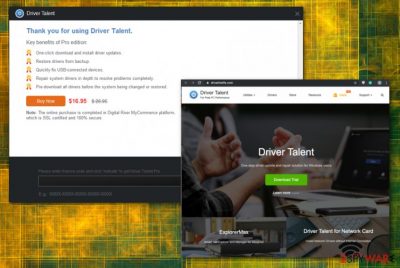
The setup includes a list of additional programs, and when you install Driver Talent yourself, you can de-select them manually. However, this is the PUP that mainly finds its way on the machine via deceptive methods, misleading sites, shady commercial content, and gets itself included on freeware installations setups as undesired addition.
| Name | Driver Talent |
|---|---|
| Type | System tool |
| Symptoms | The program claims your machine has problems and shows pre-determined scan results with listed driver issues and parts of the system that require repairing. However, to fix all the problems you need a pro version of the tool that is also useless, unfortunately |
| Site | www.drivethelife.com |
| Main danger | The content that this program exposes the user to can contain malicious scripts and lead to the infiltration of dangerous malware. The program is not free, so you pay for the useless application and lose money this way |
| Price | The trial at the time of writing costs $5.99. A pro version can be purchased for $19.95 but can go up to $26.95 for one PC |
| Creators | Hong Kong company named Shenzhen DriveTheLife Software Technology Co.Ltd. that also is known as OSToto |
| Distribution | The official website, deceptive pages, freeware promoting pages, services, torrent sites. The main method used for these rogue tools involves shady installations of other applications |
| Elimination | You should remove Driver Talent using anti-malware tools and eliminate the application completely by uninstalling all the related pieces |
| Tip for system recovery | To repair damaged files or altered settings like registry or directories, you need to get a system application like FortectIntego that might find and fix issues with your device |
Although Driver Talent virus is not the correct term to describe the system tool, users who complain online about intrusive, annoying, and unwanted behavior call this application that. This tool is not a program that you could benefit from, especially with all those adware-type intruder symptoms and functions common for any other potentially unwanted program.[1] This is not a harmful program or malware. Still, there are many shady advertisers possibly related to the application that can access your information and load various content on the system without your knowledge.
Driver Talent should be a helpful program itself and manage all the drivers in one place, but once you run the tool on the machine, it claims that PRO version is needed to reinstall, uninstall and restore or backup those drivers for you. It states that for only $19.95, you can upgrade to the licensed version and fix all the issues. The trial version of this tool can even come for as cheap as $5.99 to lure more people.
However, those findings are exaggerated and false only to trick you into installing the Pro version of the useless Driver Talent. Neither the trial version nor the licensed program can perform those functions from promotional advertisements. You pay initially for nothing because there is nothing valuable about any of the versions.
Driver Talent is a system optimizer that uses false positives to convince users into thinking that their systems have problems and needs serious help from the program that is promoted by the PUP. Developers try to sell software to as many people as they can, claiming about functions that serious system programs have. 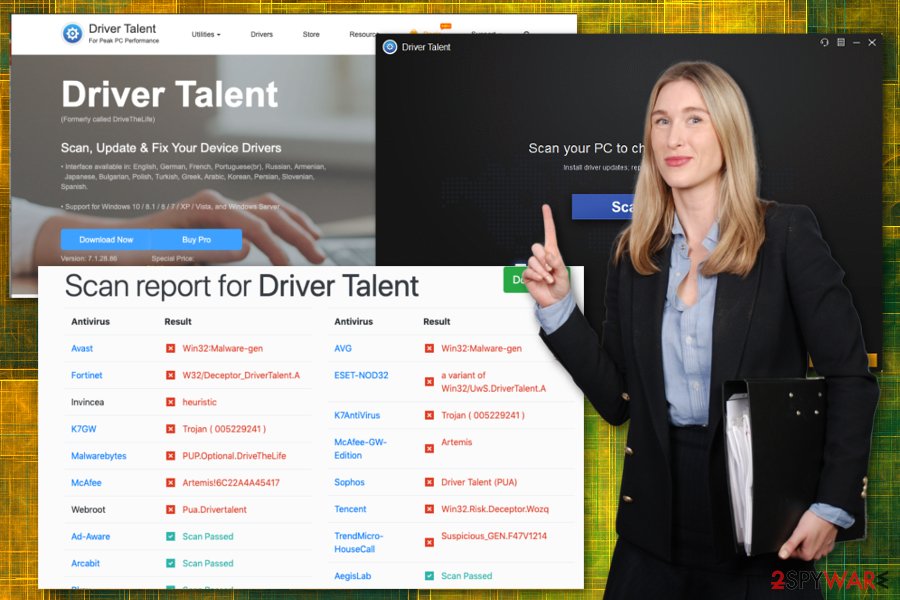
- Driver Talent (PUA);
- Malware.Undefined!8.C (CLOUD);
- PUP.DriverTalent;
- PUP.Optional.DriveTheLife;
- Trojan/Win32.TSGeneric;
- W32.Adware.Gen;
- W32/Driver_Talent.A;
- W32/Trojan.YDXU-5972.
When it comes to the proper termination of the shady tool, you can eliminate Driver Talent using a tool like that. Anti-malware tools detect and indicate anything possibly malicious or dangerous for the computer, so once you get a notification like that, you can follow with the cleaning further.
Advertisers promote this tool as a free optimization tool, but even the trial version costs at least a few dollars, so you shouldn't trust the legitimacy of the rogue tool and try to remove Driver Talent instead. In most cases, such a driver manager program is not needed for your machine to work efficiently. You better install a system file repair tool like FortectIntego that should indicate damaged, corrupted, or somewhat affected files. 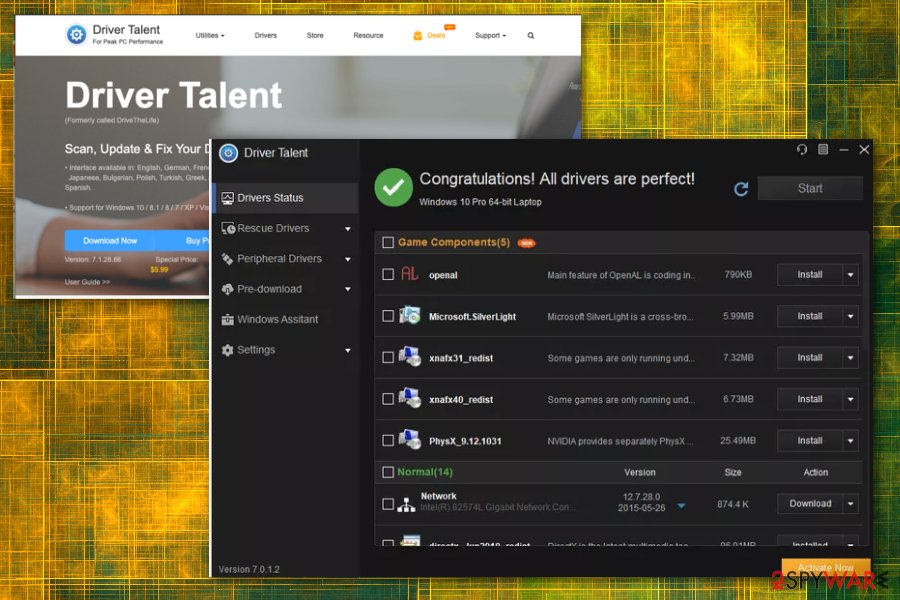
Misleading and deceptive techniques used to trick users into installing useless software
There are tons of torrent services, free download pages, and websites where promotional content is convincing enough, so people download or even purchase tools that do nothing on the machine. The same technique is used when developers release an official page for distributing the utility. However, none of those methods fully disclose what happens when you download the application.
Some of those sites get to distribute malware besides the rogue tools, and various scripts get applied to automatically deliver redirects and show fake software or OS update messages that trigger the installation of the harmful app. This is how advertisers make money too.[2]
To avoid the infection, you should either read Privacy Policy, EULA , and other parts of the page, you visit or restrain from browsing on suspicious websites altogether. When it comes to the installation process itself, choosing Advanced or Custom options instead of Recommended or Quick ones can keep you from installing PUPs since you can manage what gets installed and what doesn't.
Driver Talent virus elimination requires your attention
While DriverTalent is not going to harm your computer, you should be careful with the system scan and driver update results that it shows you, it may try to encourage you to buy the full program or even directly install additional software without your permission. This is common for any other PUP to infiltrate applications and files on the affected machine to keep the persistence up.
When that happens, you need to not only remove Driver Talent but to delete all the associated programs, files, in-browser content. Unfortunately, that is not easy when you try to achieve it by manually uninstalling the PUP with all the related applications.
There is a reason why we recommend the automatic Driver Talent removal method. Experts[3] do that all the time because anti-malware tools can easily run the proper system check and indicate all the suspicious programs, files, or even malicious threats that create frustration or even damage on the computer.
You may remove virus damage with a help of FortectIntego. SpyHunter 5Combo Cleaner and Malwarebytes are recommended to detect potentially unwanted programs and viruses with all their files and registry entries that are related to them.
Getting rid of Driver Talent. Follow these steps
Uninstall from Windows
Get rid of Driver Talent by following the guide
Instructions for Windows 10/8 machines:
- Enter Control Panel into Windows search box and hit Enter or click on the search result.
- Under Programs, select Uninstall a program.

- From the list, find the entry of the suspicious program.
- Right-click on the application and select Uninstall.
- If User Account Control shows up, click Yes.
- Wait till uninstallation process is complete and click OK.

If you are Windows 7/XP user, proceed with the following instructions:
- Click on Windows Start > Control Panel located on the right pane (if you are Windows XP user, click on Add/Remove Programs).
- In Control Panel, select Programs > Uninstall a program.

- Pick the unwanted application by clicking on it once.
- At the top, click Uninstall/Change.
- In the confirmation prompt, pick Yes.
- Click OK once the removal process is finished.
Remove from Microsoft Edge
Delete unwanted extensions from MS Edge:
- Select Menu (three horizontal dots at the top-right of the browser window) and pick Extensions.
- From the list, pick the extension and click on the Gear icon.
- Click on Uninstall at the bottom.

Clear cookies and other browser data:
- Click on the Menu (three horizontal dots at the top-right of the browser window) and select Privacy & security.
- Under Clear browsing data, pick Choose what to clear.
- Select everything (apart from passwords, although you might want to include Media licenses as well, if applicable) and click on Clear.

Restore new tab and homepage settings:
- Click the menu icon and choose Settings.
- Then find On startup section.
- Click Disable if you found any suspicious domain.
Reset MS Edge if the above steps did not work:
- Press on Ctrl + Shift + Esc to open Task Manager.
- Click on More details arrow at the bottom of the window.
- Select Details tab.
- Now scroll down and locate every entry with Microsoft Edge name in it. Right-click on each of them and select End Task to stop MS Edge from running.

If this solution failed to help you, you need to use an advanced Edge reset method. Note that you need to backup your data before proceeding.
- Find the following folder on your computer: C:\\Users\\%username%\\AppData\\Local\\Packages\\Microsoft.MicrosoftEdge_8wekyb3d8bbwe.
- Press Ctrl + A on your keyboard to select all folders.
- Right-click on them and pick Delete

- Now right-click on the Start button and pick Windows PowerShell (Admin).
- When the new window opens, copy and paste the following command, and then press Enter:
Get-AppXPackage -AllUsers -Name Microsoft.MicrosoftEdge | Foreach {Add-AppxPackage -DisableDevelopmentMode -Register “$($_.InstallLocation)\\AppXManifest.xml” -Verbose

Instructions for Chromium-based Edge
Delete extensions from MS Edge (Chromium):
- Open Edge and click select Settings > Extensions.
- Delete unwanted extensions by clicking Remove.

Clear cache and site data:
- Click on Menu and go to Settings.
- Select Privacy, search and services.
- Under Clear browsing data, pick Choose what to clear.
- Under Time range, pick All time.
- Select Clear now.

Reset Chromium-based MS Edge:
- Click on Menu and select Settings.
- On the left side, pick Reset settings.
- Select Restore settings to their default values.
- Confirm with Reset.

Remove from Mozilla Firefox (FF)
Anything suspicious found on the web browsing tools should bet uninstalled because PUPs can make many changes and affect the performance significantly
Remove dangerous extensions:
- Open Mozilla Firefox browser and click on the Menu (three horizontal lines at the top-right of the window).
- Select Add-ons.
- In here, select unwanted plugin and click Remove.

Reset the homepage:
- Click three horizontal lines at the top right corner to open the menu.
- Choose Options.
- Under Home options, enter your preferred site that will open every time you newly open the Mozilla Firefox.
Clear cookies and site data:
- Click Menu and pick Settings.
- Go to Privacy & Security section.
- Scroll down to locate Cookies and Site Data.
- Click on Clear Data…
- Select Cookies and Site Data, as well as Cached Web Content and press Clear.

Reset Mozilla Firefox
If clearing the browser as explained above did not help, reset Mozilla Firefox:
- Open Mozilla Firefox browser and click the Menu.
- Go to Help and then choose Troubleshooting Information.

- Under Give Firefox a tune up section, click on Refresh Firefox…
- Once the pop-up shows up, confirm the action by pressing on Refresh Firefox.

Remove from Google Chrome
You should go through the settings on your browser and eliminate Driver Talent- related extensions, tools, add-ons
Delete malicious extensions from Google Chrome:
- Open Google Chrome, click on the Menu (three vertical dots at the top-right corner) and select More tools > Extensions.
- In the newly opened window, you will see all the installed extensions. Uninstall all the suspicious plugins that might be related to the unwanted program by clicking Remove.

Clear cache and web data from Chrome:
- Click on Menu and pick Settings.
- Under Privacy and security, select Clear browsing data.
- Select Browsing history, Cookies and other site data, as well as Cached images and files.
- Click Clear data.

Change your homepage:
- Click menu and choose Settings.
- Look for a suspicious site in the On startup section.
- Click on Open a specific or set of pages and click on three dots to find the Remove option.
Reset Google Chrome:
If the previous methods did not help you, reset Google Chrome to eliminate all the unwanted components:
- Click on Menu and select Settings.
- In the Settings, scroll down and click Advanced.
- Scroll down and locate Reset and clean up section.
- Now click Restore settings to their original defaults.
- Confirm with Reset settings.

After uninstalling this potentially unwanted program (PUP) and fixing each of your web browsers, we recommend you to scan your PC system with a reputable anti-spyware. This will help you to get rid of Driver Talent registry traces and will also identify related parasites or possible malware infections on your computer. For that you can use our top-rated malware remover: FortectIntego, SpyHunter 5Combo Cleaner or Malwarebytes.
How to prevent from getting system tools
Access your website securely from any location
When you work on the domain, site, blog, or different project that requires constant management, content creation, or coding, you may need to connect to the server and content management service more often. The best solution for creating a tighter network could be a dedicated/fixed IP address.
If you make your IP address static and set to your device, you can connect to the CMS from any location and do not create any additional issues for the server or network manager that needs to monitor connections and activities. VPN software providers like Private Internet Access can help you with such settings and offer the option to control the online reputation and manage projects easily from any part of the world.
Recover files after data-affecting malware attacks
While much of the data can be accidentally deleted due to various reasons, malware is one of the main culprits that can cause loss of pictures, documents, videos, and other important files. More serious malware infections lead to significant data loss when your documents, system files, and images get encrypted. In particular, ransomware is is a type of malware that focuses on such functions, so your files become useless without an ability to access them.
Even though there is little to no possibility to recover after file-locking threats, some applications have features for data recovery in the system. In some cases, Data Recovery Pro can also help to recover at least some portion of your data after data-locking virus infection or general cyber infection.
- ^ Potentially Unwanted Programs slow down your system and can be harmful: Here’s what can you do about it. Emsisoft. Security blog.
- ^ Pay-per-click. Wikipedia. The free encyclopedia.
- ^ Viruset. Viruset. Spyware related news.


















