Dubalub.com (Free Instructions) - Virus Removal Guide
Dubalub.com Removal Guide
What is Dubalub.com?
Dub a Lub is a browser hijacker with questionable intentions
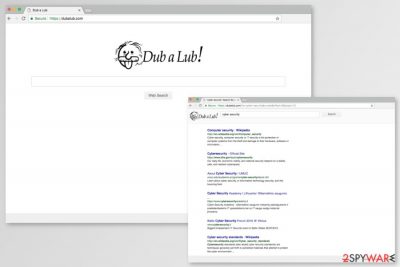
Dubalub is a fake search provider which belongs to the same developer as DubSearch extension. It can invade your computer without your knowledge and take over all of your browsers. This search tool has been added to “browser hijacker”[1] category because it can also cause continuous redirects to Dubalub.com and similar sites.
The search engine has been promoted as a great way to protect your privacy and enhance your browsing experience. However, search results generated by Dubalub are not trustworthy. This search engine is closely related to third parties that are seeking to drive visitors’ traffic to their websites. That’s why hijacker fills its search results with links to these sites. However, the biggest issue here is that, after clicking such link, you can find yourself on a dubious website filled with other viruses.[2]
Dubalub.com has been promoted together with a browser extension known as DubSearch. If any of them enters the system, it takes over web browsers, assigns a new command line and changes the default search engine, a new tab page, and a homepage. Usually, Google Chrome, Internet Explorer, Mozilla Firefox and other browsers are targeted by these PUPs.
Without a doubt, this dubious search engine looks like the most popular search engines, such as Google, Bing and similar. However, such GUI is used just to trick users into believing that the service they are dealing with is legitimate. Unfortunately, Dubalub Search is designed just to generate revenue for its developers. Therefore, we would like to suggest you remove Dubalub virus from your system immediately. You can do that by following our step-by-step guide at the end of this article or proceed with an automatic removal option.
Dubalub.com is not a dangerous application on its own. However, the virus-like behavior and suspicious search results can lead you to serious trouble.
After infiltrating the system, this unwanted program initiates the following commands;
- Makes changes to your system by changing the shortcut tab in the target field;
- Assigns new tab URL, search engine and homepage to hxxps://dubalub.com;
- Displays various intrusive ads;
- Initiates consistent redirects to third-party websites;
- Might slow down your computer;
- Might record non-personally identifiable information.
If you have already been infected and tried setting your browser settings back to normal, you might have already found that it is almost impossible. If you leave even the smallest component related to this hijacker, it reassigns all its settings right after you reboot your computer. To prevent this, use FortectIntego for Dubalub removal right after you find it in your Chrome and similar browser.

Browser hijackers are mostly spread via bundling
This browser hijacker can be downloaded consciously from its developers’ website. After falling for misleading claims that are posted there, all you have to do is to click an Install button on the bottom-right corner of the page. However, we do NOT recommend that.
Besides, infections like these can infiltrate your system without your consent. As long as users tend to download free software on the internet without paying attention to its installation, hijackers, adware, and similar PUPs will keep hiding among optional components.
To prevent such unwanted additions, make sure you never trust Quick or Recommended installation modes. Besides, never skip installation steps and read terms and conditions before clicking “I agree” button.
While installing free software from the internet can be quite tricky, follow these steps and you will avoid unwanted programs and computer viruses:
- Always choose Advanced/Custom installation settings;
- Carefully read terms and conditions;
- Opt out of any unwanted programs that can be offered during installation.
Cyber security specialists from usunwirusa.pl[3] advise downloading updates and software only from official websites and avoiding third-party content entirely. Additionally, do not click on any suspicious ads you might find on the internet. They might lead you to dubious sites.
Remove DubSearch from your computer
After you notice suspicious activity of an unwanted program on your browser, you might think that you are in serious trouble. However, you just need to take some action, and you will fix your computer entirely.
Removing threats like browser hijackers is a relatively simple task. You just need to select a reliable anti-spyware and run a full scan. To remove Dubalub Search from the system, you can choose one of the programs that are given below.
Besides, there is also another way you could use for DubSearch removal from your machine. You can do that manually if you don’t want to install additional software on your computer. For that, please follow our step-by-step guide below. Be aware that you must follow every step carefully and in the correct order. Otherwise, you can put your system at risk.
You may remove virus damage with a help of FortectIntego. SpyHunter 5Combo Cleaner and Malwarebytes are recommended to detect potentially unwanted programs and viruses with all their files and registry entries that are related to them.
Getting rid of Dubalub.com. Follow these steps
Uninstall from Windows
If you want to remove Dubalub.com from your startup page, you have to look up for hijacker-related entries on the computer. Follow this guide to eliminate them:
Instructions for Windows 10/8 machines:
- Enter Control Panel into Windows search box and hit Enter or click on the search result.
- Under Programs, select Uninstall a program.

- From the list, find the entry of the suspicious program.
- Right-click on the application and select Uninstall.
- If User Account Control shows up, click Yes.
- Wait till uninstallation process is complete and click OK.

If you are Windows 7/XP user, proceed with the following instructions:
- Click on Windows Start > Control Panel located on the right pane (if you are Windows XP user, click on Add/Remove Programs).
- In Control Panel, select Programs > Uninstall a program.

- Pick the unwanted application by clicking on it once.
- At the top, click Uninstall/Change.
- In the confirmation prompt, pick Yes.
- Click OK once the removal process is finished.
Delete from macOS
Remove items from Applications folder:
- From the menu bar, select Go > Applications.
- In the Applications folder, look for all related entries.
- Click on the app and drag it to Trash (or right-click and pick Move to Trash)

To fully remove an unwanted app, you need to access Application Support, LaunchAgents, and LaunchDaemons folders and delete relevant files:
- Select Go > Go to Folder.
- Enter /Library/Application Support and click Go or press Enter.
- In the Application Support folder, look for any dubious entries and then delete them.
- Now enter /Library/LaunchAgents and /Library/LaunchDaemons folders the same way and terminate all the related .plist files.

Remove from Microsoft Edge
After the hijack, you should fix Microsoft Edge by following the steps below:
Delete unwanted extensions from MS Edge:
- Select Menu (three horizontal dots at the top-right of the browser window) and pick Extensions.
- From the list, pick the extension and click on the Gear icon.
- Click on Uninstall at the bottom.

Clear cookies and other browser data:
- Click on the Menu (three horizontal dots at the top-right of the browser window) and select Privacy & security.
- Under Clear browsing data, pick Choose what to clear.
- Select everything (apart from passwords, although you might want to include Media licenses as well, if applicable) and click on Clear.

Restore new tab and homepage settings:
- Click the menu icon and choose Settings.
- Then find On startup section.
- Click Disable if you found any suspicious domain.
Reset MS Edge if the above steps did not work:
- Press on Ctrl + Shift + Esc to open Task Manager.
- Click on More details arrow at the bottom of the window.
- Select Details tab.
- Now scroll down and locate every entry with Microsoft Edge name in it. Right-click on each of them and select End Task to stop MS Edge from running.

If this solution failed to help you, you need to use an advanced Edge reset method. Note that you need to backup your data before proceeding.
- Find the following folder on your computer: C:\\Users\\%username%\\AppData\\Local\\Packages\\Microsoft.MicrosoftEdge_8wekyb3d8bbwe.
- Press Ctrl + A on your keyboard to select all folders.
- Right-click on them and pick Delete

- Now right-click on the Start button and pick Windows PowerShell (Admin).
- When the new window opens, copy and paste the following command, and then press Enter:
Get-AppXPackage -AllUsers -Name Microsoft.MicrosoftEdge | Foreach {Add-AppxPackage -DisableDevelopmentMode -Register “$($_.InstallLocation)\\AppXManifest.xml” -Verbose

Instructions for Chromium-based Edge
Delete extensions from MS Edge (Chromium):
- Open Edge and click select Settings > Extensions.
- Delete unwanted extensions by clicking Remove.

Clear cache and site data:
- Click on Menu and go to Settings.
- Select Privacy, search and services.
- Under Clear browsing data, pick Choose what to clear.
- Under Time range, pick All time.
- Select Clear now.

Reset Chromium-based MS Edge:
- Click on Menu and select Settings.
- On the left side, pick Reset settings.
- Select Restore settings to their default values.
- Confirm with Reset.

Remove from Mozilla Firefox (FF)
DubSearch Search might be set by one of the questionable Firefox add-ons. Check the list of installed extensions and delete unknown entries.
Remove dangerous extensions:
- Open Mozilla Firefox browser and click on the Menu (three horizontal lines at the top-right of the window).
- Select Add-ons.
- In here, select unwanted plugin and click Remove.

Reset the homepage:
- Click three horizontal lines at the top right corner to open the menu.
- Choose Options.
- Under Home options, enter your preferred site that will open every time you newly open the Mozilla Firefox.
Clear cookies and site data:
- Click Menu and pick Settings.
- Go to Privacy & Security section.
- Scroll down to locate Cookies and Site Data.
- Click on Clear Data…
- Select Cookies and Site Data, as well as Cached Web Content and press Clear.

Reset Mozilla Firefox
If clearing the browser as explained above did not help, reset Mozilla Firefox:
- Open Mozilla Firefox browser and click the Menu.
- Go to Help and then choose Troubleshooting Information.

- Under Give Firefox a tune up section, click on Refresh Firefox…
- Once the pop-up shows up, confirm the action by pressing on Refresh Firefox.

Remove from Google Chrome
This guide will help you to terminate suspicious search tool, add-ons, extensions and helper objects from Google Chrome:
Delete malicious extensions from Google Chrome:
- Open Google Chrome, click on the Menu (three vertical dots at the top-right corner) and select More tools > Extensions.
- In the newly opened window, you will see all the installed extensions. Uninstall all the suspicious plugins that might be related to the unwanted program by clicking Remove.

Clear cache and web data from Chrome:
- Click on Menu and pick Settings.
- Under Privacy and security, select Clear browsing data.
- Select Browsing history, Cookies and other site data, as well as Cached images and files.
- Click Clear data.

Change your homepage:
- Click menu and choose Settings.
- Look for a suspicious site in the On startup section.
- Click on Open a specific or set of pages and click on three dots to find the Remove option.
Reset Google Chrome:
If the previous methods did not help you, reset Google Chrome to eliminate all the unwanted components:
- Click on Menu and select Settings.
- In the Settings, scroll down and click Advanced.
- Scroll down and locate Reset and clean up section.
- Now click Restore settings to their original defaults.
- Confirm with Reset settings.

Delete from Safari
Remove unwanted extensions from Safari:
- Click Safari > Preferences…
- In the new window, pick Extensions.
- Select the unwanted extension and select Uninstall.

Clear cookies and other website data from Safari:
- Click Safari > Clear History…
- From the drop-down menu under Clear, pick all history.
- Confirm with Clear History.

Reset Safari if the above-mentioned steps did not help you:
- Click Safari > Preferences…
- Go to Advanced tab.
- Tick the Show Develop menu in menu bar.
- From the menu bar, click Develop, and then select Empty Caches.

After uninstalling this potentially unwanted program (PUP) and fixing each of your web browsers, we recommend you to scan your PC system with a reputable anti-spyware. This will help you to get rid of Dubalub.com registry traces and will also identify related parasites or possible malware infections on your computer. For that you can use our top-rated malware remover: FortectIntego, SpyHunter 5Combo Cleaner or Malwarebytes.
How to prevent from getting stealing programs
Choose a proper web browser and improve your safety with a VPN tool
Online spying has got momentum in recent years and people are getting more and more interested in how to protect their privacy online. One of the basic means to add a layer of security – choose the most private and secure web browser. Although web browsers can't grant full privacy protection and security, some of them are much better at sandboxing, HTTPS upgrading, active content blocking, tracking blocking, phishing protection, and similar privacy-oriented features. However, if you want true anonymity, we suggest you employ a powerful Private Internet Access VPN – it can encrypt all the traffic that comes and goes out of your computer, preventing tracking completely.
Lost your files? Use data recovery software
While some files located on any computer are replaceable or useless, others can be extremely valuable. Family photos, work documents, school projects – these are types of files that we don't want to lose. Unfortunately, there are many ways how unexpected data loss can occur: power cuts, Blue Screen of Death errors, hardware failures, crypto-malware attack, or even accidental deletion.
To ensure that all the files remain intact, you should prepare regular data backups. You can choose cloud-based or physical copies you could restore from later in case of a disaster. If your backups were lost as well or you never bothered to prepare any, Data Recovery Pro can be your only hope to retrieve your invaluable files.
- ^ Andy O'Donnell. How to Prevent Browser Hijacking. Lifewire. Tech how-to guides and tutorials.
- ^ Dann Albright. Which Websites Are Most Likely to Infect You with Malware?. MakeUseOf. The guide in modern tech.
- ^ Usunwirusa. Usunwirusa. Polish cyber security news.























