DummyEncrypter ransomware / virus (Nov 2016 update)
DummyEncrypter virus Removal Guide
What is DummyEncrypter ransomware virus?
What makes DummyEncrypter an exceptional ransomware?
DummyEncrypter virus has several names – DummyEncryptor or DummyLocker virus, and it is an example of a ransomware-type computer program. According to malware researchers, this malicious program is a mixture of a screenlocker and crypto-ransomware. The executable file of this virus looks like a regular CCleaner installer, but instead of installing the well-known computer optimization software, it delivers ransomware payload. Luckily, it is an educational ransomware, which does not affect personal files. It has been developed to warn computer users and show them how easily ransomware can infiltrate a computer system. Following a successful infiltration, DummyEncrypter ransomware opens a window providing information about the ransomware attack and announces that files are encrypted with the AES-246 cipher. The whole ransom note is written in a horribly broken English, and instructions on how to decrypt data are hardly understandable. DummyLocker virus commands to “access the software provider and follow the introductions.” It is not clear what software provider the user needs to access and why criminals suggest following introductions and not instructions in order to get DummyUnlocker.
The indicated ransom note has two buttons at the bottom – one of them says “I can’t understand what you are saying,” and flashes additional message once the victim hovers the mouse over it – “Just grab someone who knows computer and let that person help you.” Another button says “I know, close this dialog.” The ransomware adds .dCrypt file extension to user’s personal files, but hardly touches them on a structural level. The victim might be surprisingly shocked and feel an enormous relief after clicking on any .dCrypt file hastily – the file will be opened without any issues. If you have been attacked by this virus, understand that your PC is vulnerable to malware and you should take actions to protect it. Otherwise, the next ransomware attack can destroy your files for good. We recommend you to remove DummyEncrypter malware as soon as possible – you can use FortectIntego or SpyHunter 5Combo Cleaner software for that. 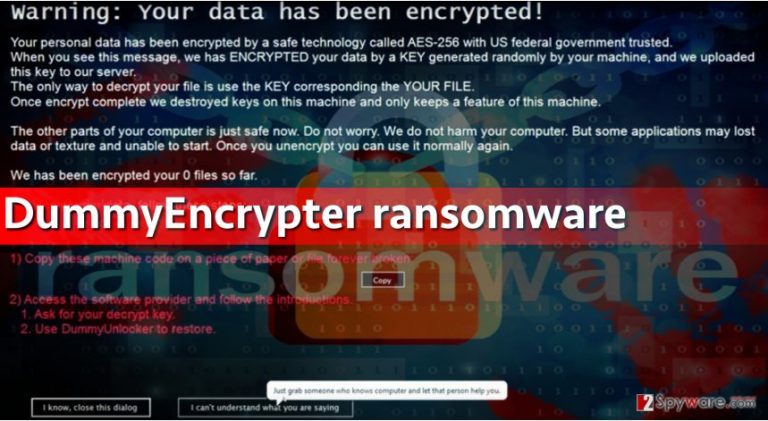
Actions to take to protect the PC from ransomware attacks
DummyLocker is generally delivered to victims via email-based distribution method. Malicious spam campaigns provide deceptive messages that are supposedly sent by banks, health organizations, or other reputable institutions. Such letters kindly invite the victim to open attached files and view their contents. However, before doing so, one should think twice. The main thing computer users should think about before opening email attachments is whether they are familiar with the sender of the email. If the answer is negative, users should bypass such emails.
Additionally, ransomware spreads in a bundle with fake software updates, so please be careful! Bear in mind that phony websites frequently advertise fake Java or Flash Player updates that are filled with malicious components. If you need these programs or if you want to update them, rely only on their official websites.
To learn more about other ransomware distribution techniques, please read this article – Preventing Locky virus: 5 tips for taking control.
Get rid of Dummy Locker virus quickly
If your computer has been touched by this fake ransomware, you should, without a doubt, remove DummyEncrypter virus as soon as possible. To do this, we recommend using anti-malware software like FortectIntego. This program can clean your PC from spyware/malware entirely. Although in this case, you might not need to boot your PC in a Safe Mode with Networking, we have added them just in case. And remember – ransomware cannot be ignored. In this case, it hasn’t encrypted your files because it was meant to warn you about ransomware menace. There are hundreds of destructive viruses that encrypt data with strong ciphers and ask for huge ransoms, for instance, Locky virus, Cerber virus, or Zepto.
Getting rid of DummyEncrypter virus. Follow these steps
Manual removal using Safe Mode
To remove DummyLocker ransomware virus, restart your computer using instructions provided below. It is not enough to simply reload your machine – you have to start it in a Safe Mode with Networking first. If you do not have an anti-malware program to remove the ransomware, download it from the Internet only when your PC is run in the indicated mode.
Important! →
Manual removal guide might be too complicated for regular computer users. It requires advanced IT knowledge to be performed correctly (if vital system files are removed or damaged, it might result in full Windows compromise), and it also might take hours to complete. Therefore, we highly advise using the automatic method provided above instead.
Step 1. Access Safe Mode with Networking
Manual malware removal should be best performed in the Safe Mode environment.
Windows 7 / Vista / XP
- Click Start > Shutdown > Restart > OK.
- When your computer becomes active, start pressing F8 button (if that does not work, try F2, F12, Del, etc. – it all depends on your motherboard model) multiple times until you see the Advanced Boot Options window.
- Select Safe Mode with Networking from the list.

Windows 10 / Windows 8
- Right-click on Start button and select Settings.

- Scroll down to pick Update & Security.

- On the left side of the window, pick Recovery.
- Now scroll down to find Advanced Startup section.
- Click Restart now.

- Select Troubleshoot.

- Go to Advanced options.

- Select Startup Settings.

- Press Restart.
- Now press 5 or click 5) Enable Safe Mode with Networking.

Step 2. Shut down suspicious processes
Windows Task Manager is a useful tool that shows all the processes running in the background. If malware is running a process, you need to shut it down:
- Press Ctrl + Shift + Esc on your keyboard to open Windows Task Manager.
- Click on More details.

- Scroll down to Background processes section, and look for anything suspicious.
- Right-click and select Open file location.

- Go back to the process, right-click and pick End Task.

- Delete the contents of the malicious folder.
Step 3. Check program Startup
- Press Ctrl + Shift + Esc on your keyboard to open Windows Task Manager.
- Go to Startup tab.
- Right-click on the suspicious program and pick Disable.

Step 4. Delete virus files
Malware-related files can be found in various places within your computer. Here are instructions that could help you find them:
- Type in Disk Cleanup in Windows search and press Enter.

- Select the drive you want to clean (C: is your main drive by default and is likely to be the one that has malicious files in).
- Scroll through the Files to delete list and select the following:
Temporary Internet Files
Downloads
Recycle Bin
Temporary files - Pick Clean up system files.

- You can also look for other malicious files hidden in the following folders (type these entries in Windows Search and press Enter):
%AppData%
%LocalAppData%
%ProgramData%
%WinDir%
After you are finished, reboot the PC in normal mode.
Remove DummyEncrypter using System Restore
-
Step 1: Reboot your computer to Safe Mode with Command Prompt
Windows 7 / Vista / XP- Click Start → Shutdown → Restart → OK.
- When your computer becomes active, start pressing F8 multiple times until you see the Advanced Boot Options window.
-
Select Command Prompt from the list

Windows 10 / Windows 8- Press the Power button at the Windows login screen. Now press and hold Shift, which is on your keyboard, and click Restart..
- Now select Troubleshoot → Advanced options → Startup Settings and finally press Restart.
-
Once your computer becomes active, select Enable Safe Mode with Command Prompt in Startup Settings window.

-
Step 2: Restore your system files and settings
-
Once the Command Prompt window shows up, enter cd restore and click Enter.

-
Now type rstrui.exe and press Enter again..

-
When a new window shows up, click Next and select your restore point that is prior the infiltration of DummyEncrypter. After doing that, click Next.


-
Now click Yes to start system restore.

-
Once the Command Prompt window shows up, enter cd restore and click Enter.
Finally, you should always think about the protection of crypto-ransomwares. In order to protect your computer from DummyEncrypter and other ransomwares, use a reputable anti-spyware, such as FortectIntego, SpyHunter 5Combo Cleaner or Malwarebytes
How to prevent from getting ransomware
Stream videos without limitations, no matter where you are
There are multiple parties that could find out almost anything about you by checking your online activity. While this is highly unlikely, advertisers and tech companies are constantly tracking you online. The first step to privacy should be a secure browser that focuses on tracker reduction to a minimum.
Even if you employ a secure browser, you will not be able to access websites that are restricted due to local government laws or other reasons. In other words, you may not be able to stream Disney+ or US-based Netflix in some countries. To bypass these restrictions, you can employ a powerful Private Internet Access VPN, which provides dedicated servers for torrenting and streaming, not slowing you down in the process.
Data backups are important – recover your lost files
Ransomware is one of the biggest threats to personal data. Once it is executed on a machine, it launches a sophisticated encryption algorithm that locks all your files, although it does not destroy them. The most common misconception is that anti-malware software can return files to their previous states. This is not true, however, and data remains locked after the malicious payload is deleted.
While regular data backups are the only secure method to recover your files after a ransomware attack, tools such as Data Recovery Pro can also be effective and restore at least some of your lost data.







